How to set a default Reminders list on iPhone and iPad
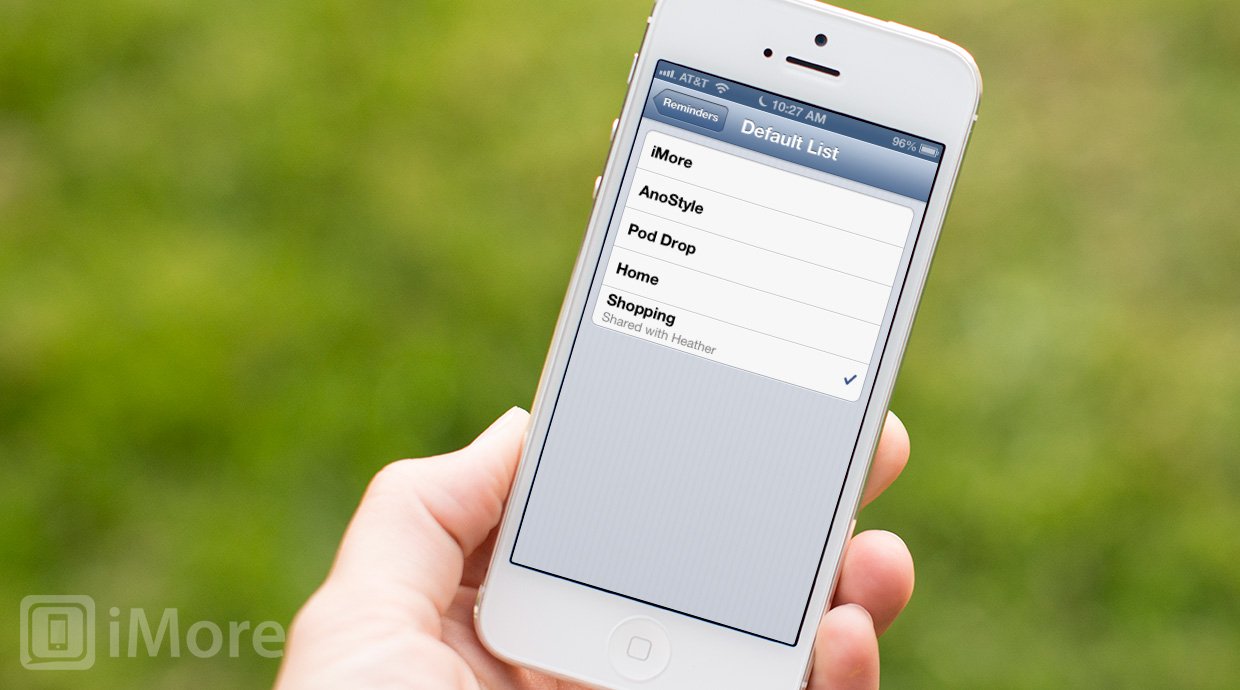
The native Reminders app on the iPhone and iPad are not only simple to use, it'll automatically sync your content between any iOS device and Mac you own. Along with the ability to set up your own reminder lists, you can also choose a default one. That means that new events you add using Siri will end up in the list you've specified.
Here's how to tell Reminders what you want your default list to be...
- Launch the Settings app from the Home screen of your iPhone or iPad.
- Tap on the Reminders section.
- Now tap on Default list.
- Tap on the name of the list you'd like the Reminders app to default to when you create a new reminder.
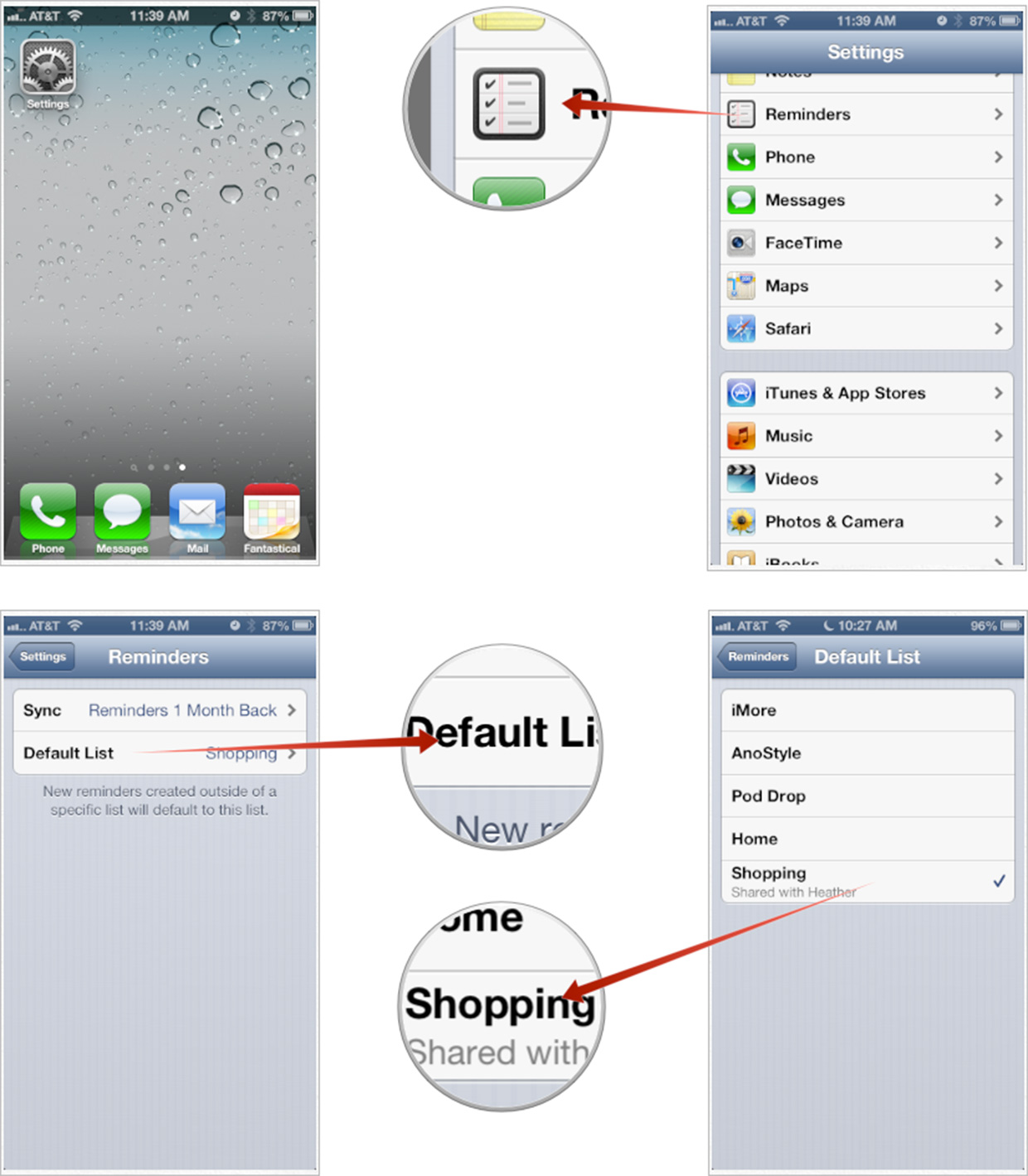
That's all there is to it. The Reminders app will automatically add any non-specified reminder to your default list. If you'd like to add them to other lists with Siri, you can also do that. Check out the link below to find out how.
Master your iPhone in minutes
iMore offers spot-on advice and guidance from our team of experts, with decades of Apple device experience to lean on. Learn more with iMore!
iMore senior editor from 2011 to 2015.

