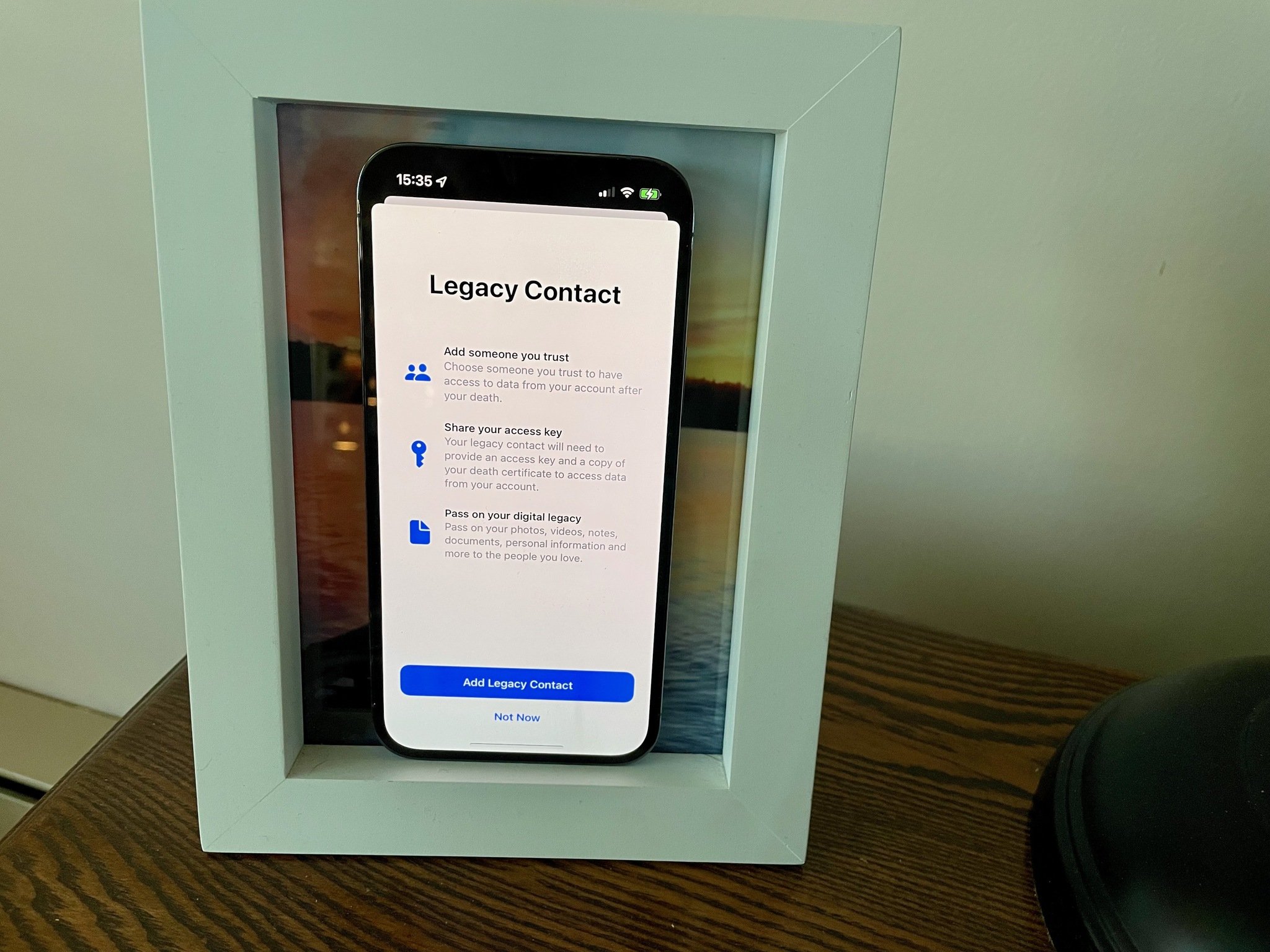
Thinking about loved ones passing away or your own mortality can be bleak but it's equally important as it is sad. While many folks will be familiar with the concept of estate planning, it's something that people tend to think about later in life and it usually revolves around the distribution of someone's assets among next of kin.
With so much more of our lives lived in digital form these days, it's now also incredibly important to think about how surviving family members can access the data and information of those no longer with us. With its Digital Legacy program, Apple is aiming to solve this problem, in part, by allowing users to declare Legacy Contacts that can gain access to data stored in their Apple account in the event of their death.
What is Apple's Digital Legacy program?
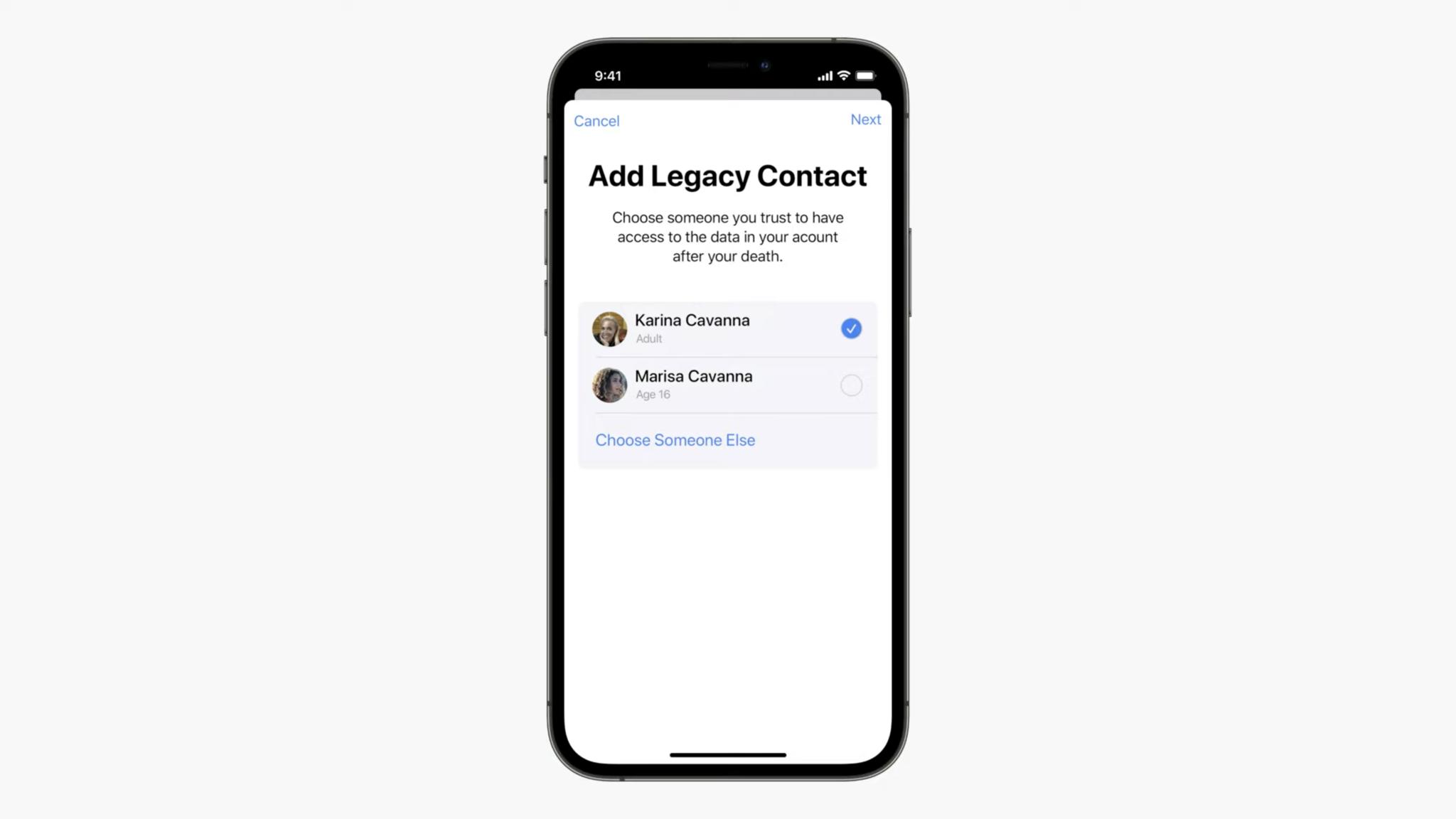
Apple's Digital Legacy program is a way for someone you choose to access your digital information stored in your Apple account after you die.
Here's how Mike Abbott, VP of Apple Cloud Services, put it when announcing the upcoming feature in 2021:
"We don't often think about it, but it's important that we can easily pass down information to family members or friends when we pass away. So you'll now be able to add people to your account as Legacy Contacts. So when you're gone, they can request access, and your information can be passed along quickly and easily."
So much of our important data is stored in digital form — like photos, messages, contacts, email, notes, and more. For Apple users, that info is locked away behind an Apple ID password. If the account owner, rightly, hasn't shared the password then loved ones will be unable to access any of that information once they are no longer around.
Instead of being left in the lurch, Digital Legacy allows users to name select friends or family members as Legacy Contacts who can request a copy of their data in the event of their death.
How to add a Legacy Contact on iPhone or iPad
So, you've decided that it's prudent to add a Legacy Contact or two. Great, here's how to do it on your iPhone, iPad, or iPod touch running iOS 15.2 or later.
Master your iPhone in minutes
iMore offers spot-on advice and guidance from our team of experts, with decades of Apple device experience to lean on. Learn more with iMore!
- Open Settings.
- Tap your name.
- Tap Password & Security.
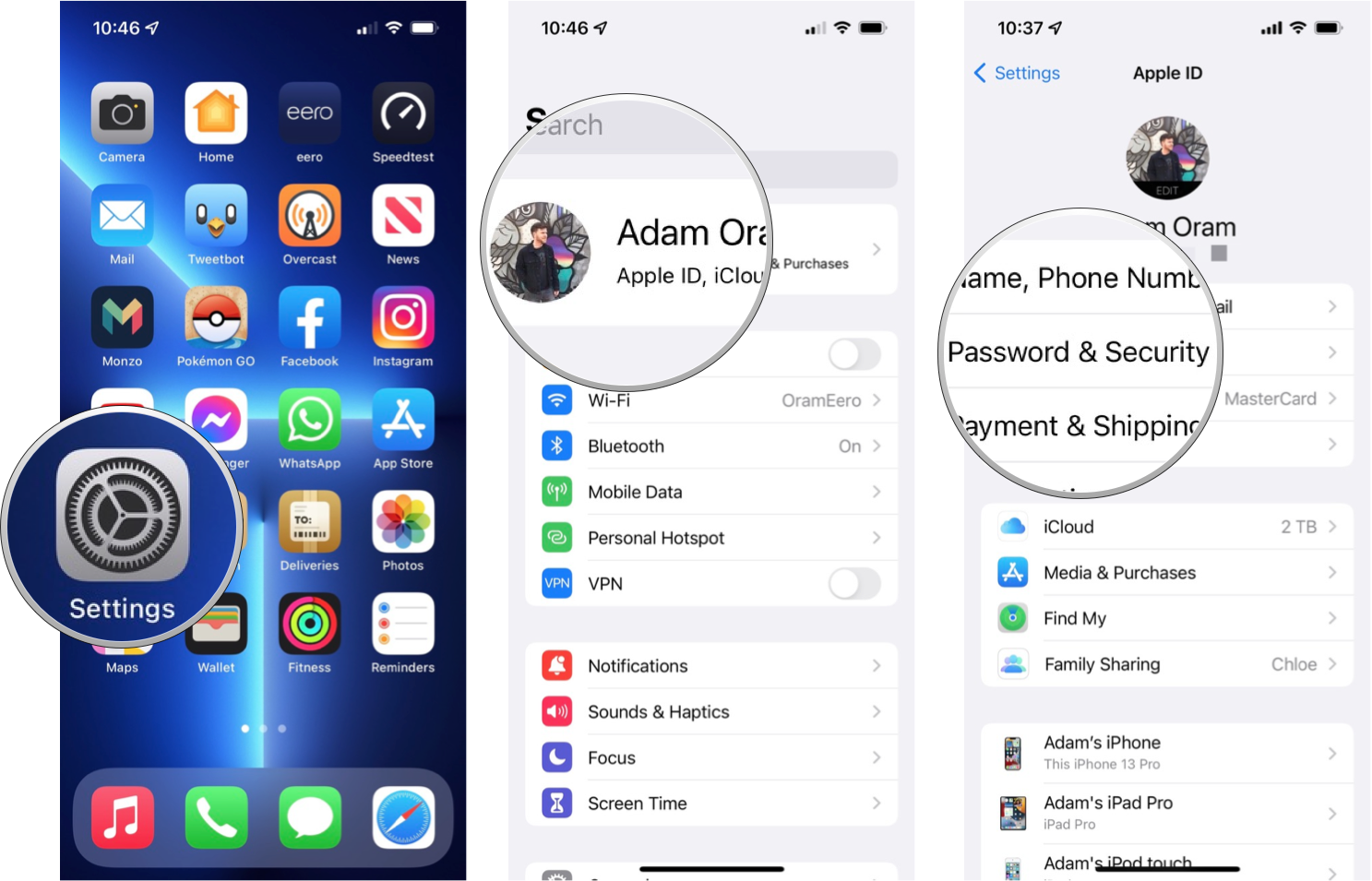
- Tap Legacy Contact.
- Tap Add Legacy Contact. A dialog box will explain the Digital Legacy feature.
- Tap Add Legacy Contact once more to proceed and you'll be prompted to use Face ID, Touch ID, or your passcode to continue.
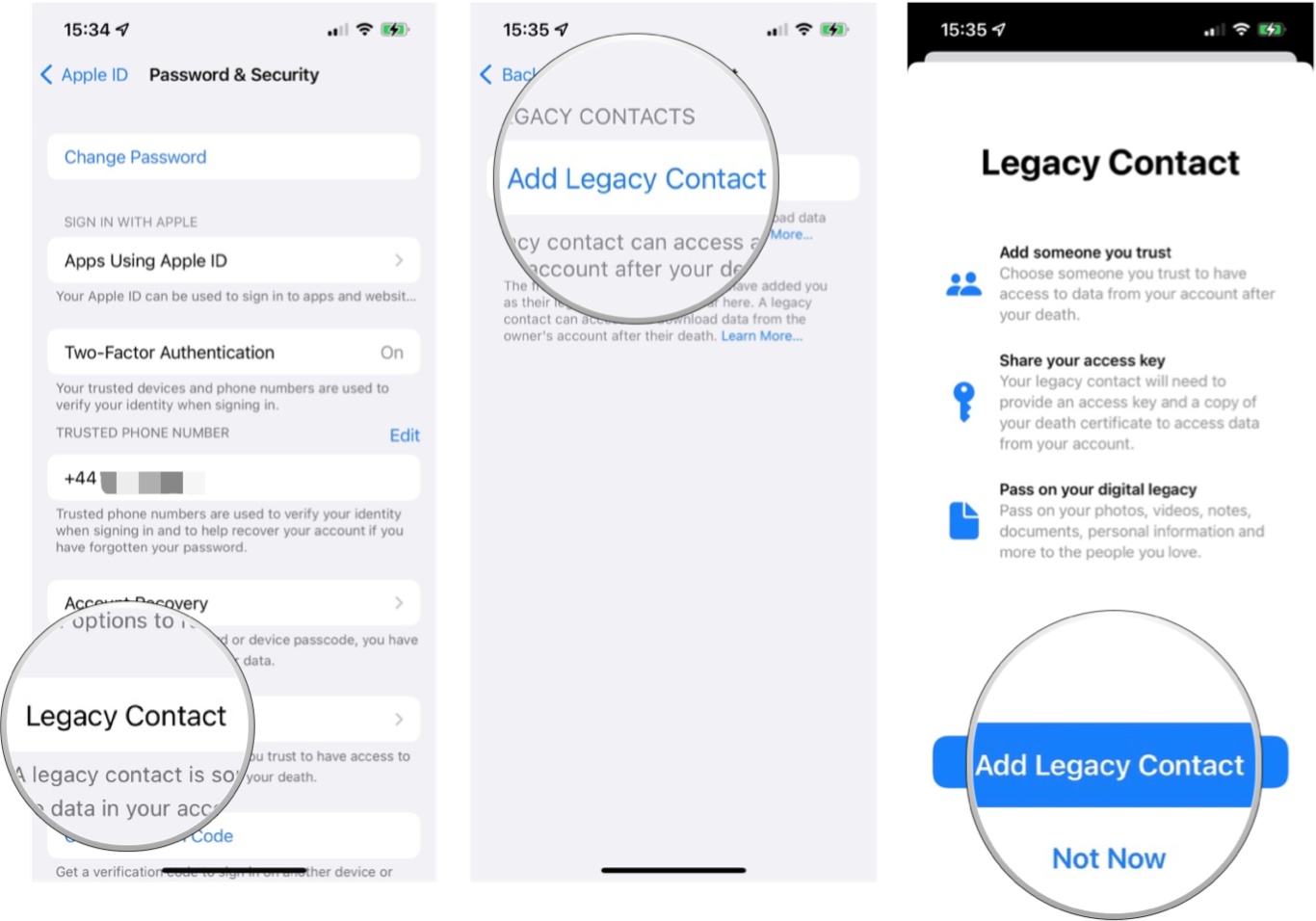
- If you use Family Sharing, you'll be presented with a list of family members from which to pick. Tap their name and hit Next. Alternatively, tap Choose Someone Else to add someone from your Contacts.
- Tap Continue.
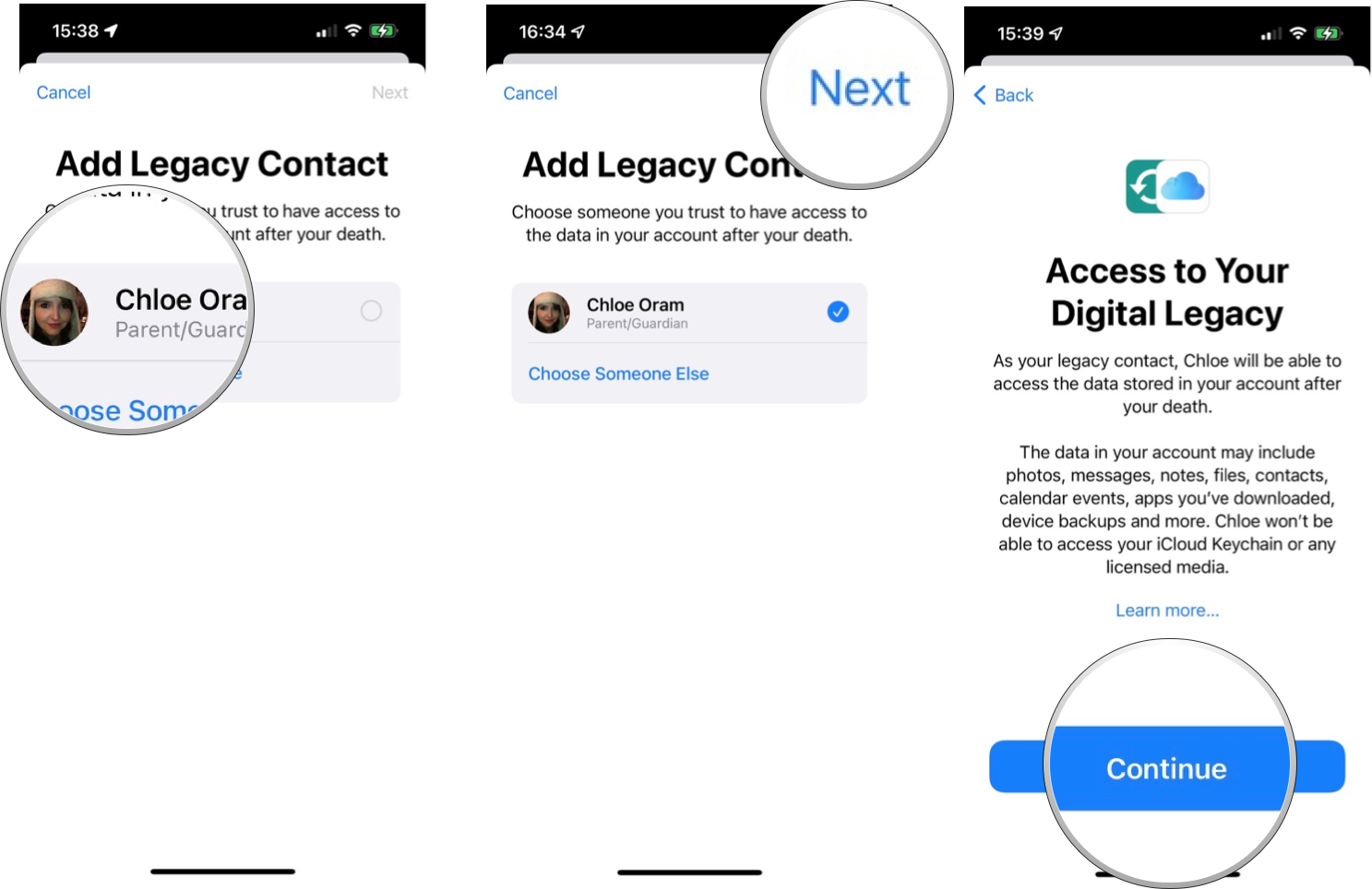
Once you've added a Legacy Contact, an access key will be generated and you'll be given the option to share this with that contact.
You can send it over iMessage and — if the recipient is using iOS 15.2 or macOS Monterey 12.1 or later — they will be able to automatically store a copy of this access key in their Apple ID settings. If they are running an older version of the software, they'll be prompted to update. Alternatively, you can print a copy of the access key to hand it over in physical form.
If you prefer, you can also set up Legacy Contacts on Mac.
How to remove a Legacy Contact on iPhone or iPad
It's just as simple to remove a Legacy Contact as it is to add one. Here's how to do it.
- Open Settings.
- Tap your name.
- Tap Password & Security.
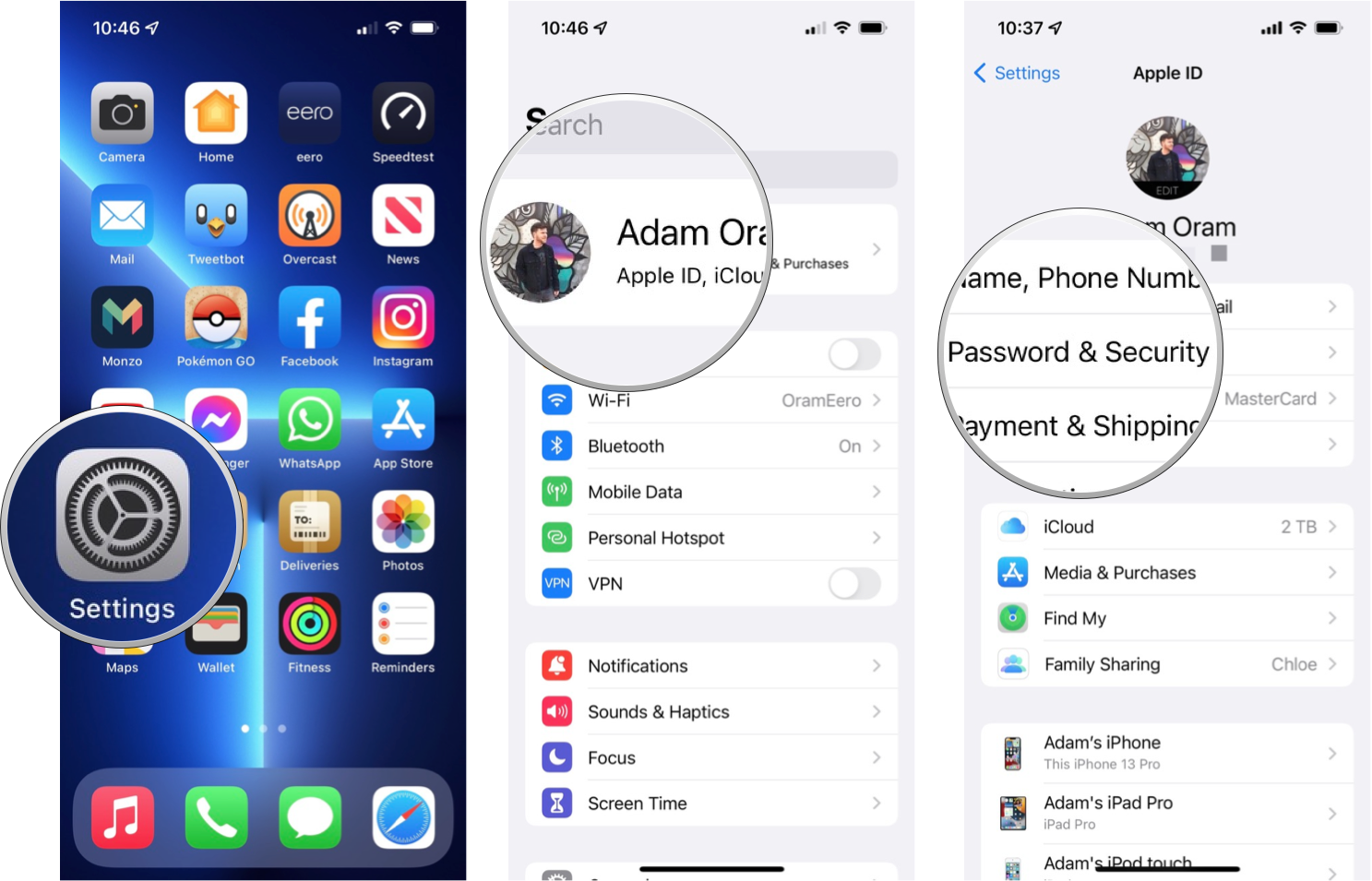
- Tap Legacy Contact.
- Tap the name of the Legacy Contact you wish to remove.
- Tap Remove Contact.
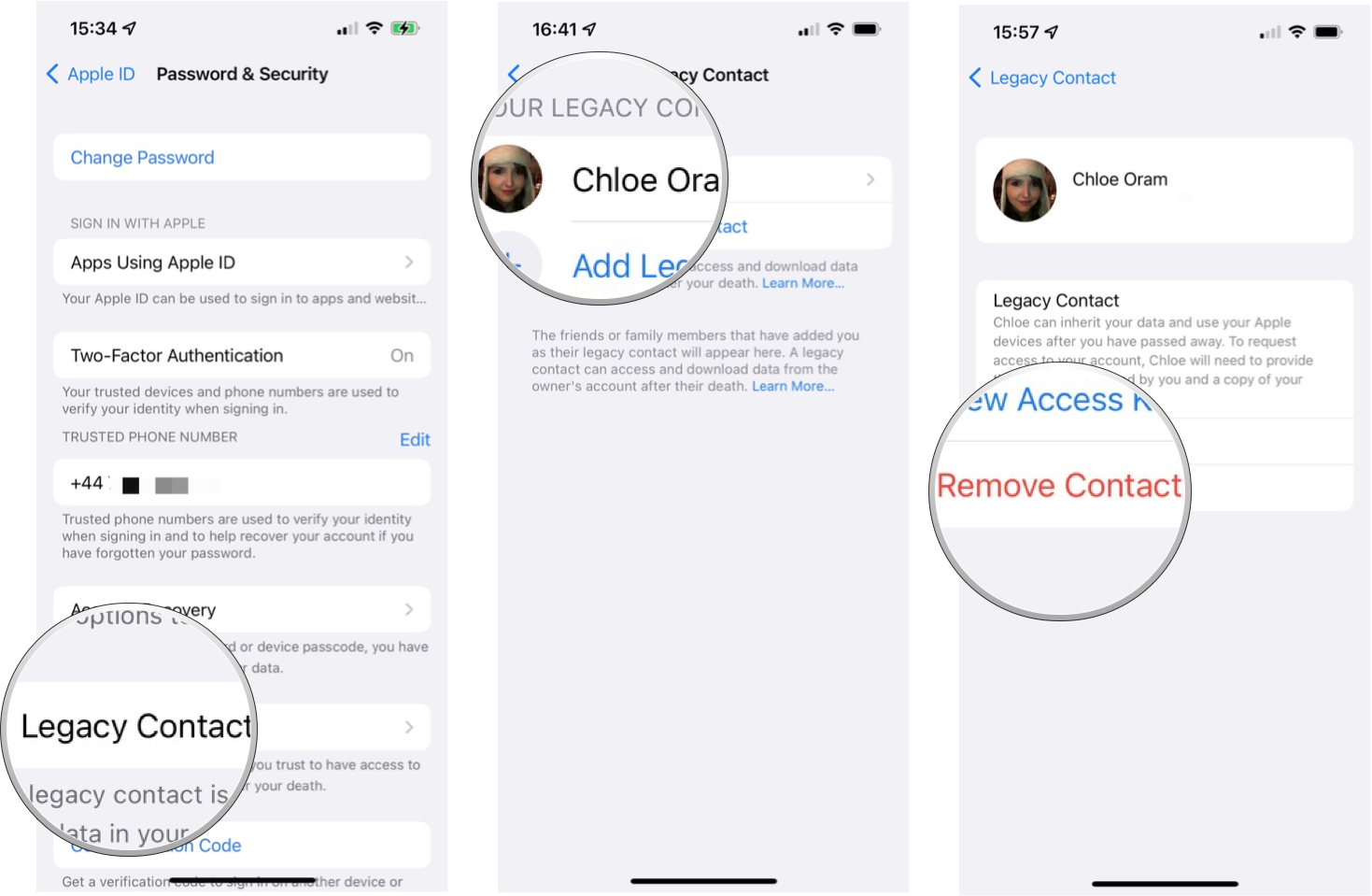
The contact won't be notified that you removed them, though you will no longer appear in their Legacy Contact list if they have an Apple device that includes that setting. The access key they received when being added will no longer work.
Best to be prepared
Life is unpredictable but one thing is for sure: none of us will be around forever. That's why it's a good idea to set up some Legacy Contacts so that your important information can be accessed by the friends and family members you choose.
You only have to put yourself in the surviving family members' shoes to know how difficult it might be to not be able to access precious photos, pertinent notes, or important contacts of someone that's no longer around.
Apple's Digital Legacy feature is the best iPhone implementation we've seen for this sort of information sharing and, once set up, you can go on with one less thing to worry about. It doesn't solve all of the problems of estate planning, but it's a good place to start.
Updated May 2022: With updates for iOS 15.
Adam Oram is a Senior Writer at iMore. He studied Media at Newcastle University and has been writing about technology since 2013. He previously worked as an Apple Genius and as a Deals Editor at Thrifter. His spare time is spent watching football (both kinds), playing Pokémon games, and eating vegan food. Follow him on Twitter at @adamoram.

