How to set up surround sound with Sonos Beam

Are you thinking about getting a Sonos Beam, or perhaps you already have one, but want to set it up with surround sound for use as your home entertainment system? Unfortunately, the Beam itself does not support surround sound by itself— it will need two Sonos One, Play:1, Play:3, or Play:5 speakers. With all of that in mind, we're going to show you how to get surround sound set up with your Sonos Beam!
Products used in this guide
- Amazon: Sonos Beam ($399)
- Amazon: Sonos One ($199)
- Amazon: Sonos Play:1 ($149)
- Amazon: Sonos Play:3 ($299)
- Amazon: Sonos Play:5 ($498)
How to add surround speakers
- Download the free Sonos Controller app on the App Store.
- Place the speakers you want to use for surround sound 8-12 feet away from each other, and make sure your favorite sitting area is about 8-12 feet away from the surround sound speakers.
- Launch the Sonos app. Find "More", tap on "Settings", and then "Room Settings".
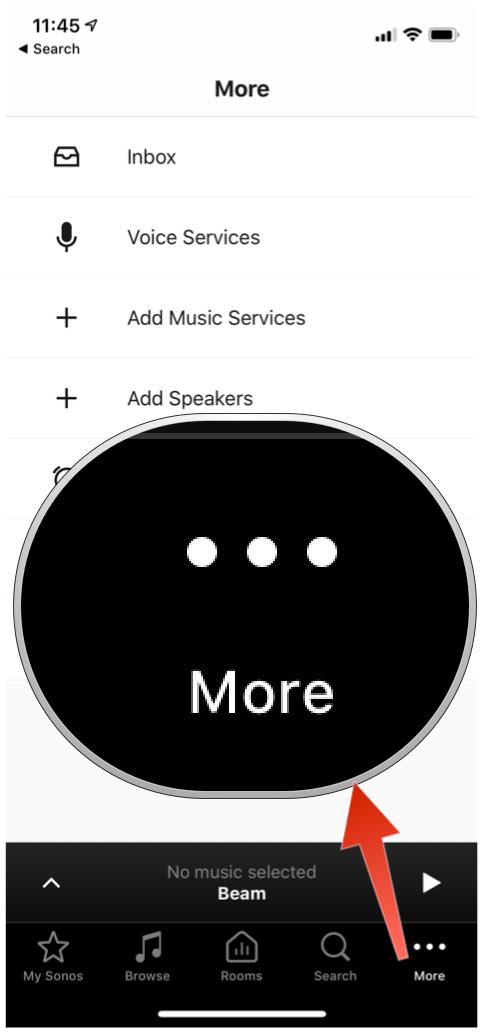

- Select the room that the home theater speakers are in.
- Tap on "Add Surround Speakers".
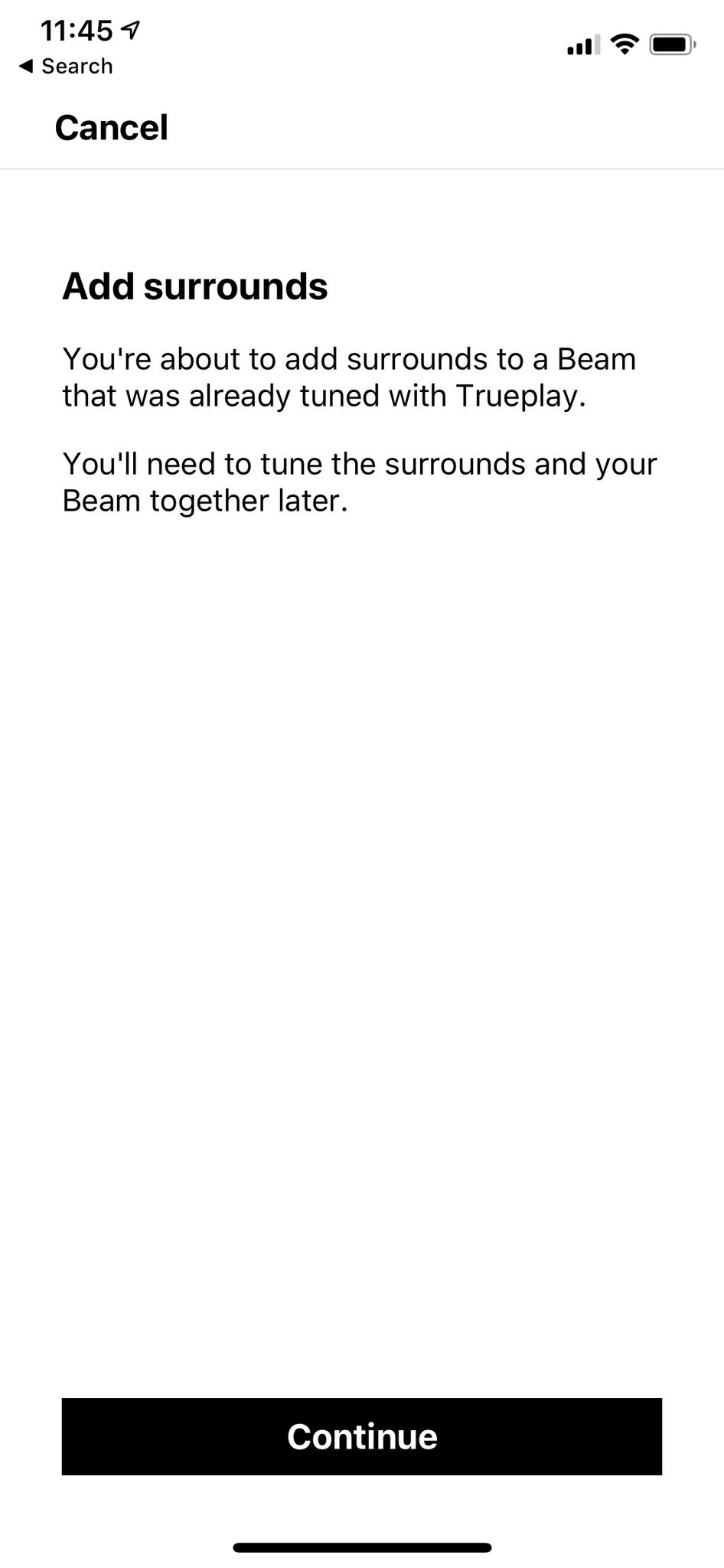
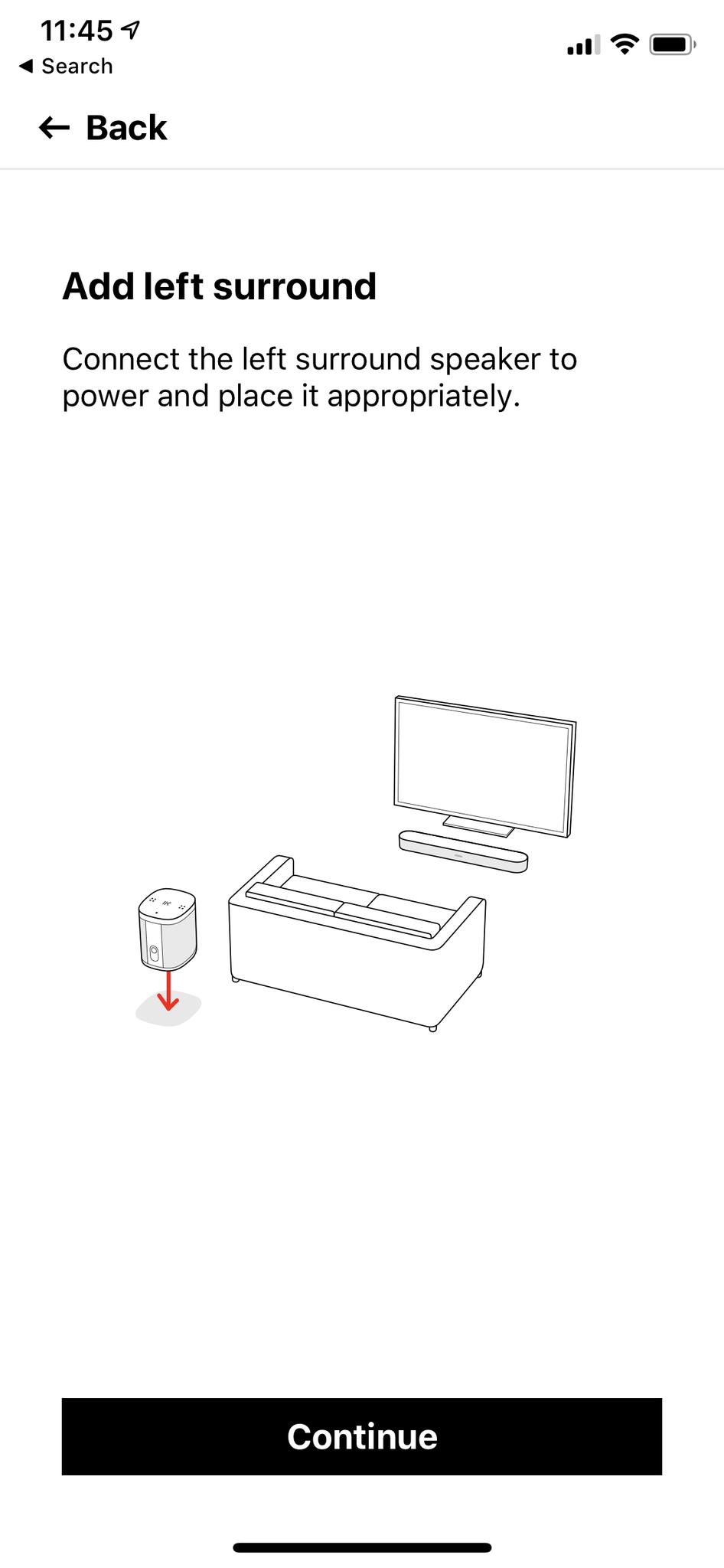
- Follow the on-screen instructions to add the left and right surround speaker with your Sonos Beam.
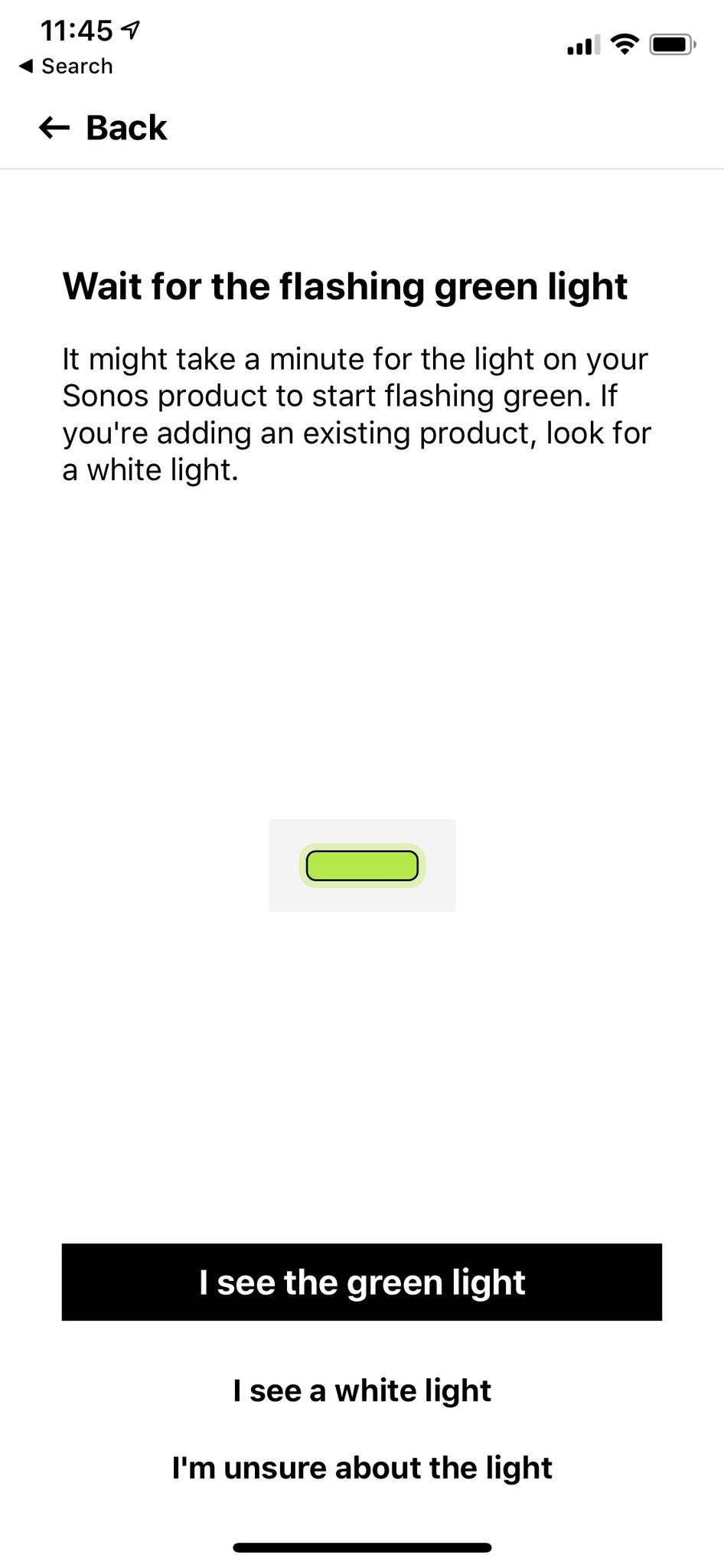
How to remove surrounding speakers
- Launch the Sonos app, and then go through More > Settings > Room Settings.
- Find the room that the surround sound speakers are linked to. It should appear as "Room (+LS+RS) on the menu.
- Tap on "Remove Surround Speakers".
- Select "Next" to confirm dropping the surround speakers from your home theater setup.
How to change the surround settings
- In the Sonos app, go into More > Settings > Room Settings.
- Find the room where your surround sound speakers are in.
- Tap on "Advanced Audio" and then "Surround Settings".
- Choose from the following: Surrounds, TV Level, Music Level, or Music Playback.
After following these steps, you should have a great home theater setup with surround sound with your Sonos Beam and One, Play:1, Play:3, or Play:5 speakers. It should be noted that you'll need at least two units of each type of speaker since you cannot mix-and-match them. So pick your preference, pair it up with your Beam, and you're good to go!
Our top equipment picks
You'll need the following equipment to create a surround sound setup with Sonos.

Compact but powerful soundbar
The Sonos Beam is compact but provides premium quality sound for small and medium sized rooms. It plugs into any TV with HDMI-ARC and pairs up instantly. You can even control your TV with Amazon Alexa or Siri.
The Sonos Beam is our preferred soundbar for home entertainment for small to large rooms. It's small but delivers powerful sound that fills the room, and it even has a Speech Enhancement feature, so you'll never miss soft-spoken dialogue in a movie or show again. Plus, it's easy to set up and having the ability to control the TV with Alexa or Siri is killer.
Additional Equipment
To get surround sound with the Beam, you're going to need a pair of the following speakers.

Sonos One ($199 on Amazon)
The Sonos One is a great standalone speaker that delivers a rich sound that should fill up any room. It comes with full Alexa support right out of the box.
Master your iPhone in minutes
iMore offers spot-on advice and guidance from our team of experts, with decades of Apple device experience to lean on. Learn more with iMore!

Sonos Play:1 ($149 on Amazon)
The Sonos Play:1 is the most compact speaker that is offered. Despite the small size, it has big sound, and it's reasonably priced.

Sonos Play:3 ($299 on Amazon)
For slightly larger rooms, the Play:3 is an excellent mid-size speaker. It also comes with Alexa support.

Sonos Play:5 ($498 on Amazon)
If you throw a lot of parties or just want the best of the best, the Play:5 is the ultimate wireless speaker from Sonos. It offers the most powerful sound there is to offer, and it works with Alexa.
Christine Romero-Chan was formerly a Senior Editor for iMore. She has been writing about technology, specifically Apple, for over a decade at a variety of websites. She is currently part of the Digital Trends team, and has been using Apple’s smartphone since the original iPhone back in 2007. While her main speciality is the iPhone, she also covers Apple Watch, iPad, and Mac when needed. When she isn’t writing about Apple, Christine can often be found at Disneyland in Anaheim, California, as she is a passholder and obsessed with all things Disney, especially Star Wars. Christine also enjoys coffee, food, photography, mechanical keyboards, and spending as much time with her new daughter as possible.

