How to set a timer on Apple Watch
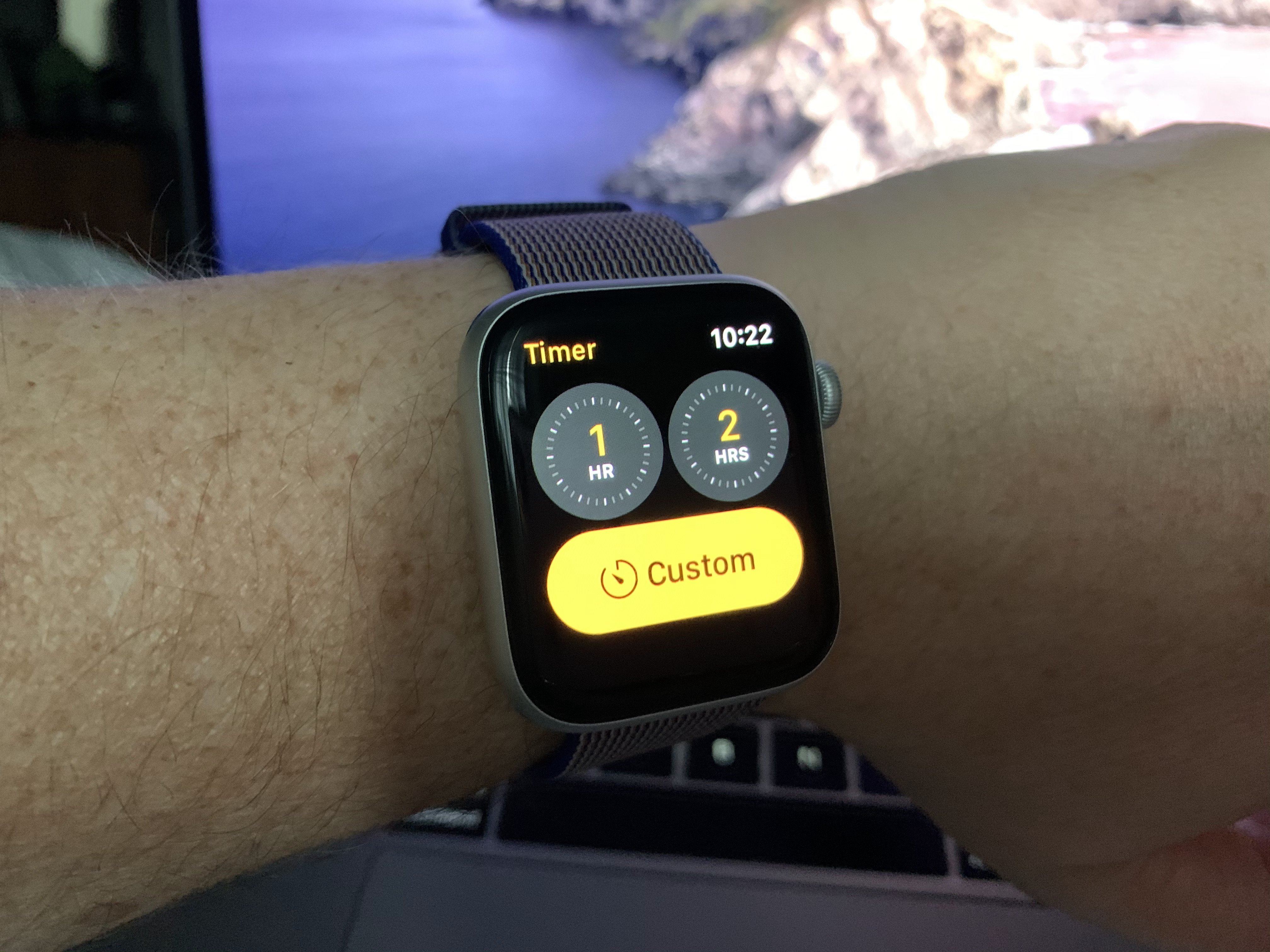
Ever set a timer in the kitchen or on your iPhone and then walked away? Yeah, same here. Setting a timer doesn't always mean we hear it go off. The Apple Watch is a great alternative to timers. Since the Apple Watch stays on your wrist, you can't walk away from it. That means you'll get the notification, each and every time!
How to quickly set a timer with Apple Watch
- Tap on the Digital Crown on your Apple Watch.
- Launch the Timers app on the watch.
- Tap on your preferred countdown clock, scrolling down with the Digital Crown to find the one you want.
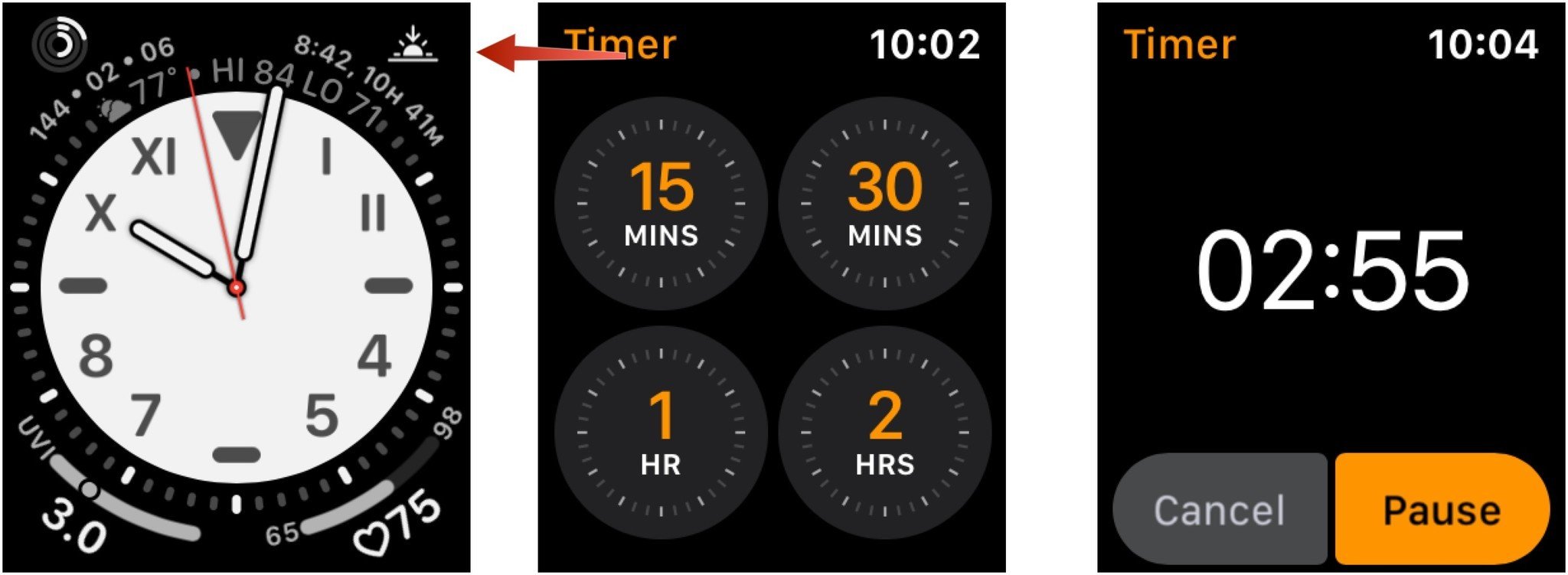
To set a custom countdown timer:
- Tap on the Digital Crown on your Apple Watch.
- Launch the Timers app on the watch.
- Scroll down, tap Custom
- Add hours, minutes, seconds for your countdown.
- Tap Start to begin your custom countdown.
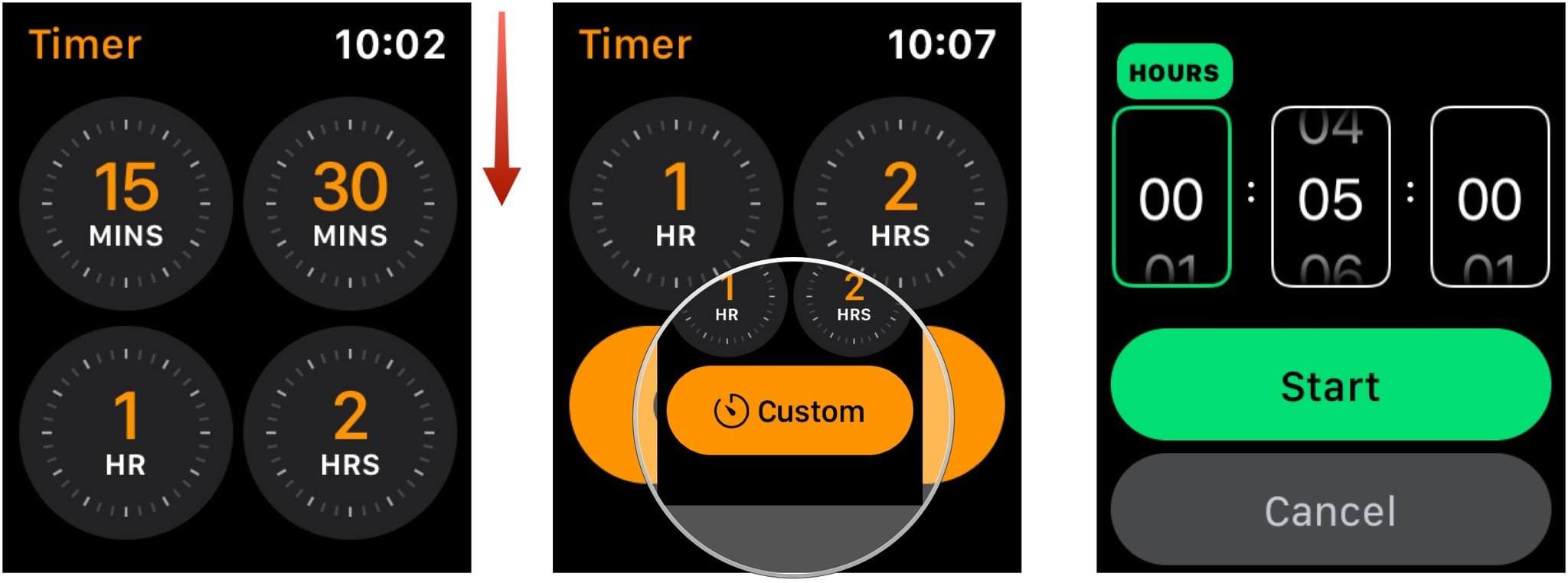
Try some new bands
Looking for a new Apple Watch band? Check out three of our favorites:

Marge Plus leather band ($11 at Amazon)
This leather band is soft and features beautiful white stitching for a great accent. Comes in a nice variety of colors.

Woven nylon band with buckle ($22 at Amazon)
This comfortable woven nylon band features the durable and long-lasting NATO (G10) strap design, which has a buckle and is built for all-day wear. The connectors are black steel so that they blend in seamlessly.
Master your iPhone in minutes
iMore offers spot-on advice and guidance from our team of experts, with decades of Apple device experience to lean on. Learn more with iMore!

Soft silicone sport band ($32 at Amazon)
If you like to switch up your band daily or just grow through them quickly, this eight-pack is perfect. It features a closure that looks a bit different than Apple's, comes in sizes for all Apple Watches, and has eight different colors.
Questions?
Let us know below if you have any questions about setting a timer on Apple Watch.
Updated: Changed in July 2019 to reflect watchOS changes.

Bryan M. Wolfe has written about technology for over a decade on various websites, including TechRadar, AppAdvice, and many more. Before this, he worked in the technology field across different industries, including healthcare and education. He’s currently iMore’s lead on all things Mac and macOS, although he also loves covering iPhone, iPad, and Apple Watch. Bryan enjoys watching his favorite sports teams, traveling, and driving around his teenage daughter to her latest stage show, audition, or school event in his spare time. He also keeps busy walking his black and white cocker spaniel, Izzy, and trying new coffees and liquid grapes.

