How to set up your Ecobee3 thermostat with HomeKit

Just purchased or received a new Ecobee3 HomeKit-enabled thermostat? Once you've done all the initial wire-work and installation, it's time to get your thermostat talking with HomeKit.
How to set up your Ecobee3 with HomeKit
- Open the Ecobee3 app on your iPhone or iPad.
- Tap the Settings button in the upper right corner.
- Tap Add HomeKit-enabled Ecobee3.
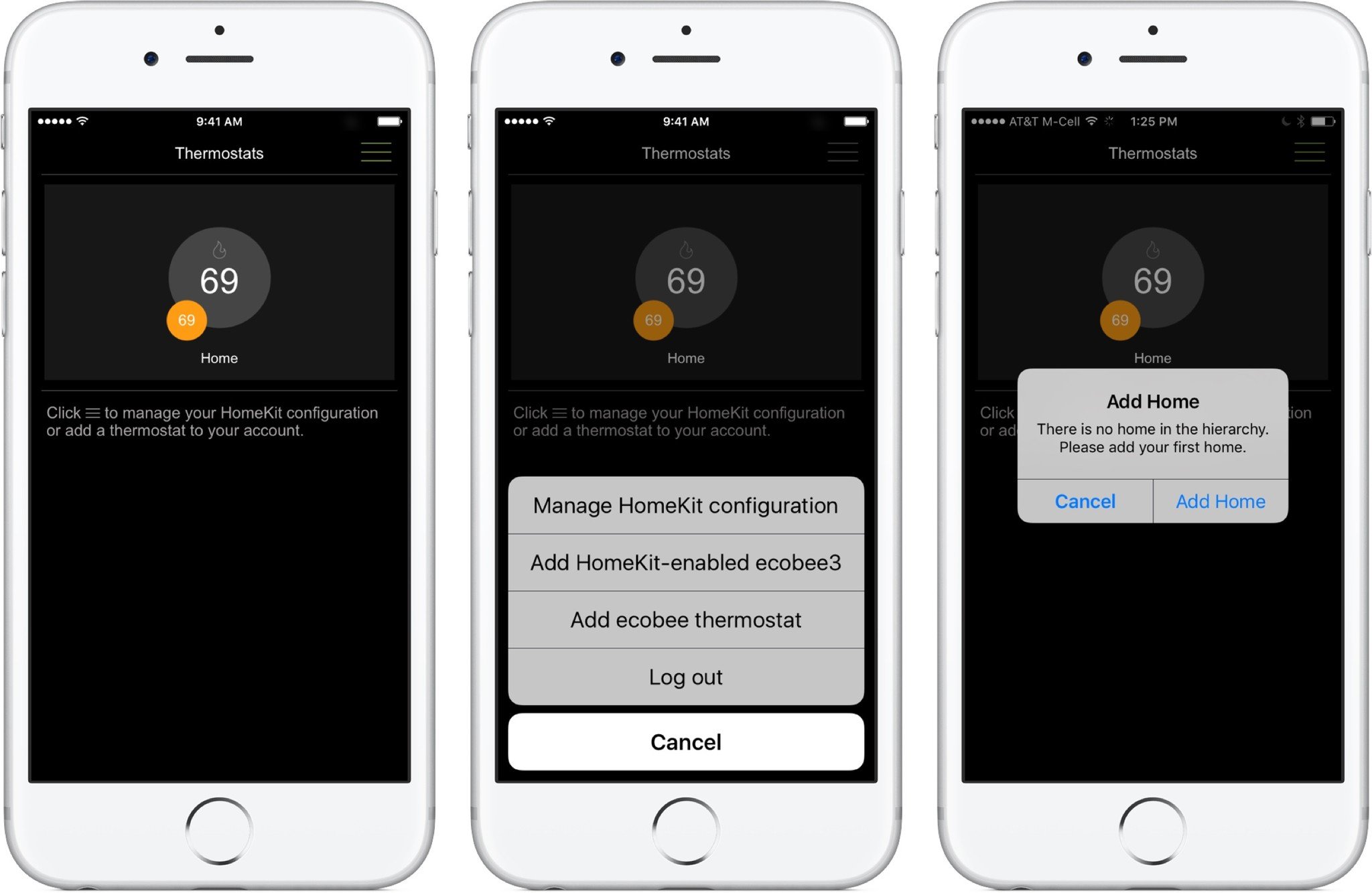
- If you don't already have a HomeKit home set up, you'll be asked to create one now.
- The app will display all HomeKit-connected Ecobee3 thermostats. If you have more than one, you can tap Say hi to identify the right one. When you know which one you want to add, tap Add.
- On the Ecobee3 thermostat screen, the HomeKit code will appear. Scan it with your iOS device (or manually enter the code) to pair the two.
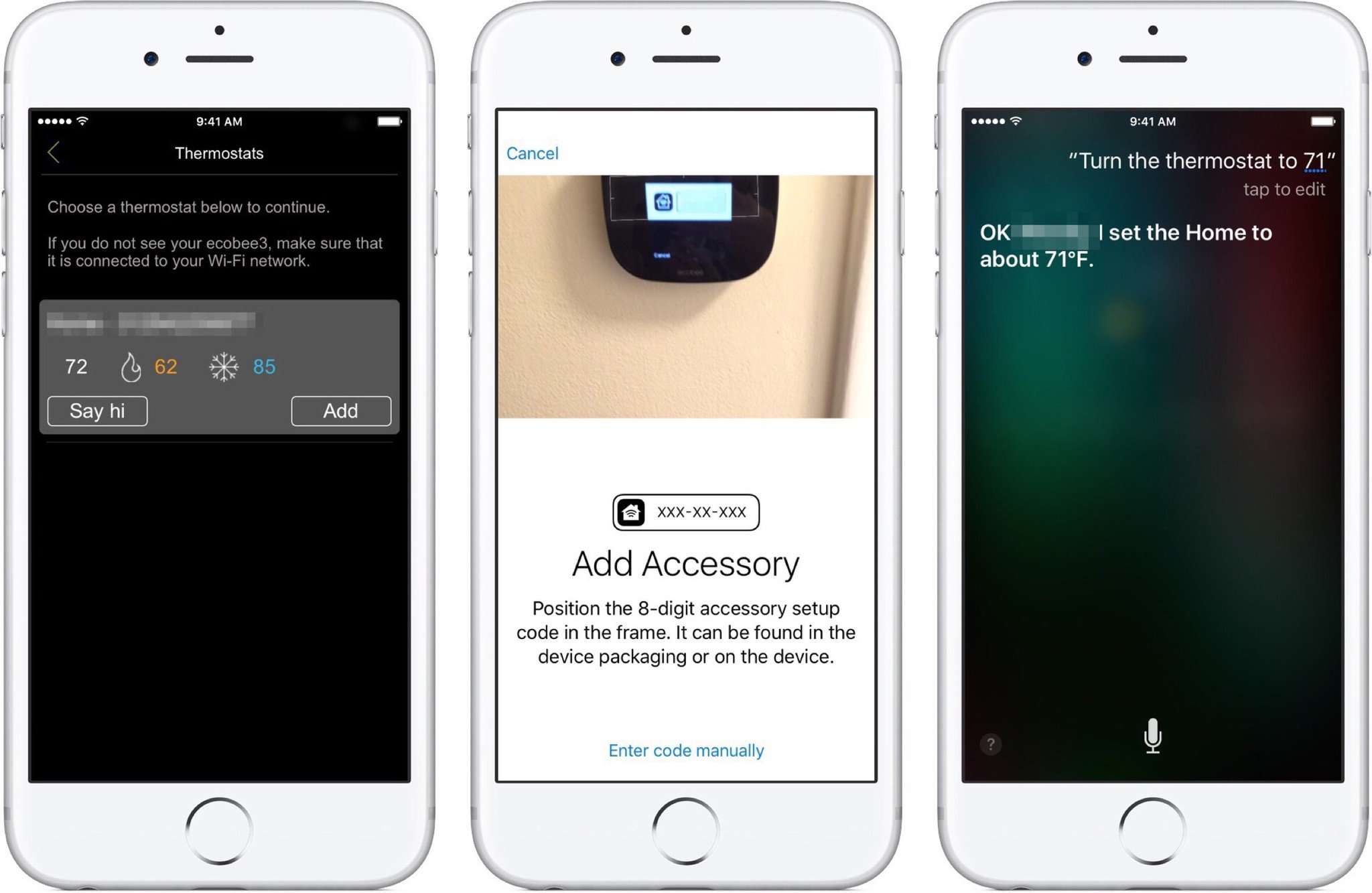
- On the thermostat, you'll see a "Paired with HomeKit" alert, along with a note about the disabling of Auto mode. Press OK to continue.
You can now use your Ecobee3 thermostat with Siri commands, third-party HomeKit apps, as well as the default Ecobee3 app.
How to reset your Ecobee3 HomeKit connection
If your Ecobee3 thermostat has, for whatever reason, de-synced from HomeKit—or if it never got set up properly in the first place—you can reset your Ecobee3 HomeKit connection with fairly minimal trouble.
- Go to your Ecobee3 thermostat and tap on the Main Menu button (the three lines in the lower left corner).
- Scroll down to Settings and tap on it.
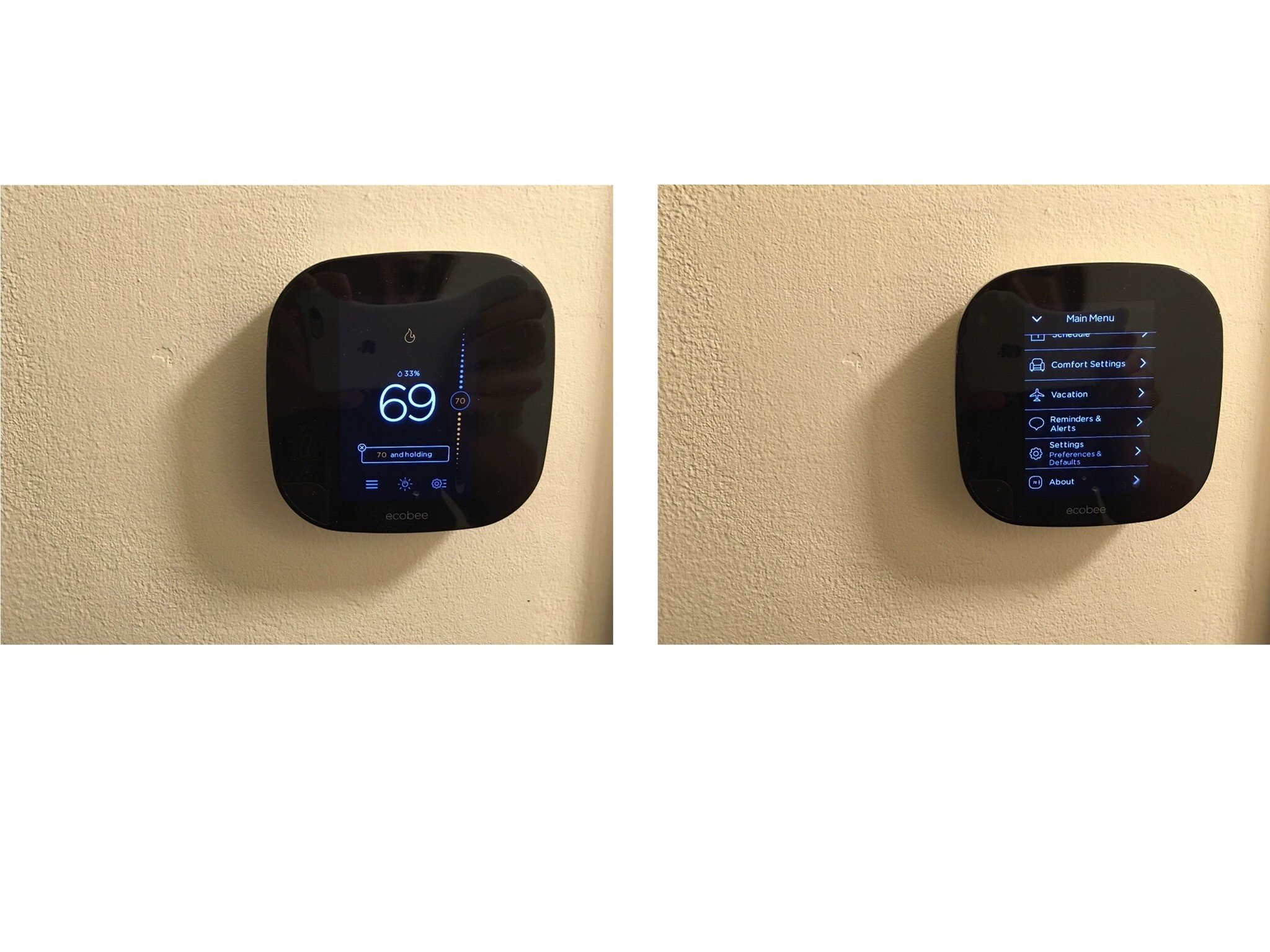
- Scroll down to Reset and tap on it.
- Tap on Reset HomeKit.
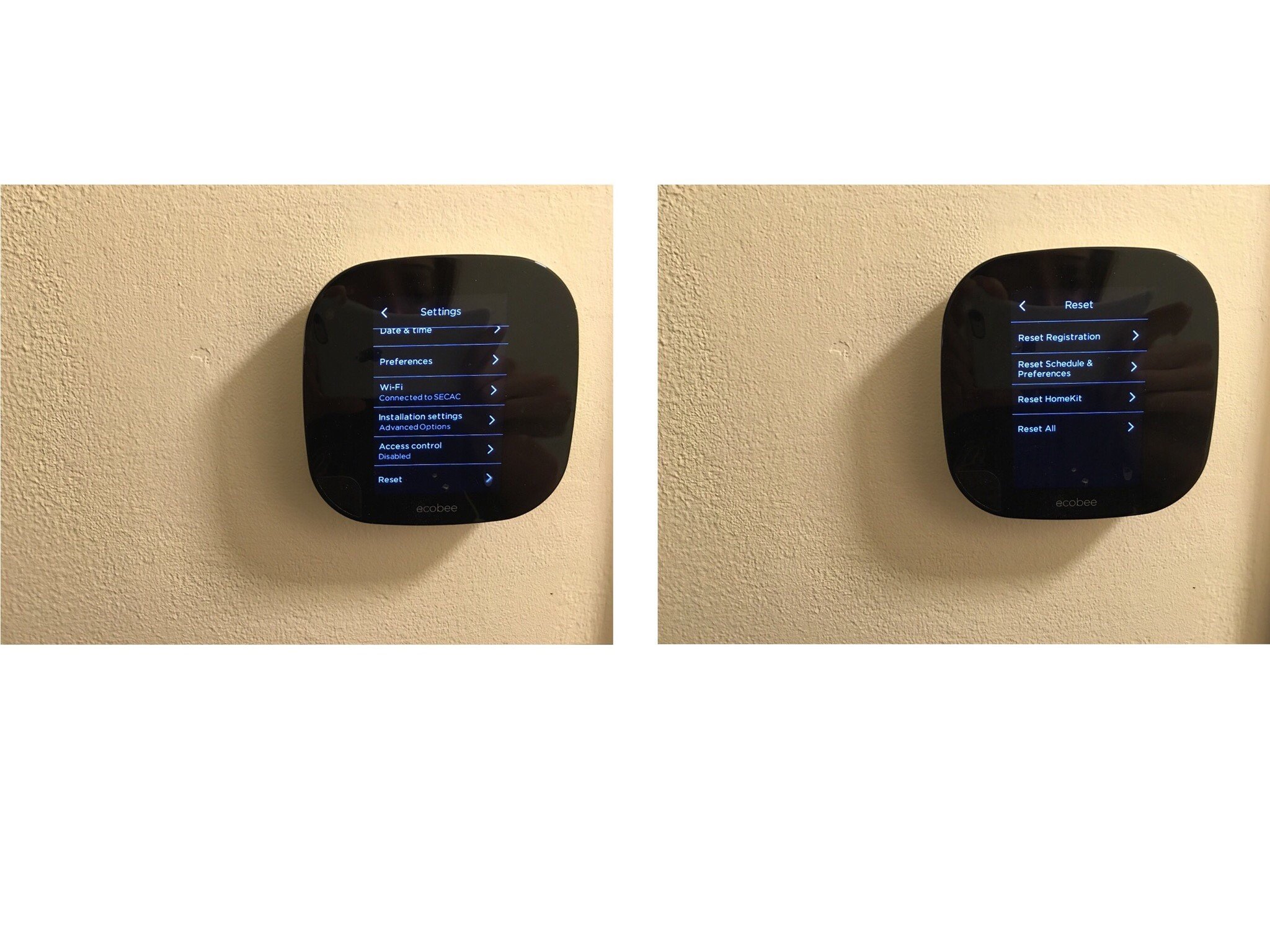
- After the warning, tap on the Yes button.
You can now follow the steps in the previous section and set up your thermostat once again with HomeKit. I'll note that this only resets the thermostat's HomeKit connection—it won't erase your entire HomeKit house. (To do that, you need to take a more thorough approach.)
Questions?
Let us know in the comments.
iMore offers spot-on advice and guidance from our team of experts, with decades of Apple device experience to lean on. Learn more with iMore!
Serenity was formerly the Managing Editor at iMore, and now works for Apple. She's been talking, writing about, and tinkering with Apple products since she was old enough to double-click. In her spare time, she sketches, sings, and in her secret superhero life, plays roller derby. Follow her on Twitter @settern.

