How to set your eGPU as the preferred device in macOS Mojave

Apple has made it simple for you to set a desired application to prefer your external graphics processing unit (eGPU) right in the OS itself. Here's how!
Install your applications
Make note of the install location of the application you wish to set to prefer eGPU. Un-intuitively, Apple has decided that rather than use a preference panel under System Preferences for centralized administration, you instead need to use Finder to navigate to your installed application and make changes under the Get Info option.
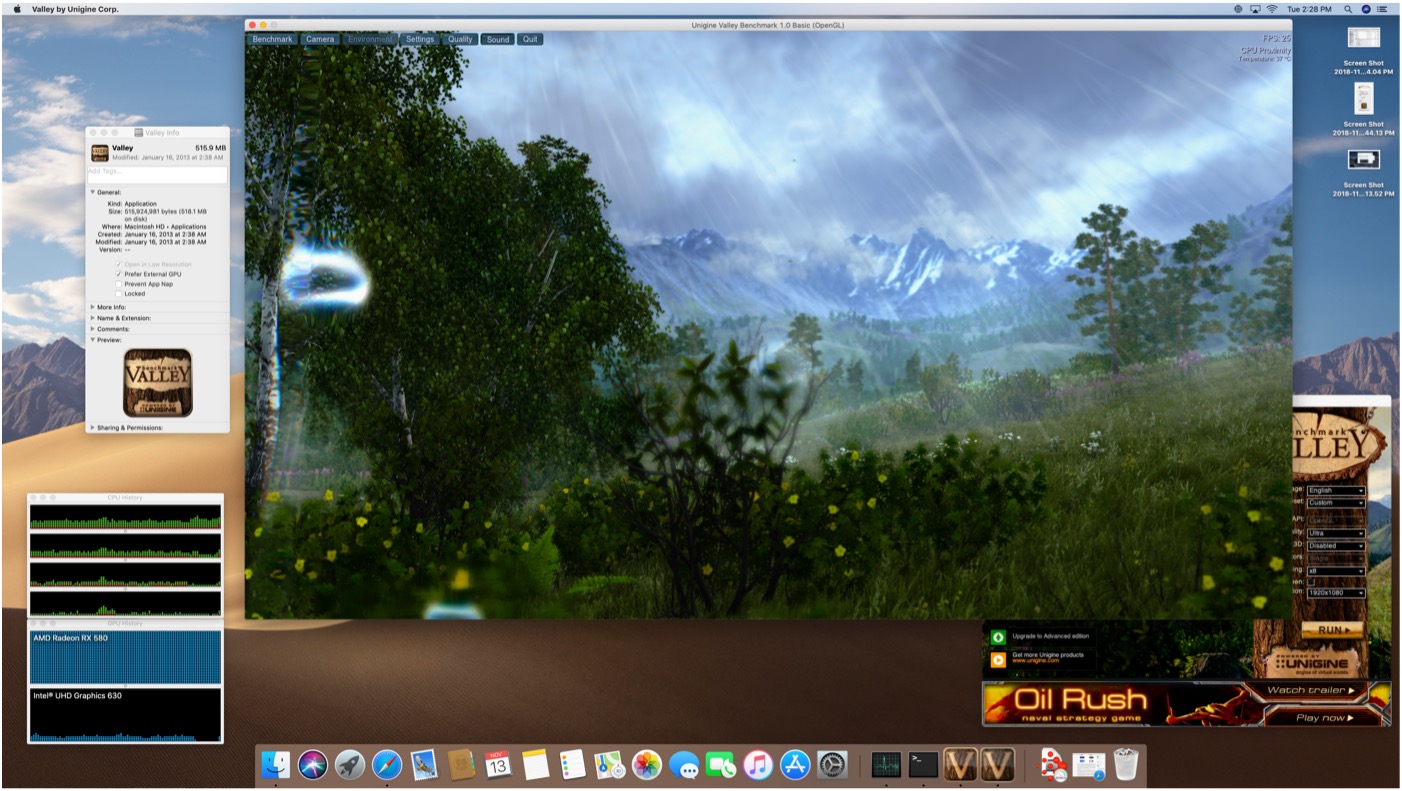
Use Finder and "Get Info"
- Start a Finder window.
- Navigate to the Application you want to prefer your eGPU.
- Control-Click the Application.
- Select Get Info.

- In the Get Info panel, check Prefer External GPU.
- Close the Panel.
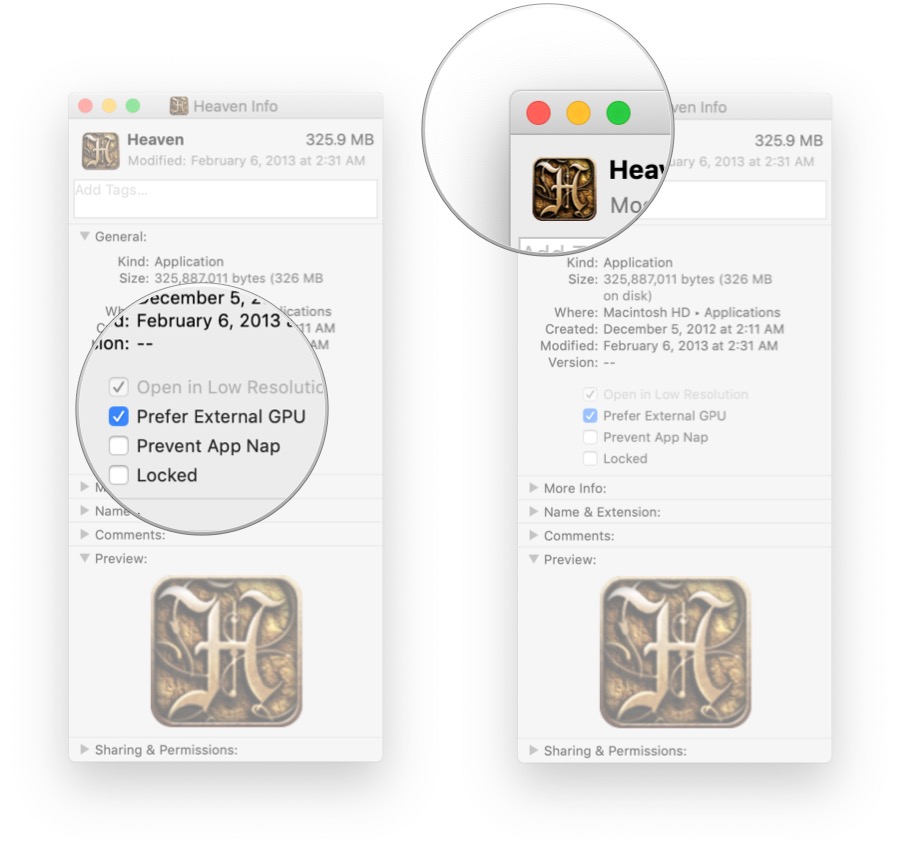
Making sure it works
You can monitor all of your Mac GPU's performance by enabling GPU history graphing in Activity Monitor. Here's how to do that.
- Start Activity Monitor.
- Select Window > GPU History.
- You'll now be able to see the graph.
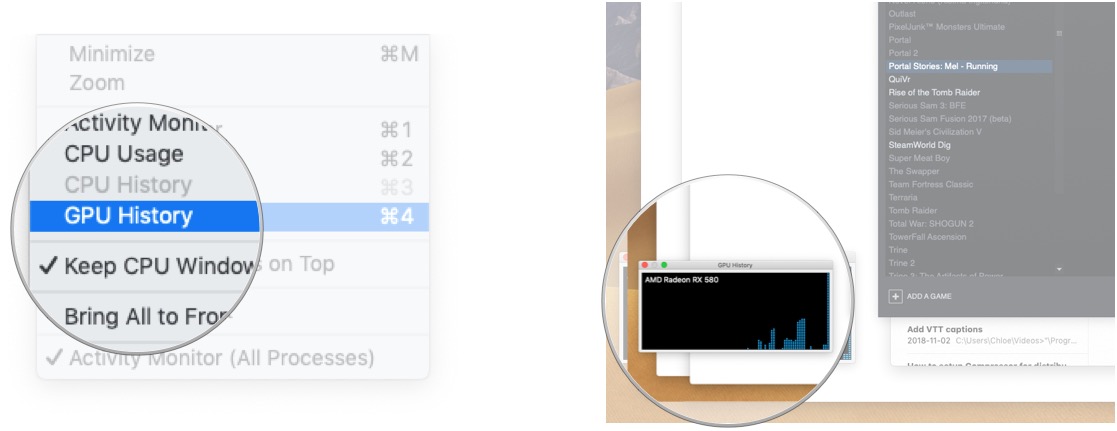
Simply start the application you've set the external GPU as preferred and see if the GPU is being utilized in the GPU History graph.
Final comments
As is implied in the setting, when your eGPU is attached to your Mac, the application will prefer to use to the eGPU. If you've detached the eGPU, the application will seamlessly fall back on the internal GPU in your Mac. I would have much preferred that this was a System Preference panel option so I can see which Applications I have set to prefer the eGPU all in a simple to read list but it's a start! Do you have an eGPU? What kind of performance difference are you getting relative to your internal GPU? Let us know in the comments!
Master your iPhone in minutes
iMore offers spot-on advice and guidance from our team of experts, with decades of Apple device experience to lean on. Learn more with iMore!

