How to set your language and region on your iPhone and iPad

Region settings control everything from the units of measurement Siri uses by default to access to some apps, like News. Language likewise determines how your iPhone and iPad communicate with you. They're usual set up to reflect the place you bought your device, or to what you chose during setup, but you can also change them at any time.
- How to set your language on your iPhone and iPad
- How to pick your preferred language on your iPhone and iPad
- How to set your region on your iPhone and iPad
- How to change your Calendar on your iPhone and iPad
- How to change your Temperature Unit on your iPhone and iPad
How to set your language on your iPhone and iPad
- Launch Settings from home screen.
- Tap General.
- Tap Language & Region.
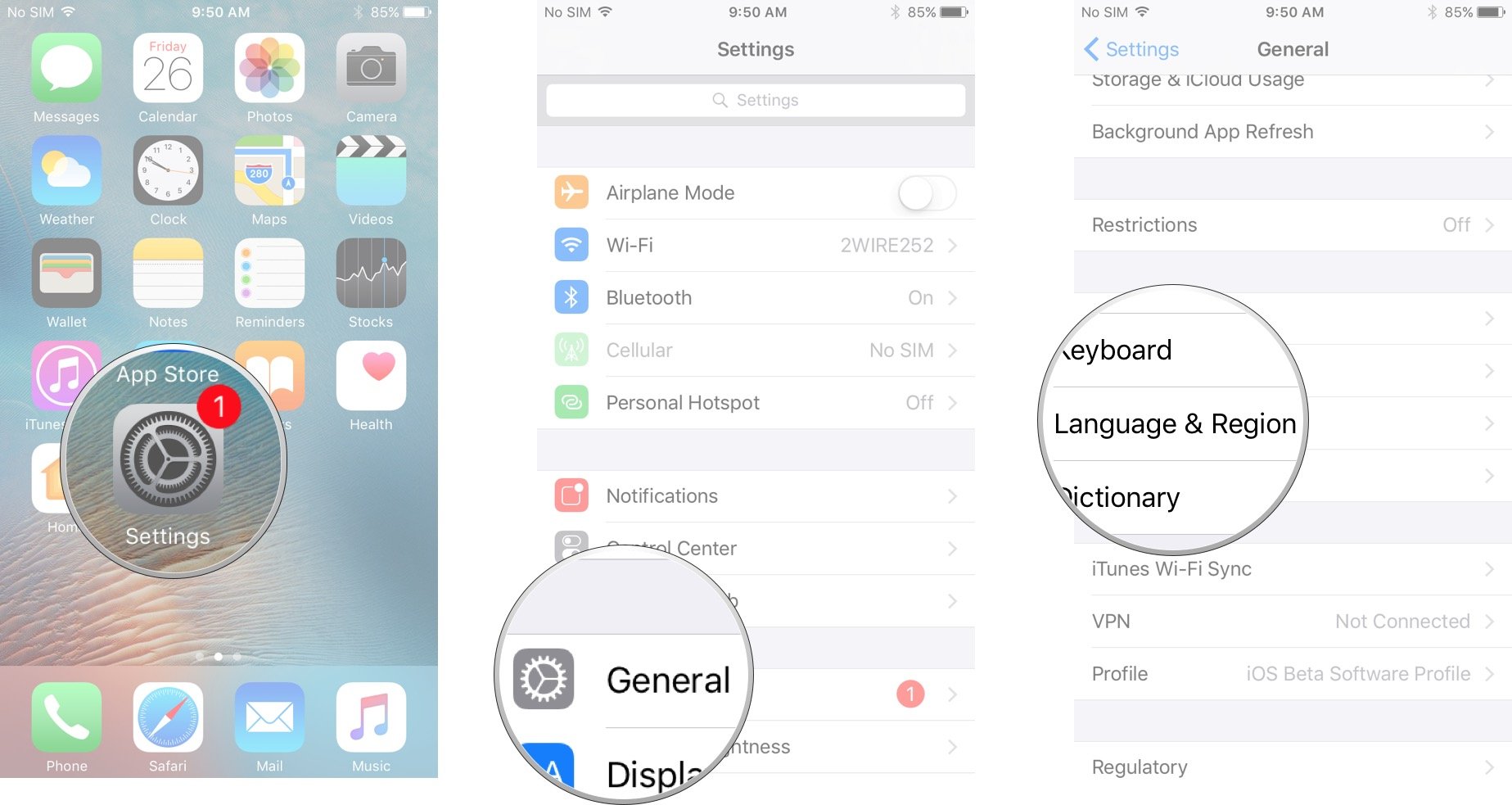
- Tap iPhone Language at the top of the screen.
- Tap the language you would like to select.
- Tap Done.
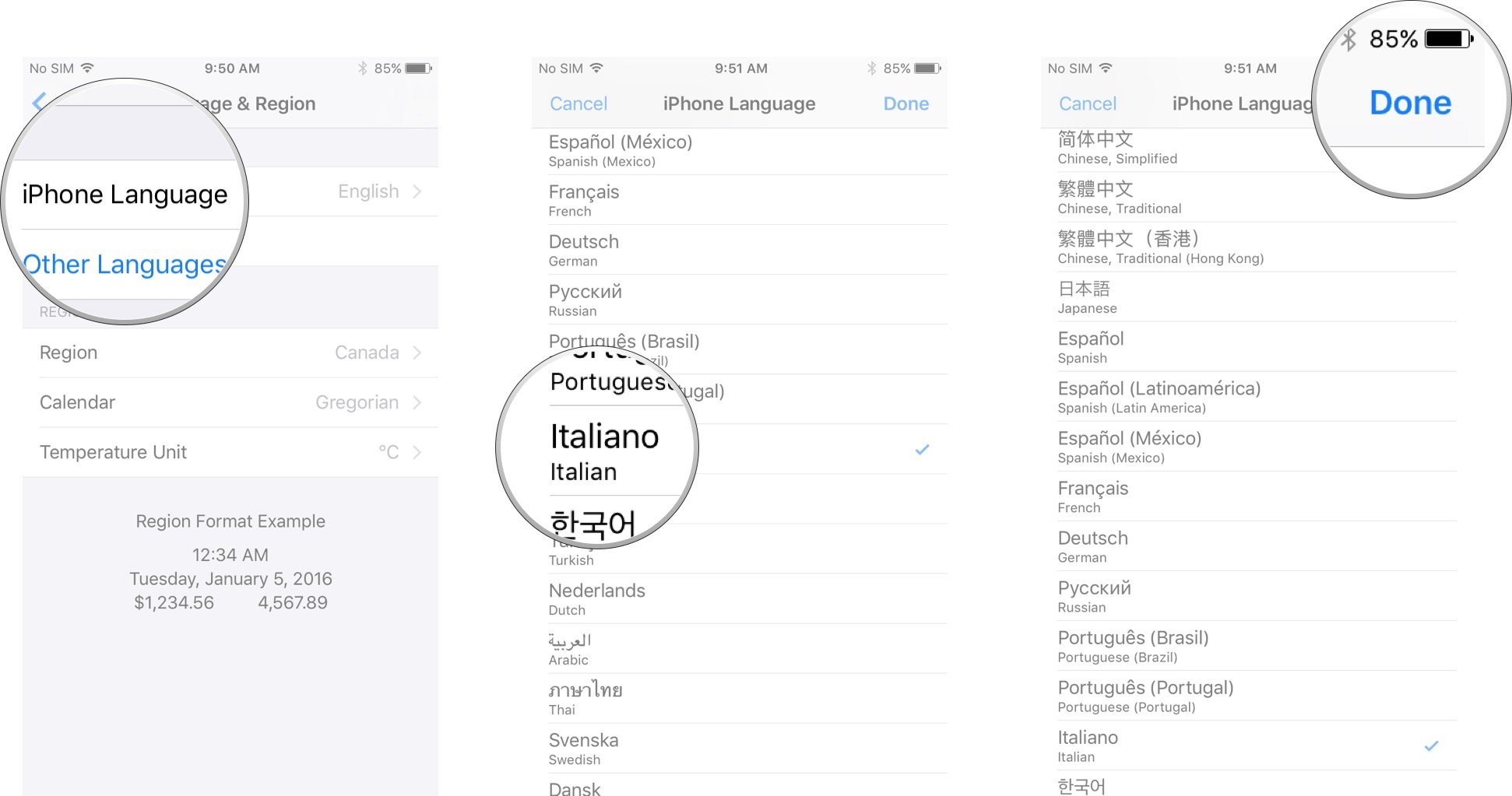
How to pick your preferred language on your iPhone and iPad
- Launch Settings from your Home screen.
- Tap on General.
- Tap on Language & Region.
- Tap Edit in the upper right corner of the screen.
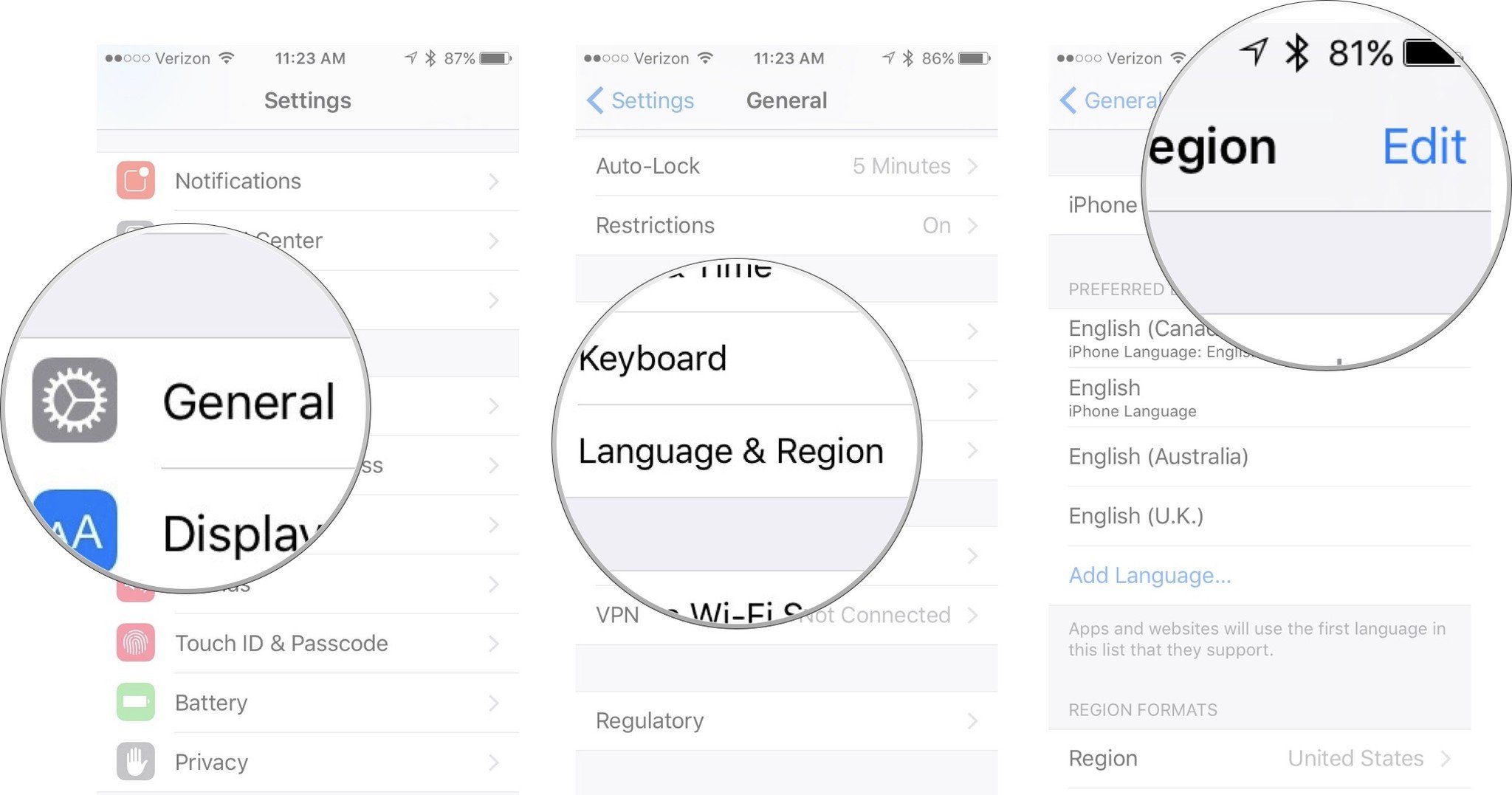
- Drag your native language to the top of the list.
- Tap Done in the upper right corner of the screen.
- Tap Continue to confirm the language reorder.
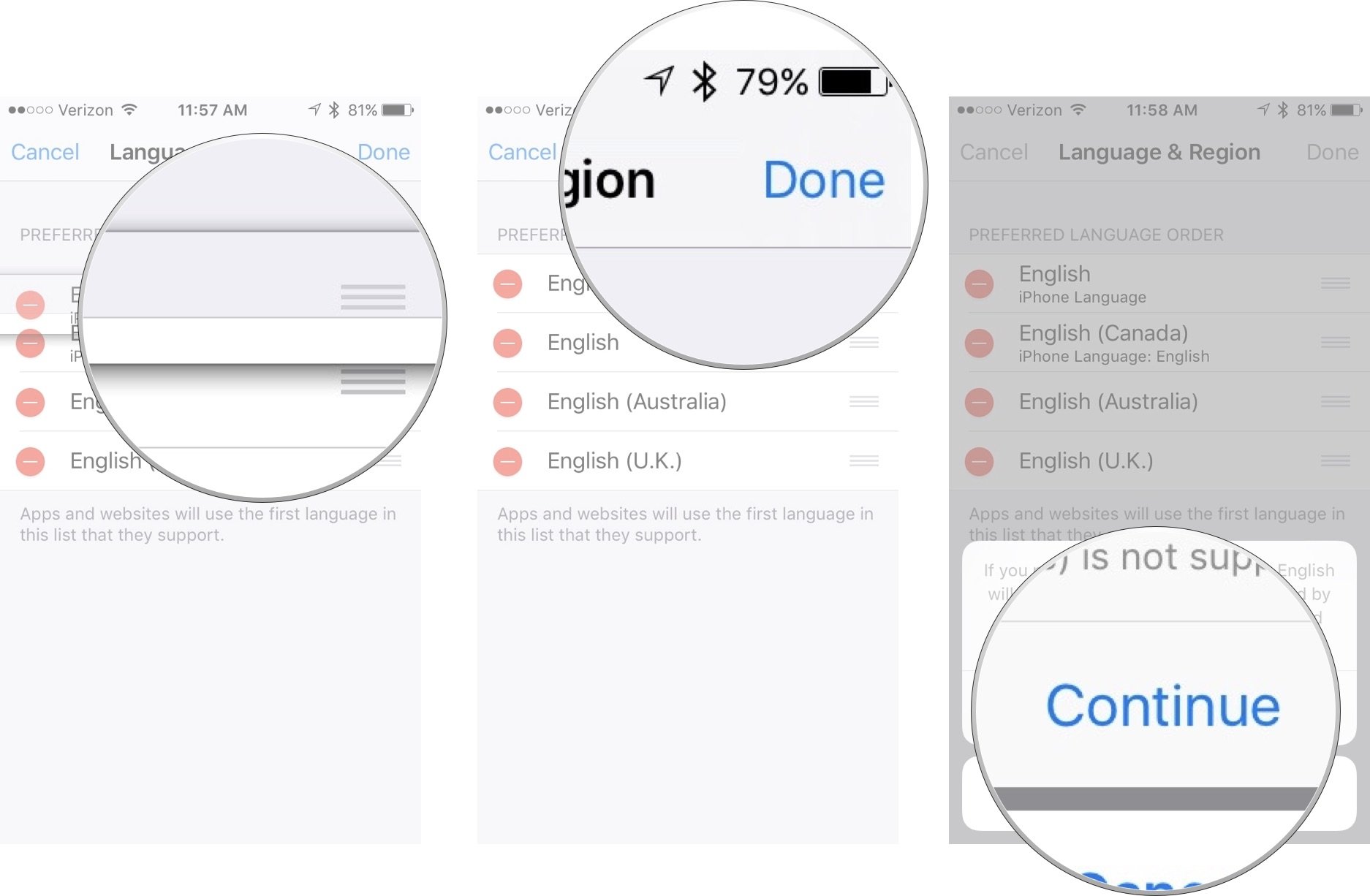
How to set your region on your iPhone and iPad
- Launch Settings from home screen.
- Tap General.
- Tap Language & Region.
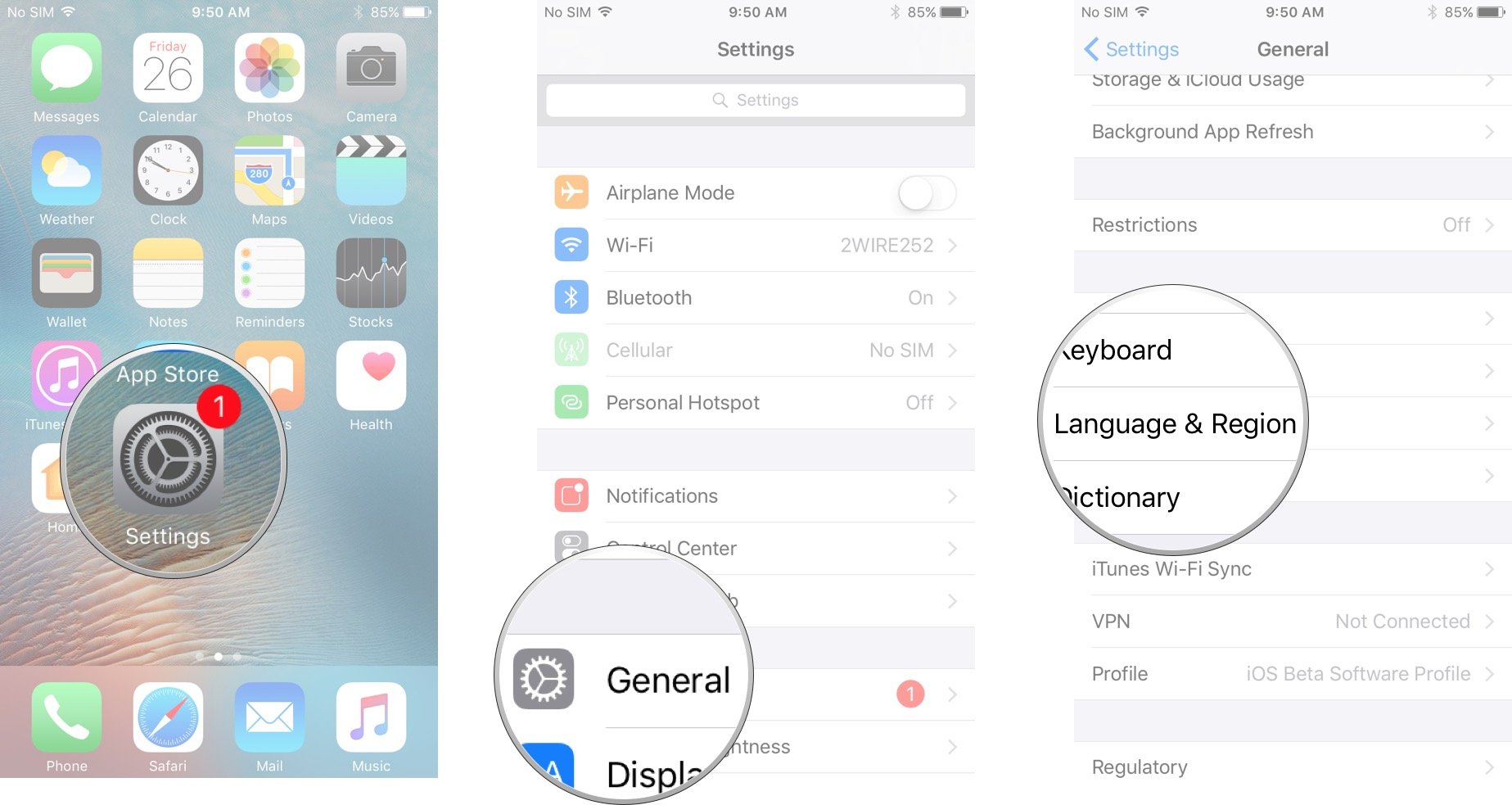
- Tap Region.
- Tap the region you would like to select.
- Tap Done.
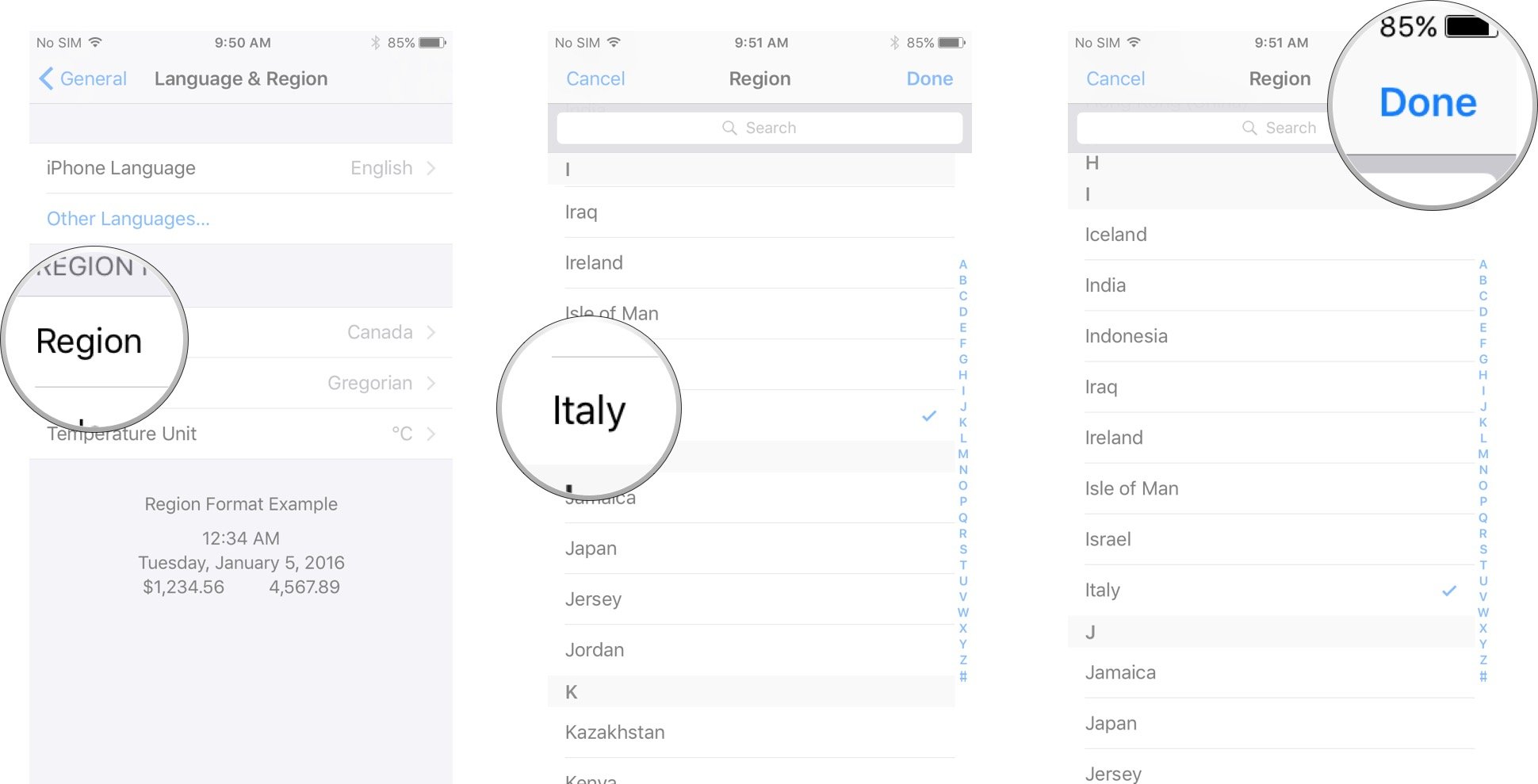
How to change your Calendar on your iPhone and iPad
- Launch Settings from home screen.
- Tap General.
- Tap Language & Region.
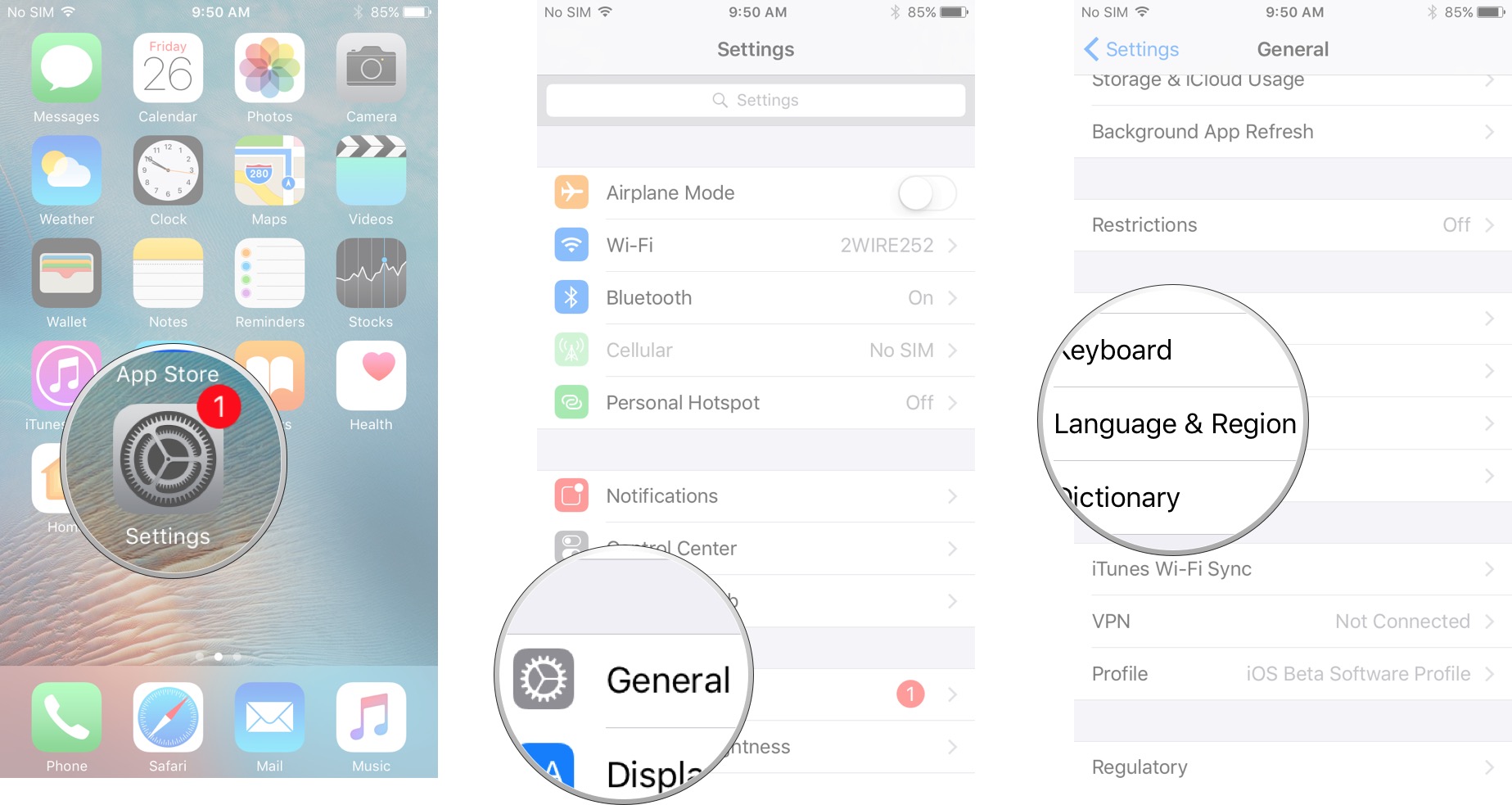
- Tap Calendar.
- Tap Gregorian, Japanese, or Buddhist to make it the default calendar.
- Tap Language & Region to save.
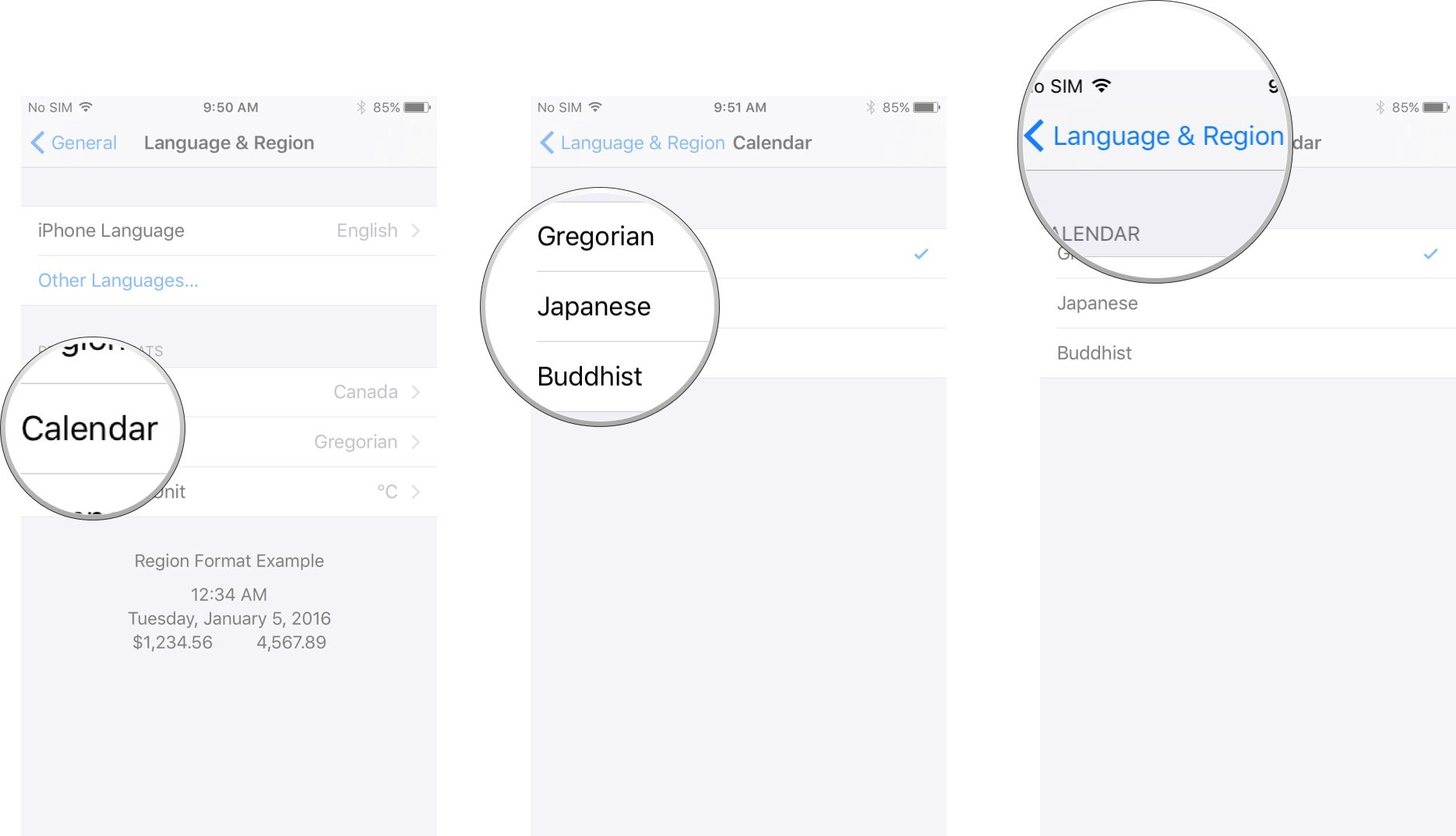
How to change your Temperature Unit on your iPhone and iPad
- Launch Settings from home screen.
- Tap General.
- Tap Language & Region.
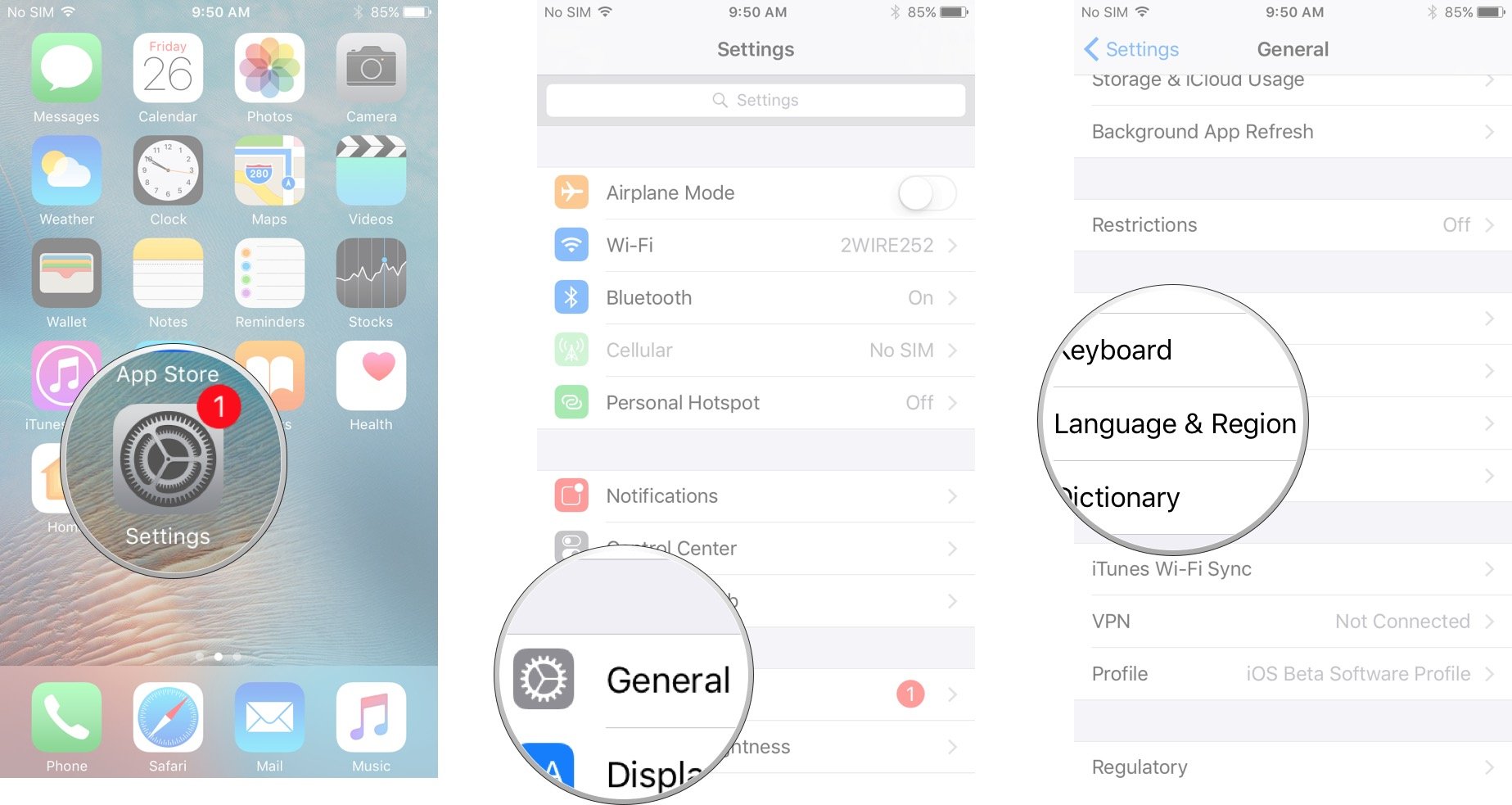
- Tap Temperature Unit.
- Tap Celsius or Fahrenheit to make default temperature unit.
- Tap Language & Region to save.
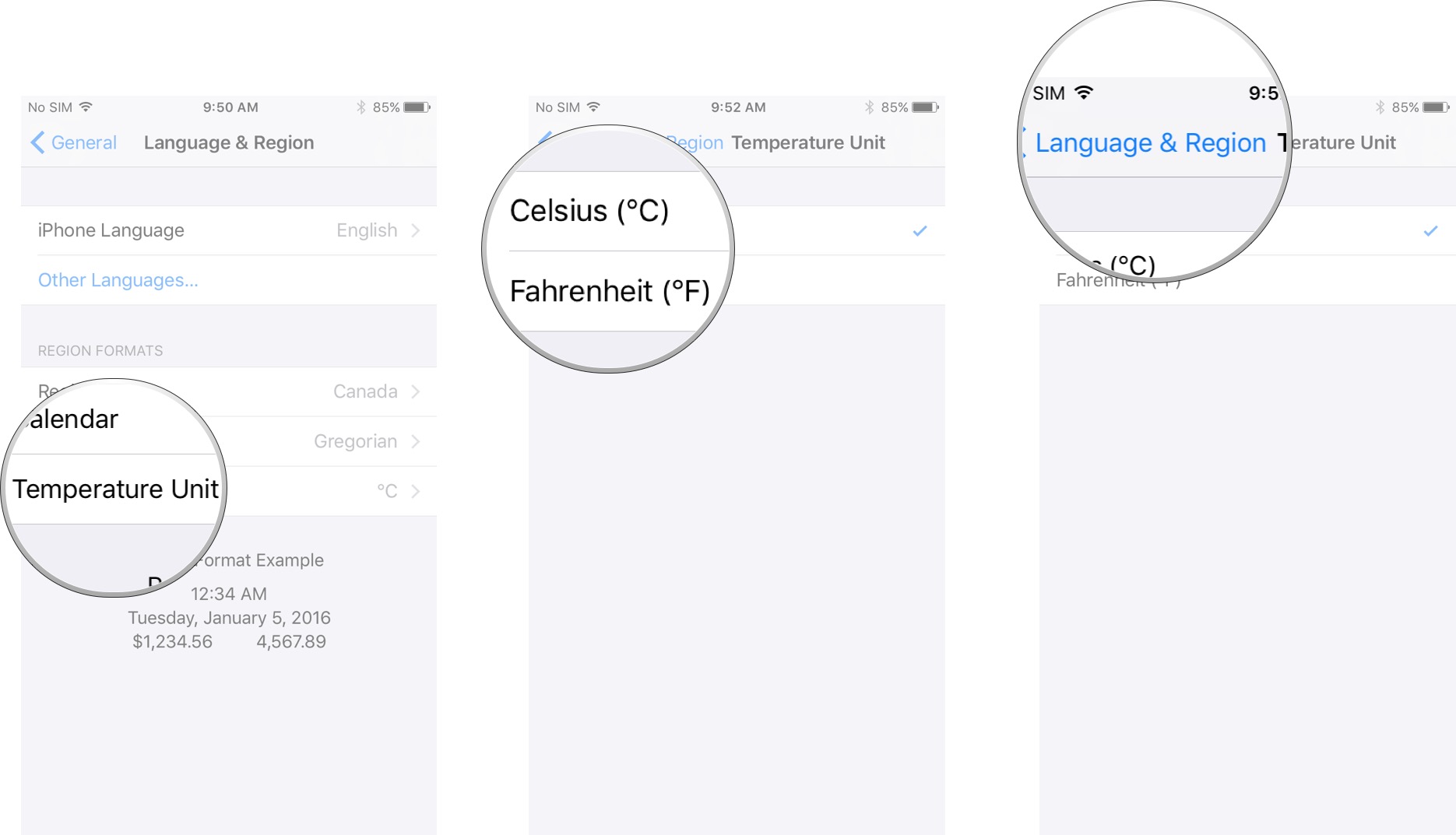
Any Questions?
Do you have any questions about how to set the language or region on your iPhone or iPad? Let us know in the comments below!
Master your iPhone in minutes
iMore offers spot-on advice and guidance from our team of experts, with decades of Apple device experience to lean on. Learn more with iMore!
Cella writes for iMore on social and photography. She's a true crime enthusiast, bestselling horror author, lipstick collector, buzzkill, and Sicilian. Follow her on Twitter and Instagram: @hellorousseau


