How to set up your Nintendo Switch
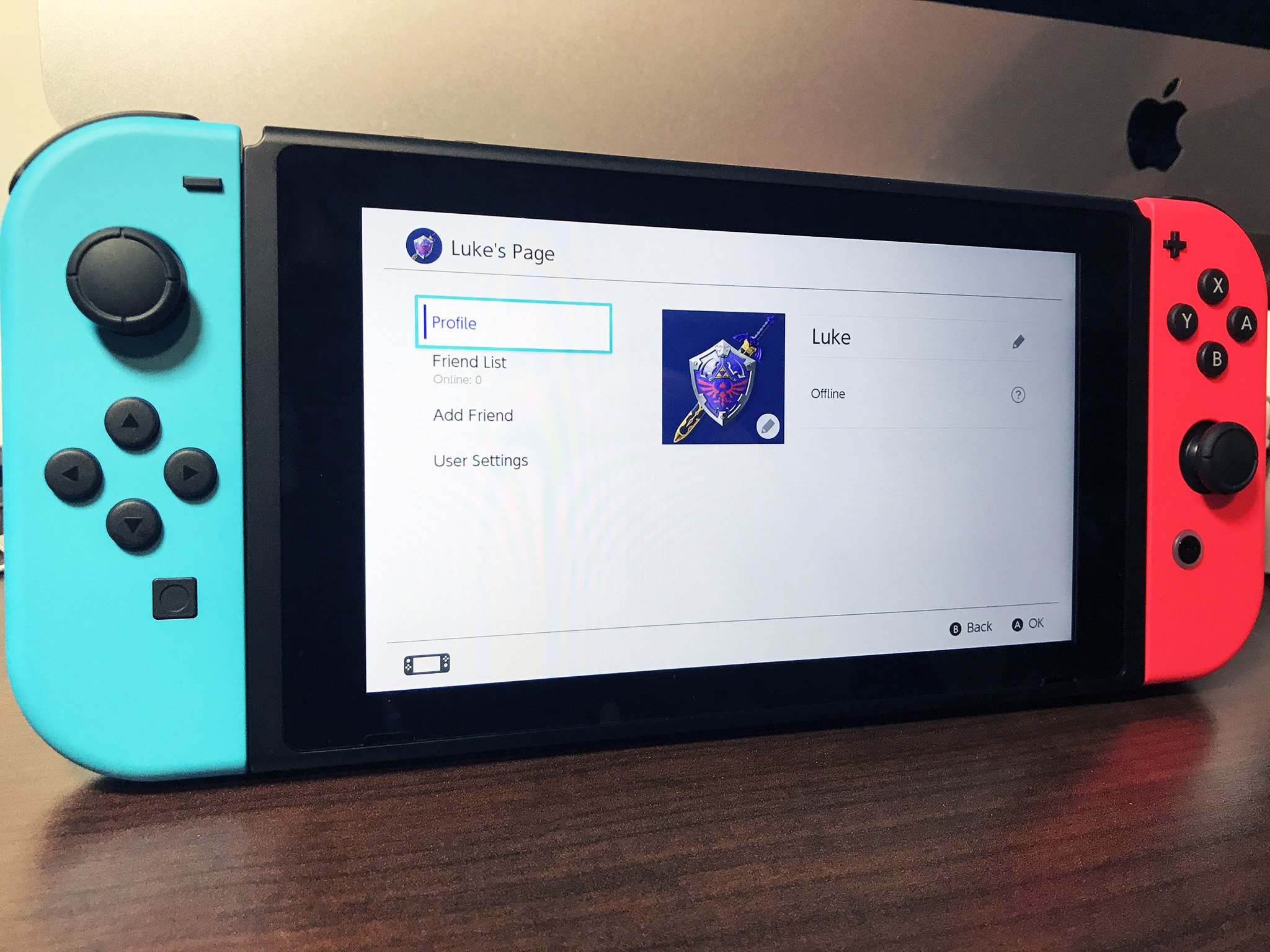
So you've just got your Nintendo Switch, Switch Lite, or Switch OLED, and you're eagerly awaiting to rip open the box, plug the system in, and start playing your first game. Just don't forget you'll have to set up your Nintendo Switch before you can start playing it. Don't worry, it doesn't take too long, and I'm here to guide you through the process so you can play the best Nintendo Switch games as soon as possible!
How to set up your Nintendo Switch
- If you haven't done so yet, slide the Joy-Con controllers onto their rails. If you have a Switch Lite, you can skip this step.
- Press the Power button to turn your Nintendo Switch on; it's on the top of the console in the left corner.Source: Rebecca Spear / iMore

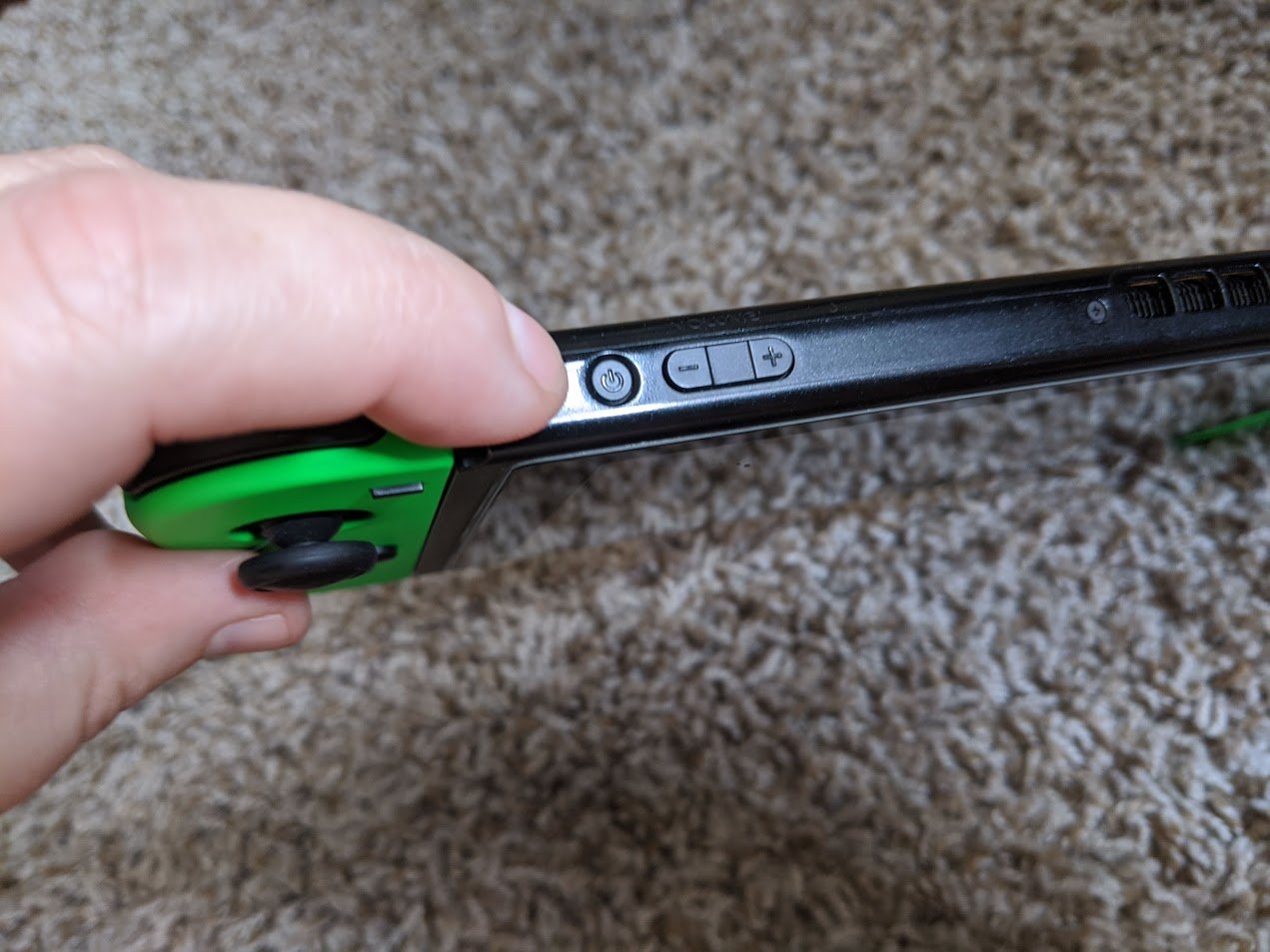
- Choose the language you desire.
- Choose the region where you live.Source: iMore
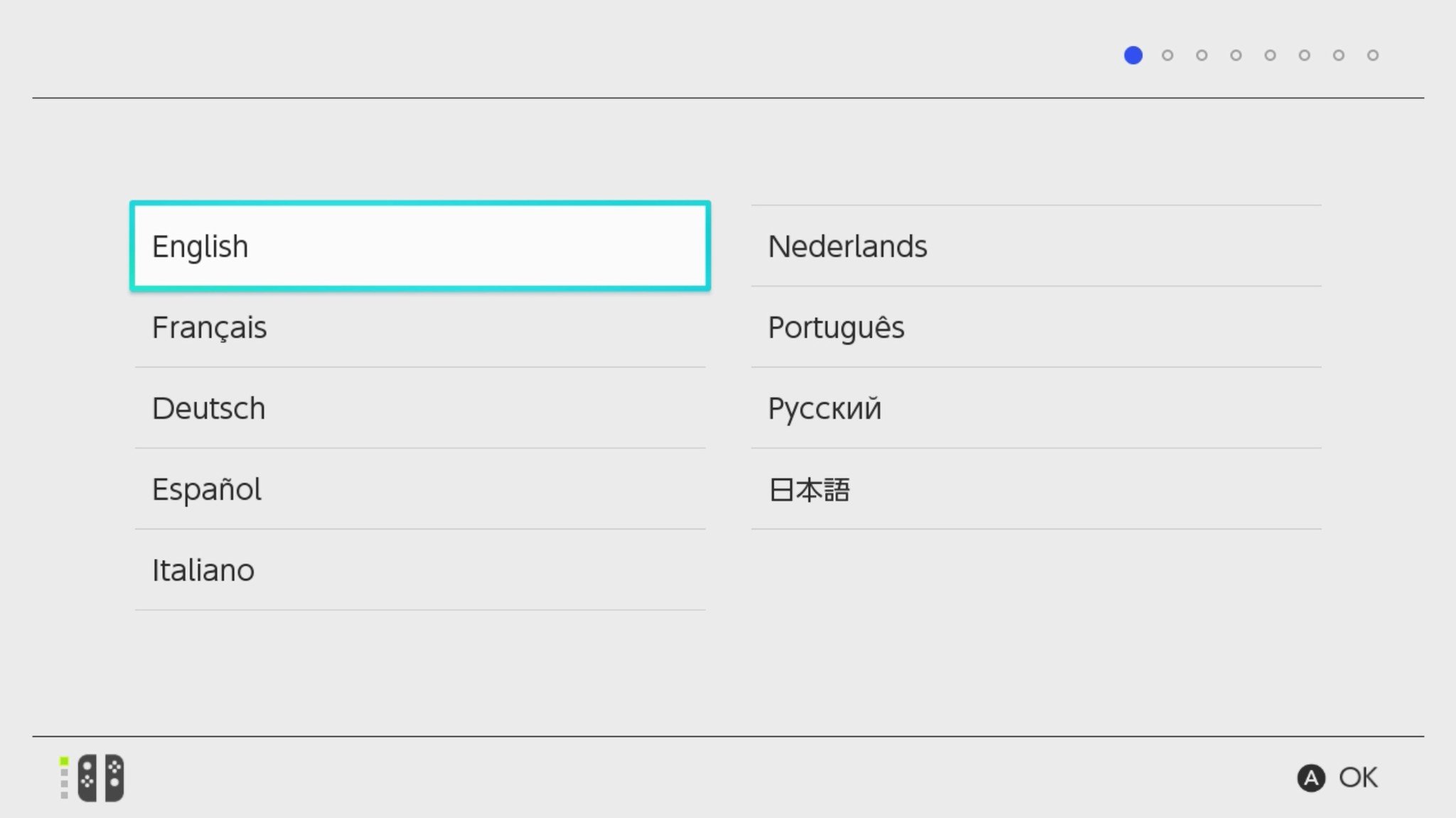
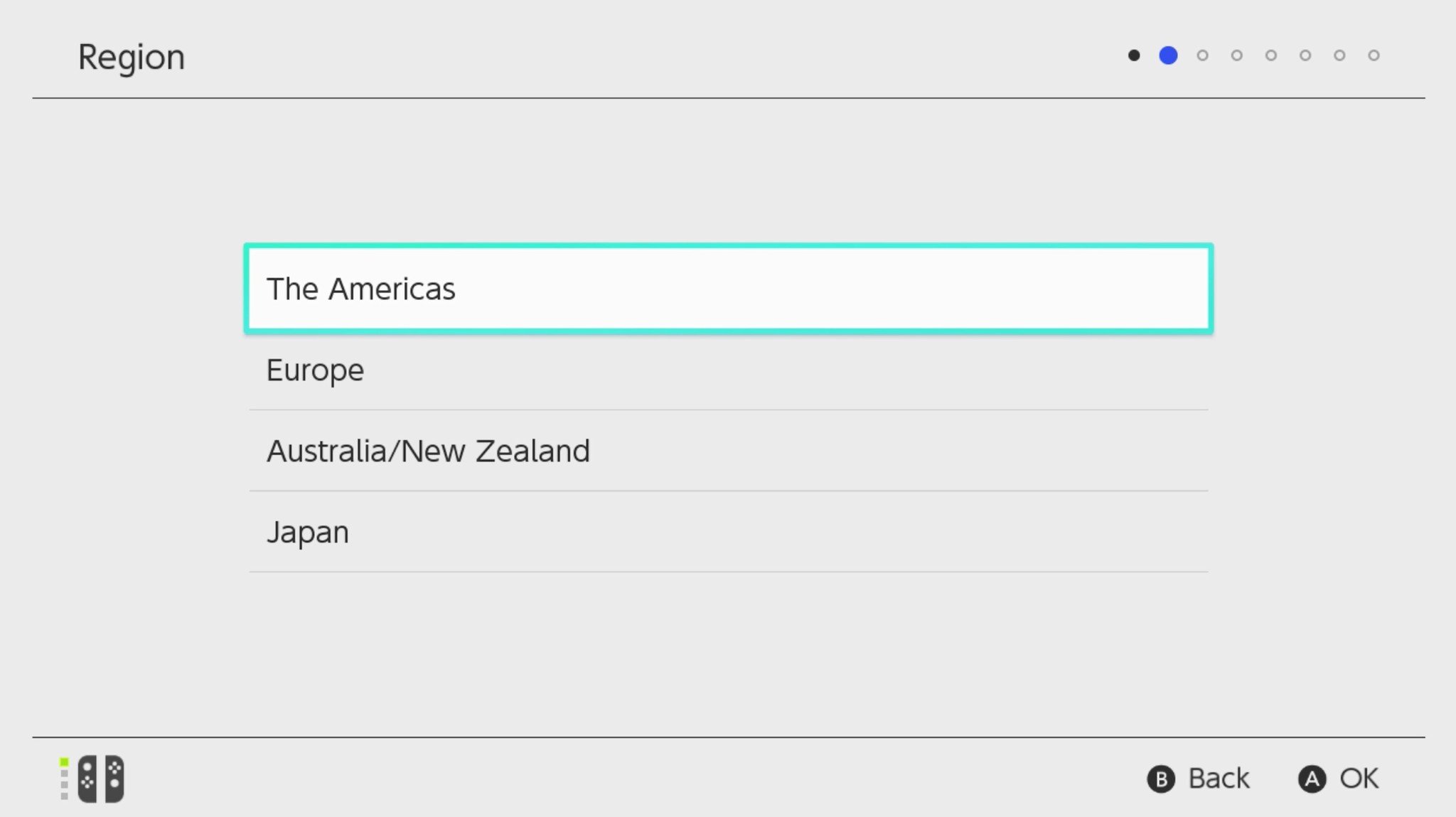
- Select Accept to accept the End-User License Agreement.
- Select Next.Source: iMore
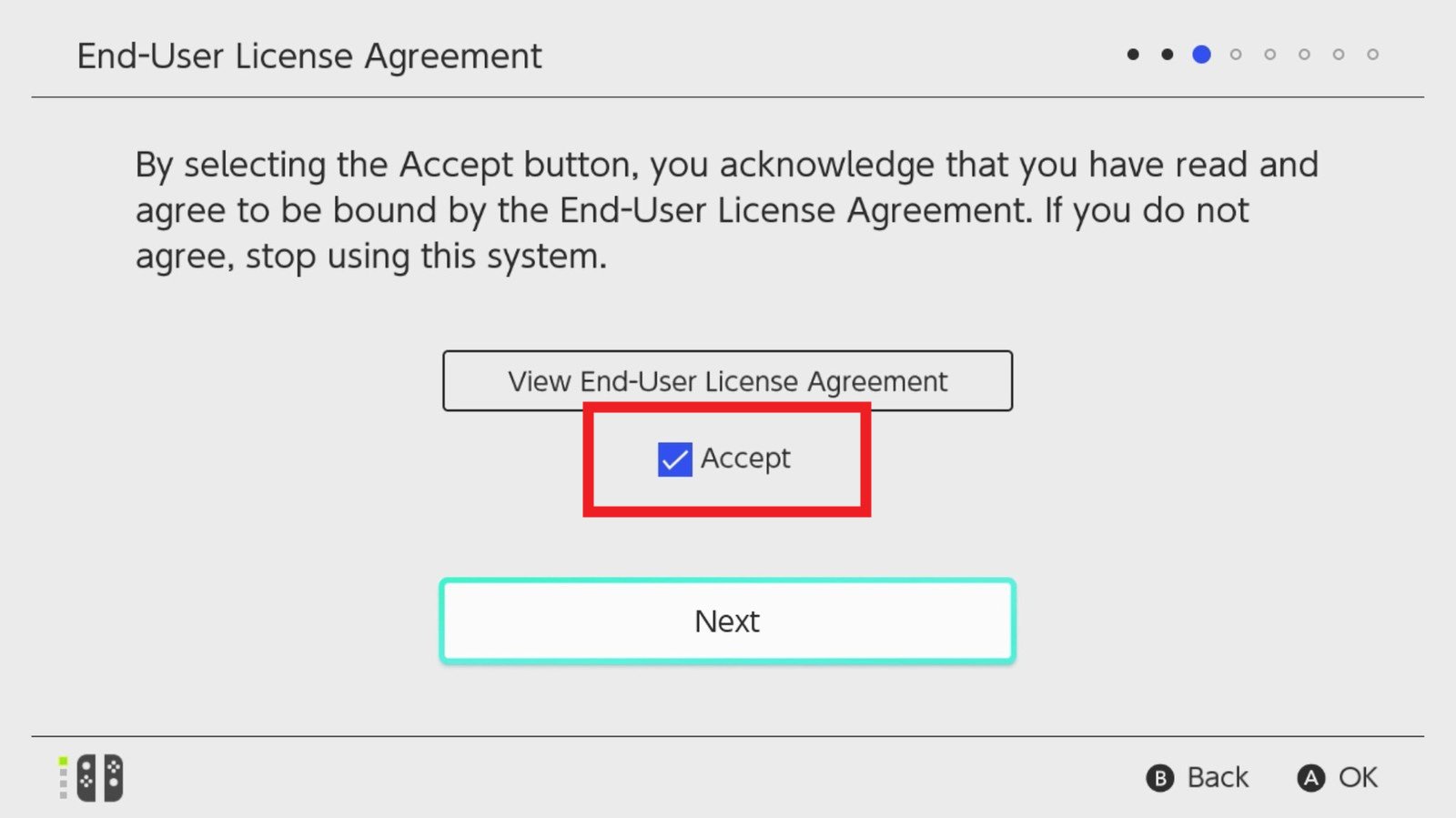
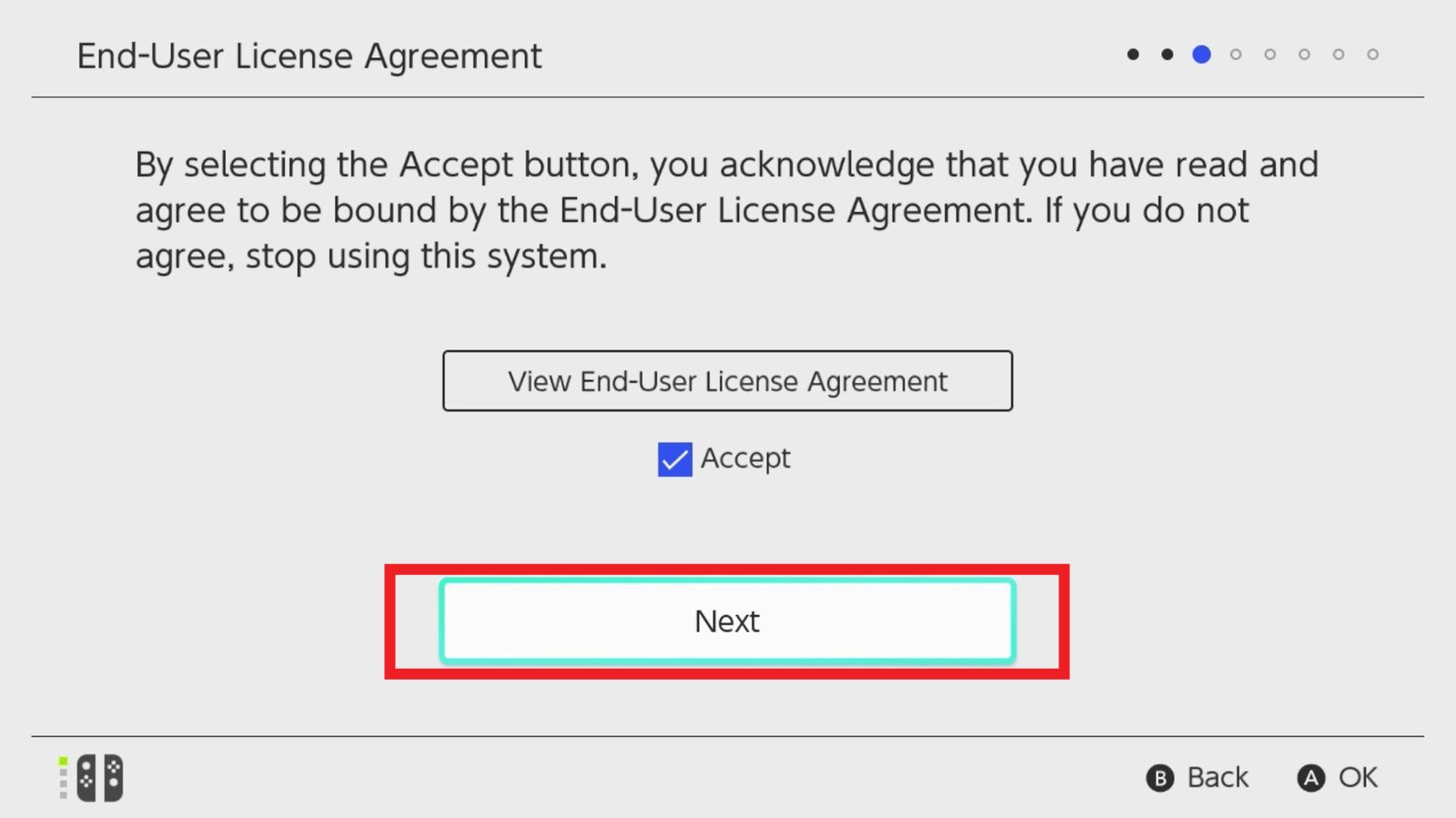
- Choose the wireless network you want your Switch to use.
- Enter your Wi-Fi password (if you have one).Source: iMore
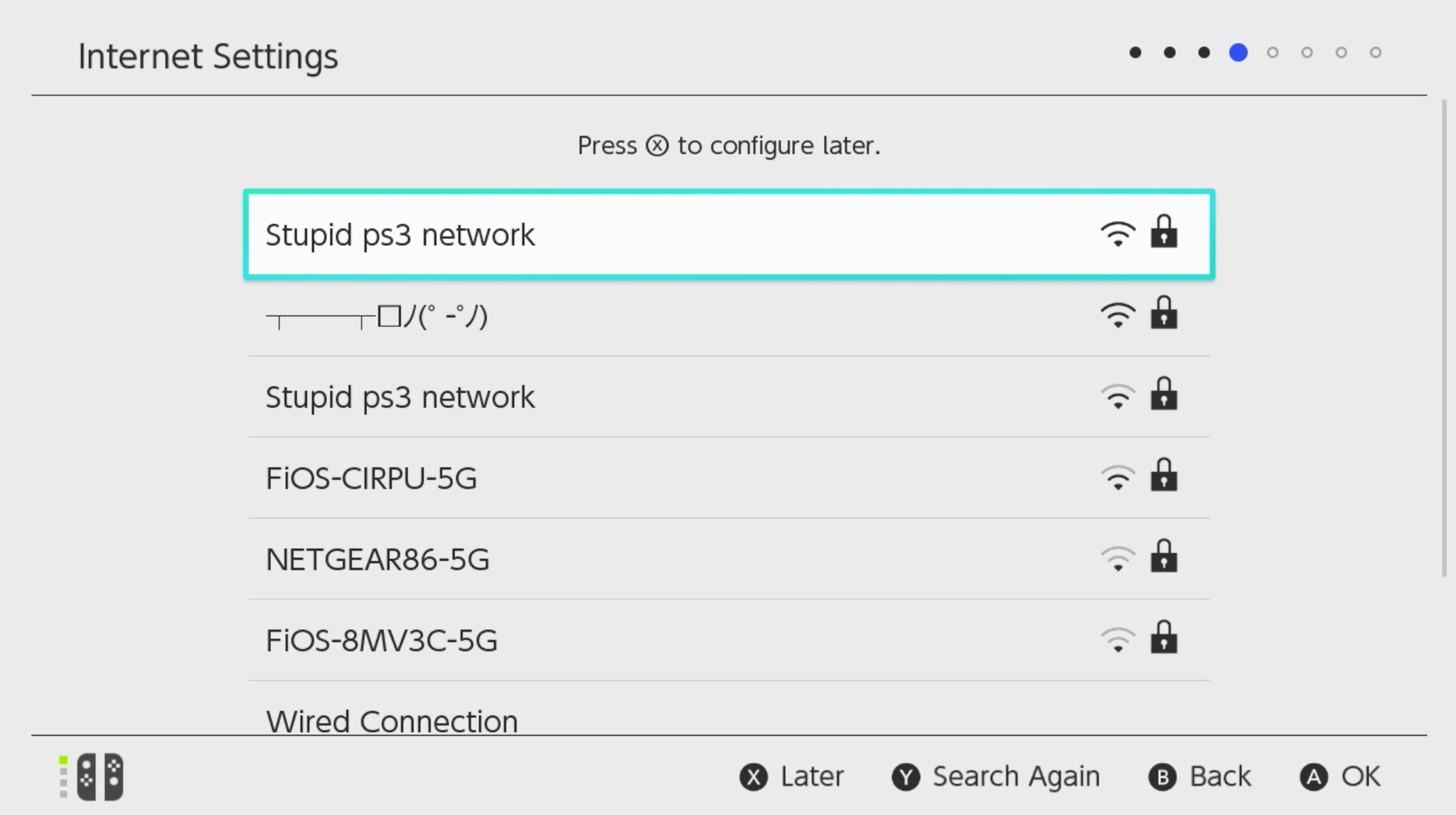
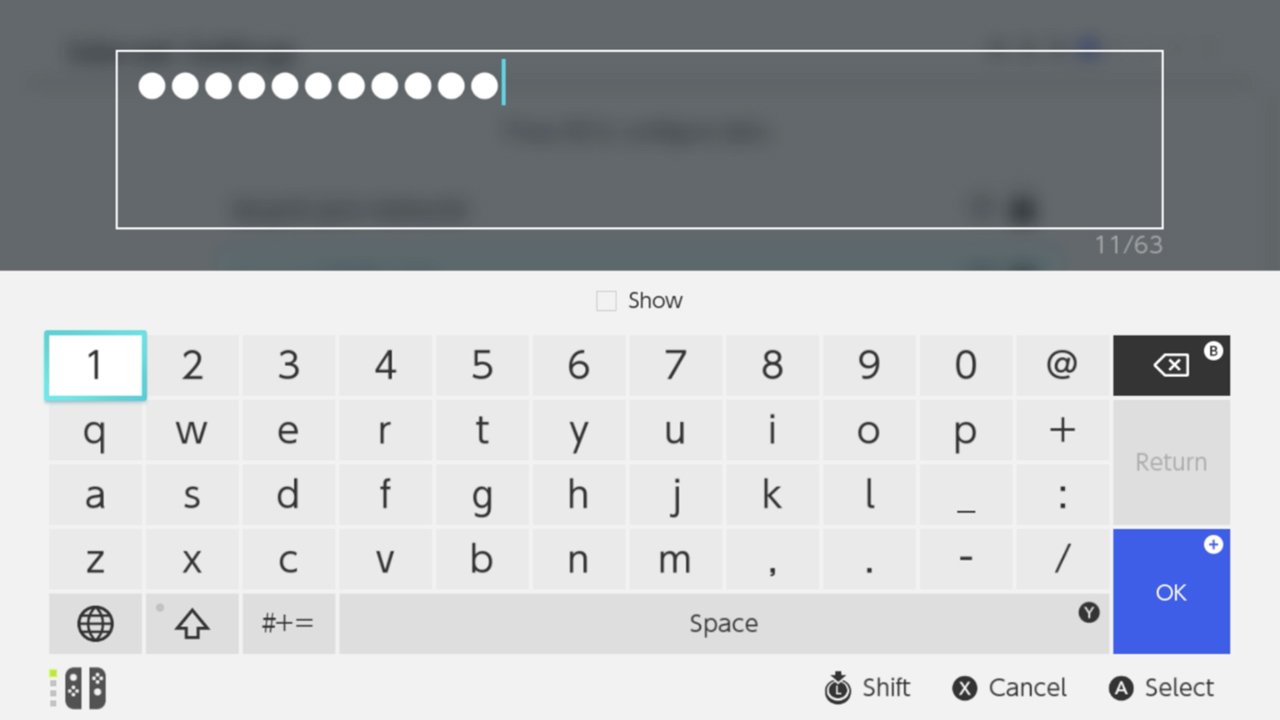
- Select OK or press the + button on the right Joy-Con.
- Select OK once the Switch has successfully connected to the network.Source: iMore
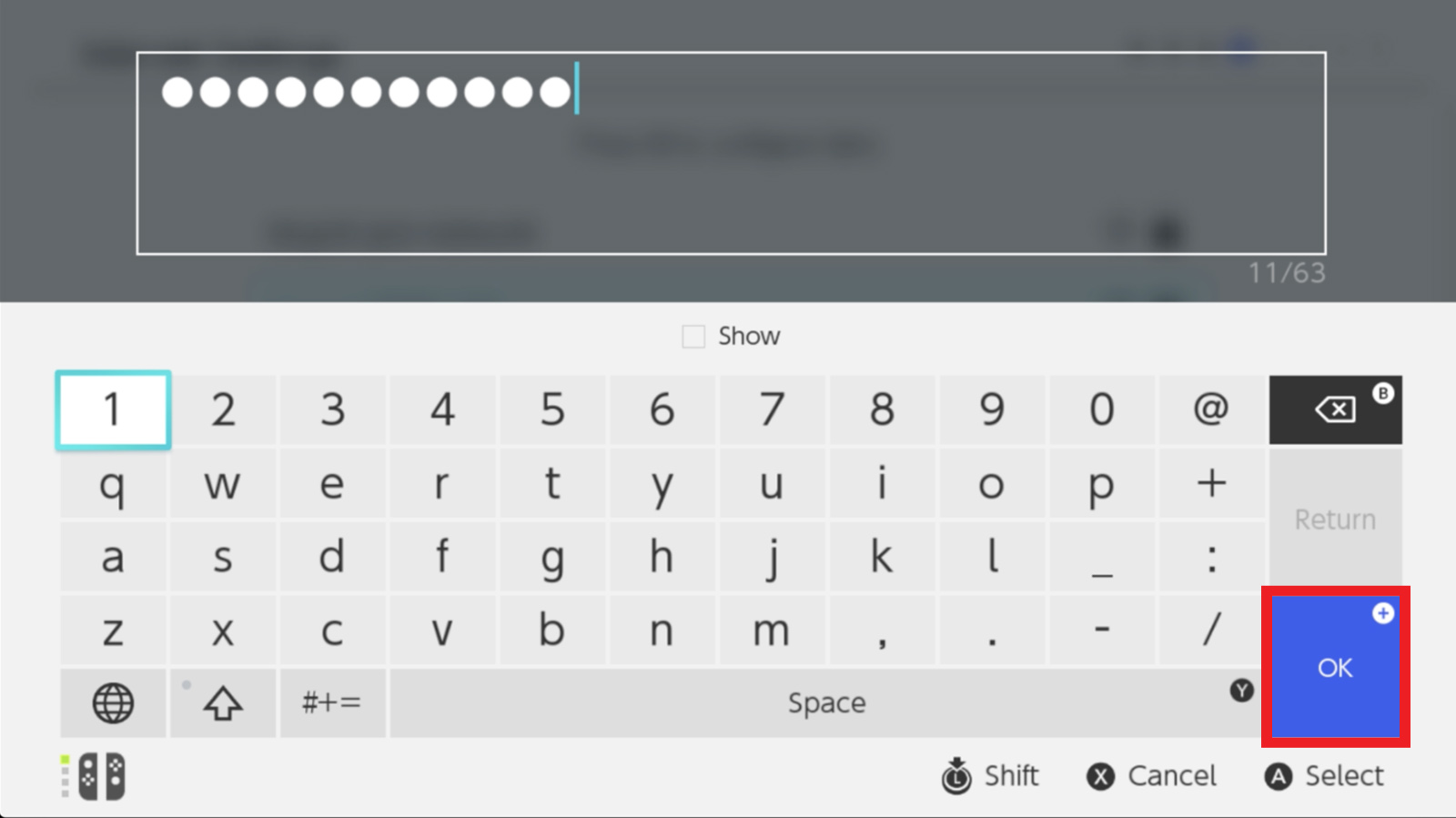
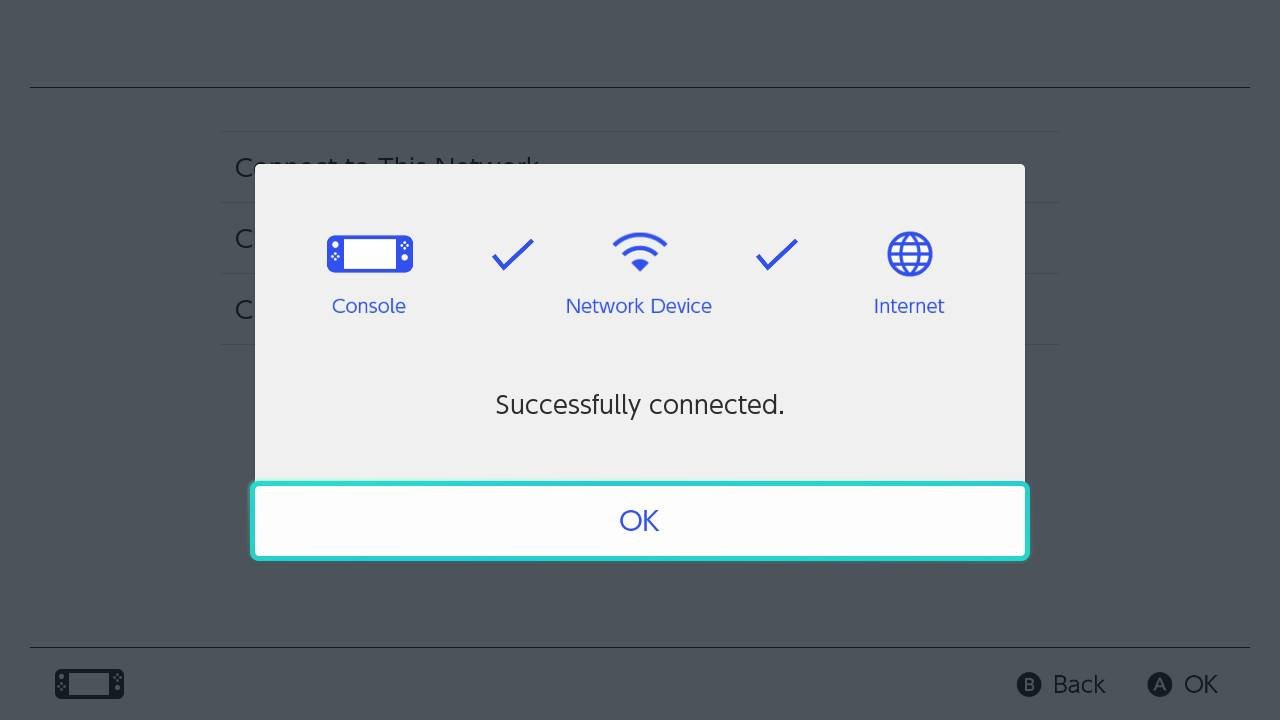
- Choose your time zone.
- If you want to play on your TV, select Connect to TV. If you don't want to do that right now, you can choose to go through the TV set up later.Source: iMore
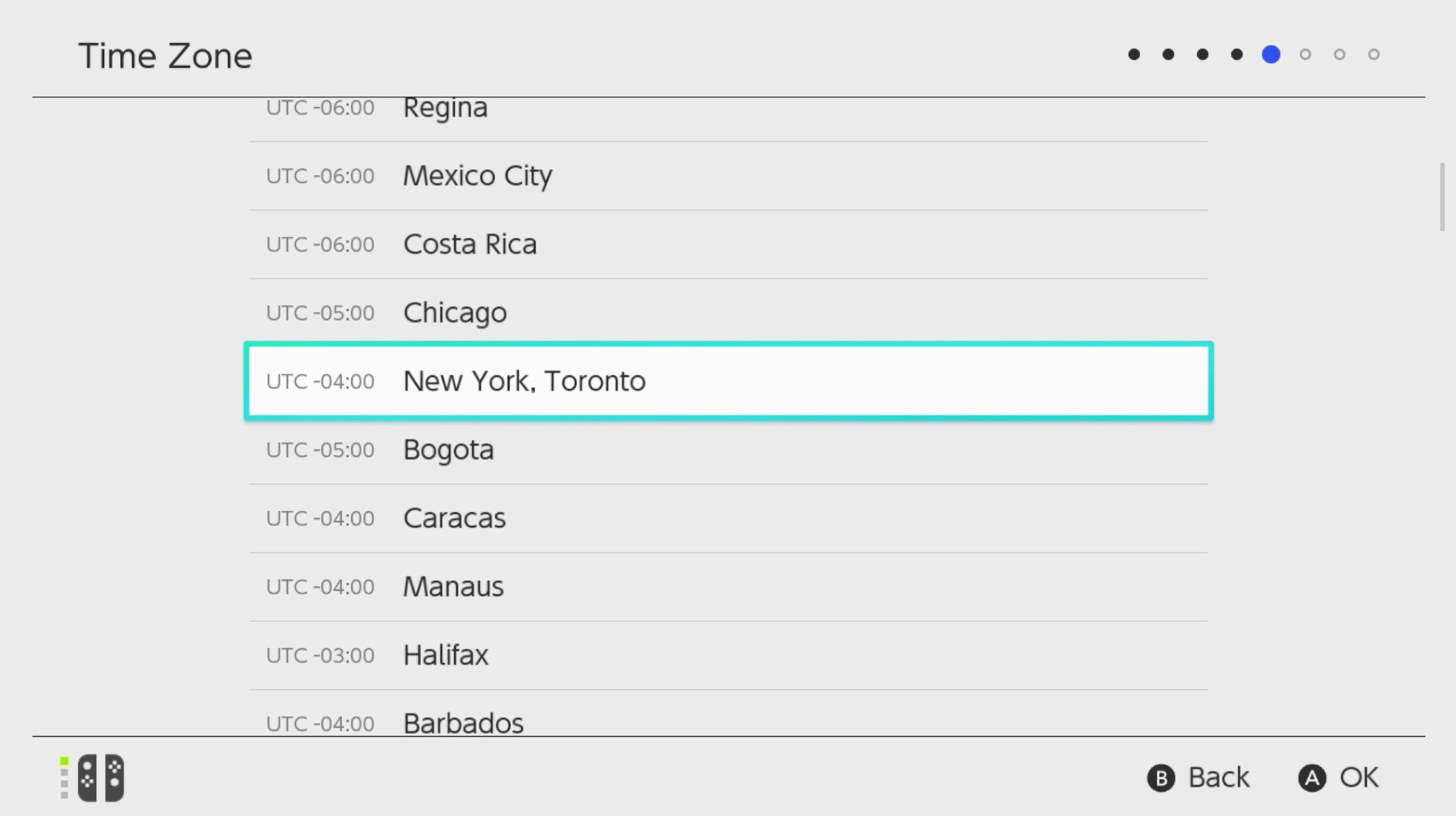
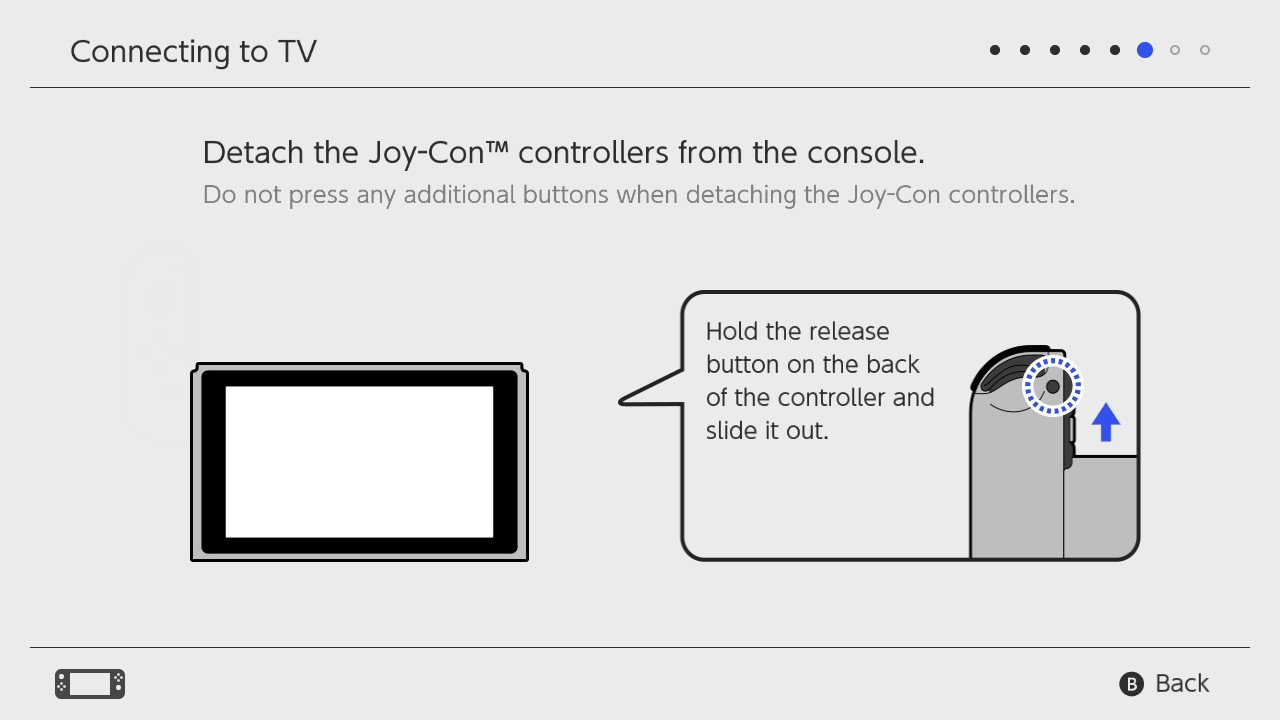
- Detach the Joy-Con controllers from either side of the Switch by holding the round release button on the back and sliding the controllers upwards.
- Select Next.Source: Rebecca Spear / iMore and iMore

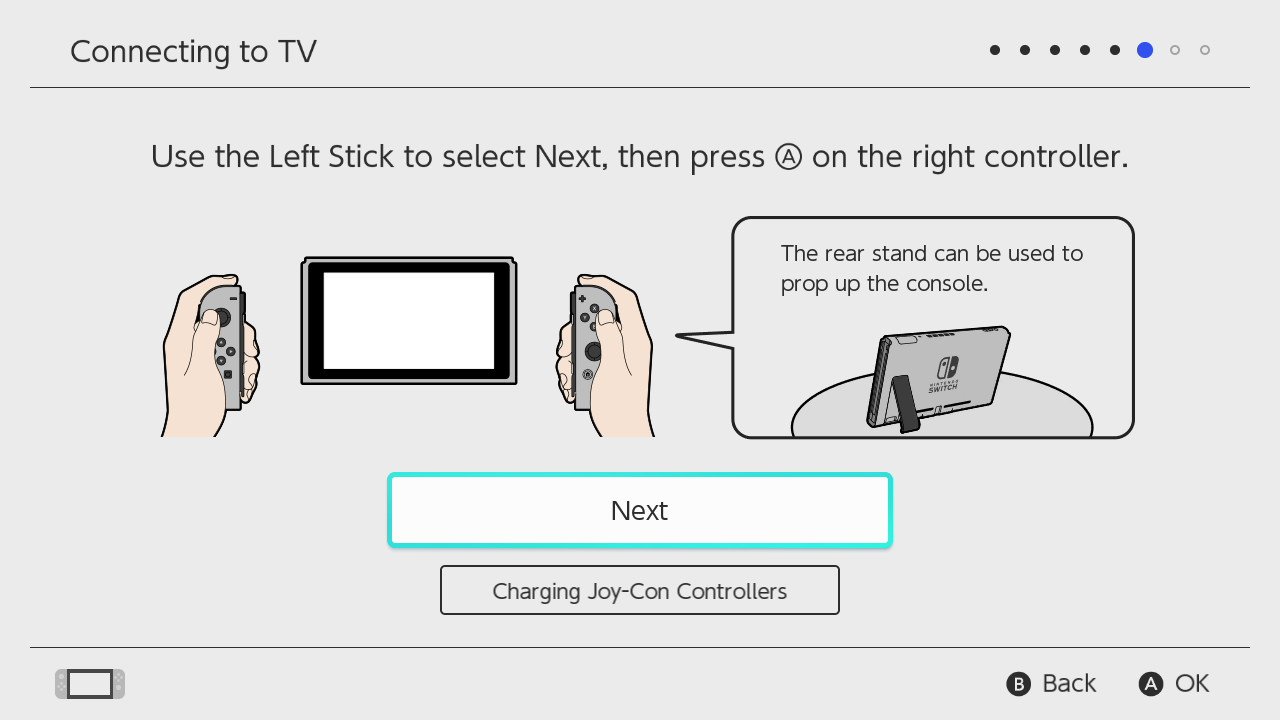
- Select Next on the "You will need the following" screen.
- Set up the Nintendo Switch Dock as seen on the screen and select Next.Source: iMore
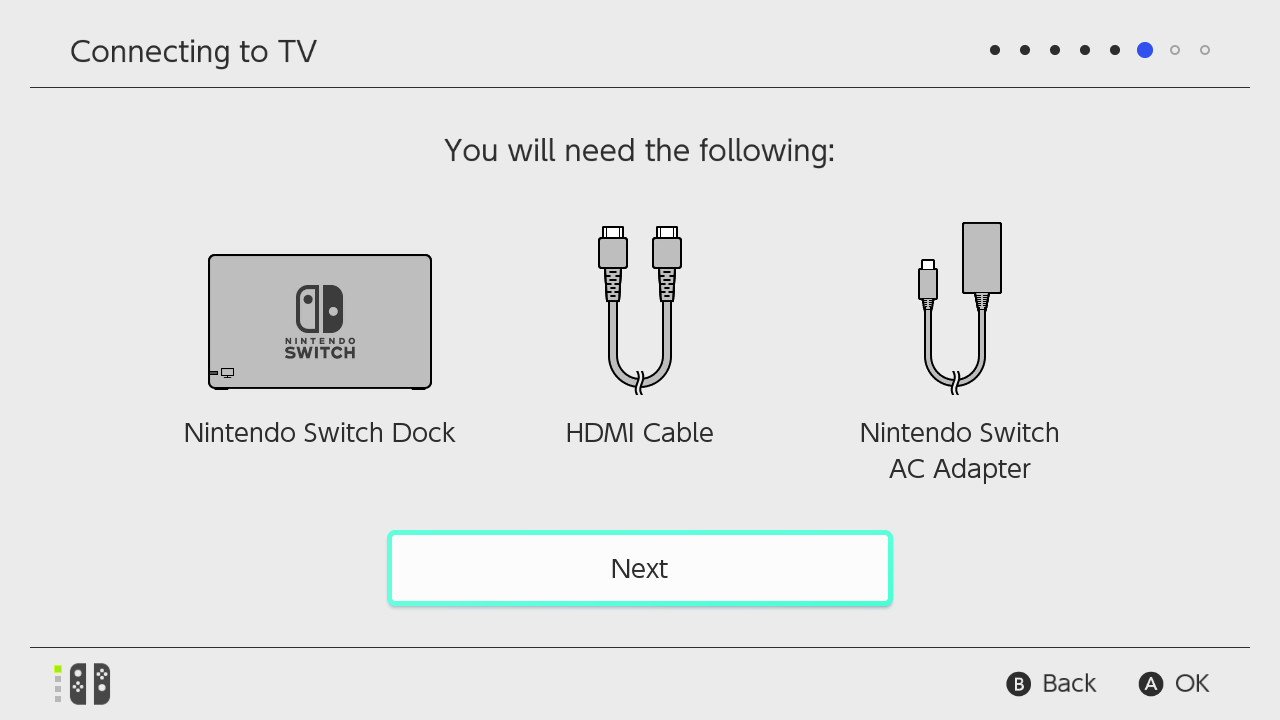
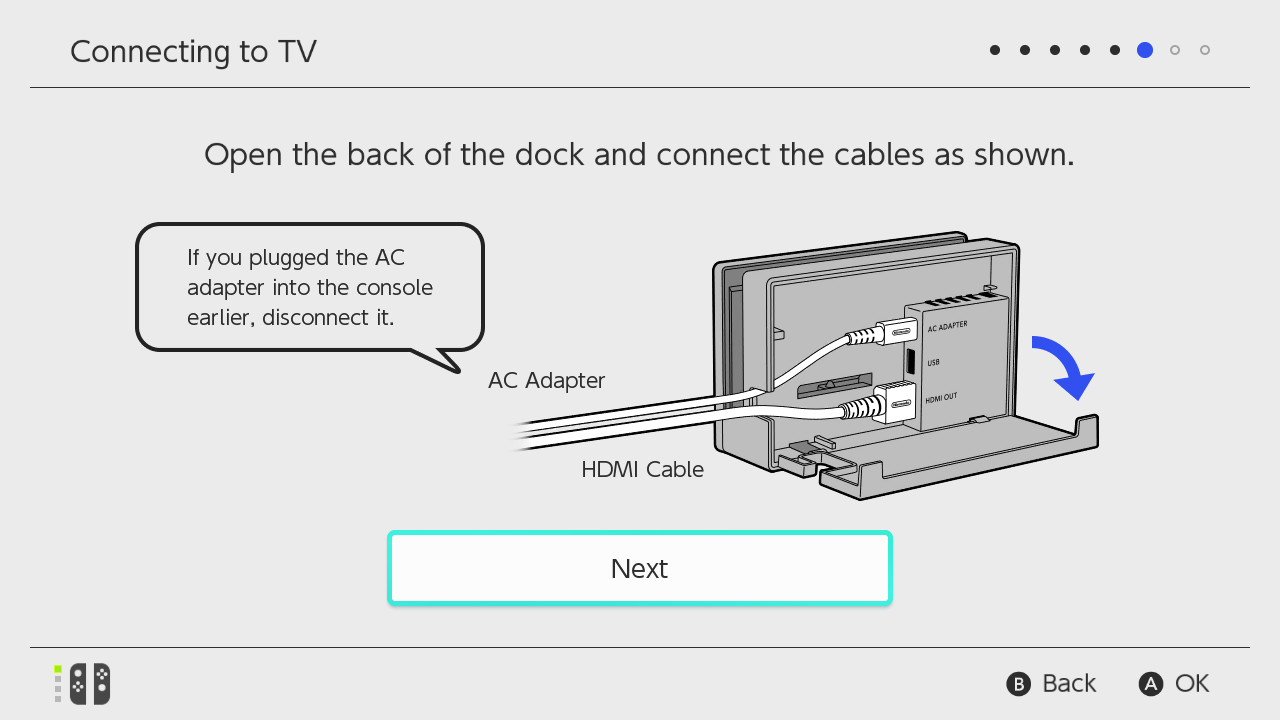
- Connect the Nintendo Switch Dock to your TV and power source as show on the screen.
- Place the Switch console into the dock. Make sure your TV is set to display the proper HDMI input.Source: iMore and Rebecca Spear / iMore
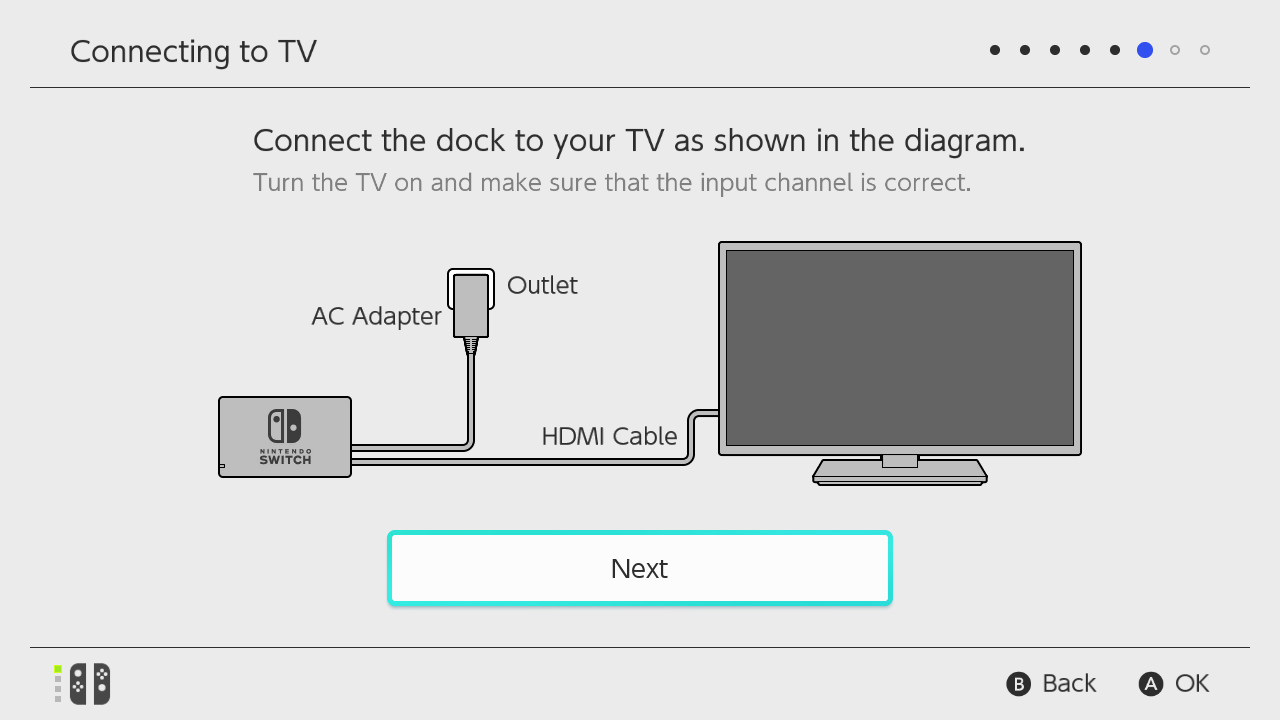

- Select Success when your TV displays the image.
- Select Next to create a New User.Source: iMore
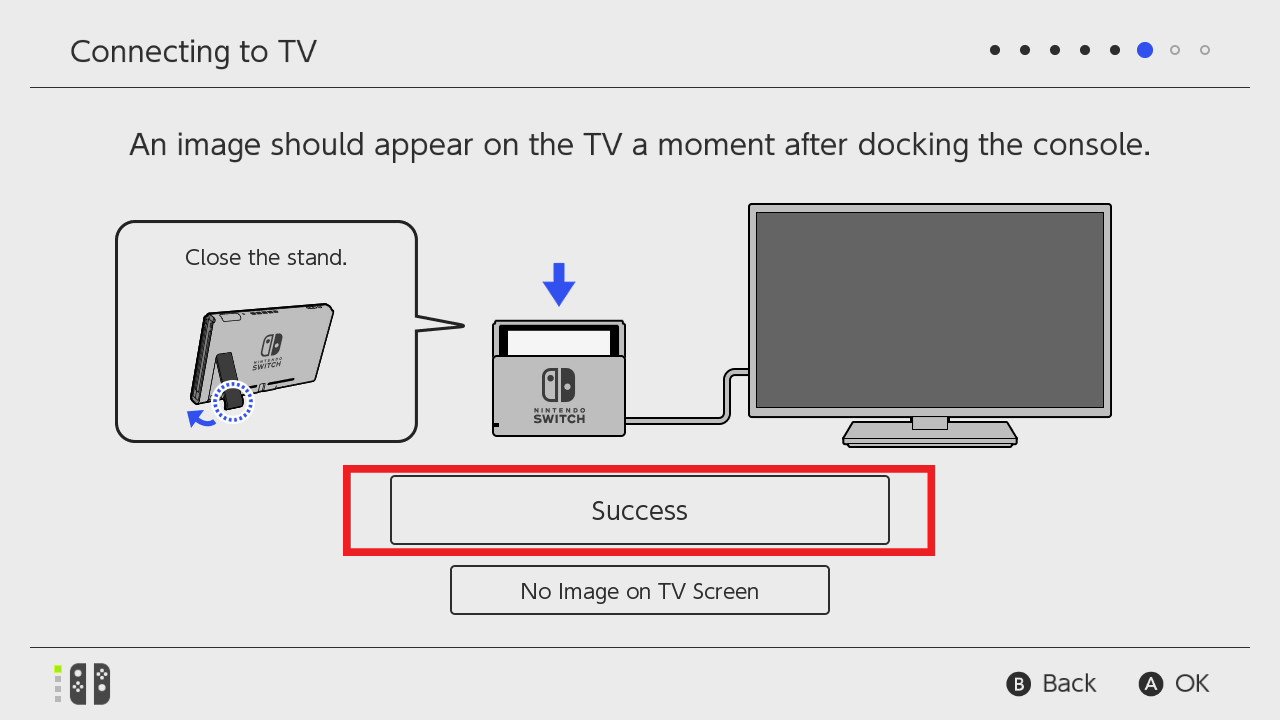
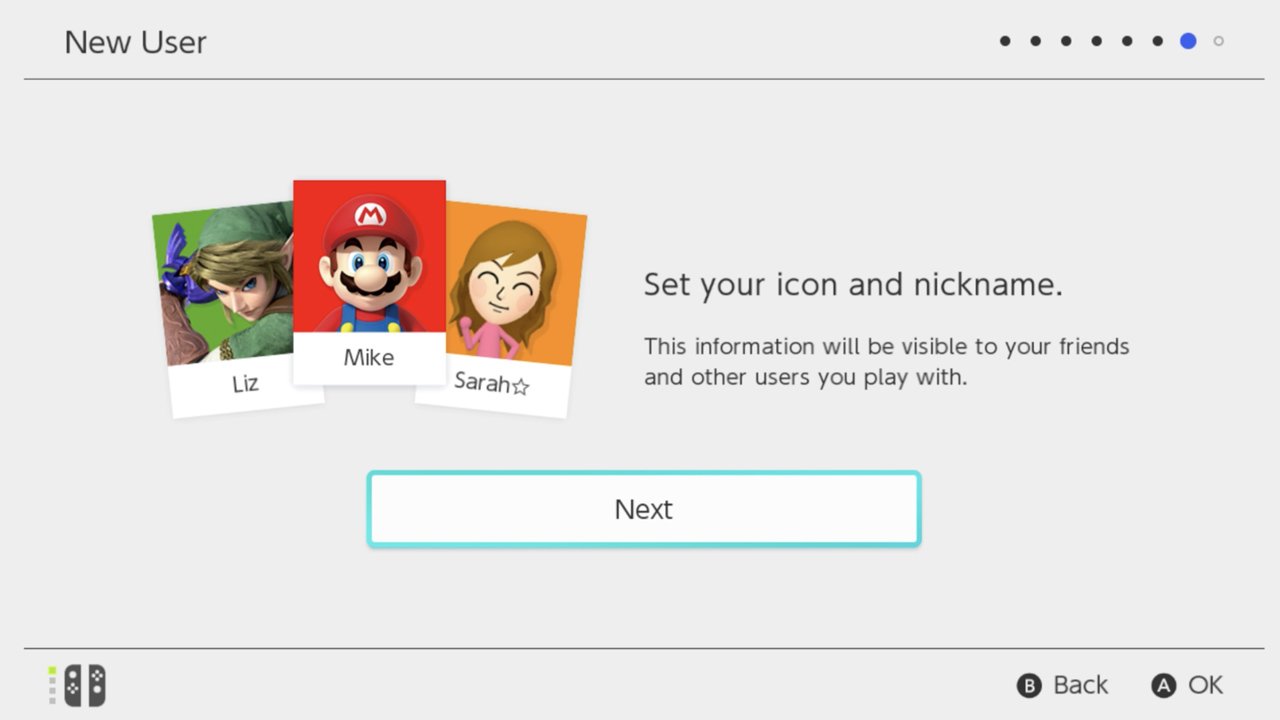
- Select an icon to represent your user. You can also create a Mii if you'd prefer, and you can change this icon at any time.
- Enter a nickname for the user.Source: iMore
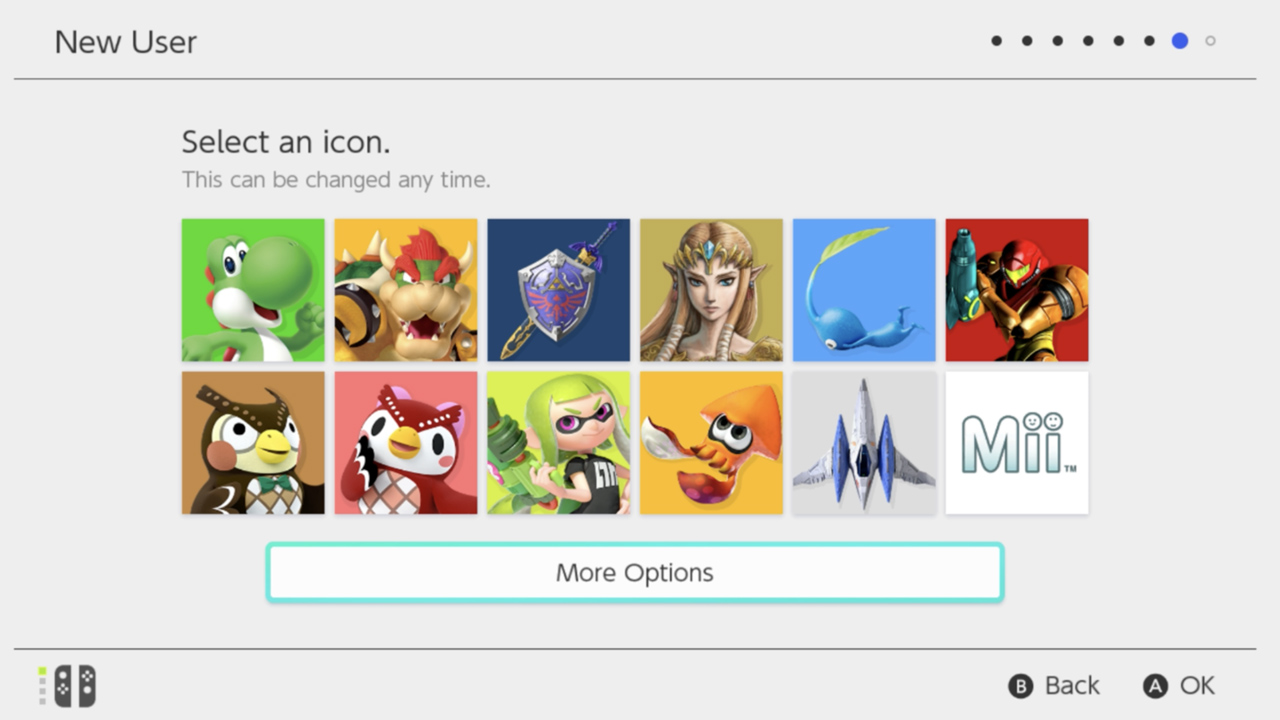
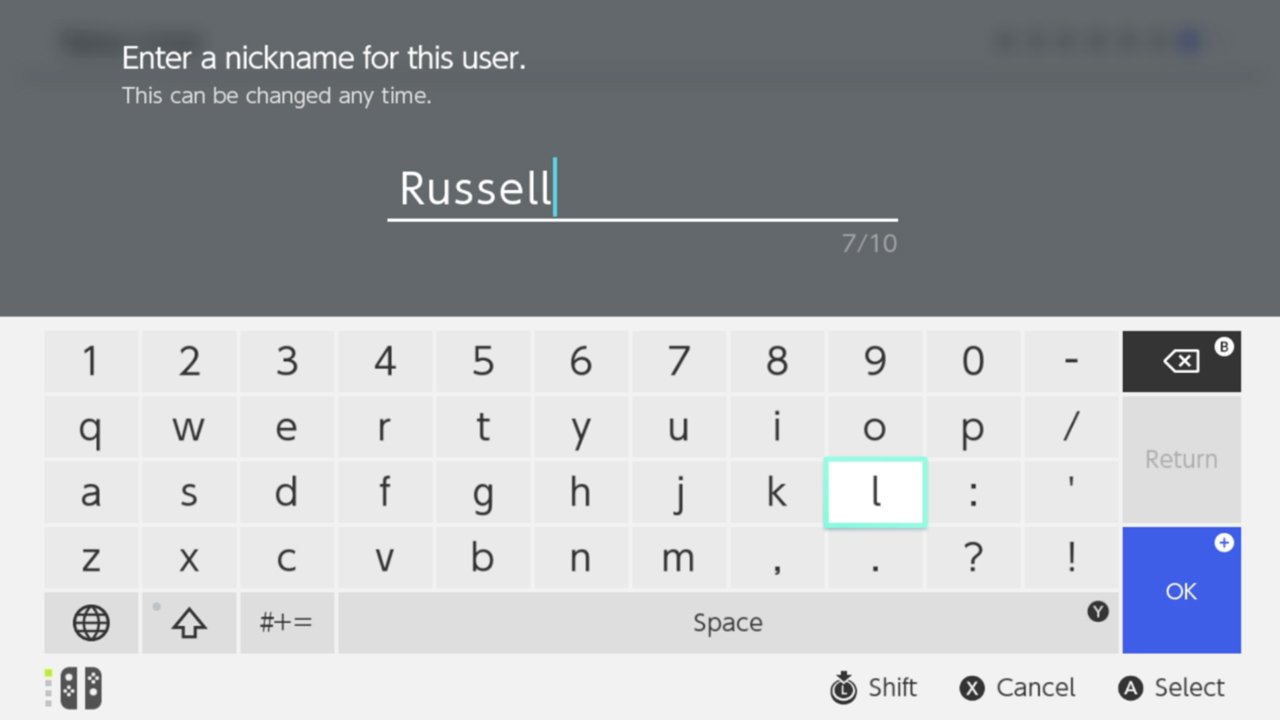
- Select OK.
- Select skip. Alternatively, you can set up more users by selecting Add Another User.Source: iMore
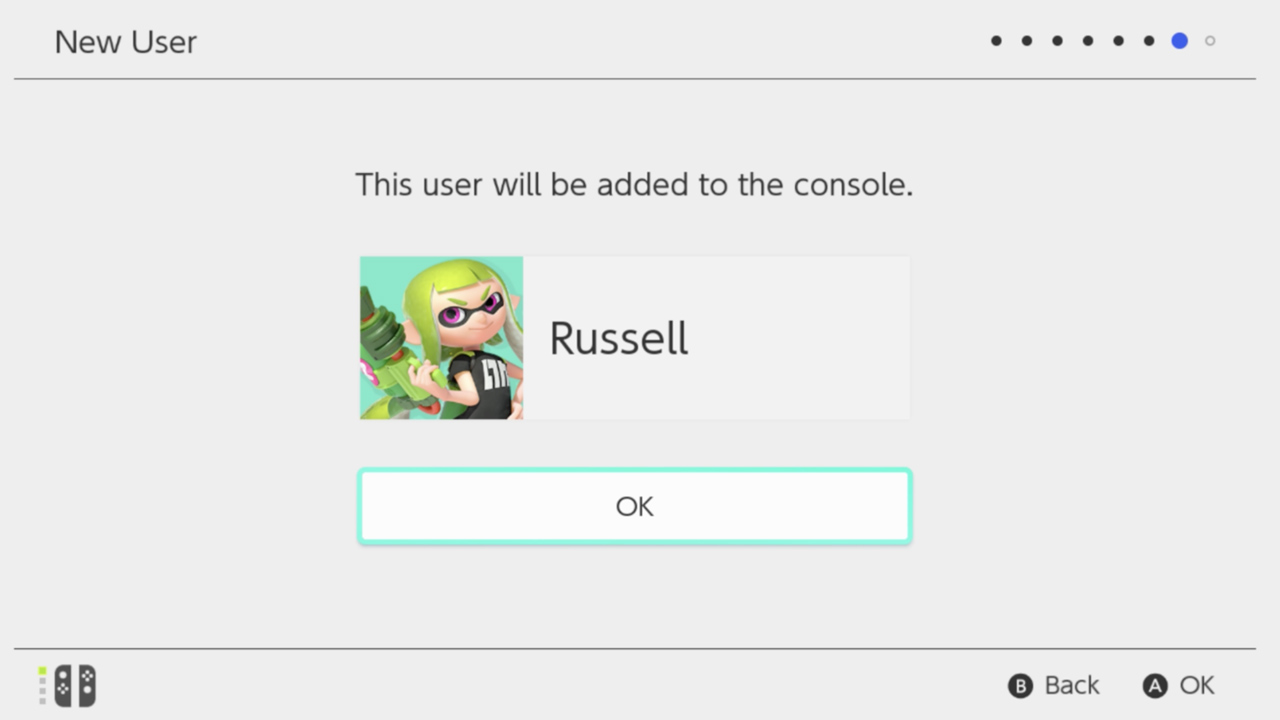
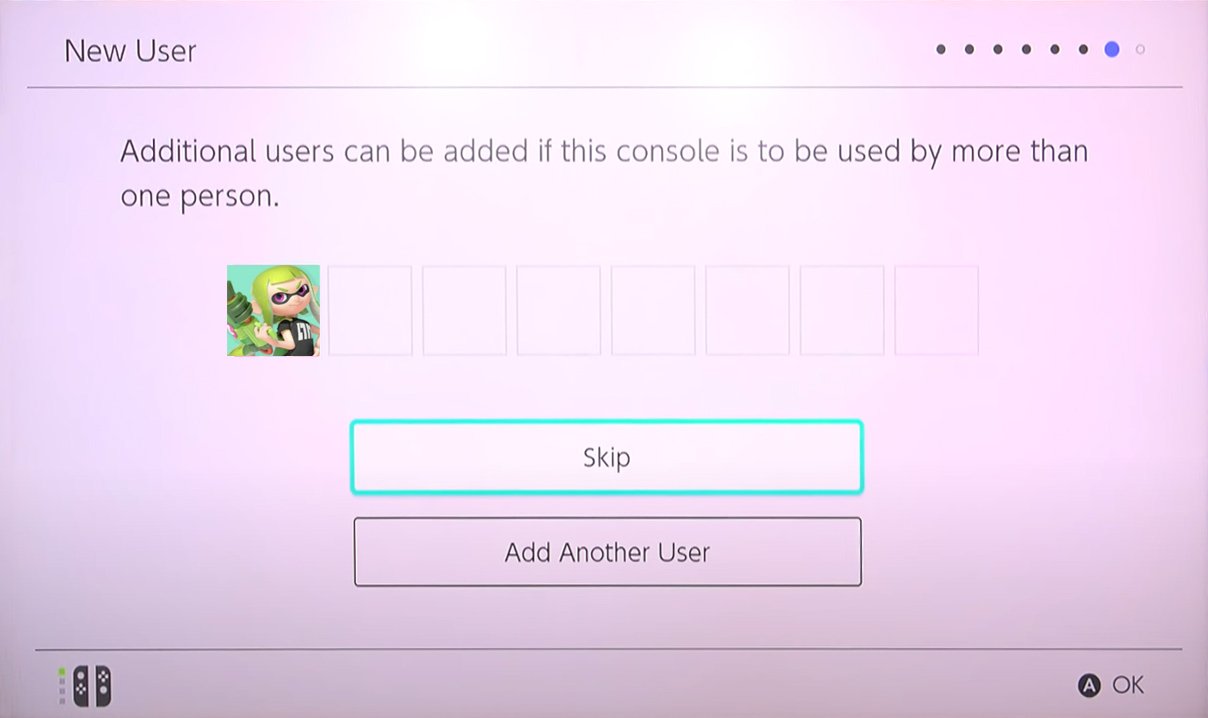
- Choose to Configure Parental Controls or Skip. I chose to skip this step.
- Press the HOME button on the right Joy-Con controller.Source: iMore

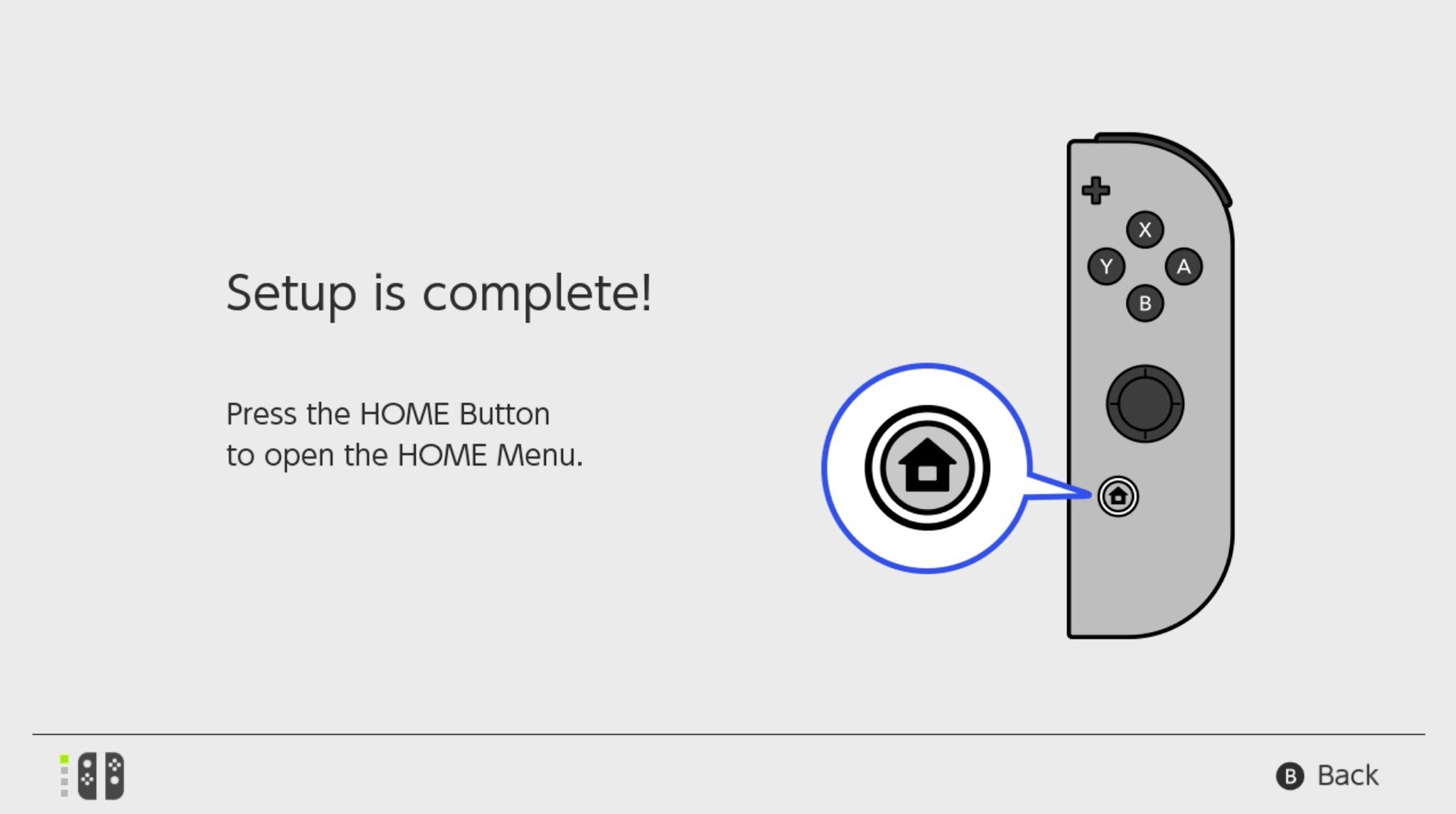
There you have it! Your Nintendo Switch is set up and ready to go. Now you can play your favorite Nintendo titles just about anywhere.
Ideal set up
Now you've got the Switch system ready to go, and you can start playing the best Nintendo Switch games. Have fun exploring and discovering your new favorite titles.
Additional products to help new Switch owners
Whether you've got a Switch, Switch Lite, or Switch OLED, these accessories will help new Switch owners or anyone who's upgraded to a different Switch console.

SanDisk 128GB MicroSD Card - Mario theme ($21 at Amazon)
The Switch and Switch Lite only have 32GB of internal storage, while the Switch OLED isn't much better at only 64GB of internal storage. As such, you'll want a microSD card so you can play more than a handful of games.

PowerA Enhanced Wireless Controller ($55 at Amazon)
Master your iPhone in minutes
iMore offers spot-on advice and guidance from our team of experts, with decades of Apple device experience to lean on. Learn more with iMore!
Play your favorite Switch games with a more traditional controller. It runs using two AA batteries and offers up to 30 hours of battery life. Plus, it comes in dozens of Nintendo designs to choose from.

HORI Nintendo Switch Playstand (From $13 at Amazon)
Prop your Switch, Switch Lite, or Switch OLED up with this convenient play stand. It brings the console closer to your face and comes in several Nintendo designs.

Gaming aficionado Rebecca Spear is iMore's dedicated gaming editor with a focus on Nintendo Switch and iOS gaming. You’ll never catch her without her Switch or her iPad Air handy. If you’ve got a question about Pokémon, The Legend of Zelda, or just about any other Nintendo series check out her guides to help you out. Rebecca has written thousands of articles in the last six years including hundreds of extensive gaming guides, previews, and reviews for both Switch and Apple Arcade. She also loves checking out new gaming accessories like iPhone controllers and has her ear to the ground when it comes to covering the next big trend.
