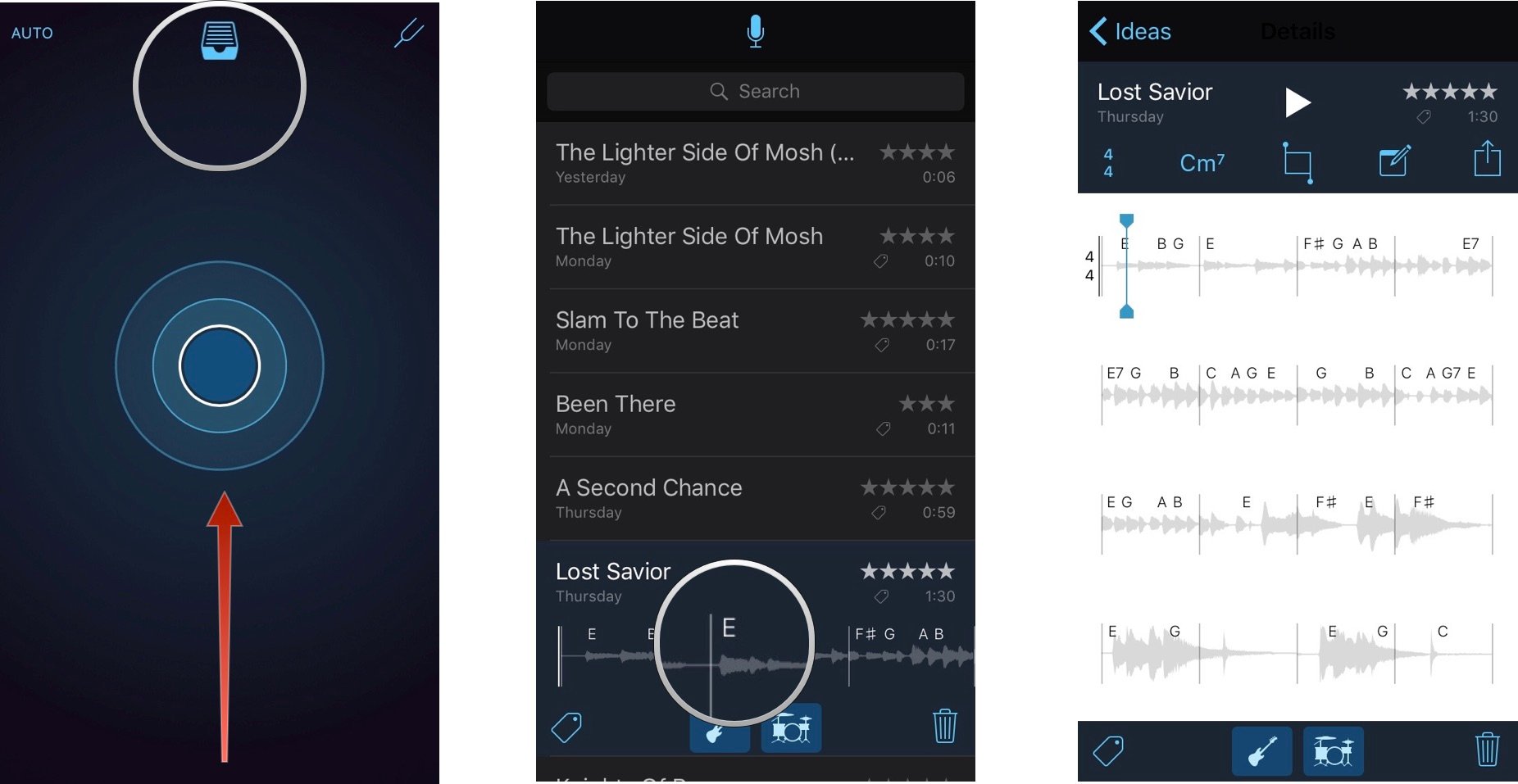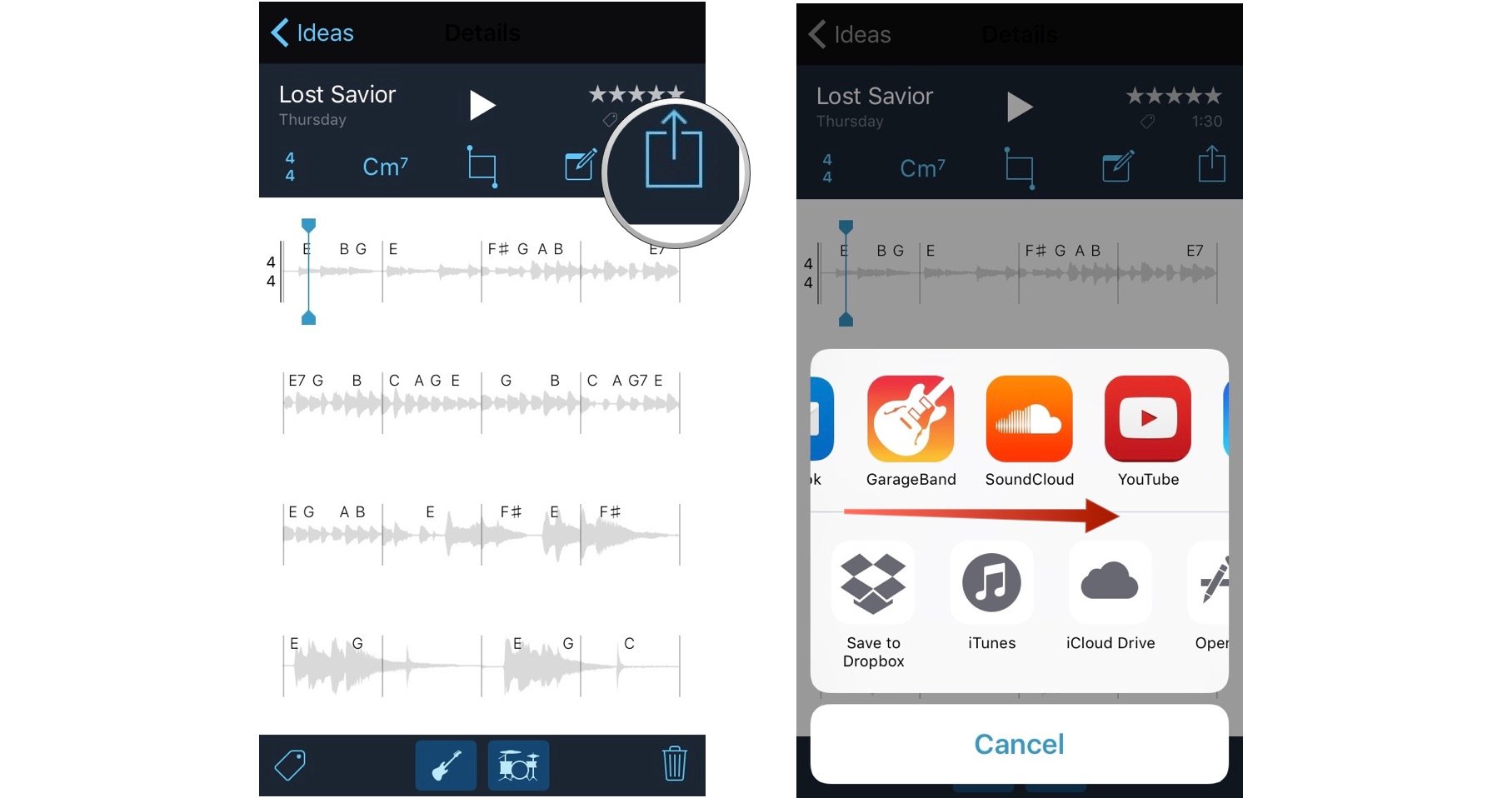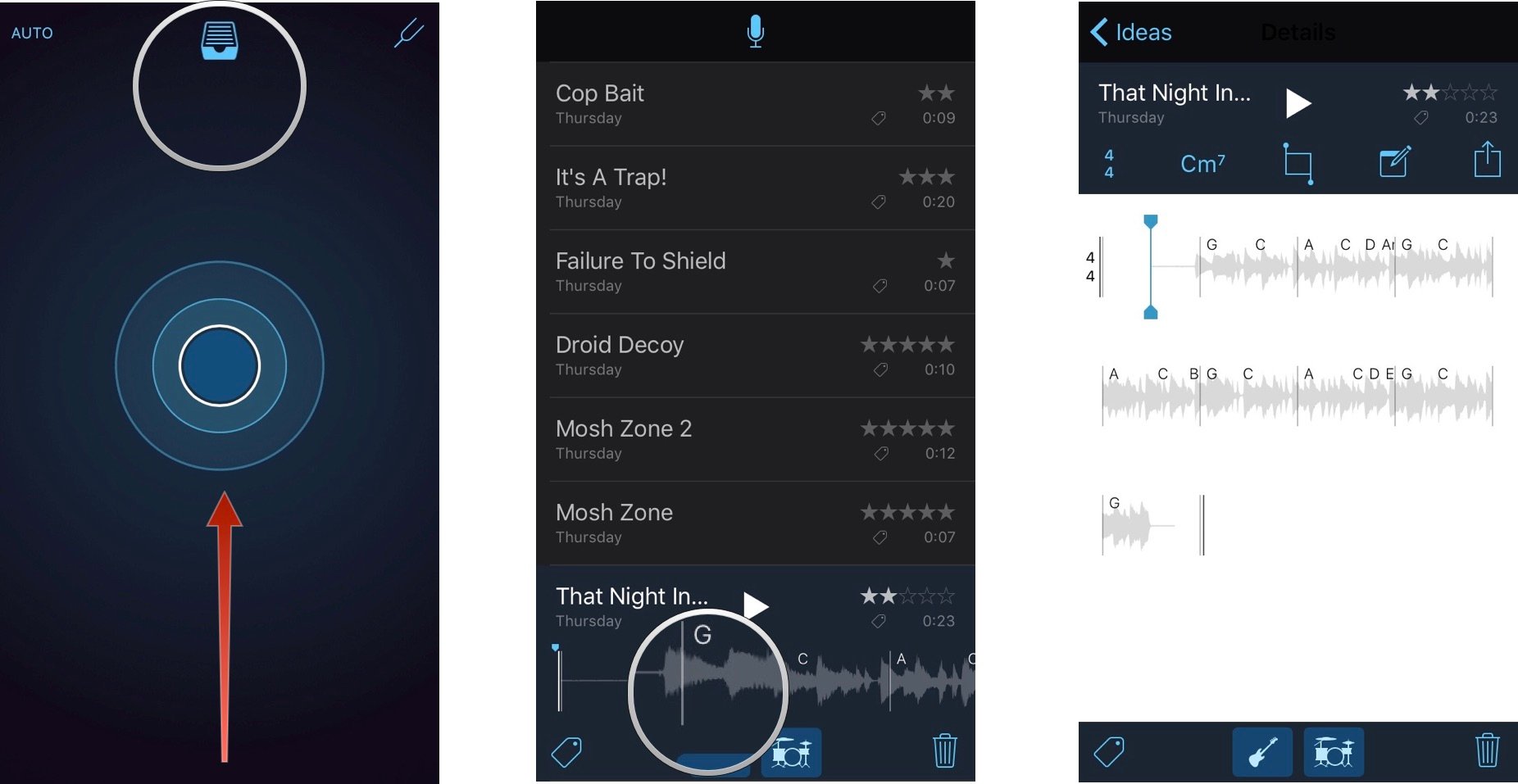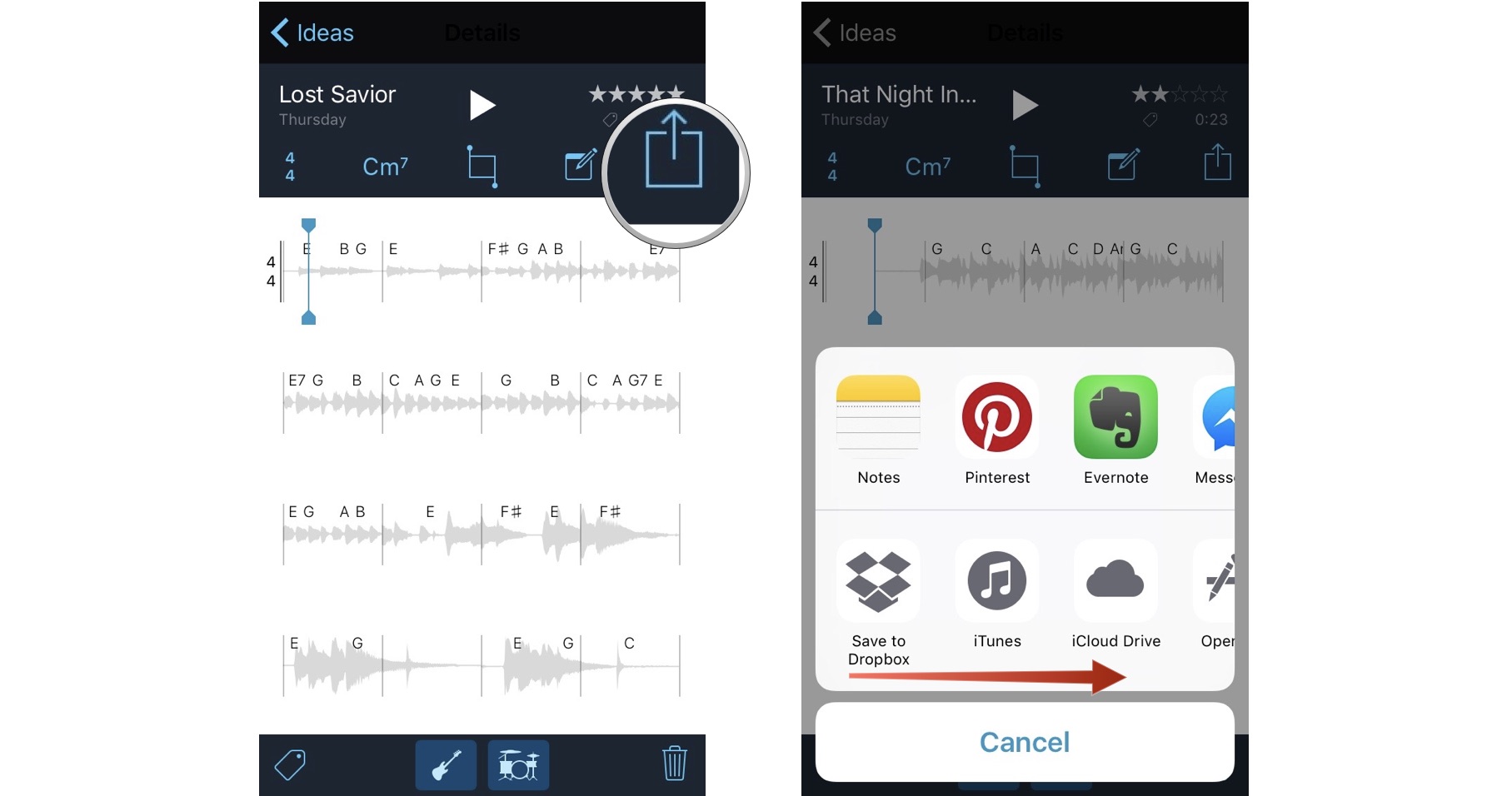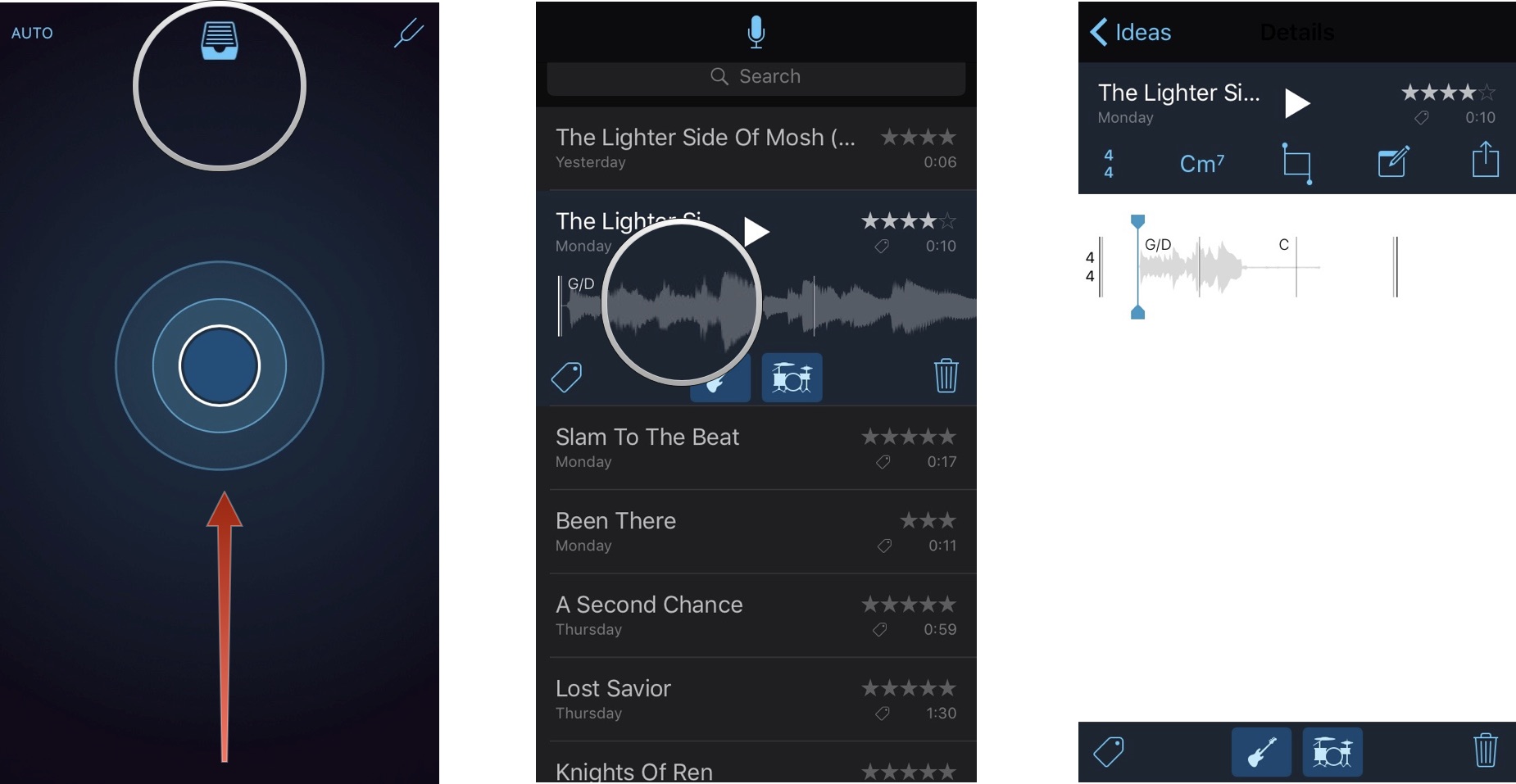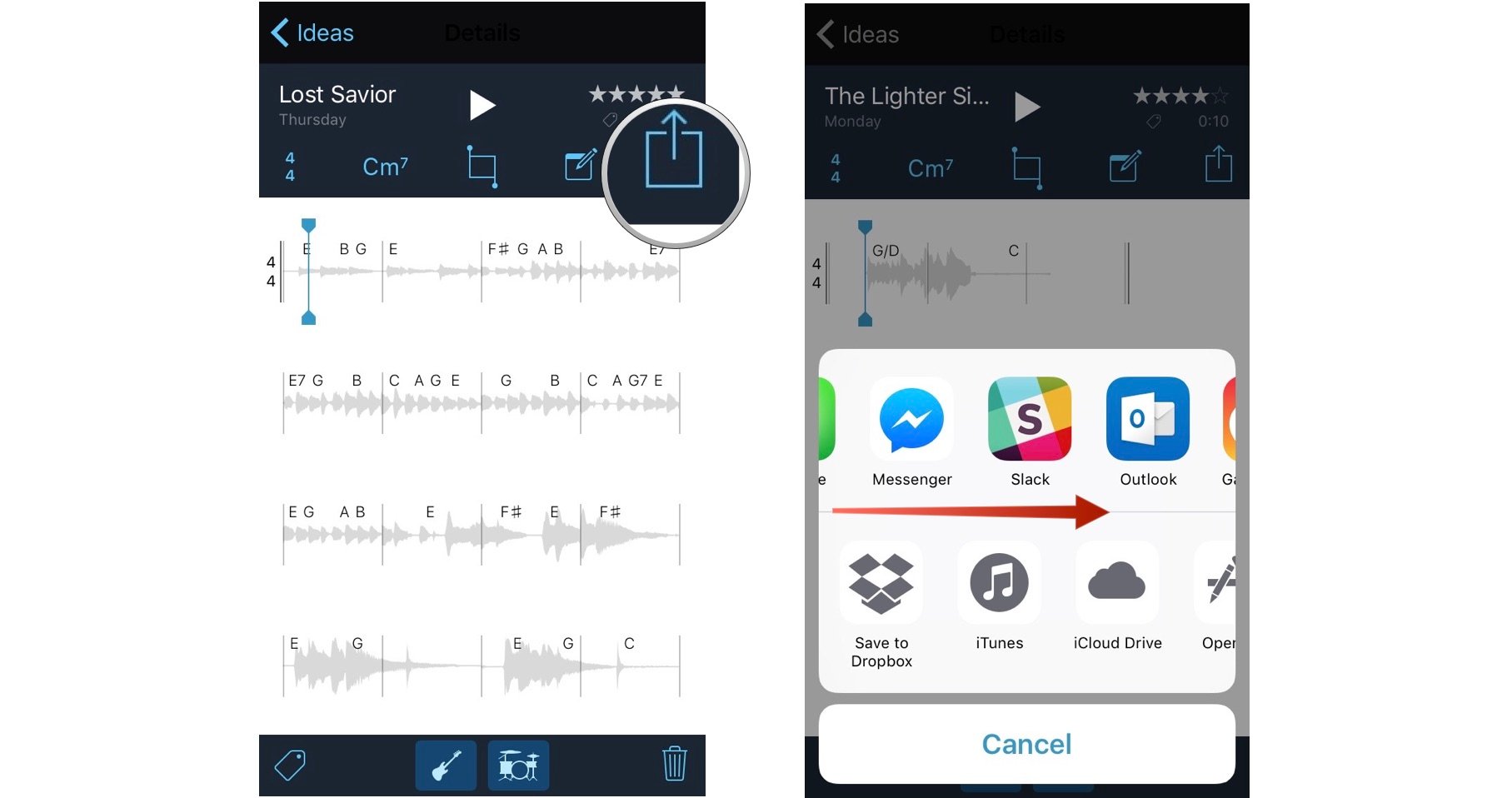How to share and export tracks in Music Memos for iPhone

You can add more tracks and instruments to your Music Memos by sending them directly to GarageBand or Logic Pro X. You can also share tracks with friends through email or upload them to your iTunes library, SoundCloud, and YouTube. Just follow these simple steps.
How to export tracks to GarageBand, SoundCloud, and YouTube in Music Memos for iPhone
Apple made it easy to send your song ideas directly to more robust music editing apps, like GarageBand. You can also share your Music Memos to the world via SoundCloud and YouTube.
- Tap the File icon at the top center of the screen, or swipe up from the bottom of the screen.
- Tap on the track you want to export.
- Tap the track again.
- Tap the Share icon in the upper right corner of the screen. This will open the share sheet at the bottom of the screen.
- Swipe through the upper row of app icons until you see the one you wish to use.
- Tap the app icon to export your track and open that app.
Once the app is opened, you can proceed with the action you wish, like adding tracks in GarageBand, adding a summary in SoundCloud, or making a video clip in YouTube.
How to save tracks to Dropbox, iTunes library, and iCloud Drive in Music Memos for iPhone
You can save tracks to a variety of cloud storage services in order to access them from anywhere, including your Mac so you can further edit them with professional mixing programs like Logic Pro X.
- Tap the File icon at the top center of the screen, or swipe up from the bottom of the screen.
- Tap on the track you want to export.
- Tap the track again.
- Tap the Share icon in the upper right corner of the screen. This will open the share sheet at the bottom of the screen.
- Swipe through the lower row of sharing options (e.g. Save to Dropbox) until you see to where you want to save your track.
- Tap the app to which you want to save to open it and save the track there.
When your tracks are saved in a cloud storage service, you'll be able to access them from any device at any time.
How to share tracks with with Messages, Email, and more in Music Memos for iPhone
If you simply want to share your song idea with your bandmates or co-writers, you can quickly do so using the content sharing feature in iOS. Share with such third-party apps as Slack, Messenger, and various email clients.
- Tap the File icon at the top center of the screen, or swipe up from the bottom of the screen.
- Select the track you want to share.
- Tap the track again.
- Tap the Share icon in the upper right corner of the screen. This will open the share sheet at the bottom of the screen.
- Drag your finger across top row of app icons until you see the one you wish to use.
- Tap the app icon to open it and share your track with others.
iMore offers spot-on advice and guidance from our team of experts, with decades of Apple device experience to lean on. Learn more with iMore!
Lory is a renaissance woman, writing news, reviews, and how-to guides for iMore. She also fancies herself a bit of a rock star in her town and spends too much time reading comic books. If she's not typing away at her keyboard, you can probably find her at Disneyland or watching Star Wars (or both).