How to Share and Print Notes on iPhone and iPad

The Notes app on iPhone and iPad makes taking notes and keep up with your To-Do lists easier than ever. And now, thanks to a few changes coming in iOS 14, you have a lot of options to share your notes, as well.
How to share your notes on your iPhone or iPad
- Go to your Notes app on your iPhone or iPad.
- Select the Folder where your note is located.
- Tap on the note you want to share.
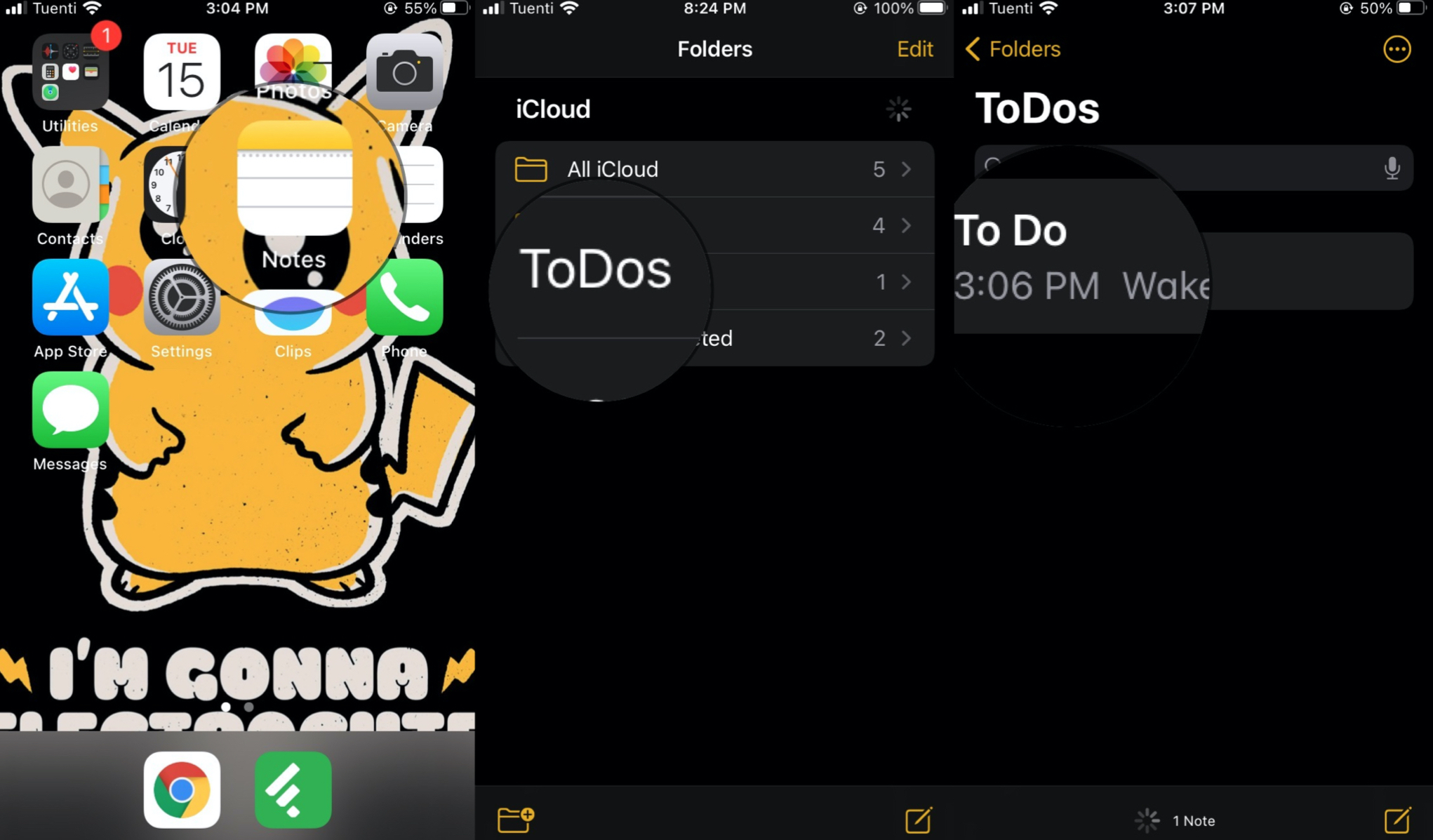
- Tap on the Action Menu, that is, the three dots on the top-right corner of your screen.
- Select Share Note.
- You can share a note by inviting people. Select how you'd like to send those invitations.
- You can also use the **Share Options **to let people make changes to your notes.
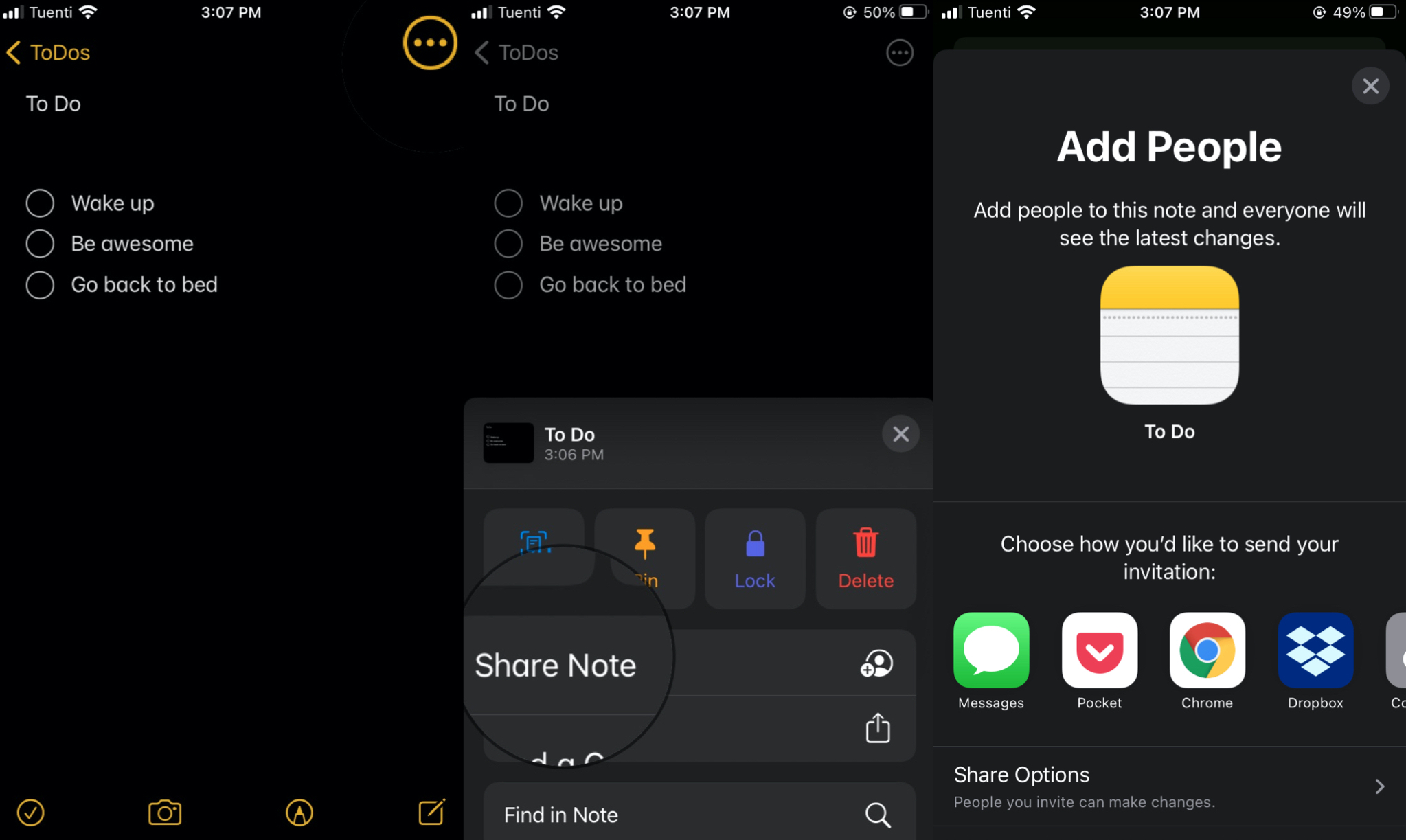
How to send a copy of your notes on your iPhone or iPad
- Go to your Notes app on your iPhone or iPad.
- Select the Folder where your note is located.
- Tap on the note you want to send.
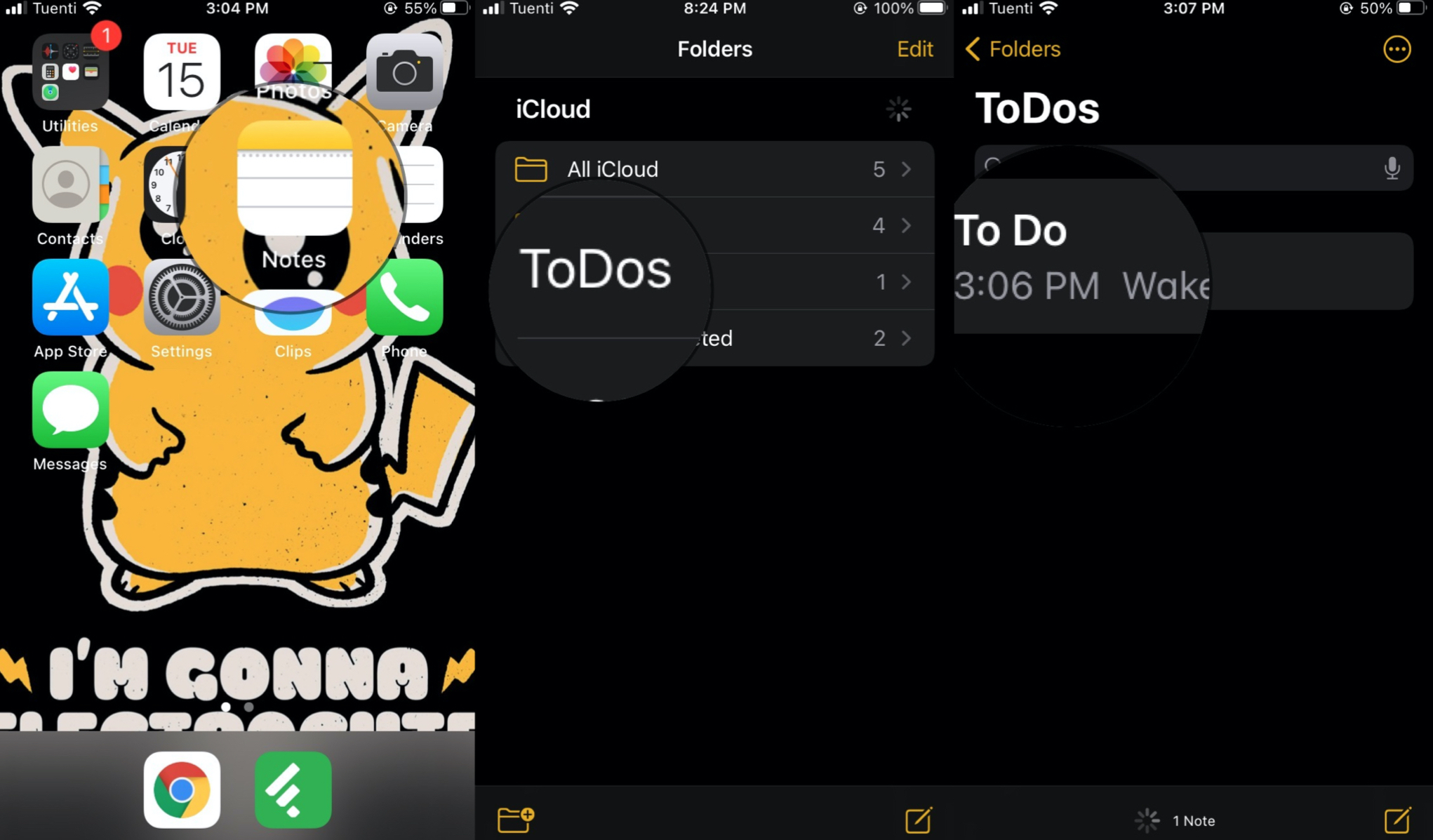
- Tap on the Action Menu, that is, the three dots on the top-right corner of your screen.
- Select Send a Copy.
- Choose how you want to send a copy of your note.
What's the difference between sharing a note and sending a copy?
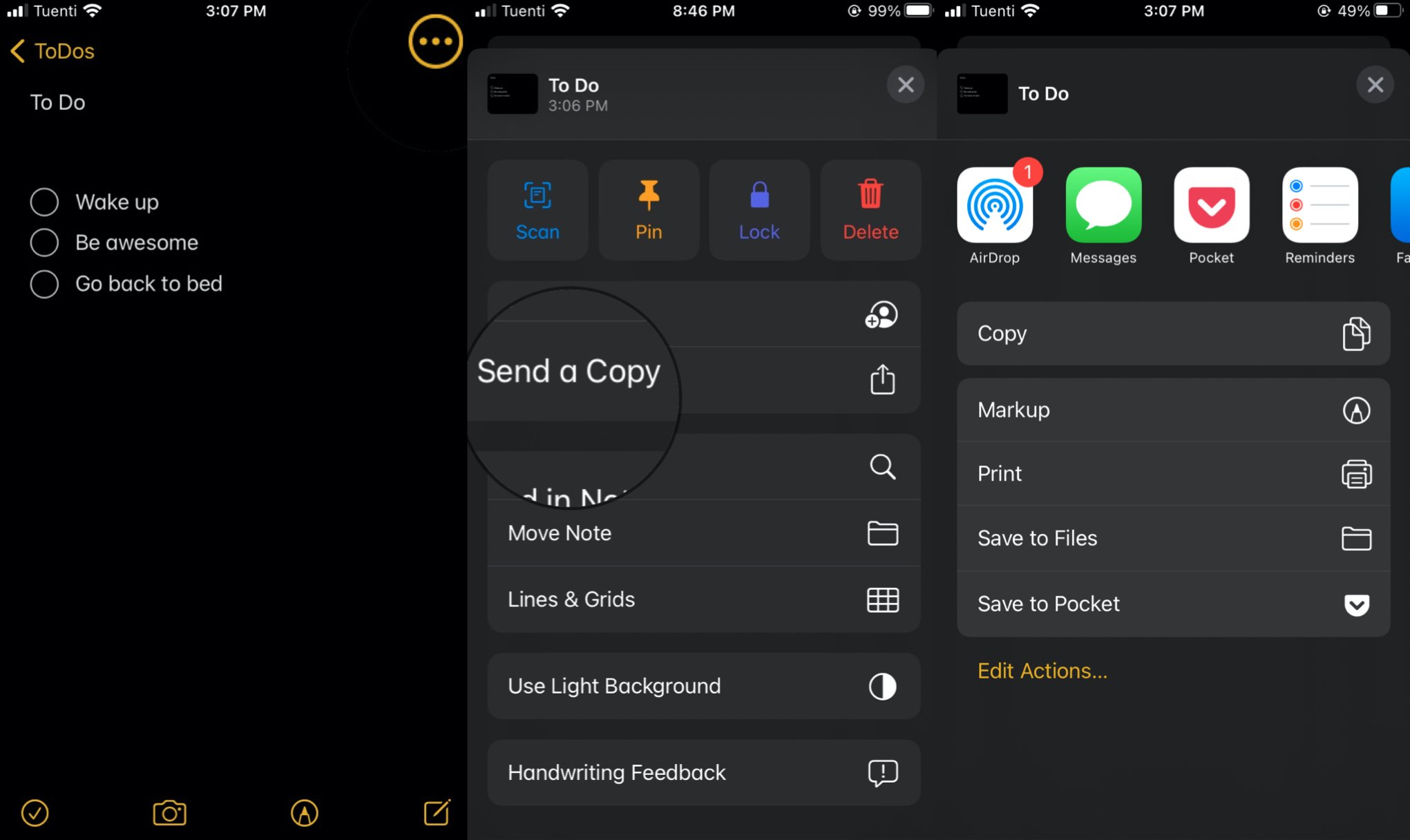
You might be wondering what the difference between sharing your note and sending a copy is.
When you use the Share Note option, you're actually giving people access to your own notes. You send an invitation that lets other users view the note you shared and see any changes you make as soon as they happen. If you choose to do so, you can also allow them to edit that note. You can only use this option with any notes you have stored on iCloud.
Sending a copy, on the other hand, lets you share just that: a copy of the text in a specific note. The receiver will only have access to the copied text you send and they won't be able to make any changes to the original note. In addition, in the Send a Copy option is where you'll find the option to print your note from your iPhone or iPad.
How to print Notes on iPhone and iPad
- Go to your Notes app on your iPhone or iPad.
- Select the Folder where your note is located.
- Tap on the note you want to print.
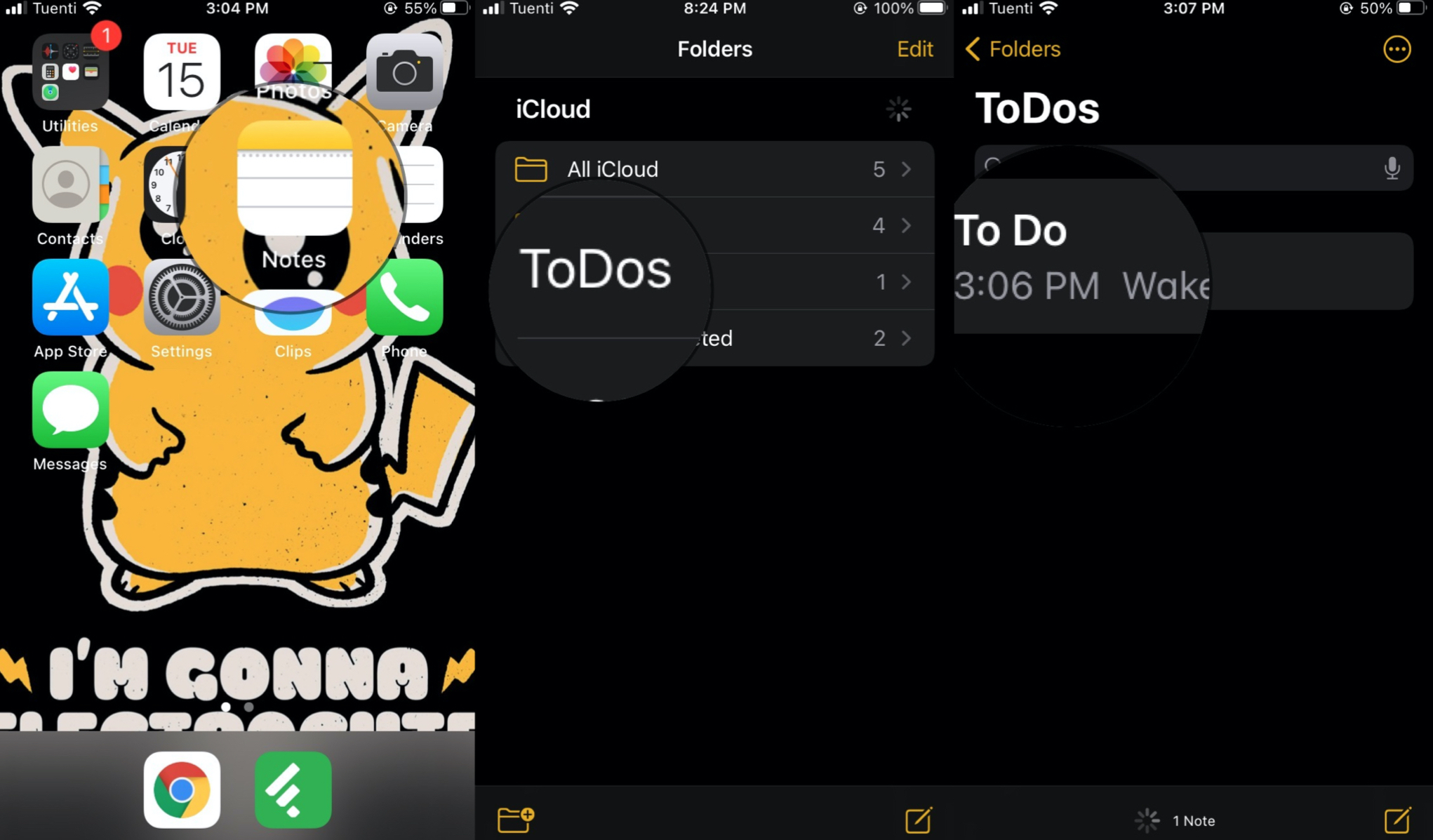
- Tap on the Action Menu, that is, the three dots on the top-right corner of your screen.
- Select Send a Copy.
- Select Print.
- Select the printer you'd like to use.
- Tap on Print.
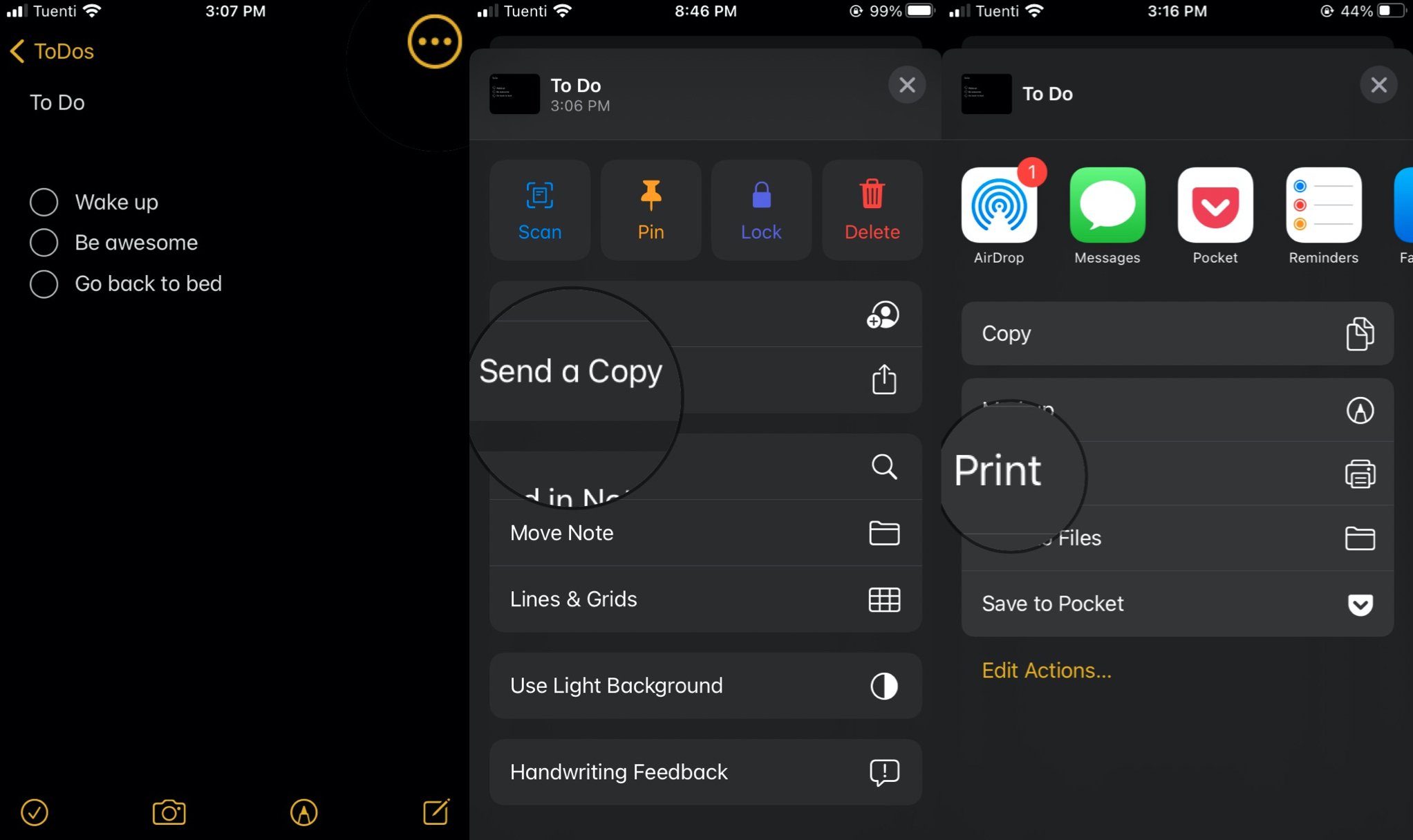
Printing your notes is pretty straightforward, but you do need a good printer to do it. If you're on the market for a new printer, we have a list of the Best AirPrint Printers that you should check out.
Questions?
Do you have any questions? Drop them in the comments below!
Master your iPhone in minutes
iMore offers spot-on advice and guidance from our team of experts, with decades of Apple device experience to lean on. Learn more with iMore!

