How to share and print using Notes on Mac
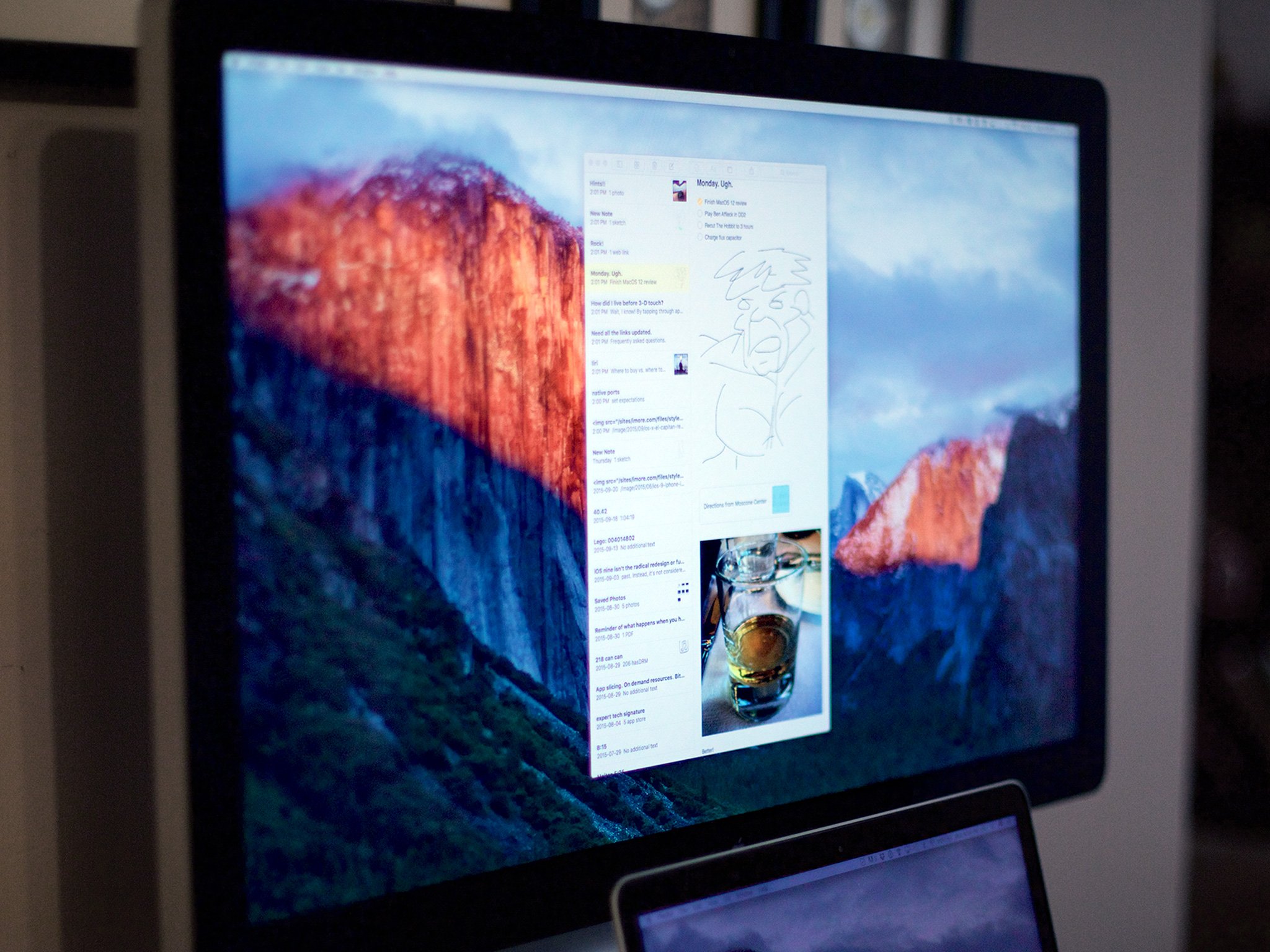
Notes for Mac OS X makes it easy to write yourself quick notes and memos you want to have available on your computer, but sometimes the whole world should know just how brilliant your thoughts and ideas are. Notes makes it easy for you to share copies of your notes with friends, family, and co-workers through Mail and Messages, or you can go old school and print physical copies.
How to share a note
- Launch Notes from your Mac dock.
- Click on the note you would like to share (for example Grocery List).
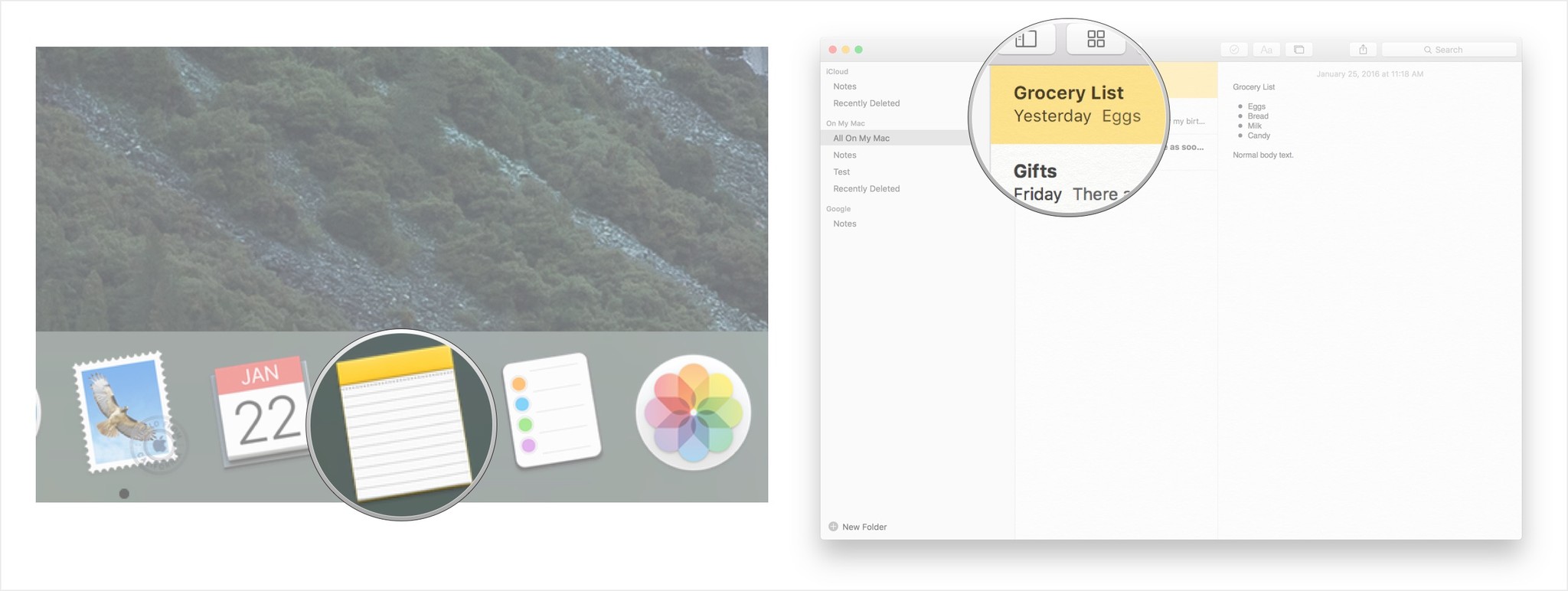
- Click the Share this note icon at the top of the screen (it looks like a square with an arrow pointing up, right next to the search bar).
- Select the method you would like to use to share your note from the listed options:
- Mail (the note will appear in the body of an email)
- Messages (the note will appear in the body of a message)
- Notes (the note can be added as a new note or will appear in the body of an existing note)
- Reminders (the note will appear as a reminder the next time you launch the application)
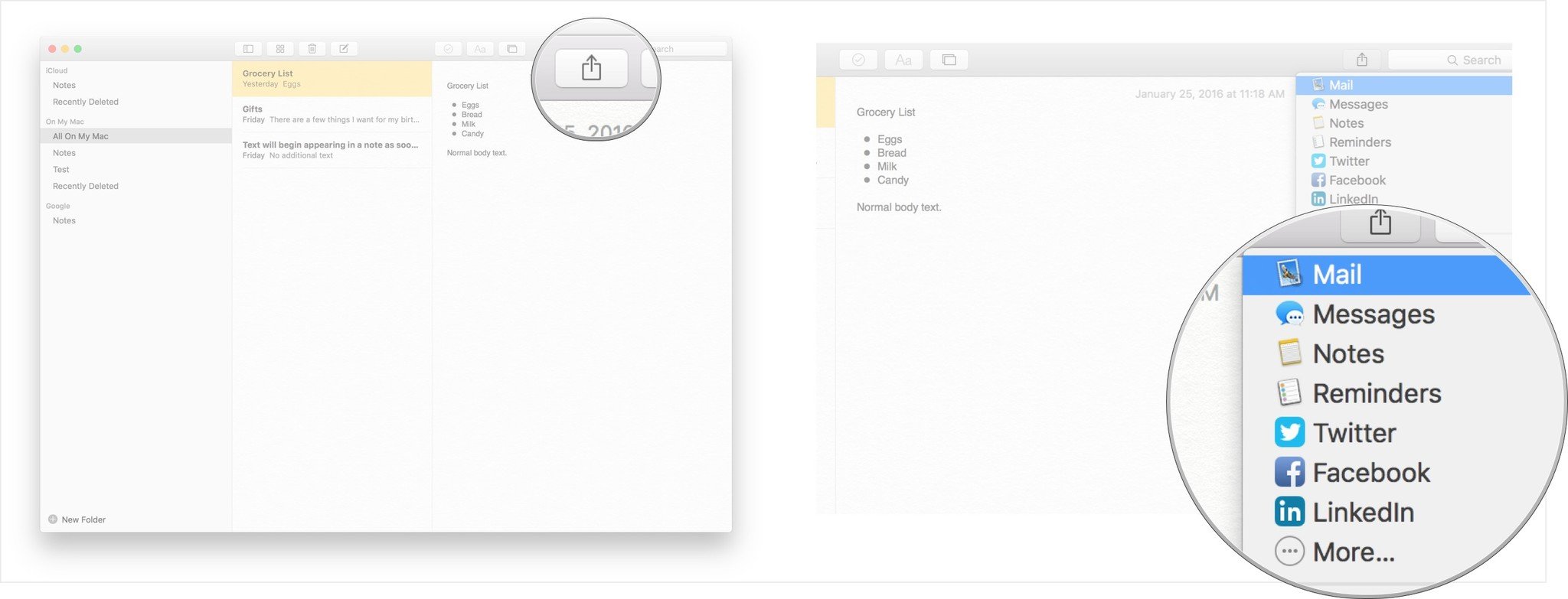
How to print a note
- Launch Notes from your Mac dock.
- Click on the note you would like to print (eg. Grocery List).
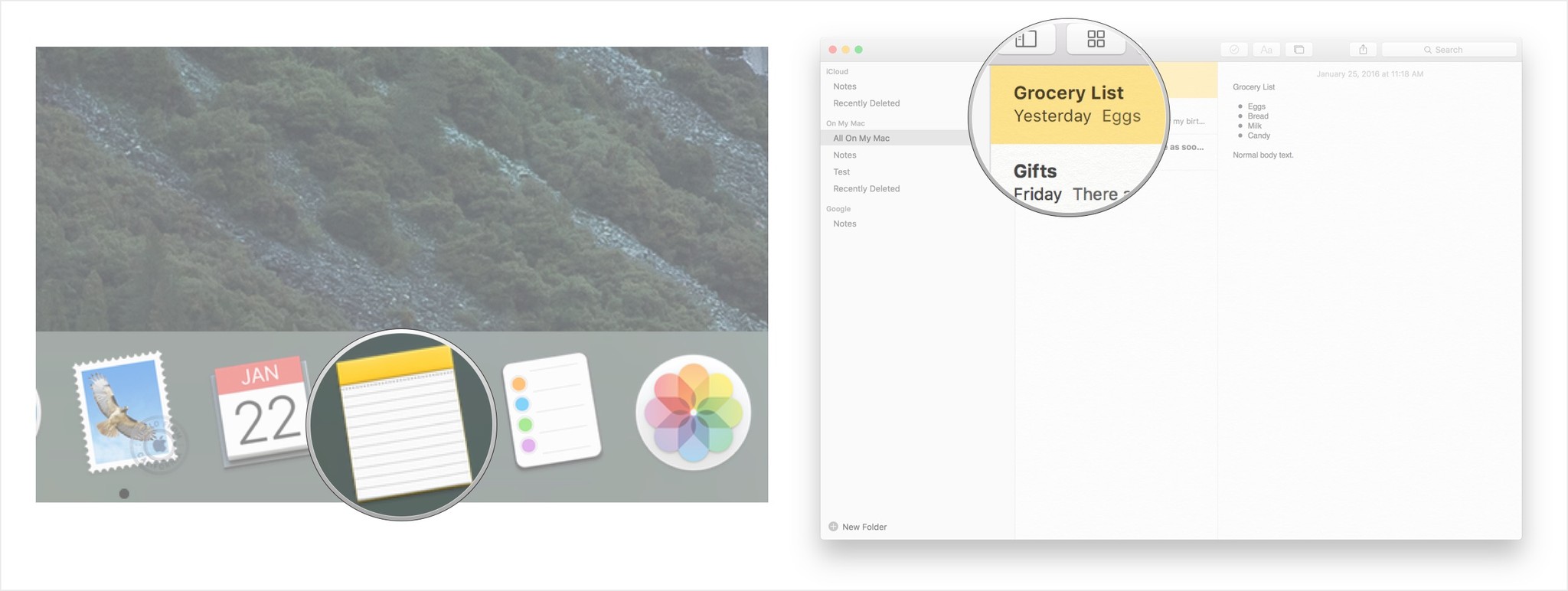
- Click File from the taskbar at the top of the screen.
- Click Print from the dropdown options.
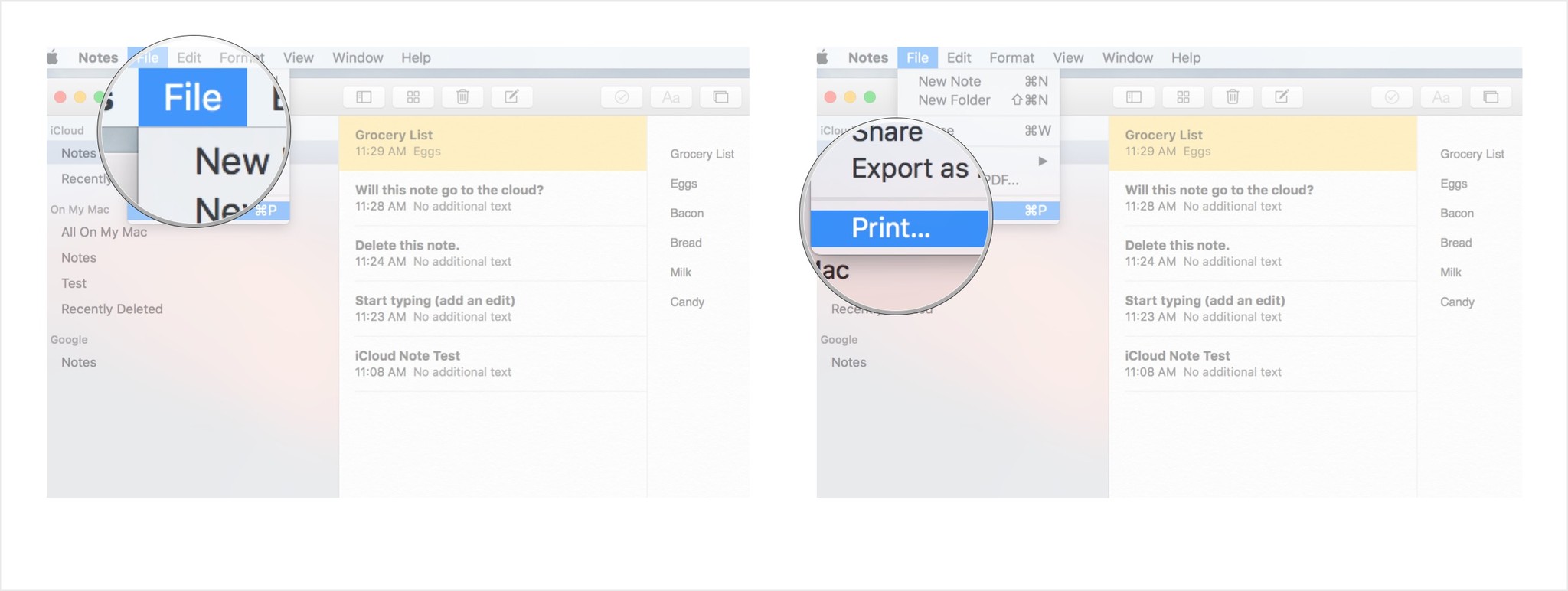
- Select the printer you want to use from the available printers.
- Click the Print button at the bottom of the page.
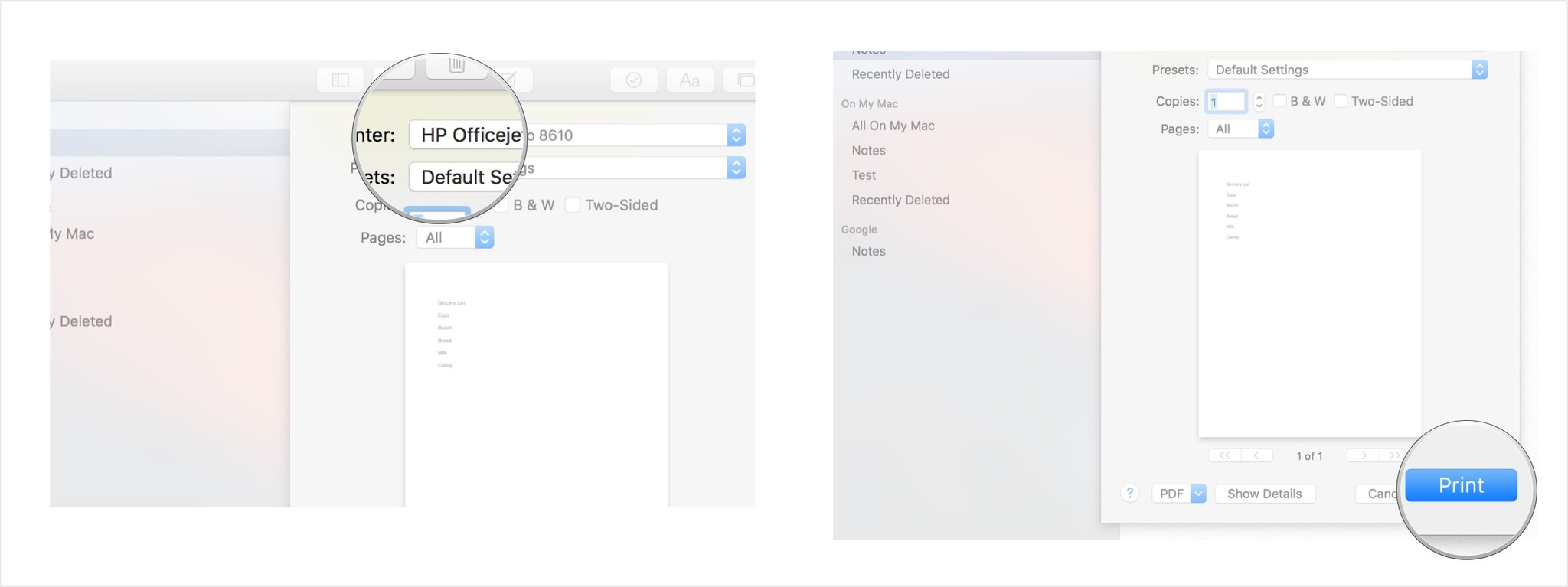
A faster way to launch the print menu from Notes on Mac is to press the Command (⌘) and "P" keys at the same time. This will take you directly to the print screen.
Master your iPhone in minutes
iMore offers spot-on advice and guidance from our team of experts, with decades of Apple device experience to lean on. Learn more with iMore!
"Siri, write a really funny bio for me to use for Mobile Nations" "Okay, Drew, here's your really funny bio: How-to writer, fiddle player, retro gamer."

