How to share Animoji or Memoji to any social network
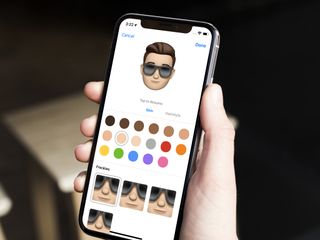
One of the marquee features of the iPhone X is Animoji. These animated versions of emoji and customizable avatars called Memoji utilize the TrueDepth camera on the front of the iPhone to map your facial movement to an animated character as you record an audio message for your recipient. When sent, it has the effect of looking like the Animoji is talking using your voice. In the case of Memoji, it can even look like it's using your face!
But even if you don't have an iPhone X, you can still send someone else's Animoji as long as they've been sent to you. Here's how you can do it!
- How to share Animoji to social networks
- How to save Animoji to your Camera Roll
- How to share Animoji from your Camera Roll
How to share Animoji to social networks
- Open Messages on your iPhone or iPad.
- Tap on the conversation with the Animoji that you want to share.
- Tap on the Animoji in the conversation.
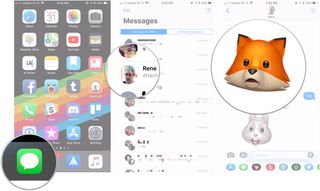
- Tap the share button (looks like a square with an arrow pointing out of it) in the bottom-left corner.
- Tap on the share extension of the social network or other app that you want to share the Animoji with.
- Send the Animoji.
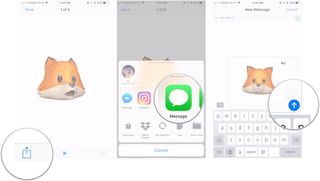
How to save an Animoji to your Camera Roll
Of course, you can also save an Animoji to your Camera Roll, just as you can with any other video that you're saved.
- Open Messages on your iPhone or iPad.
- Tap on the conversation with the Animoji that you want to save.
- Tap on the Animoji in the conversation.
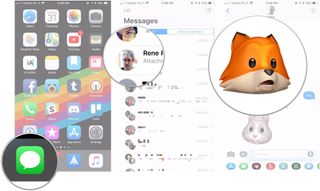
- Tap the share button (looks like a square with an arrow pointing out of it) in the bottom-left corner.
- Tap on the Save Video action extension to save the Animoji to your Camera Roll.
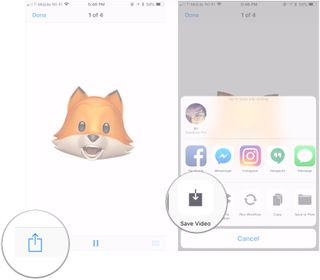
How to share a saved Animoji from your Camera Roll
You can then share any Animoji that you've saved however you want directly from your Camera Roll, just as you would any other photo or video.
- Open Photos on your iPhone or iPad.
- Open the Videos album. Any Animoji you save will be added to it automatically.
- Tap on the video of the Animoji that you've saved.
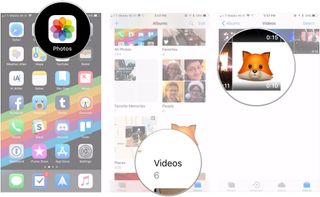
- Tap the share button (looks like a square with an arrow pointing out of it) in the bottom-left corner.
- Tap on the share extension of the social network or other app that you want to share the Animoji with.
- Send the Animoji.

If you send the Animoji to a social network or as a standard MMS, it will appear as a regular video, like this:
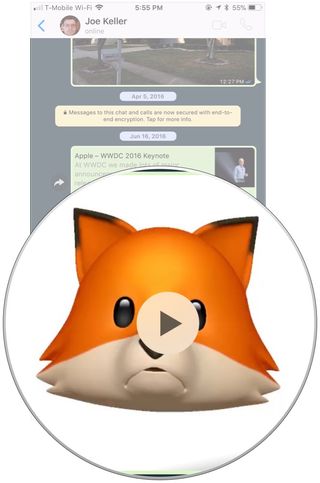
Fun fact: Whether sharing directly from Messages or sharing them from your Camera Roll, Animoji sent to a fellow iMessage user will show up as they would if you had sent them directly from an iPhone X, even if you have an iPhone 8 or earlier.
Questions?
If you've got any questions about sharing Animoji that you've received, do be sure to let us know in the comments.
Master your iPhone in minutes
iMore offers spot-on advice and guidance from our team of experts, with decades of Apple device experience to lean on. Learn more with iMore!
Updated June 2018: Added information about Memoji, a new Animoji feature that will launch with iOS 12 later this year.
Joseph Keller is the former Editor in Chief of iMore. An Apple user for almost 20 years, he spends his time learning the ins and outs of iOS and macOS, always finding ways of getting the most out of his iPhone, iPad, Apple Watch, and Mac.

