
Amazon's home connected devices, Echo and Dot, are hugely popular and sit prominently in millions of homes across the U.S. If you know anything about Alexa, the Echo and Dot's connected digital assistant, you know that it can order stuff for you on Amazon, which is really convenient.
Recently, news got around about a child making a large purchase on Amazon thanks to some help from Alexa. The story was reported by a San Diego-based morning news program, which included the little girl and her mother saying, "Alexa, buy me a dollhouse," among other things. This prompted at least a handful of accidental Alexa triggers across the San Diego area.
I watched the news clip myself, and sure enough, Alexa on my Amazon Dot thought I was trying to order a dollhouse ... twice. Don't worry, though. Alexa is set up to ask you to confirm your purchase before continuing. So, when Alexa heard the news report and thought I wanted to order a dollhouse, it told me what the most popular one on Amazon is and asked me if I want to buy it. It didn't just automatically order it.
That's not to say that, if you weren't home and your TV set was on, it might not accidentally confirm an order heard on a commercial. All Alexa needs to mis-hear is the word "yes."
There are a couple of ways you can stop Alexa from ordering stuff without your permission, which is also useful if you have someone in your house (like a resourceful child) that wants to buy something without asking first.
How to disable purchases via Alexa
If you don't want the convenience of being able to purchase items from Amazon using Alexa, you can disable it entirely.
- Launch the Alexa app.
- Tap the Menu tab in the upper left corner.
- Tap Settings.
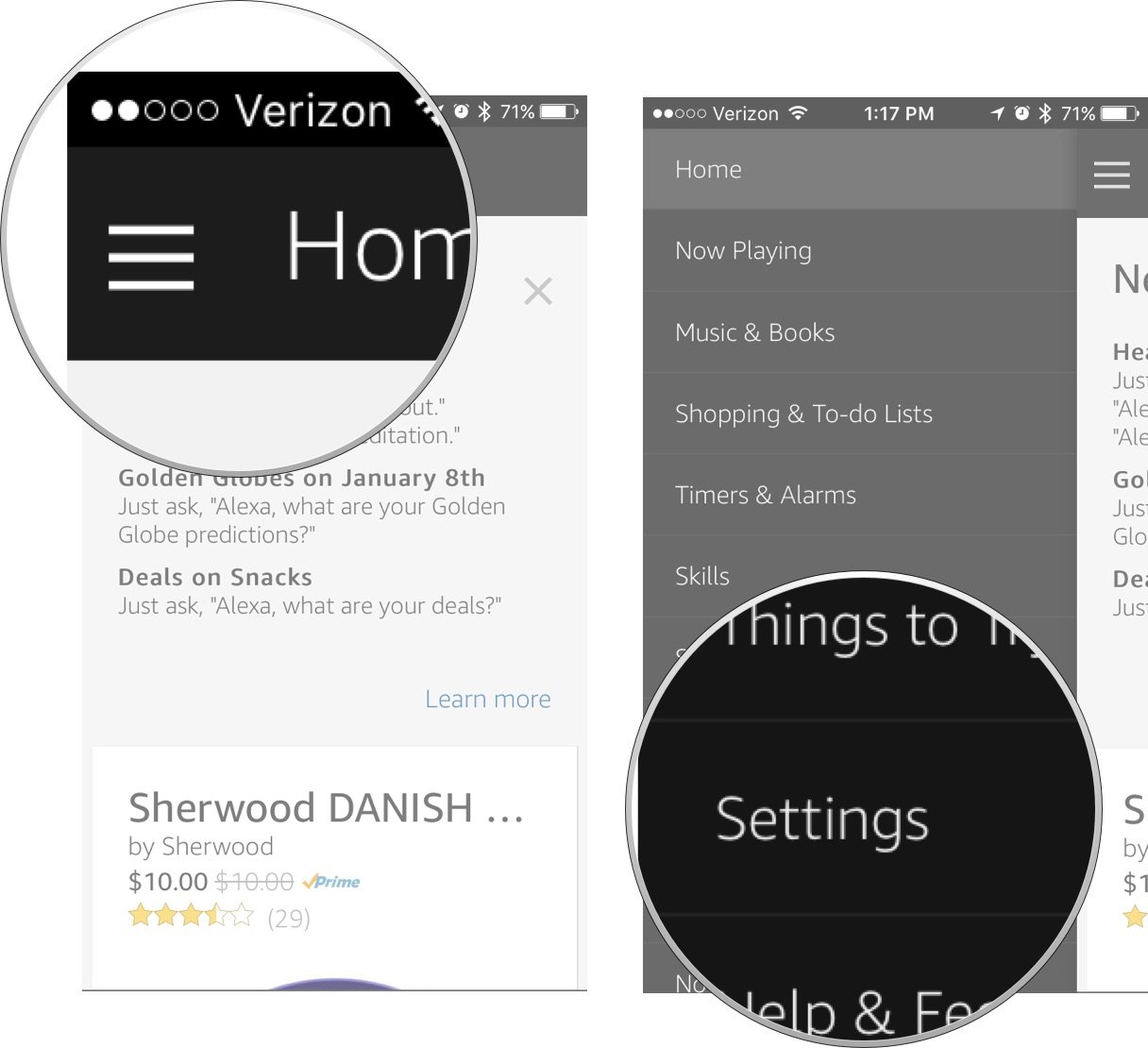
- Scroll down and tap Voice Purchasing.
- Toggle the switch for voice purchasing off.
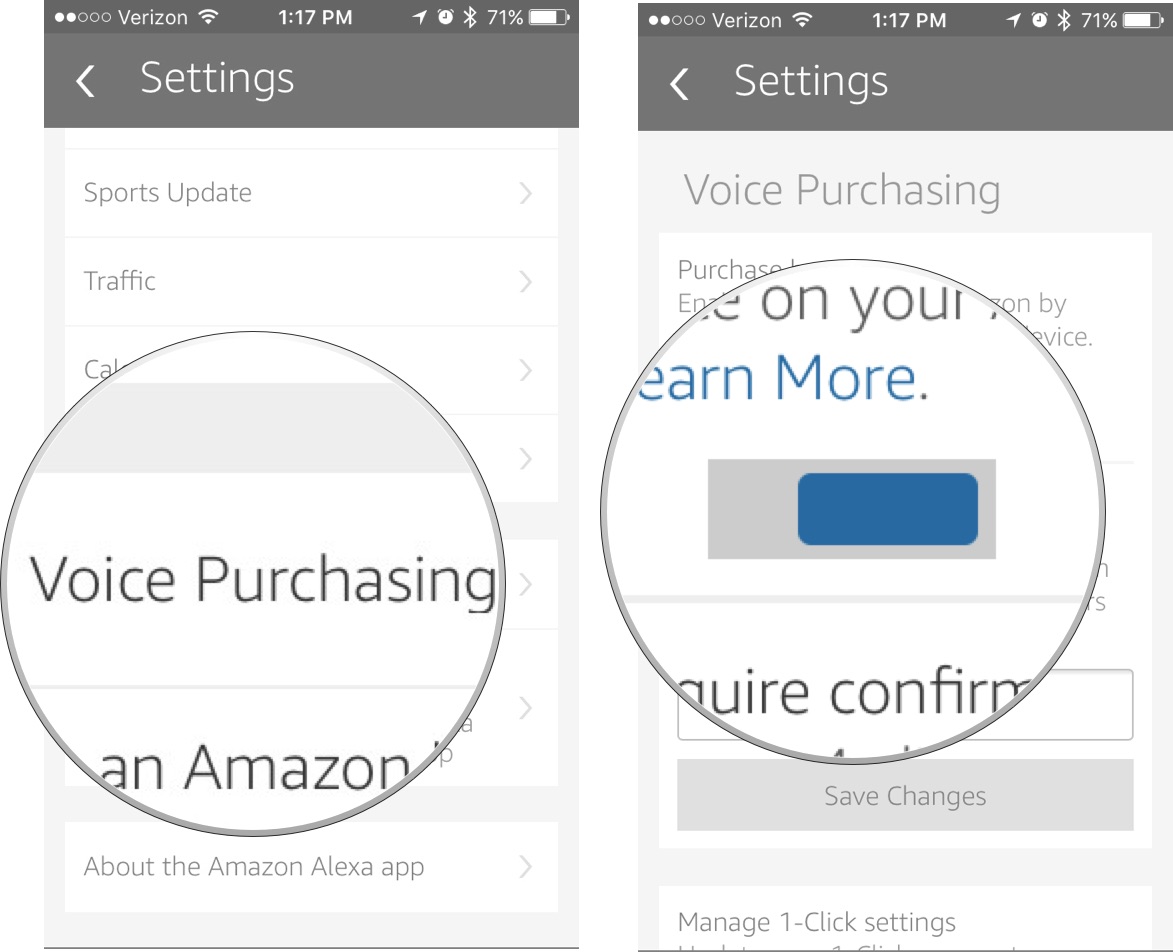
When disabled, no one will be able to purchase items from Amazon using Alexa on Echo or Dot.
Master your iPhone in minutes
iMore offers spot-on advice and guidance from our team of experts, with decades of Apple device experience to lean on. Learn more with iMore!
How to add a passcode to purchases via Alexa
If you like being able to make Amazon purchases with help from Alexa, but want to make sure purchases are intentional and with your permission, you can set up a four-digit passcode.
- Launch the Alexa app.
- Tap the Menu tab in the upper left corner.
- Tap Settings.
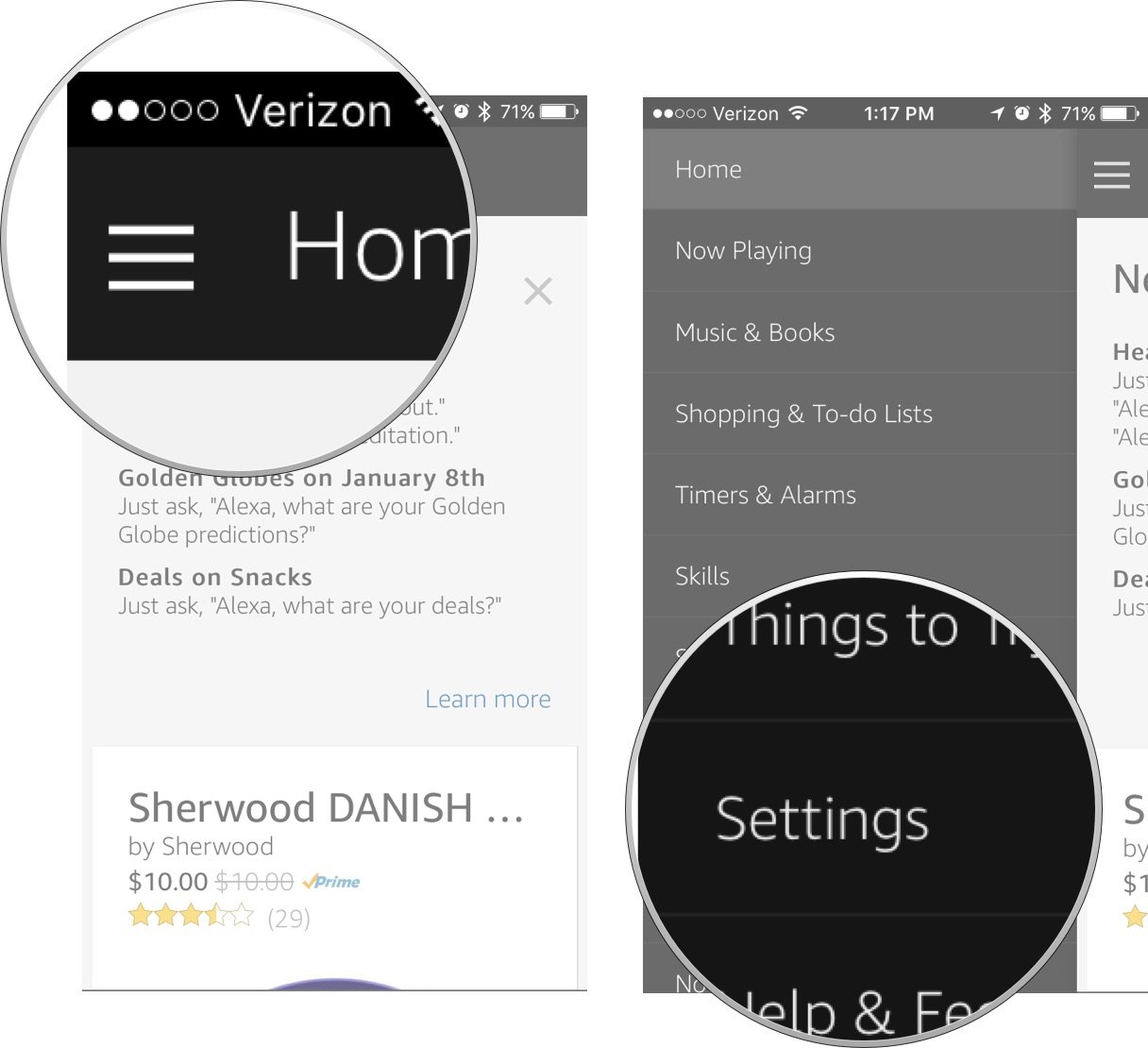
- Scroll down and tap Voice Purchasing.
- Enter a four-digit passcode into the confirmation code box.
- Tap Save Changes.
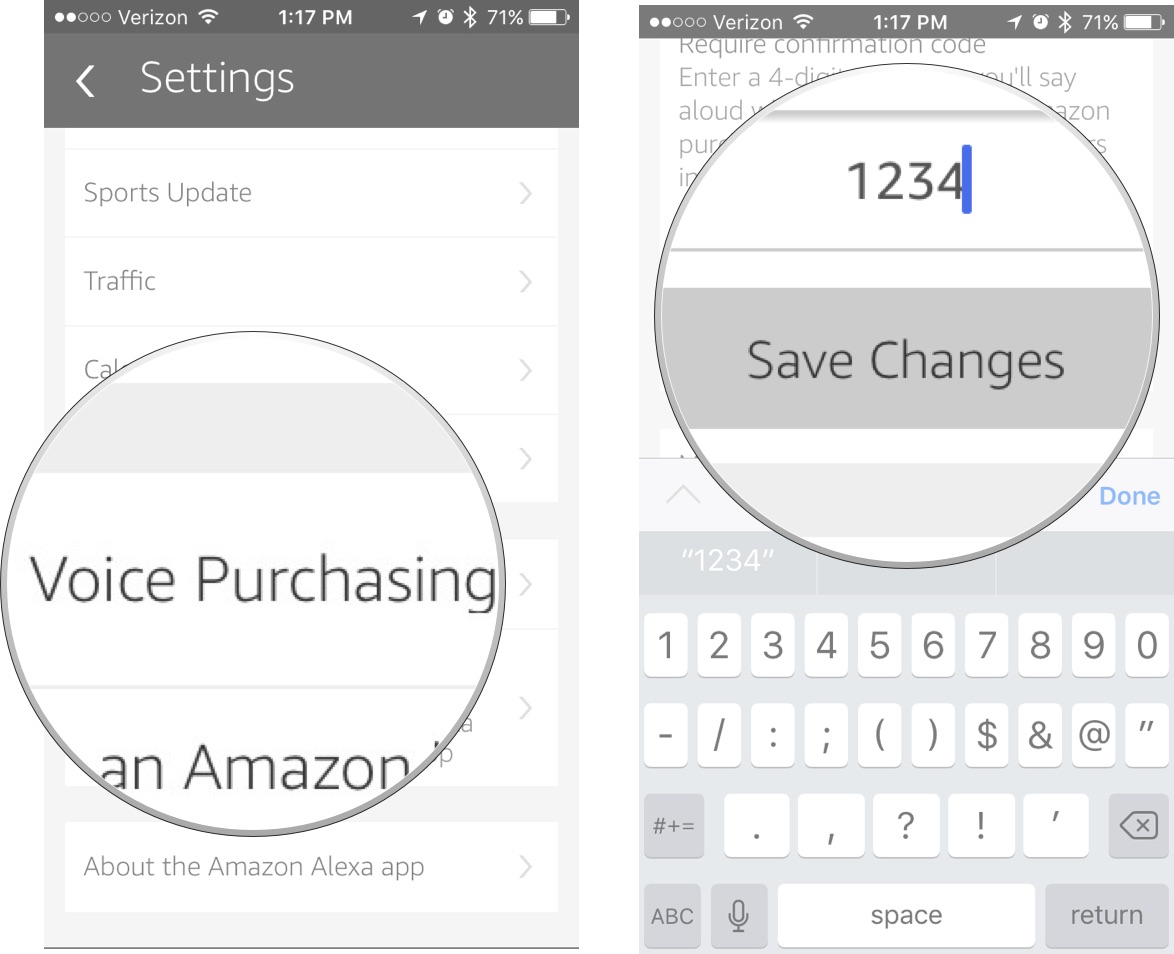
When you have a passcode set up, you can make it all the way through the steps of purchasing an item, but when you confirm that you want to buy an item, Alexa will say, "Tell me your voice code." Without it, you can't complete the purchase.
Do you have a funny Alexa story?
Do you have an Echo or Dot in your household? Have you accidentally triggered Alexa? Tell us some funny things that have happened to you.
Lory is a renaissance woman, writing news, reviews, and how-to guides for iMore. She also fancies herself a bit of a rock star in her town and spends too much time reading comic books. If she's not typing away at her keyboard, you can probably find her at Disneyland or watching Star Wars (or both).

