How to kill annoying Facebook group notifications on iPhone and iPad
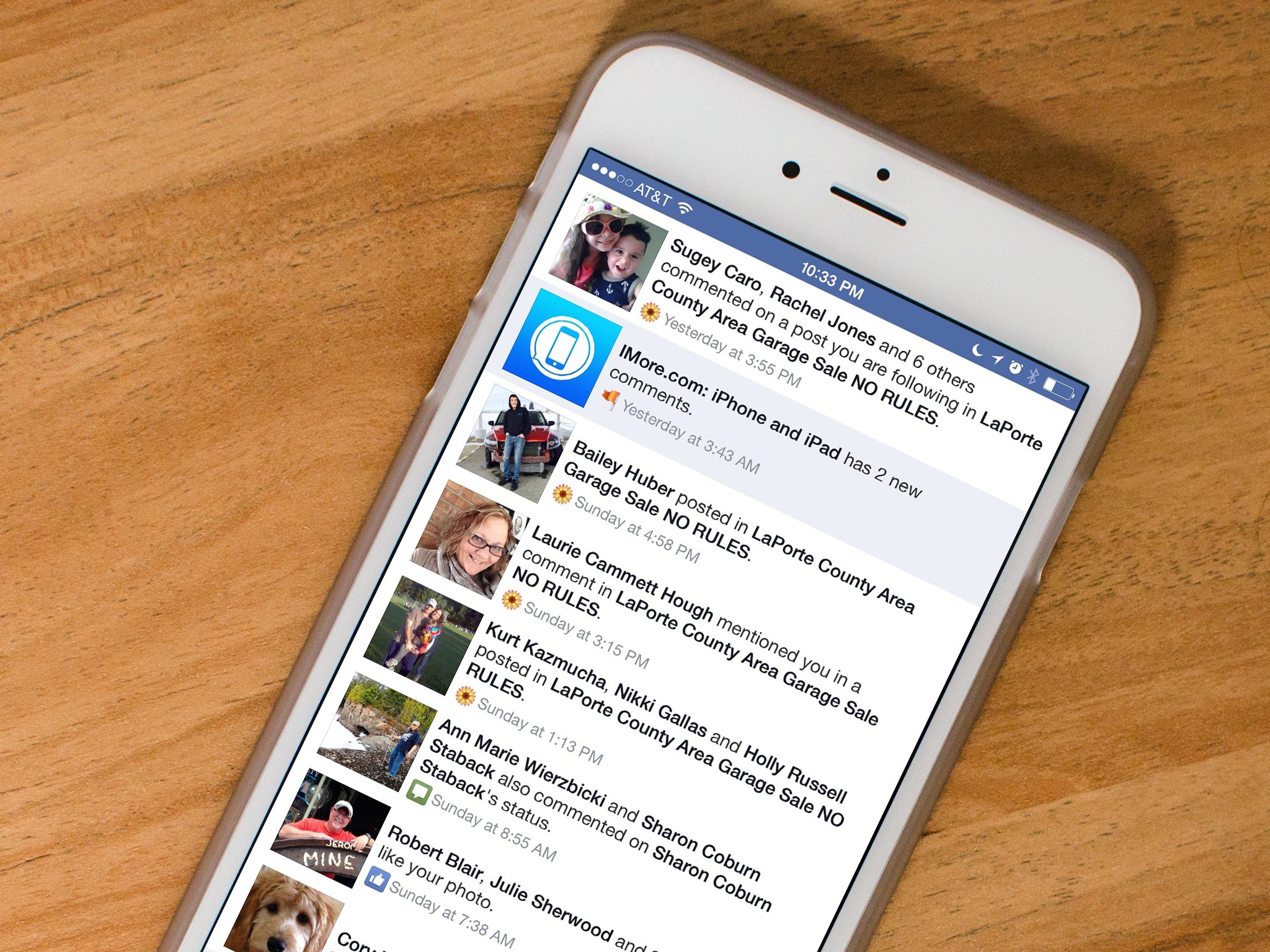
When you join a new group on Facebook, you're automatically subscribed to all notifications by default. That means your notifications feed can end up being littered with unnecessary alerts every time someone posts something to that group. Luckily, Facebook gives you an option to disable these annoying behaviors. You just have to know where to look.
How to adjust notifications for Facebook groups on iPhone and iPad
- Launch the Facebook app on your iPhone or iPad.
- Tap the hamburger menu in the bottom right corner of the app (looks like three stacked lines).
- Scroll down and tap on Settings.
- Tap Account Settings.
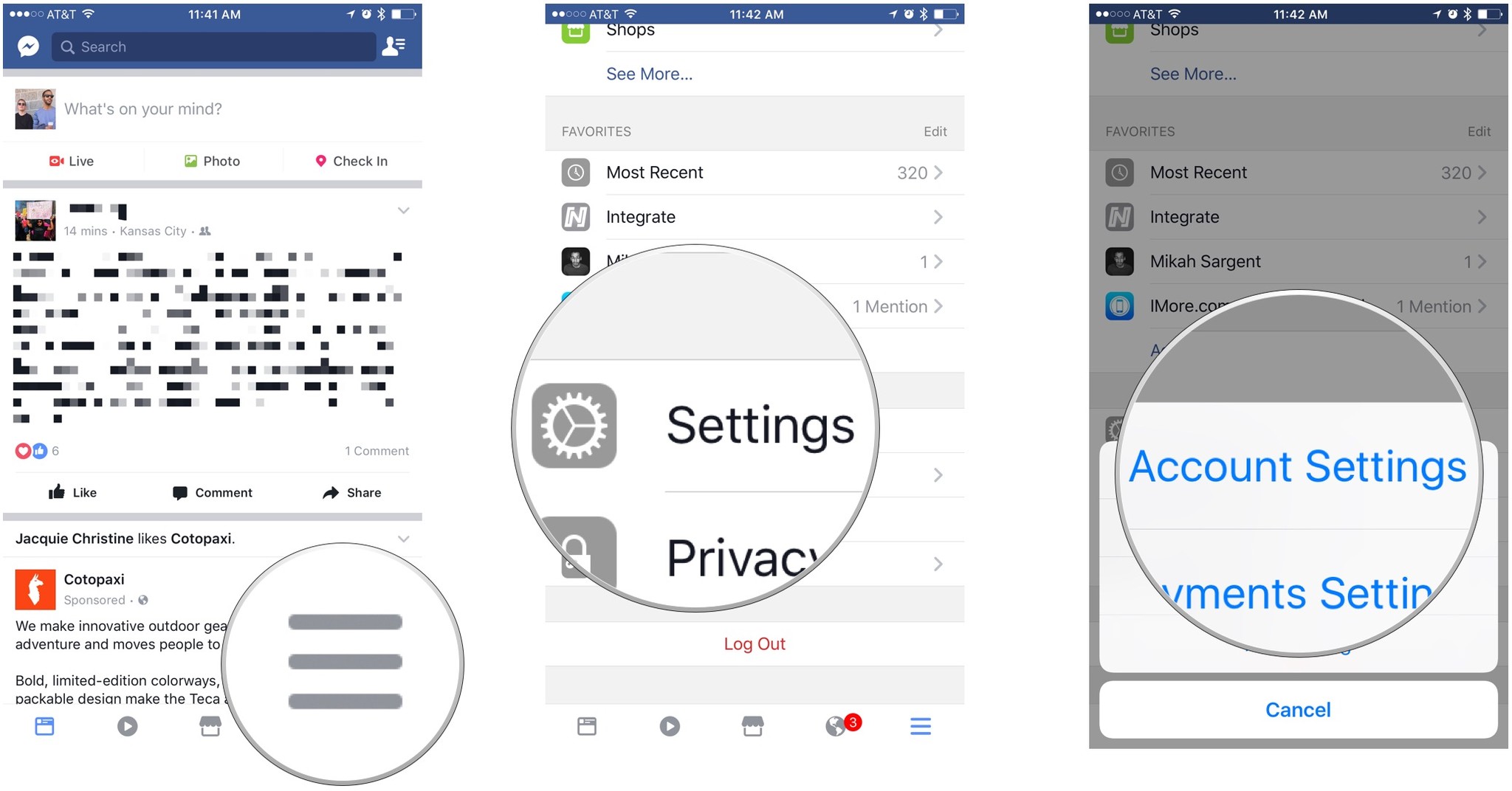
- Tap Notifications.
- Tap Group posts.
- Tap the name of the group for which you want to adjust notifications.
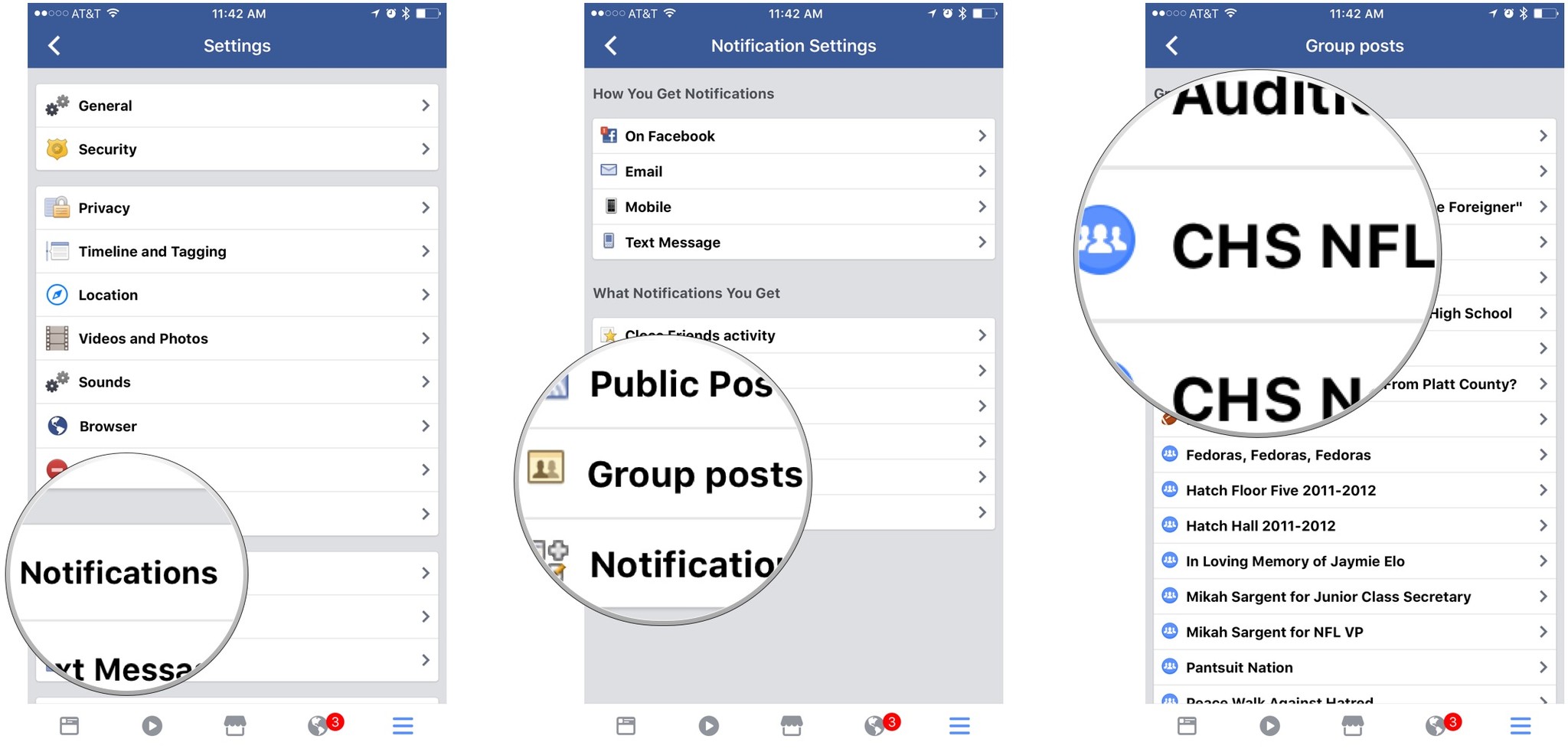
- Tap Off under both Notifications categories to disable notifications.
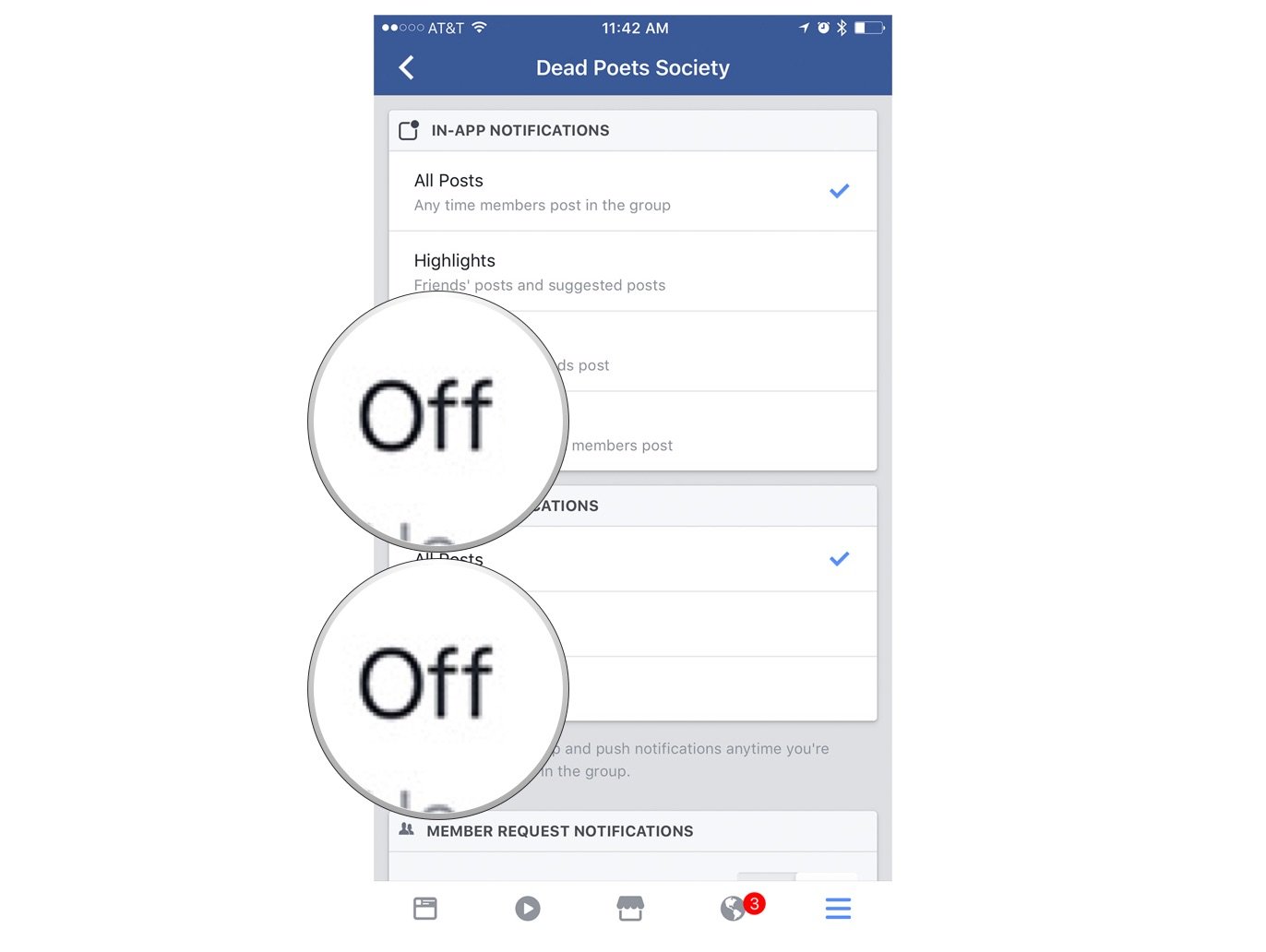
If push notifications stop but you still end up seeing updates in your notifications section, you'll need to unfollow that particular Facebook group.
Questions?
Did you have trouble getting group notifications turned off? Be sure to let us know in the comments below and we'll try to troubleshoot the issue!
Master your iPhone in minutes
iMore offers spot-on advice and guidance from our team of experts, with decades of Apple device experience to lean on. Learn more with iMore!
Mikah Sargent is Senior Editor at Mobile Nations. When he's not bothering his chihuahuas, Mikah spends entirely too much time and money on HomeKit products. You can follow him on Twitter at @mikahsargent if you're so inclined.

