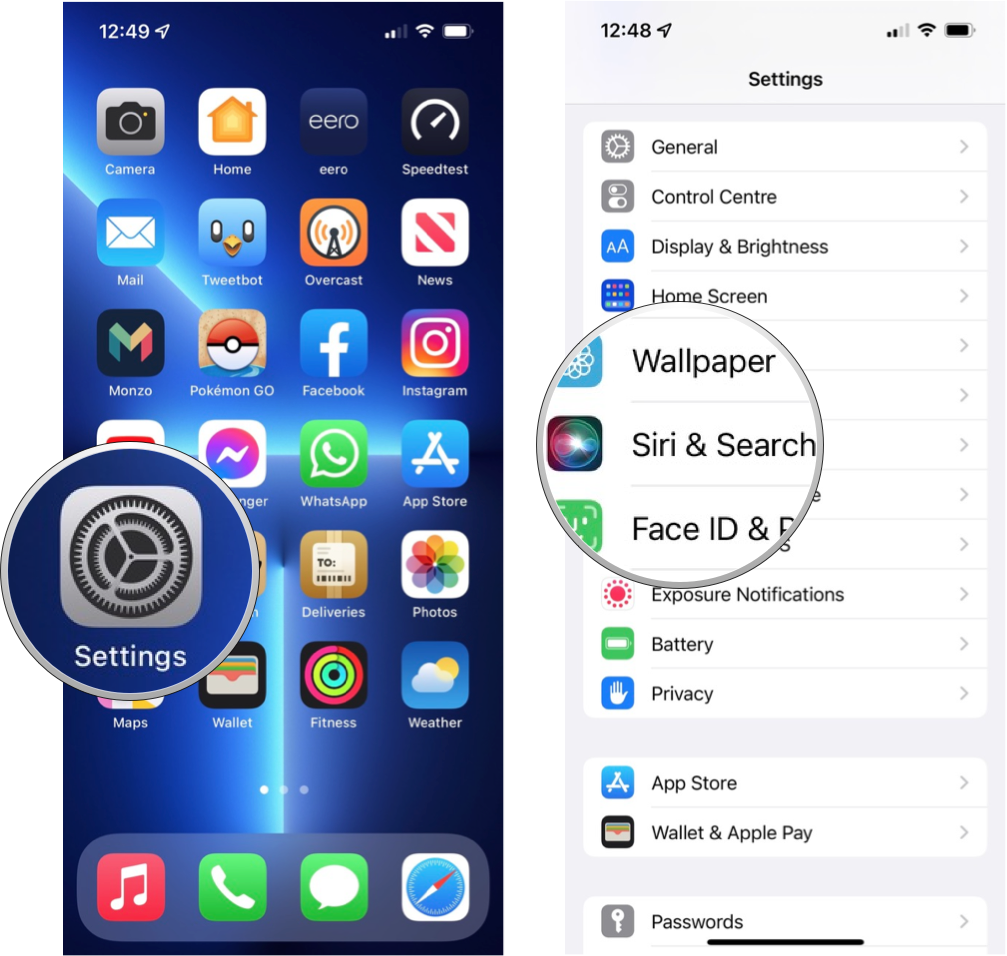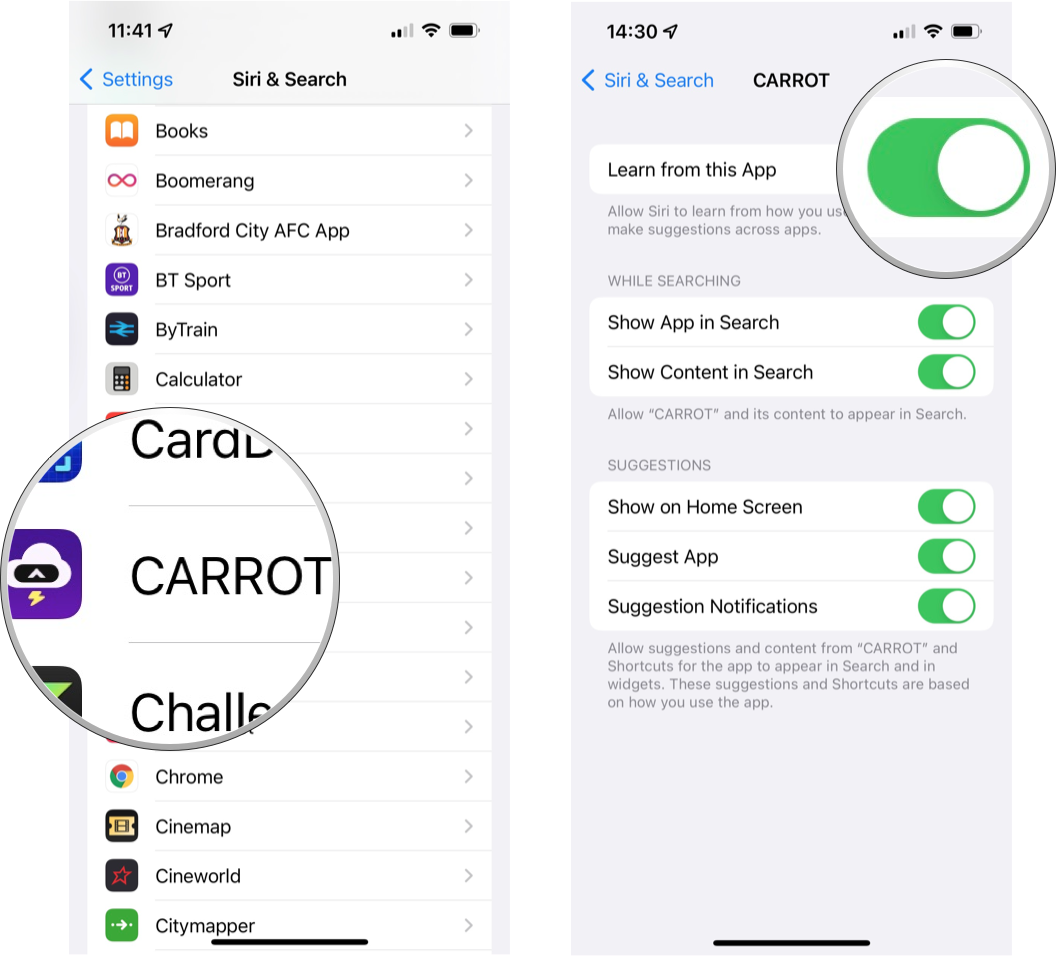When using your iOS or iPadOS devices, you might have noticed that Siri can often predict exactly what you need right as you need it. Whether it's a Siri-suggested shortcut, an accurate Spotlight search result, or just the right folks showing up in the share sheet, Siri is the brains behind making these things more efficient for you. To do this, Siri learns from how you use your iPhone or iPad.
For some, Siri is the best iPhone feature. Others prefer to limit what access Siri has. There's no right or wrong answer, but if you want to turn off the ability for Siri to learn from your usage of one app or all of them, we'll show you how to do it.
What does 'Learn from this App' mean?
Before deciding whether you want to turn off Siri's ability to learn from your app usage, you need to know what that means. Here's what Apple's privacy site says about it:
"Siri uses local, on-device processing to learn how you use your devices and apps in order to personalize your experience. Using information stored on your device, such as your Safari browsing history, emails, messages, images, notifications, and contacts, as well as information donated or contributed by other installed apps, Siri can suggest shortcuts and provide suggestions in searches, share sheet, calendar, Look Up, Visual Look Up, Safari, apps, and more. Suggestions may be used to personalize Apple services but are not stored on Apple servers or shared with other third-party apps. When you run a Siri-suggested shortcut, you are subject to the app's terms and conditions and privacy policy."
The personalization process happens on-device using the information on that device, meaning that data isn't being moved to Apple's servers. Data is also not shared between installed third-party apps. Apple describes how you can use iCloud to sync Siri personalization across your Apple devices using end-to-end encryption if you wish.
Follow the steps below to stop apps from contributing information to personalize Siri. Toggling 'Learn from this App' off essentially opts that individual app out of participating in this Siri personalization process.
Stop Siri learning from apps
Whether there is one app, in particular, several apps, or you want to stop Siri learning from apps altogether on your iPhone or iPad, you need to do this manually on a per-app basis. Here's how:
- Open Settings.
- Scroll down and tap Siri & Search.
- Scroll down and tap the app name for the app you want Siri to no longer learn from.
- Toggle the switch to the off position.
Unfortunately, in iOS 15, there's no universal switch to stop Siri from learning from apps en masse, so you'll need to go through this process for every app you wish to exclude from Siri personalization.
iMore offers spot-on advice and guidance from our team of experts, with decades of Apple device experience to lean on. Learn more with iMore!
Customize your Siri experience
Whether you want to stop Siri learning from your app usage whole hog or want certain apps to be excluded, the above steps will help you achieve that. Turning off the ability for Siri to learn from apps will, of course, mean your iOS and iPadOS experience will be slightly less efficient since Siri won't know your usage patterns quite so well.
As well as turning off Siri's learning of your app usage, you can also turn off "Hey Siri," exclude apps from search results, turn Siri suggestions off, remove Siri's access to your location, and more. You can turn off Siri altogether and delete your Siri data whenever you want if Siri's not for you.
Adam Oram is a Senior Writer at iMore. He studied Media at Newcastle University and has been writing about technology since 2013. He previously worked as an Apple Genius and as a Deals Editor at Thrifter. His spare time is spent watching football (both kinds), playing Pokémon games, and eating vegan food. Follow him on Twitter at @adamoram.