How to stream audio from iPhone or iPad without AirPlay
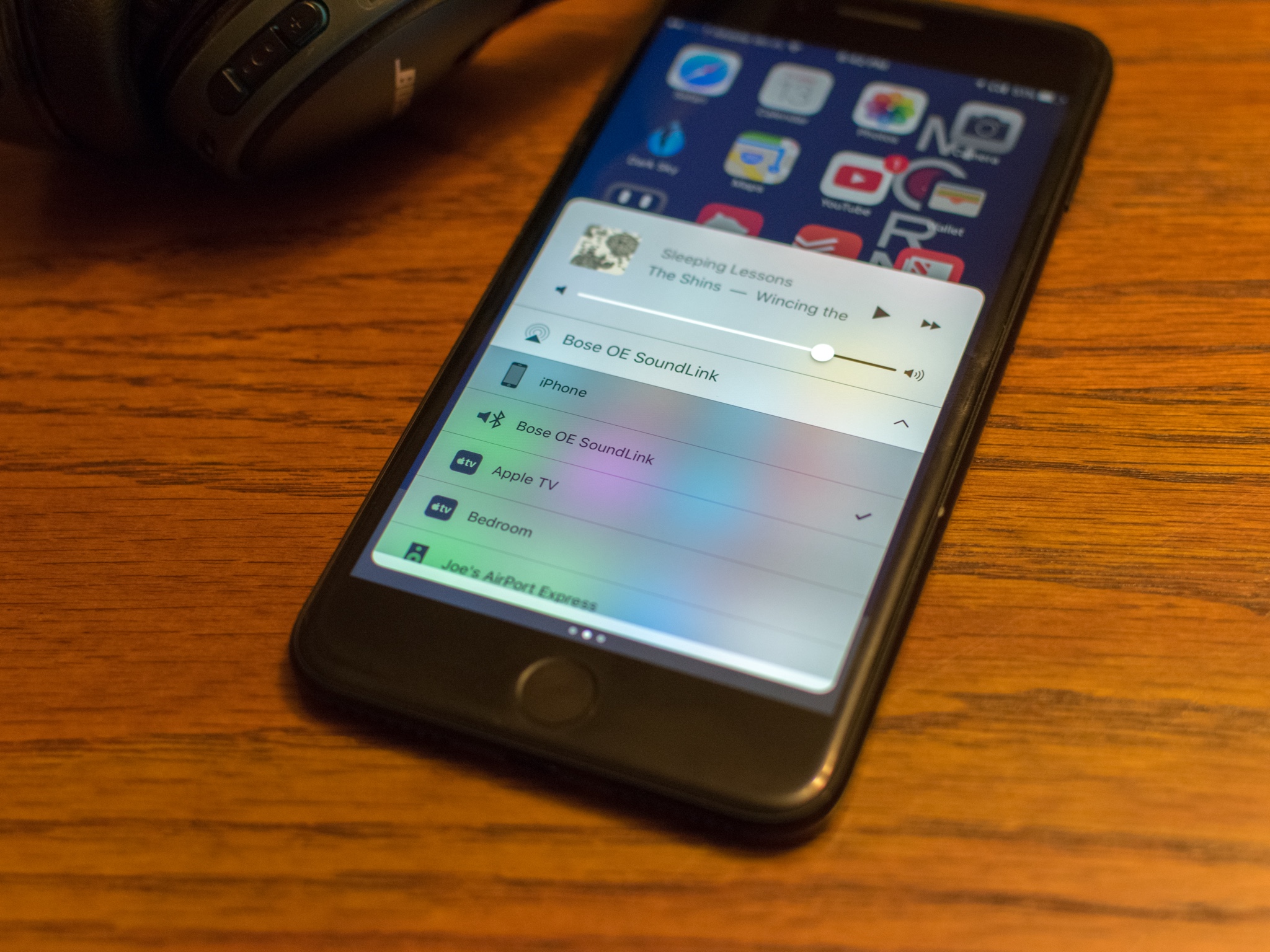
AirPlay is a great way to beam audio from your iPhone or iPad to an Apple TV, Airport Express, or AirPlay-compatible speaker. But what about speakers, sound systems, and audio sources that aren't AirPlay compatible? That's where BlueTooth comes in. It's a standard and it's getting better all the time. Here's how you get that set up with your iPhone or iPad.
- How to pair Bluetooth headphones or speakers
- How to select a Bluetooth device to use in Settings
- How to choose a Bluetooth device in Control Center
How to pair Bluetooth headphones or speakers
You can pair any modern Bluetooth headset or speaker with your iPhone or iPad by following these instructions.
- Open Settings on your iPhone or iPad.
- Tap Bluetooth.
- Put the Bluetooth device you wish to pair into pairing mode. How you do this depends on the device.
- Tap the name of your Bluetooth product under Other Devices.
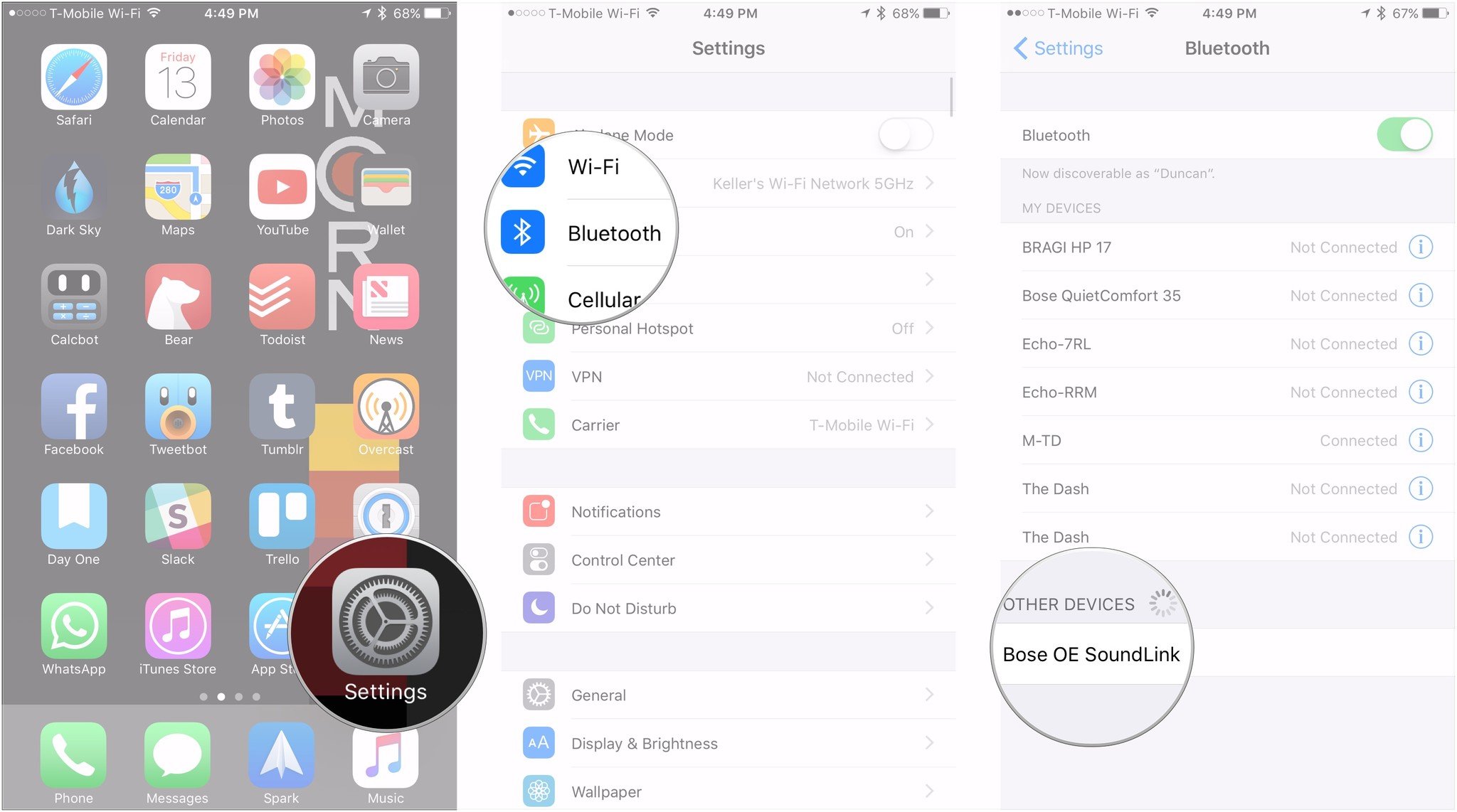
Depending on your Bluetooth device, you may need to enter some sort of pairing code.
How to select a Bluetooth audio source in Settings
You can select your Bluetooth audio source within the Settings app.
- Open Settings on your iPhone or iPad.
- Tap Bluetooth.
- Tap the name of the device you want use under My Devices.
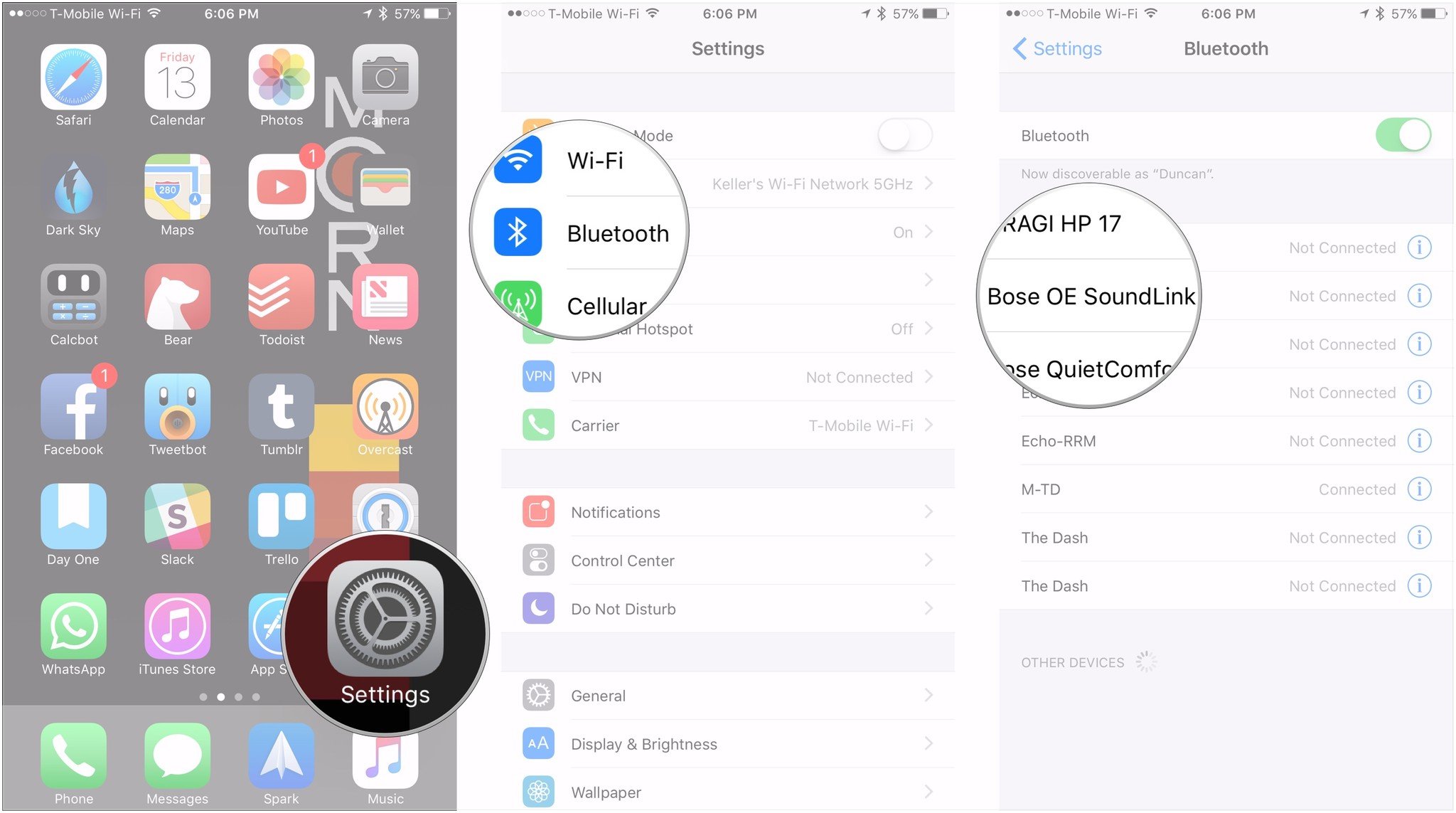
How to choose a Bluetooth audio source from Control Center
Of course, the quickest way to select a new source for your audio involves a quick finger flick and a swipe to the left or right.
- Swipe up from the bottom of your iPhone or iPad's screen.
- Swipe to the playback control card. From the primary Control Center card, it's a swipe to the left, while it's a swipe to the right from the HomeKit card.
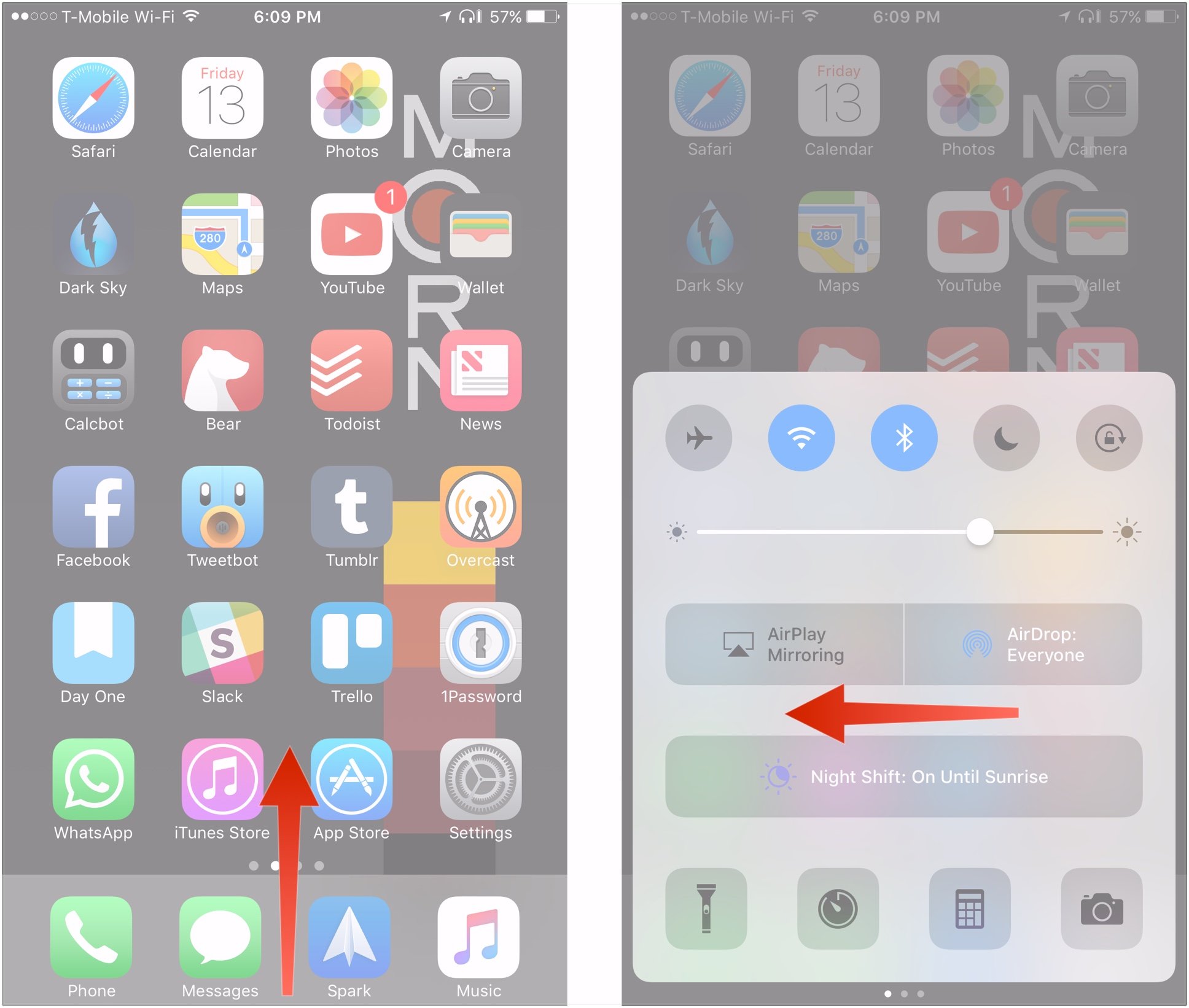
- Tap the device name at the bottom of the card to bring up a list of streaming devices.
- Tap the name of your Bluetooth product on the list.
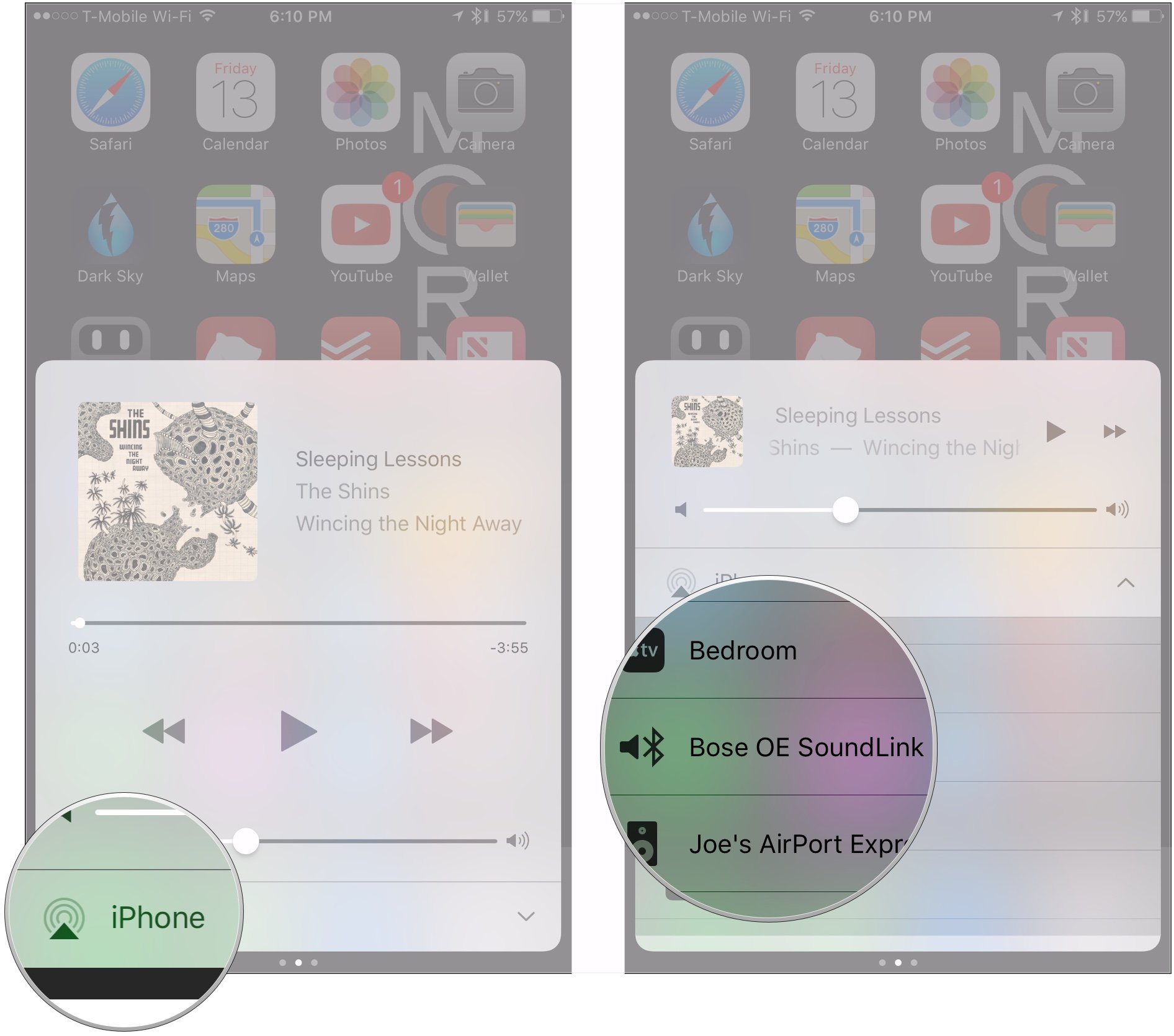
Questions?
If you need to know anything else about streaming audio from your iOS devices, be sure to ask in the comments.
iMore offers spot-on advice and guidance from our team of experts, with decades of Apple device experience to lean on. Learn more with iMore!
Joseph Keller is the former Editor in Chief of iMore. An Apple user for almost 20 years, he spends his time learning the ins and outs of iOS and macOS, always finding ways of getting the most out of his iPhone, iPad, Apple Watch, and Mac.


