How to stream Fortnite for iPhone on Twitch

Fortnite Battle Royale is a phenomenon. It's one of the most played games in the world right now; all the top streamers are playing it, and hundreds of thousands of viewers every single day tune in to watch.
And now, of course, you can play Fortnite on the iPhone or the iPad, with and against folks on console and PC. Whether you're a pro, a beginner, or anywhere in between, streaming Fortnite is fun and it's something you might find yourself interested in.
Here're a couple of quick ways to get going.
How to stream using a PC or Mac and a capture card

For the best quality streams you'll always be best off using a PC or Mac, and with an iPhone or iPad, you'll need a capture card. The best all-around choice is the Elgato HD60S as it's an external USB capture card and it supports both PC and Mac. It's fairly pricey at $160, but it's the best you'll find that can be used with a multitude of different devices. But be sure to check the system requirements before committing.
You'll also need to get hold of Apple's AV adapter for around $40. The capture card works by taking an HDMI input and then passing the output over both HDMI and USB to your PC or Mac. So you can view your gameplay on a big screen with no lag, and in the case of the HD60S, the footage on your computer will also be virtually lag-free.
How to set up your iOS devices with the Elgato HD60S capture card.
Once your phone is connected to your computer, the rest of the process involves which software you use. Elgato's free companion app, Game Capture for Windows and Mac, is a perfectly good way to stream to Twitch once you've authenticated your account. Alternatively, you could try using the also free Open Broadcaster Software (OBS)
Master your iPhone in minutes
iMore offers spot-on advice and guidance from our team of experts, with decades of Apple device experience to lean on. Learn more with iMore!
Check out the guide linked below for a full walkthrough on getting started with OBS.
Directly from your iPhone
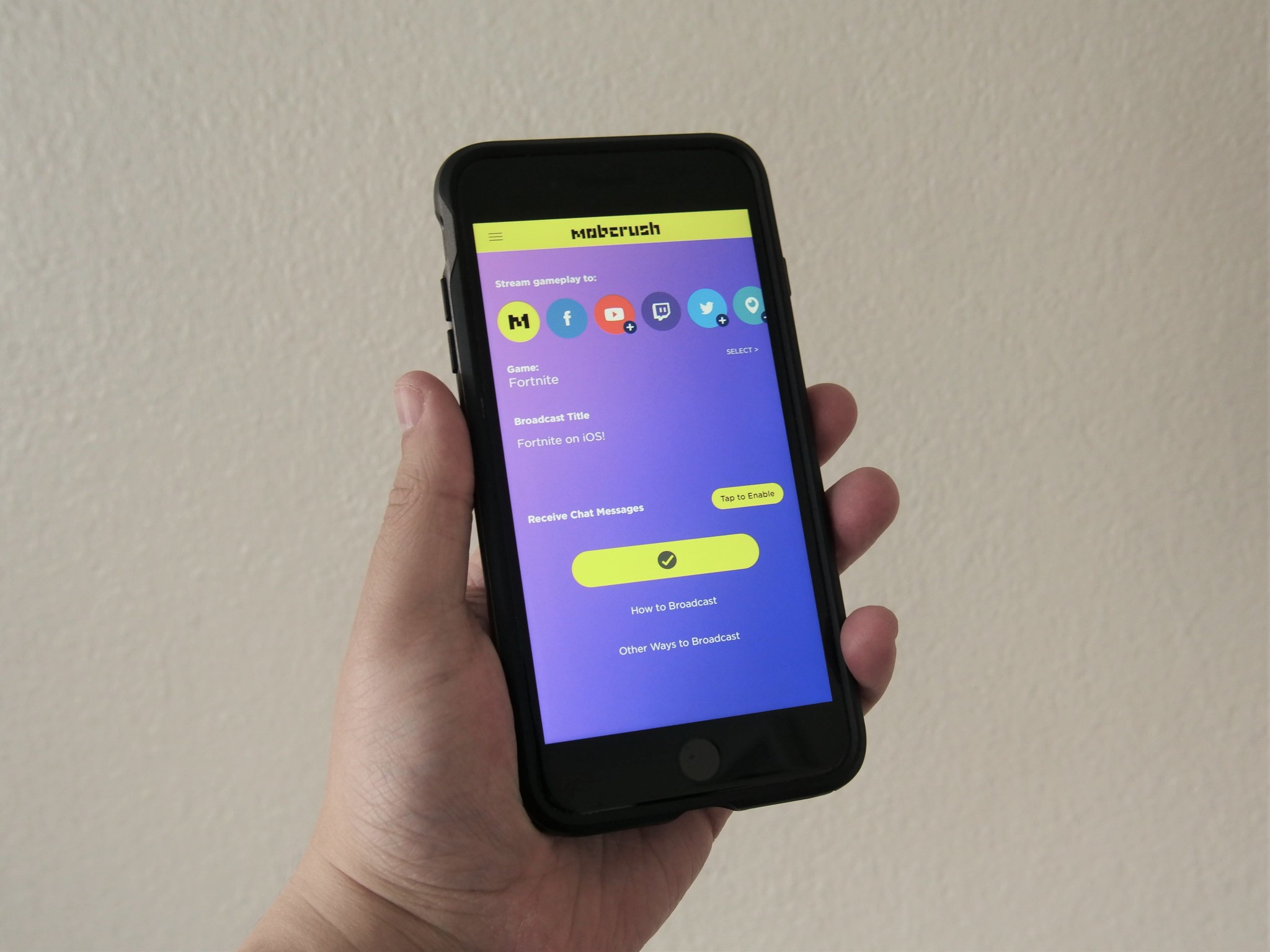
Now you can screen record in iOS 11 that means you're able to broadcast directly from your phone to the world. There aren't many ways of doing this, but one app that will is Mobcrush. What it does is hook into the iOS 11 screen record feature, send the recording there instead of to the camera roll, and the app will then broadcast it to Twitch.
It's free to use and does require you to signup, though you can log in with Twitter, Facebook and Google. Once you're in the app, under the broadcast settings you just need to link your Twitch account.
To broadcast from the phone, you'll need to tell the screen record feature to send the video to Mobcrush. Holding down on the icon in Control Center will give you the option to choose any supported app on your phone. Select Mobcrush and hit start broadcast to go live. Mobcrush will only broadcast at 720p and won't yet let you overlay your front-facing camera so your audience can see you. But even at 720p, the results are decent.
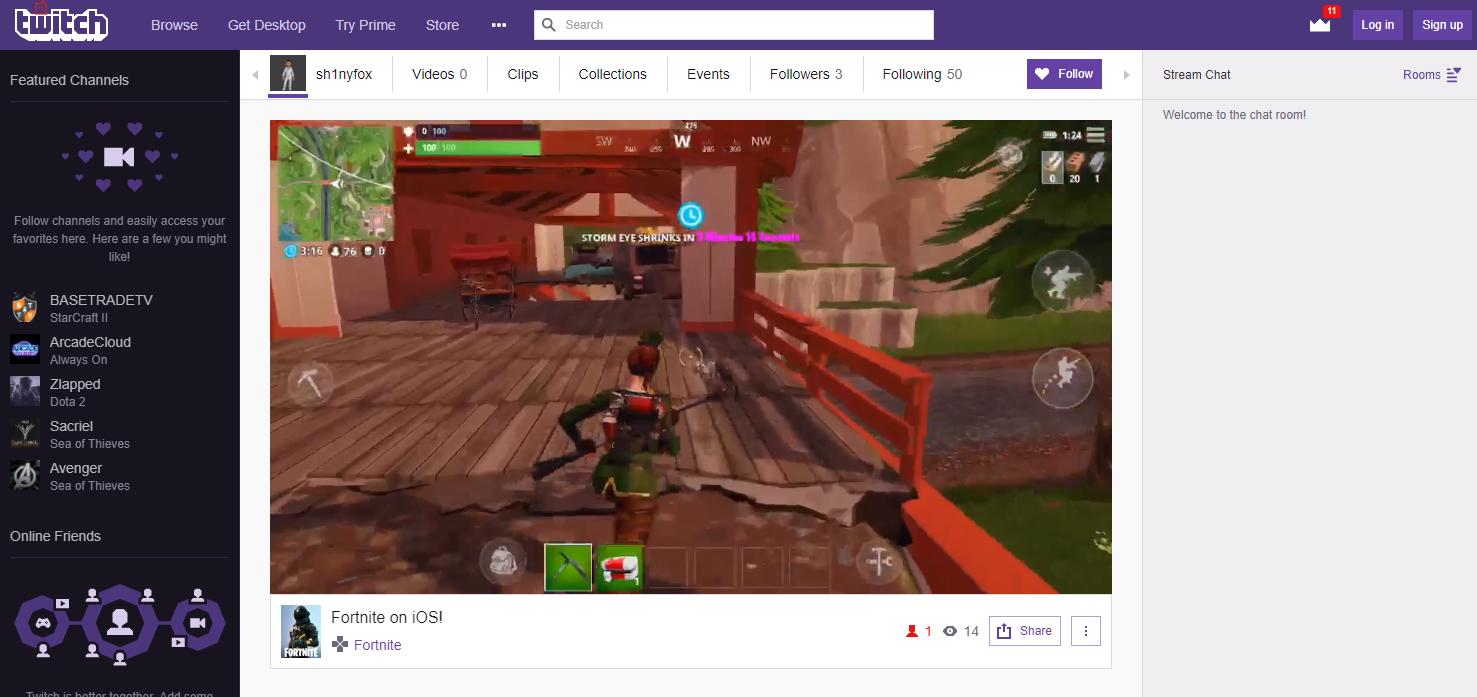
It's basic, and you'll have to make sure you have the phone out of silent mode and the volume is turned up otherwise you'll get no stream sound. The biggest drawback is that it uses the microphone sound for the broadcast. So you may have a small delay on game audio, it won't sound that great and worst of all if you brush your hands past the microphone this will be transferred to your stream.
This is a basic way of streaming, and if you want maximum control and the highest quality streams, you'll still want to invest in a capture card. But Mobcrush will let you stream your Fortnite escapades to Twitch from anywhere.
Download Mobcrush from the App Store
Those are just a couple of ways to get started with streaming your Fortnite adventures on Twitch. It's the hottest game in the world right now, but the majority of the top players stream on PC. With the immediate popularity of the mobile game, there's no better time to get started!

