How to stream your Mac video games to Twitch using Gameshow
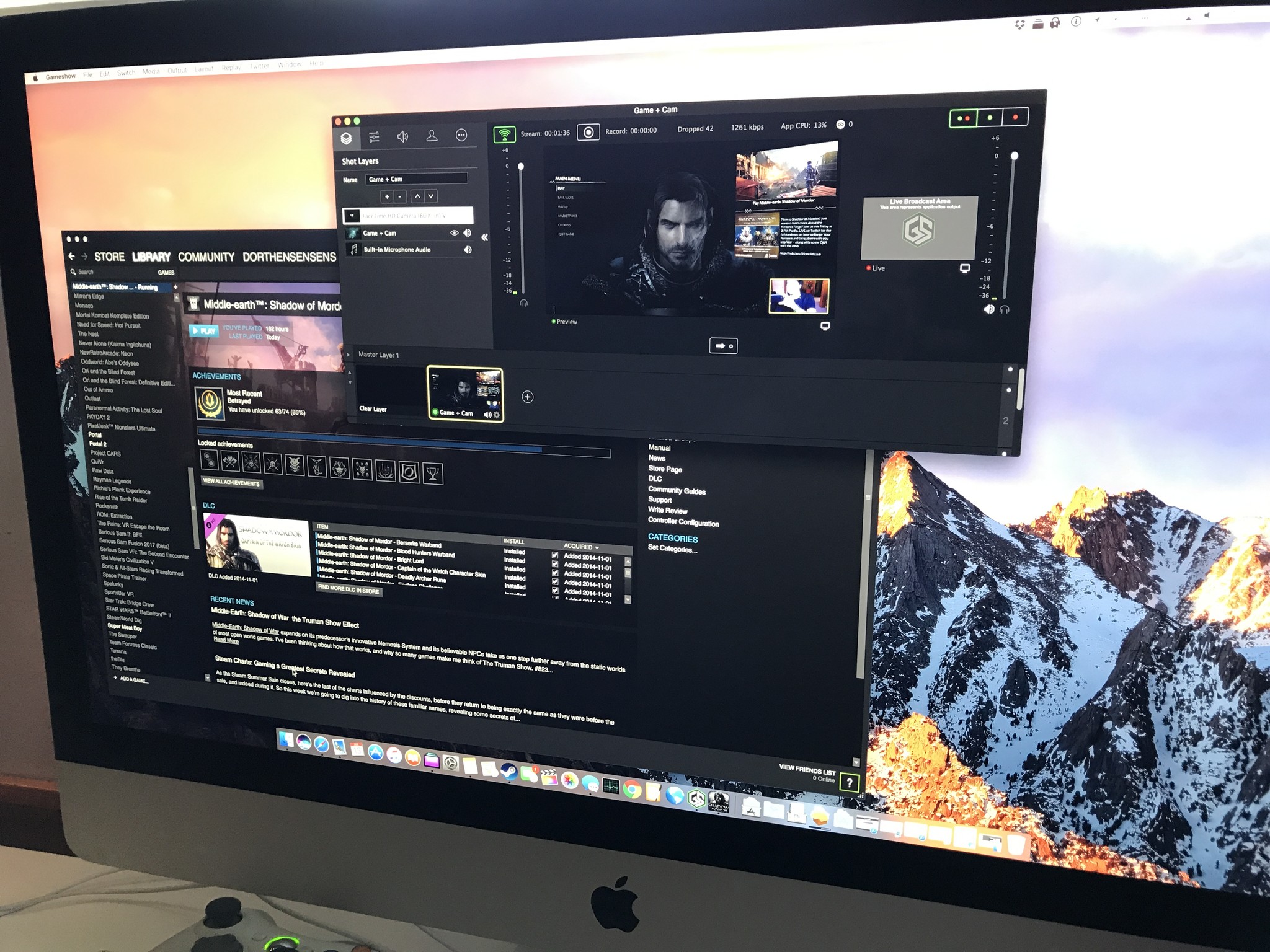
Apple has been gearing up developers to create macOS-native virtual reality (VR) and augmented reality (AR) applications. For many VR enthusiasts, that means games. That also means streaming games to user-generated content sites like Twitch, Youtube, and Hitbox!
Gameshow by Telestream gives macOS and PC users a powerful yet easy-to-configure streaming software for the aspiring game streamer. It features already setup templates of established games so that you can start streaming as quickly as possible, or you can build your own template from scratch. It's a free download that puts a watermark in the video feed whilst broadcasting or when recording video over 720p resolution. Or you can make a very reasonable one-time purchase of only $29 to get rid of those minimal restrictions. Totally worth it if you ask me.
If you're interested in getting started to stream your games from your Mac, here's a quick run-through on how to do so using Gameshow and Twitch.tv.
How to download the software and set up accounts
Install your games
We're assuming that you've already set up and installed something you want to stream, but if you haven't, here's a quick guide on installing Valve's Steam platform to get you started.
- Go to https://store.steampowered.com/ in your favorite browser. Click on Install Steam.
- Click on Install Steam Now. This will start to download the installer file that will be placed in downloads on your Mac.
- Navigate to your downloads and double-click steam.dmg. Agree to the terms of service.
- Drag Steam to the Applications folder.
- Launch Steam and allow it to update. Log in to your account or create a new Steam account. (If you are new to Steam, check out the store and get some awesome games. Many are even free!)
- Start the game you want to stream. In this instance we are using Middle-earth:Shadow of Mordor to broadcast.
- Press Alt-Tab on your keyboard to get out of the game to your desktop.
Install Gameshow
- Using Safari, navigate to **http://gameshow.net. **
- Download the Free Version or Buy Now. You can always purchase a key through the free version later.
- Double-click the Gameshow.dmg file in your Downloads folder in Finder.
- Click Agree on the license agreement.
- Drag the Gameshow Icon to the Applications folder.
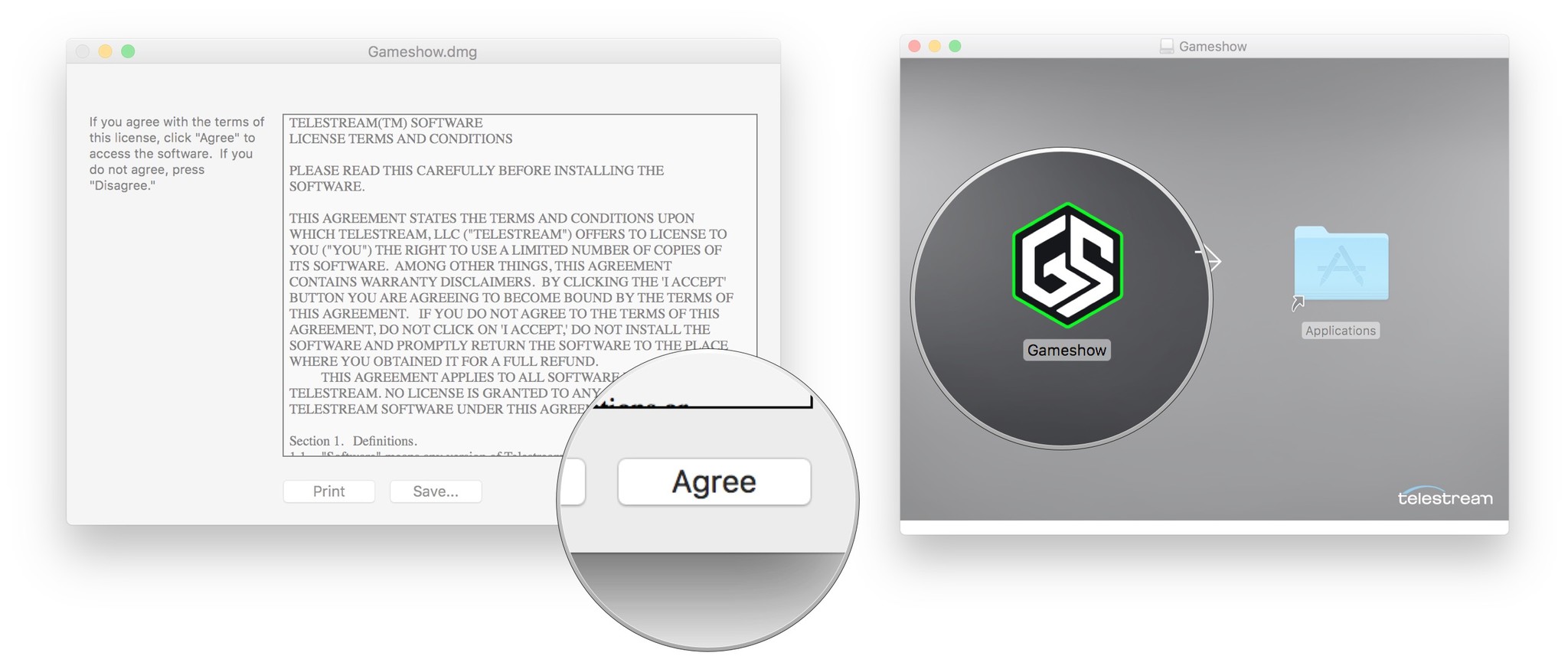
- Once installed, start the Gameshow app.
- Click Open if prompted with a warning dialog box to open an application downloaded from the internet.
- Optionally choose to Send or Don't Send diagnostic usage information to the developers of Gameshow.
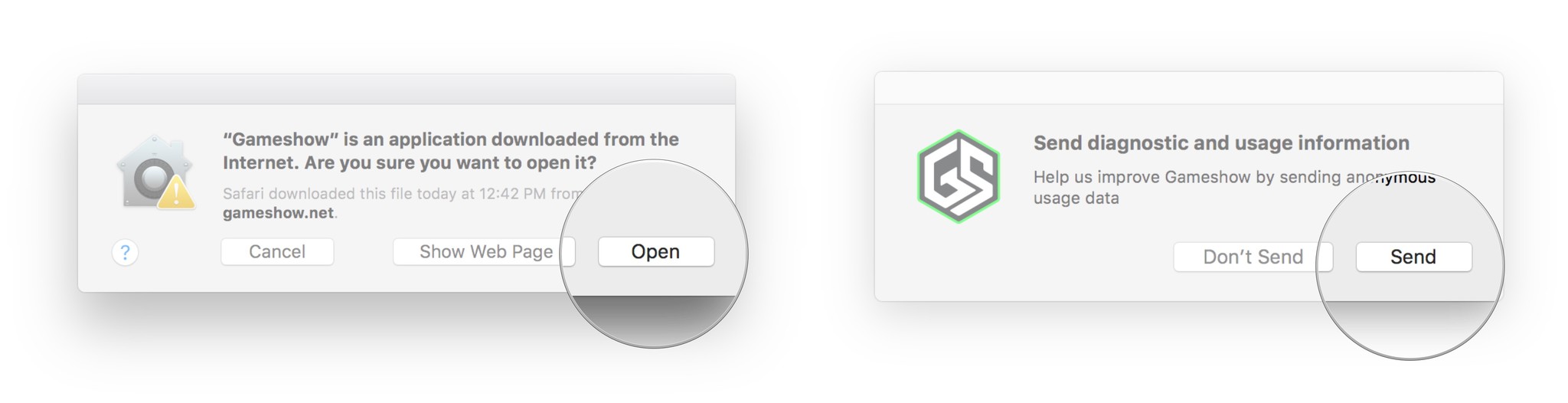
- Read the release notes and click Next.
- Optionally choose to Register or Skip the registration of Gameshow.
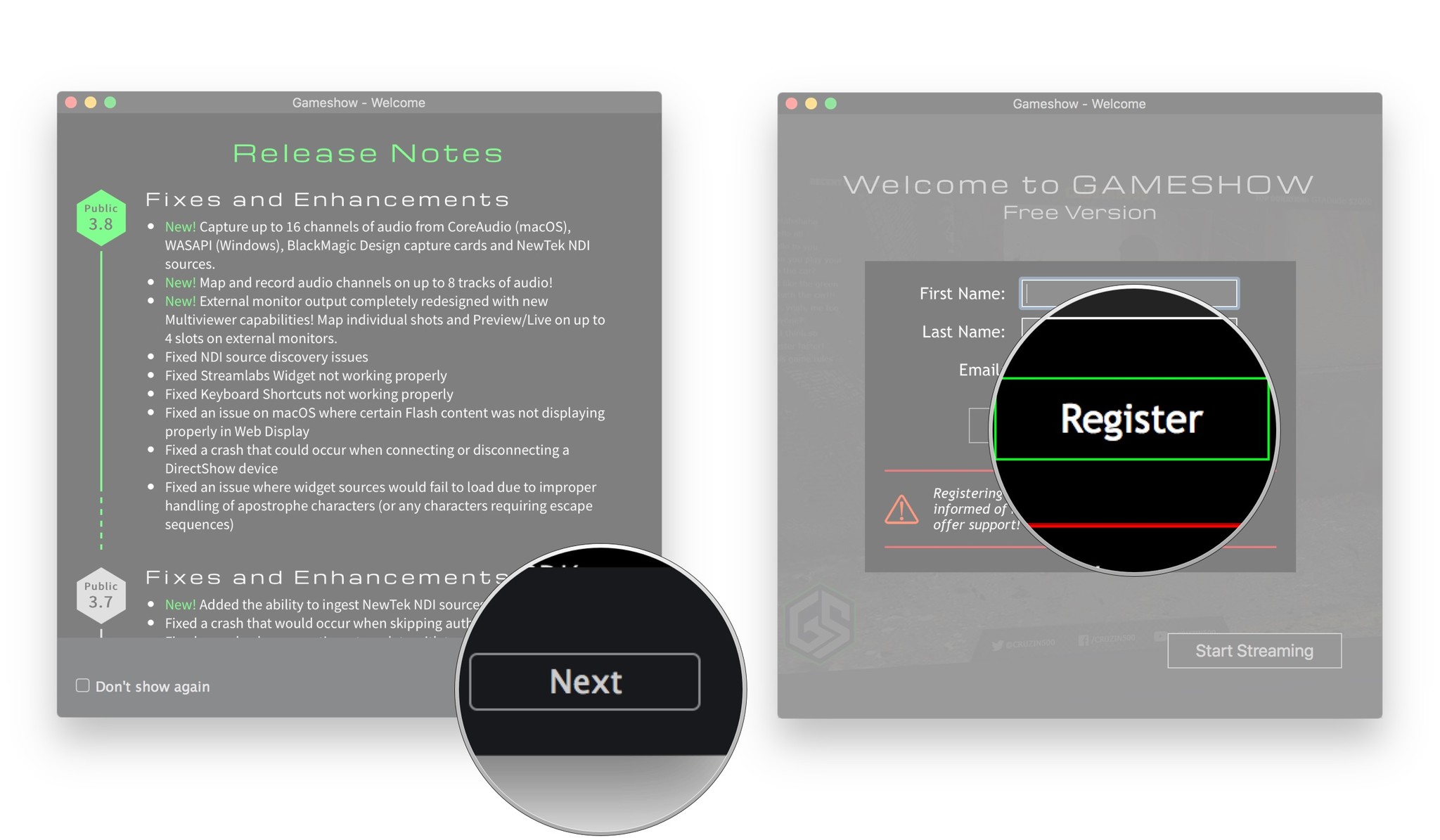
- Optionally choose to view the Getting Started and Tutorials videos.
- Click Start Streaming.
- Select a Template or Build Your Own layout to stream.
- Click Next. We chose to build our own Game + Cam.
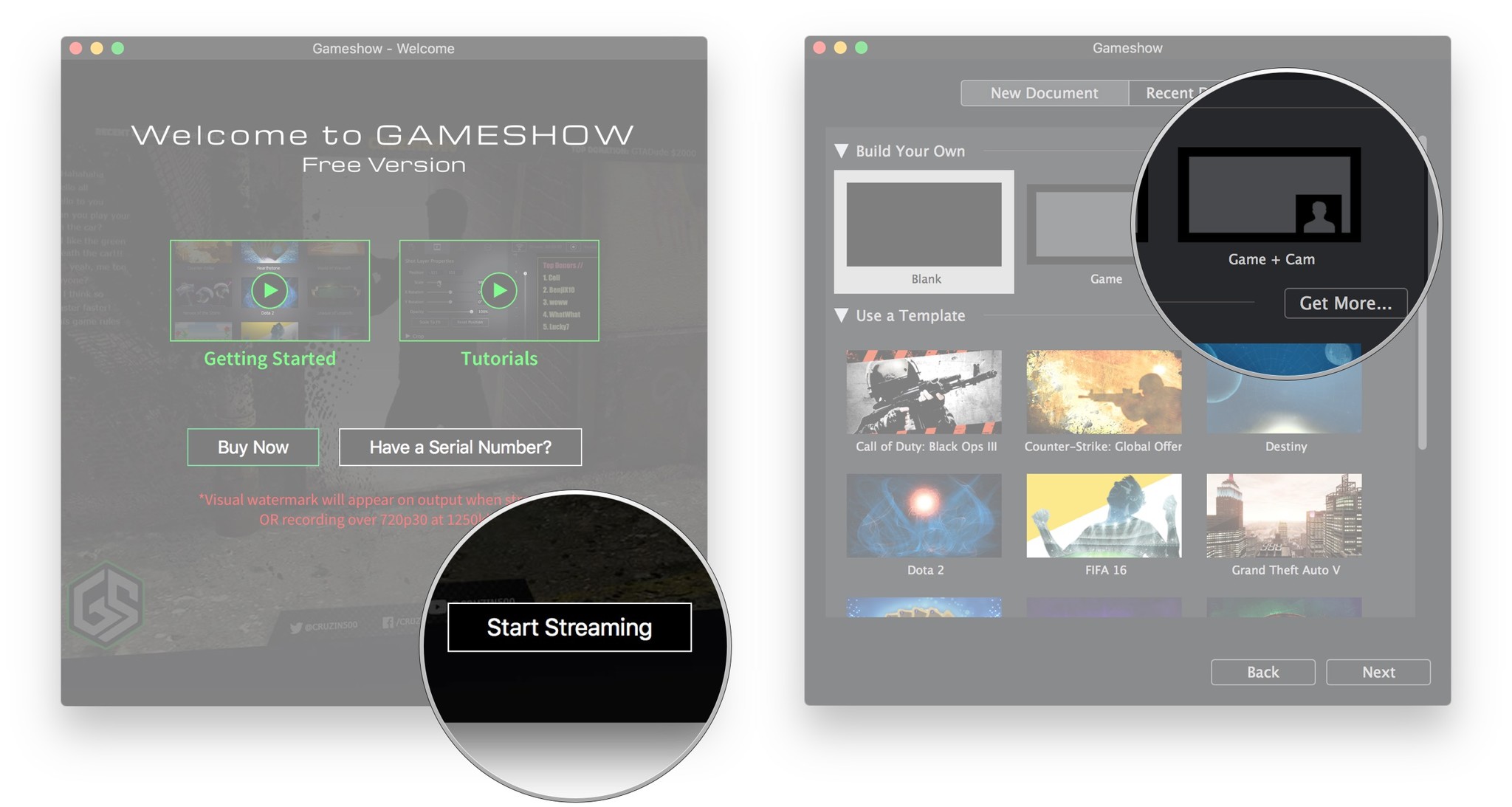
- Select to Stream To: Twitch.
- Enter your Game Title.
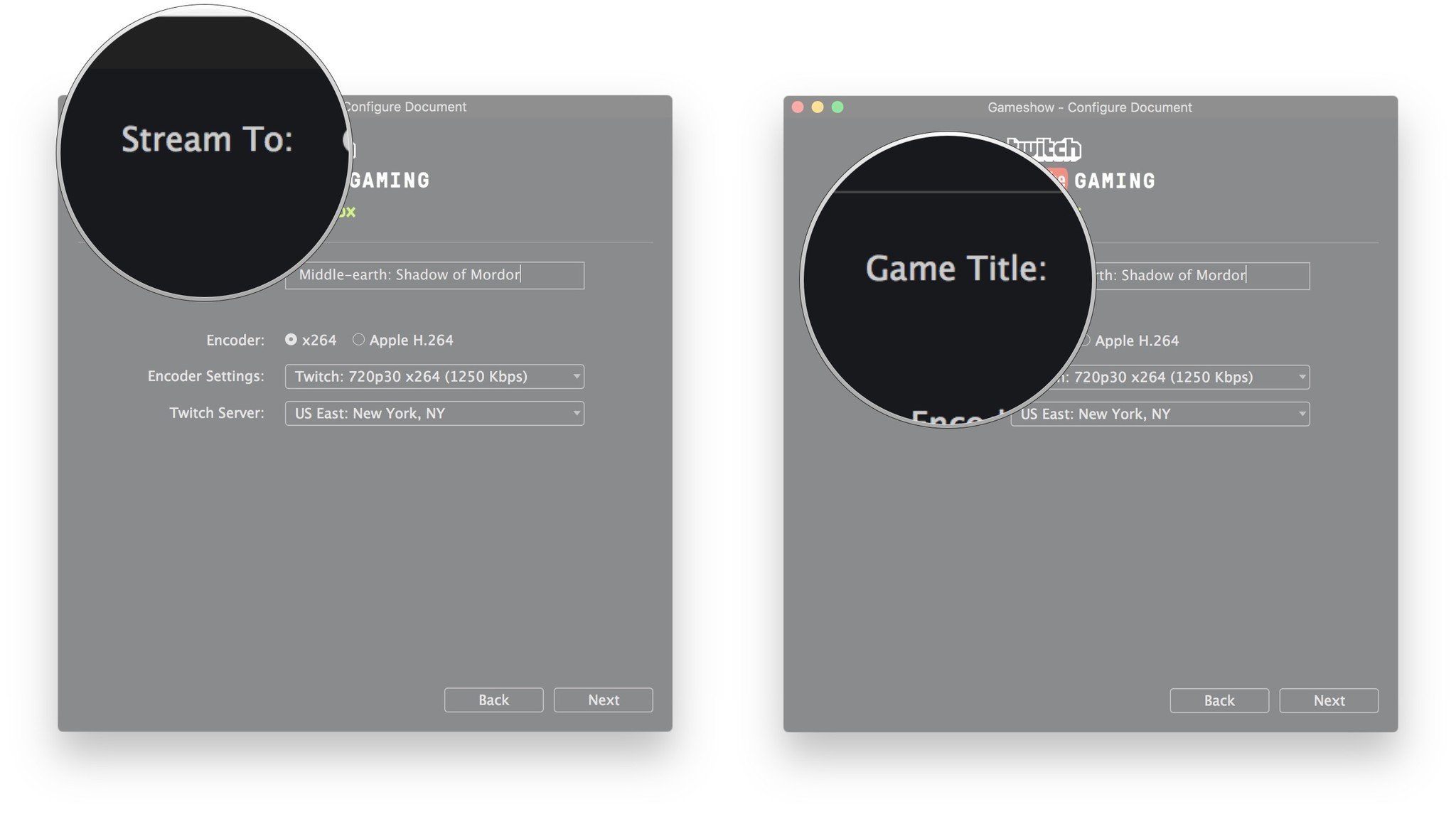
- Select the type of Encoder you wish to use. We left this as default.
- Select the Encoder Settings. We left this as default.
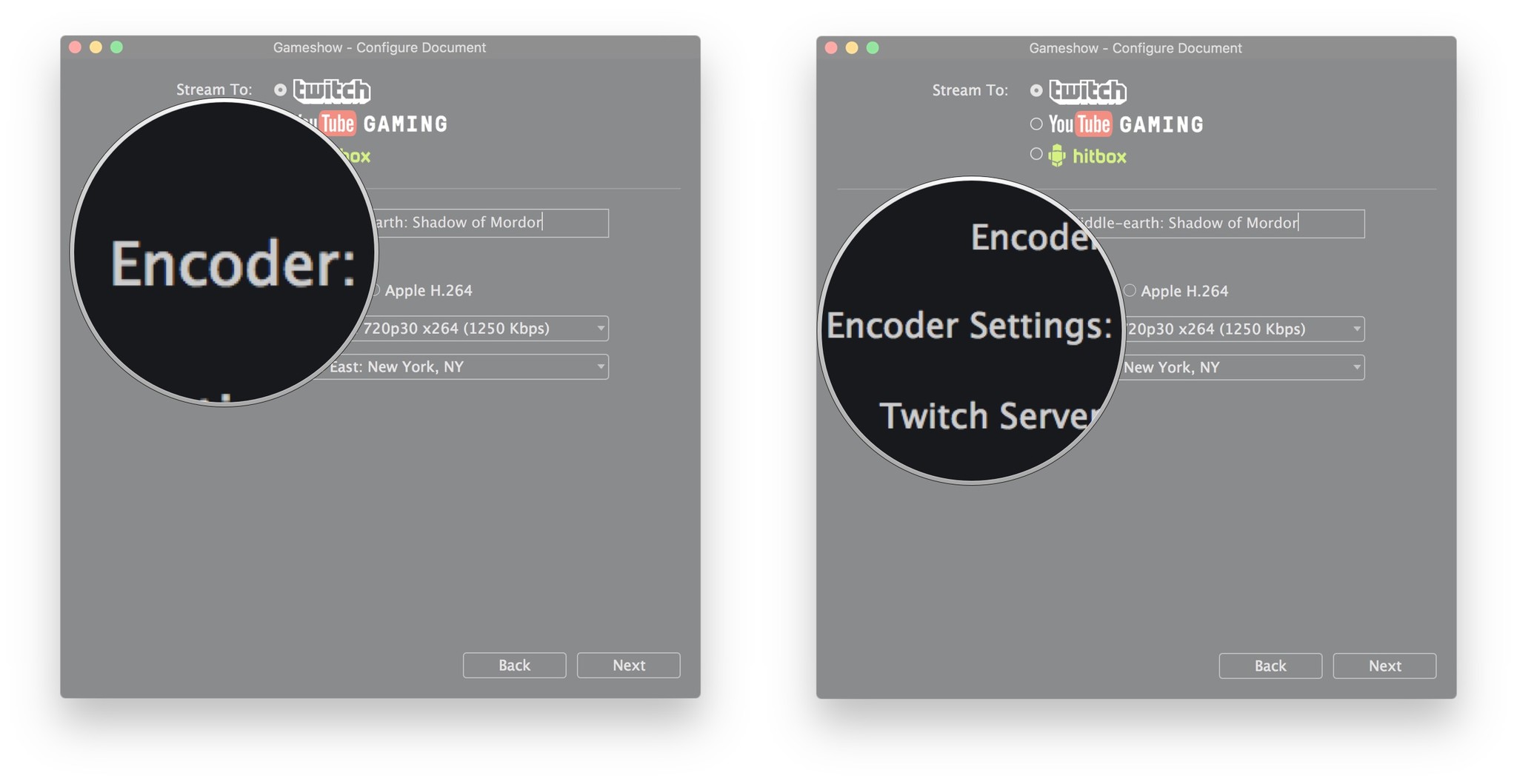
- Select your closest Twitch Server to stream to.
- Click Next.
- Select your Game Process. Our game process that we Alt-Tabbed out of previously is called Middle-earth: Shadow of Mordor.
- Select your Camera.
- Select your Microphone.
- Click Next.
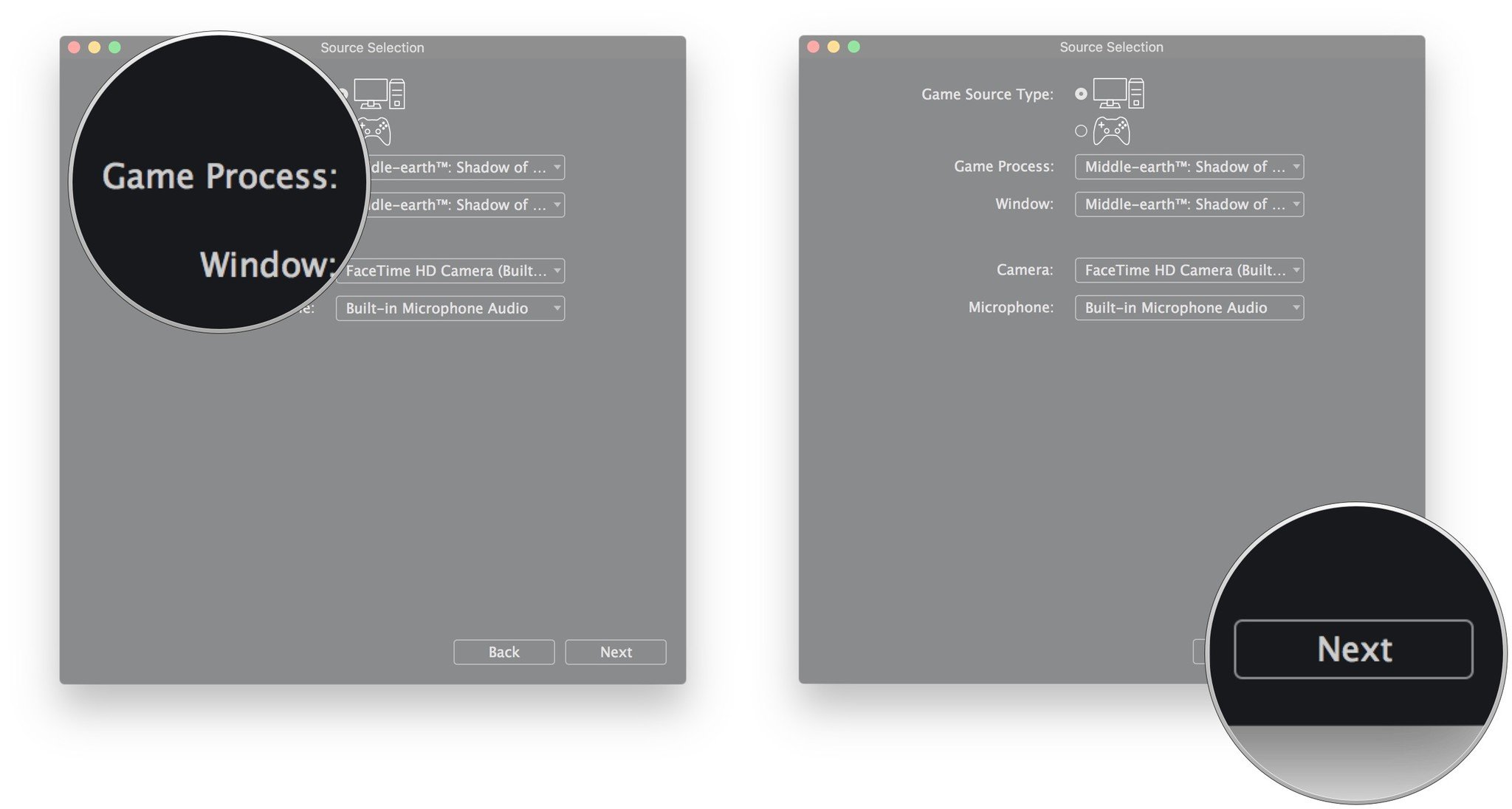
- You'll now be asked to Log In or Sign Up for Twitch. You can create a new account from within the Gameshow app.
- Click Next.
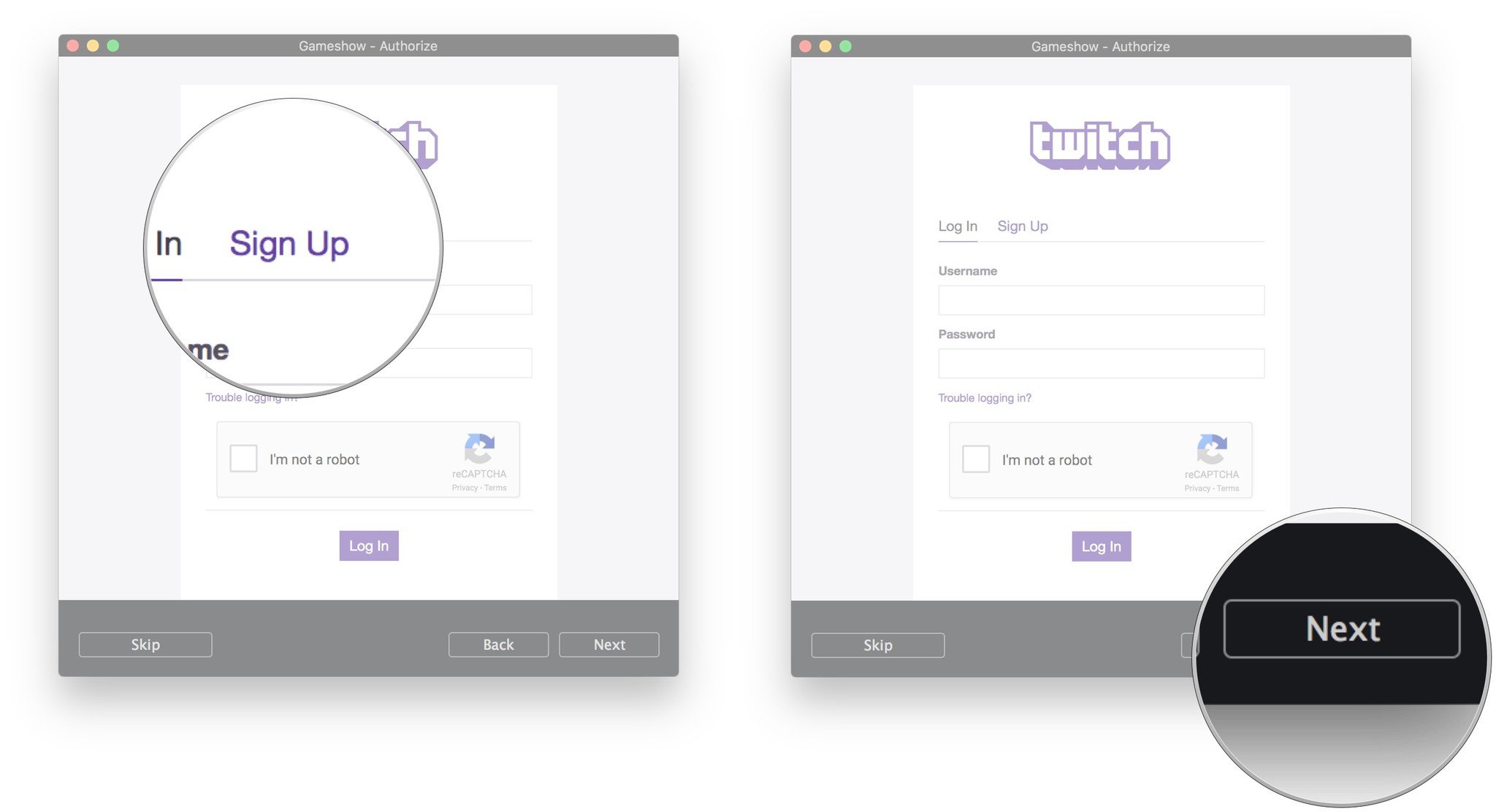
- You'll be prompted to install the Telestream Audio Capture Driver. Click OK.
- Click Continue.
- Click Install.
- Enter your password and click Install Software.
- Click Close when the driver installation is complete.

- Set up your broadcast screen and Preview it.
- When ready, click the Stream button.
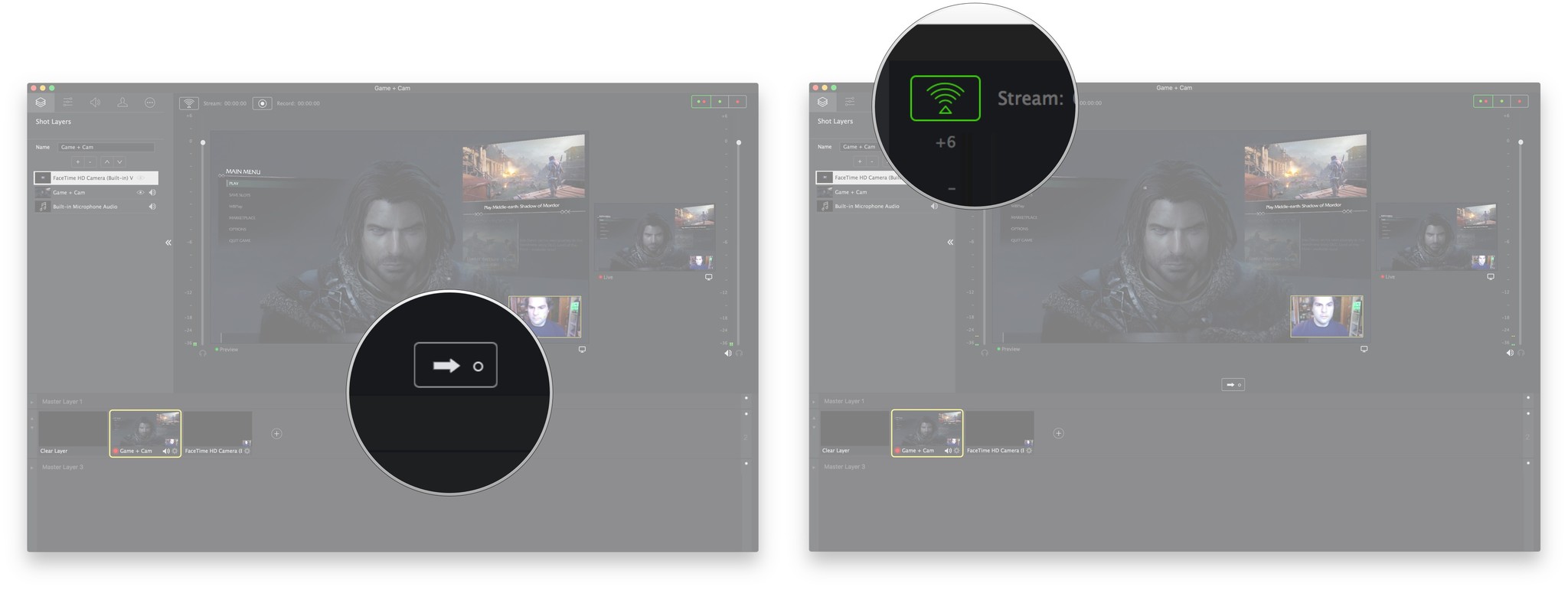
You're online!!!
Final thoughts
Gameshow makes it super easy for you to start building your game stream channel by taking the complexity out of the mix and making it simple. As we are anticipating more VR apps coming to macOS, are you planning to stream you games to social communities? Let us know in the comments!
Master your iPhone in minutes
iMore offers spot-on advice and guidance from our team of experts, with decades of Apple device experience to lean on. Learn more with iMore!

