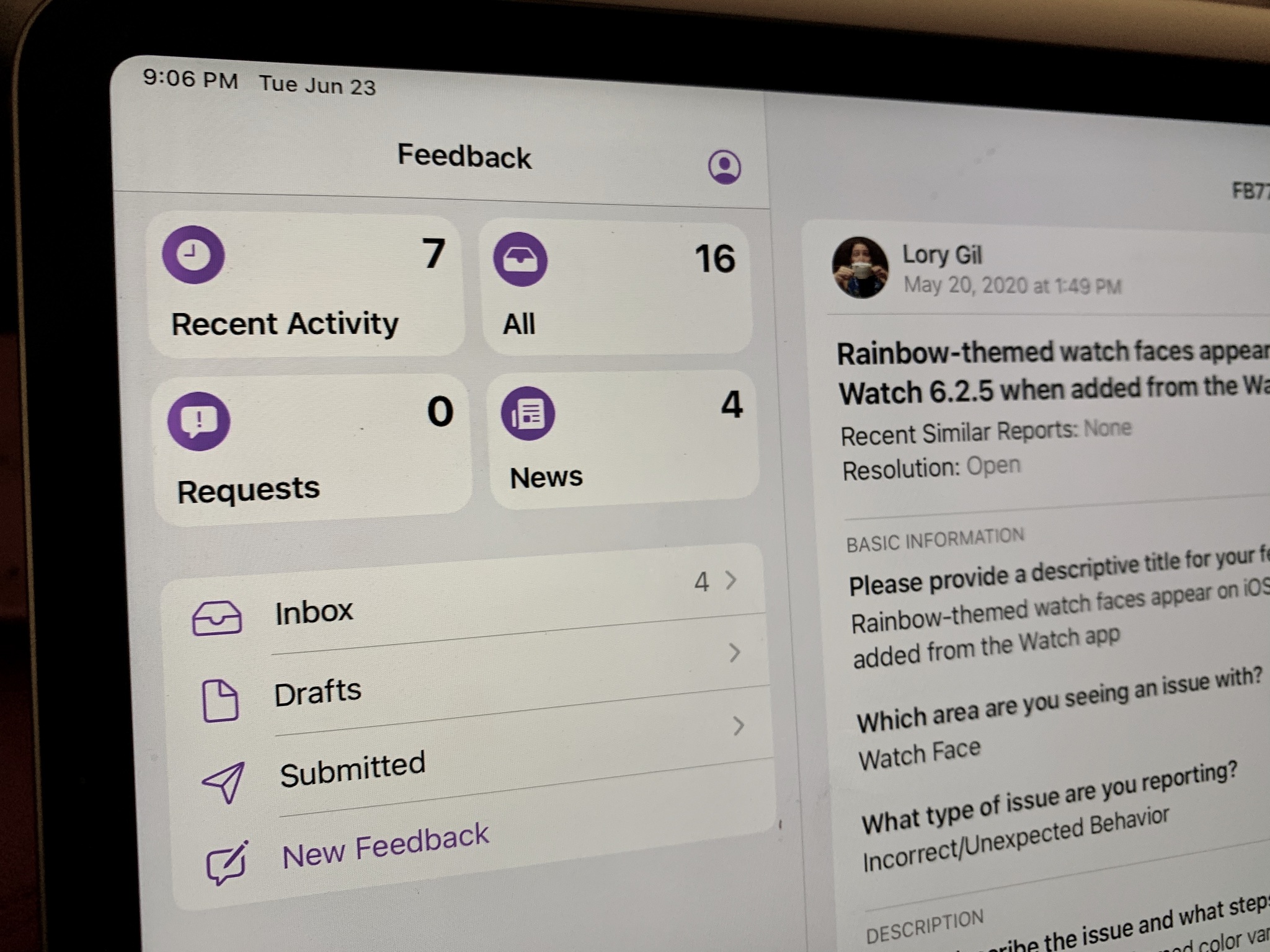
A beta is a version of something that someone considers to be not finished yet. Companies prefer to beta test their things, in Apple's case — software, in order to have more people "out in the wild" testing the product and finding things that are wrong with it. Apple doesn't log your device activities, so it's important to let the company know when something isn't working as expected or crashes. For Apple, you can submit your feedback (internally known as a "radar") through a convenient app on your iPhone or iPad (which appears automatically when you install a beta), and directly from the Feedback Assistant portal on the web.
Apple occasionally offers updates to iOS, iPadOS, watchOS, tvOS, and macOS as closed developer previews or public betas. While the betas contain new features, they also contain pre-release bugs that can prevent the normal use of your iPhone, iPad, Apple Watch, Apple TV, or Mac, and are not intended for everyday use on a primary device. That's why we strongly recommend staying away from developer previews unless you need them for software development, and using the public betas with caution. If you depend on your devices, wait for the final release.
If you've found a bug or have a suggestion for something that could make Apple's operating systems better, please submit your feedback as often as you like. Here's how.
- How to file a radar on iPhone, iPad, and iPod touch
- How to file a radar on Mac
- How to file a radar on the web via Apple's Feedback Assistance Portal
- How to add information to an open radar
- How to view the status of your radar
- How to close a radar
How to file a radar on iPhone, iPad, and iPod touch
- Launch the Feedback Assistant app on your iPhone, iPad, or iPod touch.
- Sign in with your Apple ID (if this is a developer beta, be sure to sign in with your developer account credentials).
- Tap New Feedback.
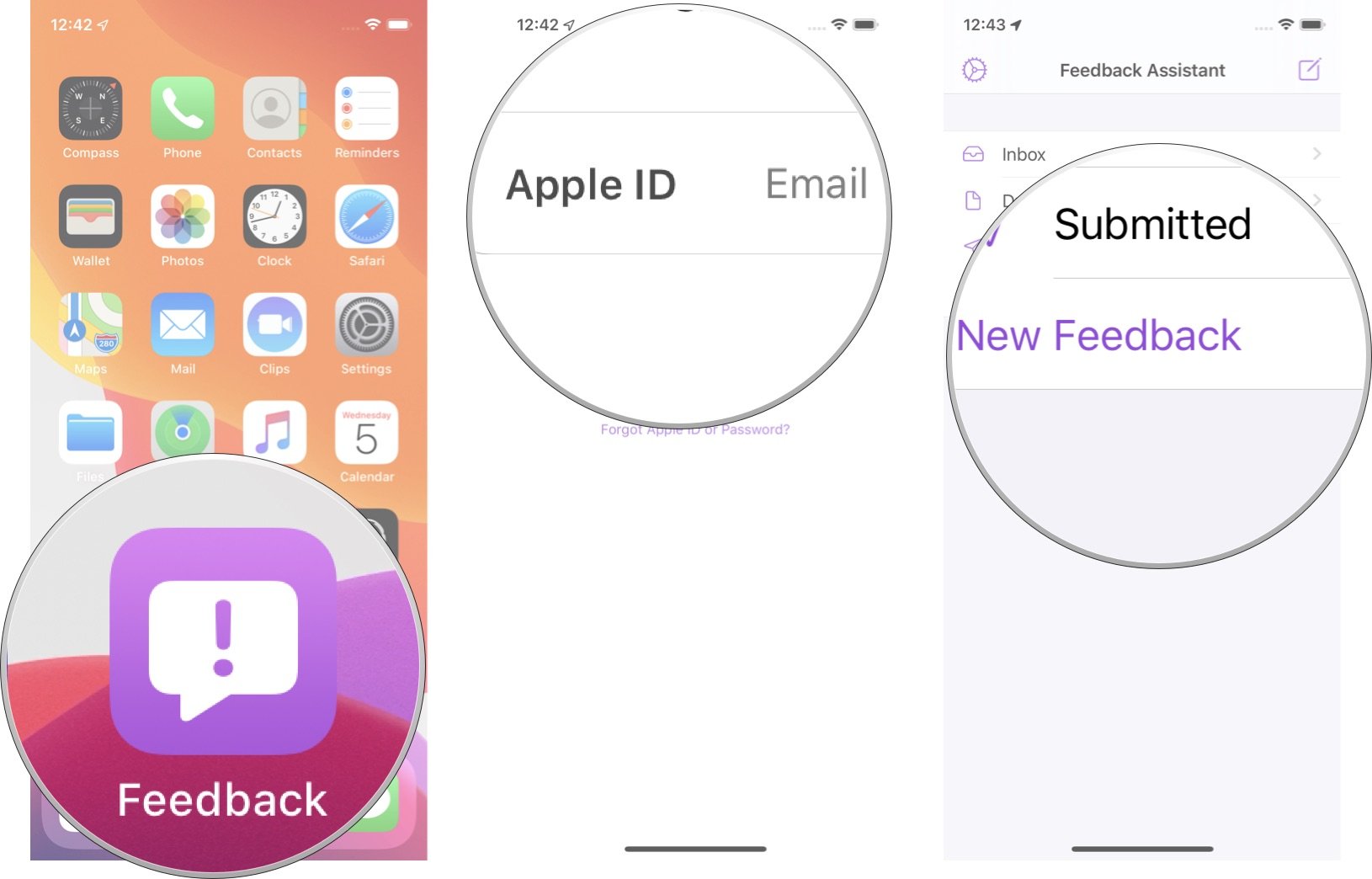
- Select the Category you want to send feedback for:
- iOS & iPadOS
- macOS
- tvOS
- Developer Tools
- Enterprise & Education
- MFi Technologies
- Web Services & SDKs
- watchOS
- Fill out the basic information, including a descriptive title, where you're seeing the issue, and the type of feedback you're reporting.
- Enter specific details and description about your issue, the steps to take to reproduce the issue, and upload any screenshots or videos you can provide. Remember: The more details you include, the better.
- Tap Submit to submit your feedback to Apple.
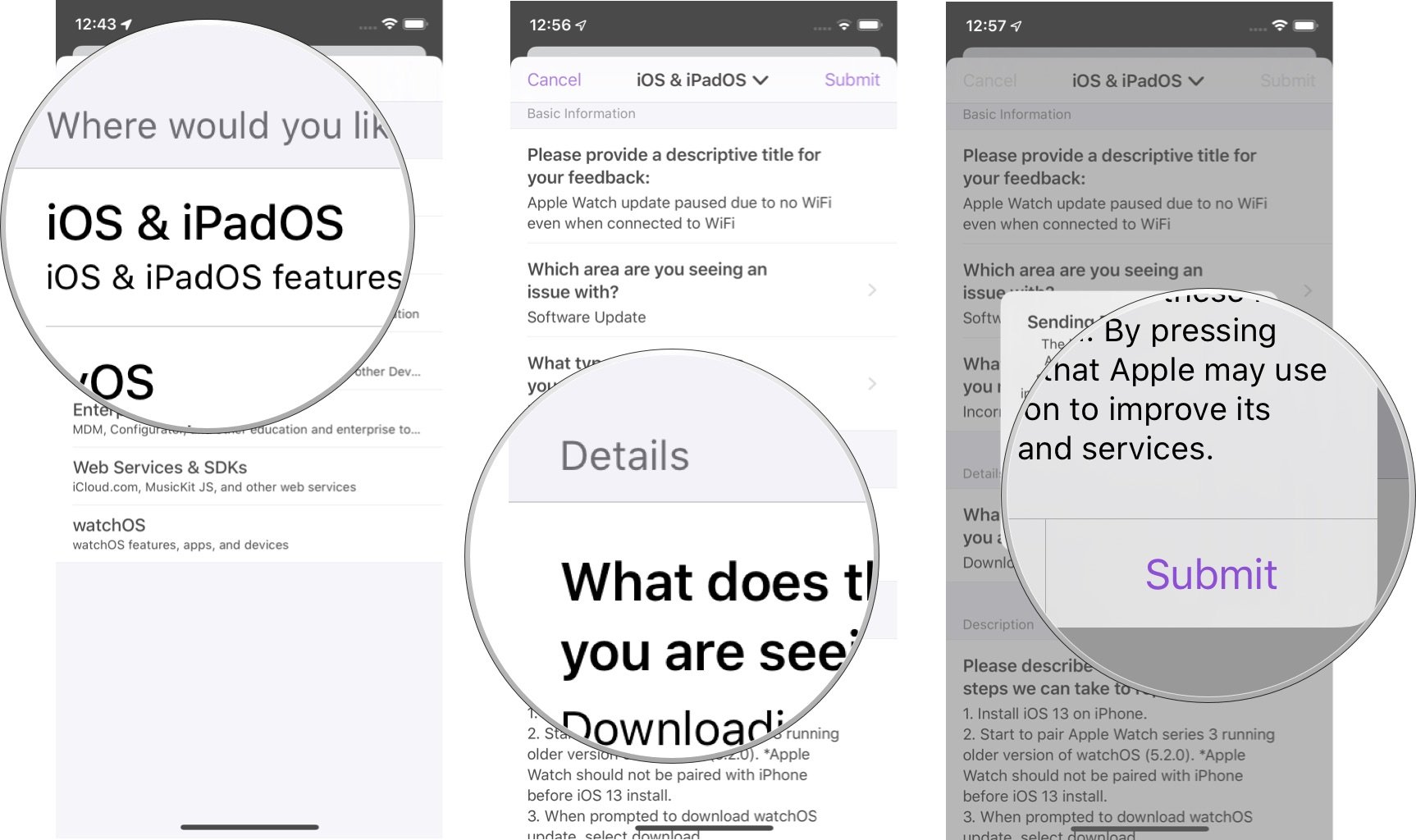
You probably won't hear back from Apple's tech support other than to let you know that your feedback ticket has been closed, either because it was a duplicate or because the issue was resolved.
How to file a radar on Mac
Though you can file a radar about an issue in a macOS beta on your iPhone or iPad, if you're running a beta on your Mac, you'll also automatically get the Feedback Assistant app, which you can use to submit feedback for any device and about any beta version.
How to send macOS beta feedback
How to file a radar on the web via Apple's Feedback Assistance Portal
If you come across an issue running a beta of macOS, you'll need to use Apple's Feedback Assistance portal on the web, but you can also file radars for other operating systems and categories.
Master your iPhone in minutes
iMore offers spot-on advice and guidance from our team of experts, with decades of Apple device experience to lean on. Learn more with iMore!
- Navigate to Apple's Feedback Assistant portal in your web browser.
- Sign in with your Apple ID (if this is a developer beta, be sure to sign in with your developer account credentials).
- Click on the New message icon in the Feedback bar.
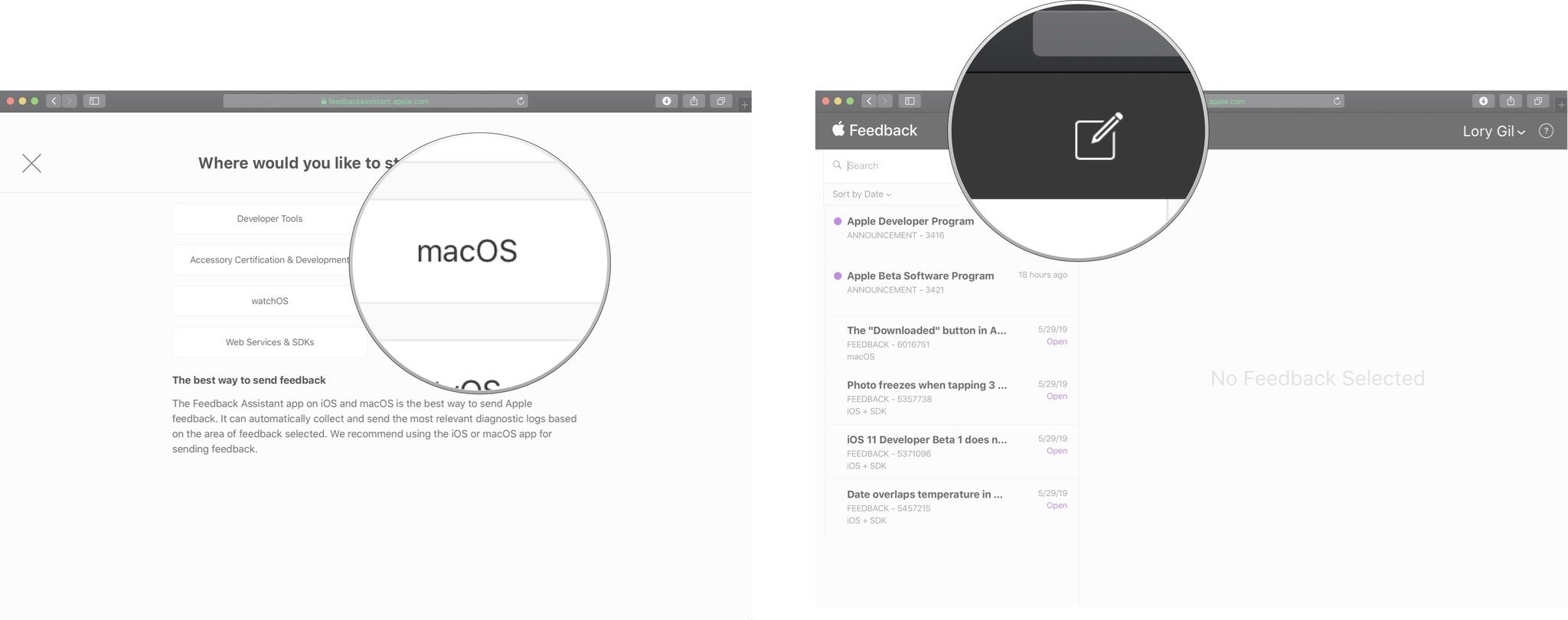
- Select the Category you want to send feedback for:
- iOS & iPadOS
- macOS
- tvOS
- Accessory Certification & Development
- Developer Tools
- Enterprise & Education
- Web Services & SDKs
- watchOS
- Fill out the basic information, including a descriptive title, where you're seeing the issue, and the type of feedback you're reporting.
- Enter specific details and description about your issue, the steps to take to reproduce the issue, and upload any screenshots or videos you can provide. Remember: The more details you include, the better.
- Click Send to submit your feedback to Apple.
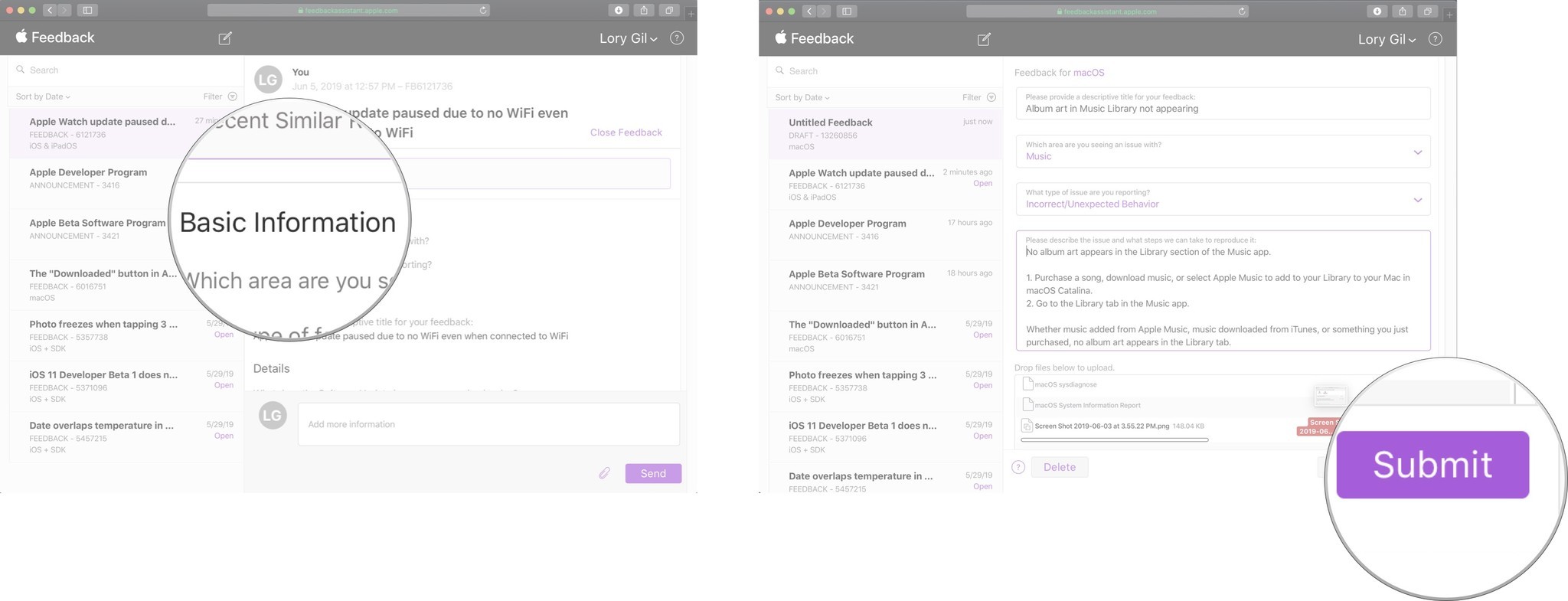
How to add information to an open radar
If you discover more information you think could help Apple's tech team troubleshoot the issue of a bug you've reported, you can add more information at any time until the feedback ticket is closed.
You can add information to a radar on the web or from the Feedback Assistant app. Once logged in with your account credentials:
- Select the feedback ticket you want to add information to.
- Select Add more information. On iPhone, you'll need to scroll to the bottom of the ticket.
- Add the information to the text field.
- Select Send to send the additional information to Apple.
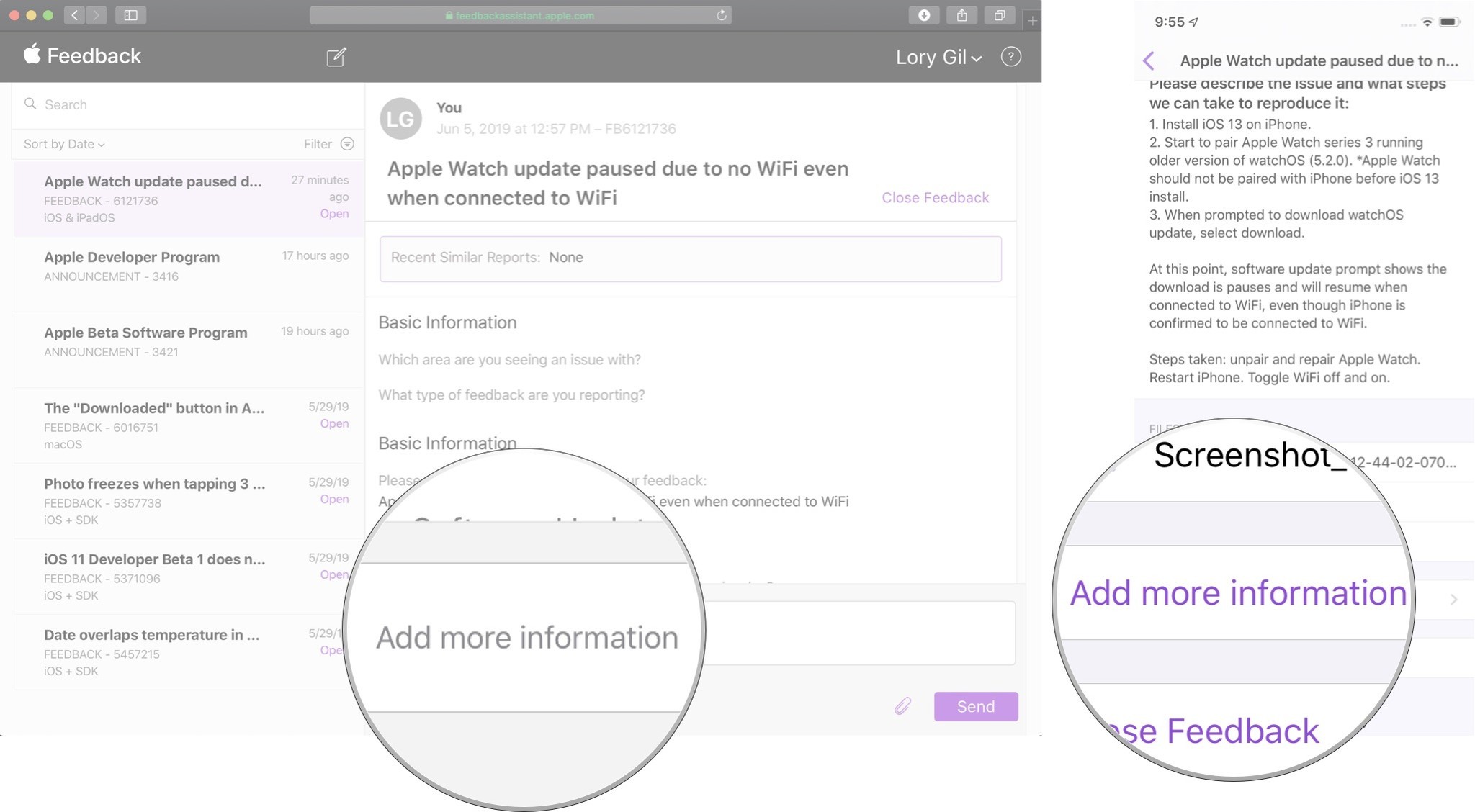
How to view the status of your radar
You may be wondering whether Apple ever got around to fixing the issue you had. Usually, you'll get a notification when an issue is resolved or if a tech member has identified it as a duplicate, but you can always check for status updates on your own.
You can check the status of a radar on the web or from the Feedback Assistant app. Once logged in with your account credentials you can select the feedback ticket to see its current status.
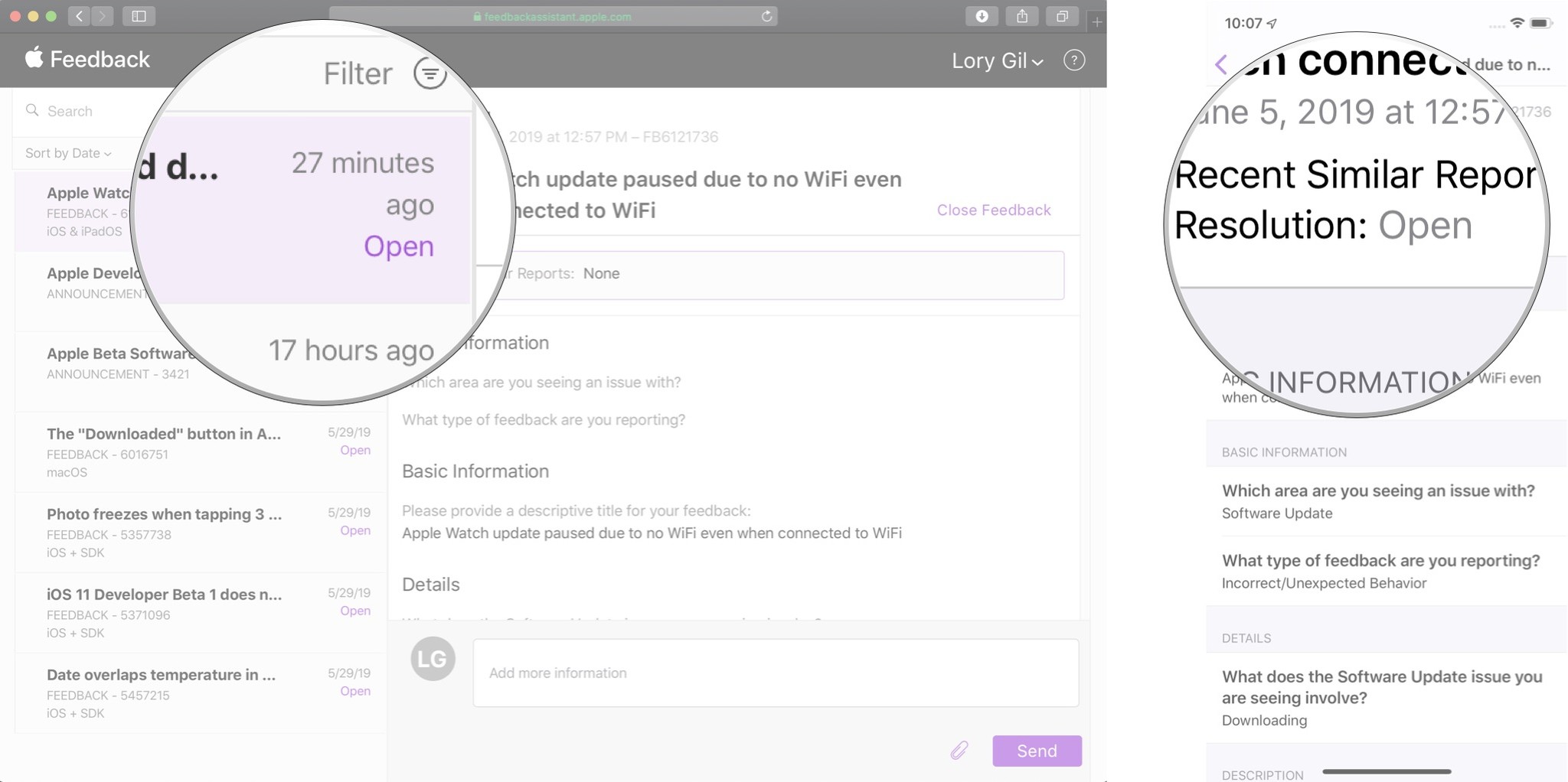
How to close a radar
If you decided you don't want Apple to resolve an issue (maybe you realized it was a user error and not a bug), you can close the feedback, thus removing it from the tech team's list of things to do.
You can close a radar on the web or from the Feedback Assistant app. Once logged in with your account credentials:
- Select the feedback ticket you want to close.
- Select Close Feedback. On iPhone, you'll need to scroll to the bottom of the ticket.
- Confirm that you want to close the feedback ticket.
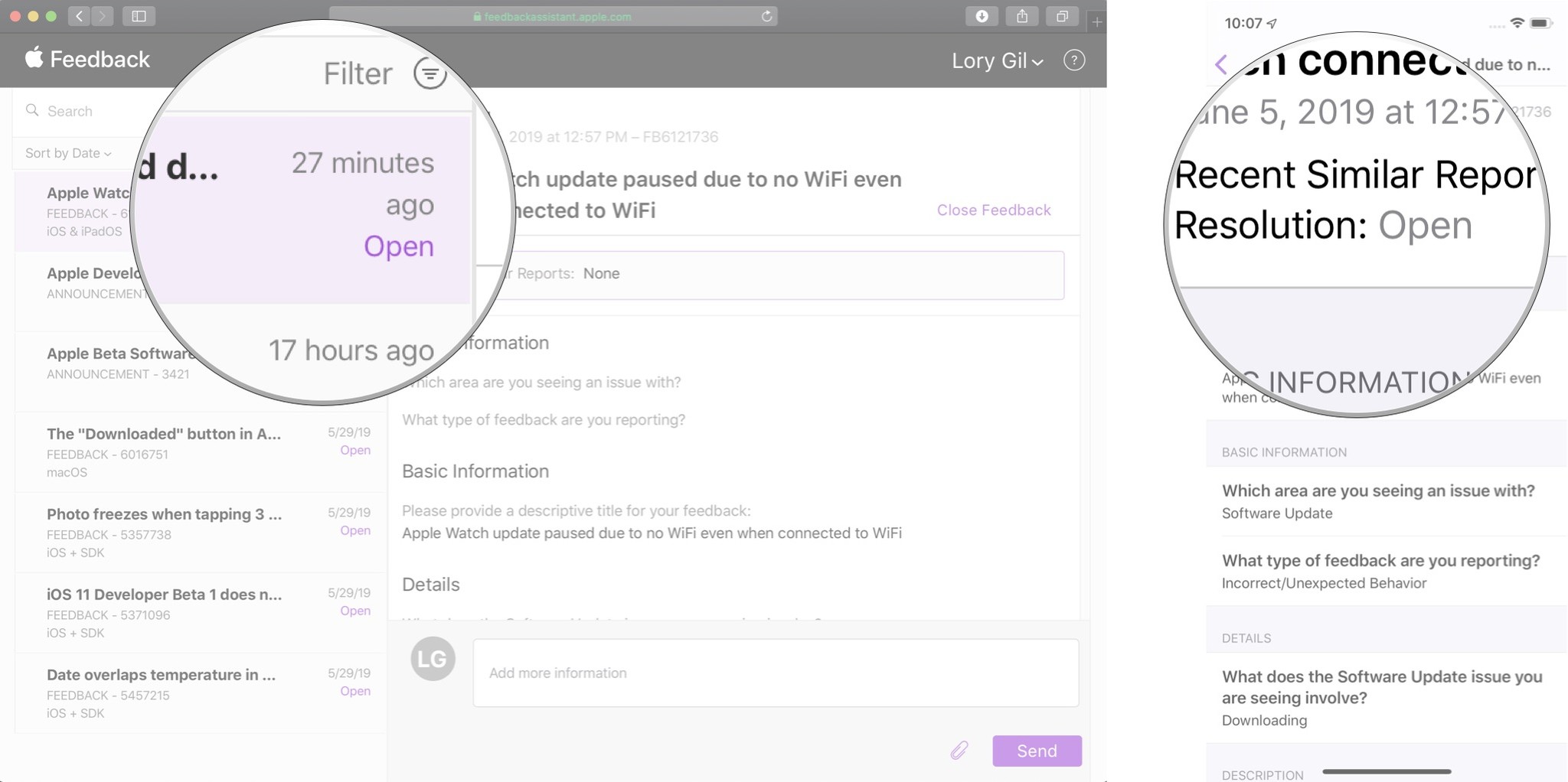
A Note about privacy
Feedback attaches the logs Apple engineers will need to troubleshoot your issues and fix the bugs you find. Those logs may contain information including your name, location, calendar information, email messages, and more. The exact information will vary depending on what issue you're reporting.
Before submitting your feedback, you can easily review and delete any logs you don't want to include. You can also change your mind and cancel your feedback.
I recommend paying attention to what's attached and deciding based on your comfort level and on a case-by-case basis.
Any questions?
Do you have any questions about filing a radar? Put them in the comments and I'll help you out.

○ FAQ: Apple's beta software
○ Should you run beta software?
○ iOS 14 public beta: The ultimate guide
○ iPadOS 14 public beta: The ultimate guide
○ macOS Big Sur public beta: The ultimate guide
○ iOS 14: Everything you need to know
○ iPadOS 14: Everything you need to know
○ macOS Big Sur: Everything you need to know
○ watchOS 7: Everything you need to know
○ tvOS 14: Everything you need to know
Lory is a renaissance woman, writing news, reviews, and how-to guides for iMore. She also fancies herself a bit of a rock star in her town and spends too much time reading comic books. If she's not typing away at her keyboard, you can probably find her at Disneyland or watching Star Wars (or both).

