How to switch between Apple Music Individual and Family plans
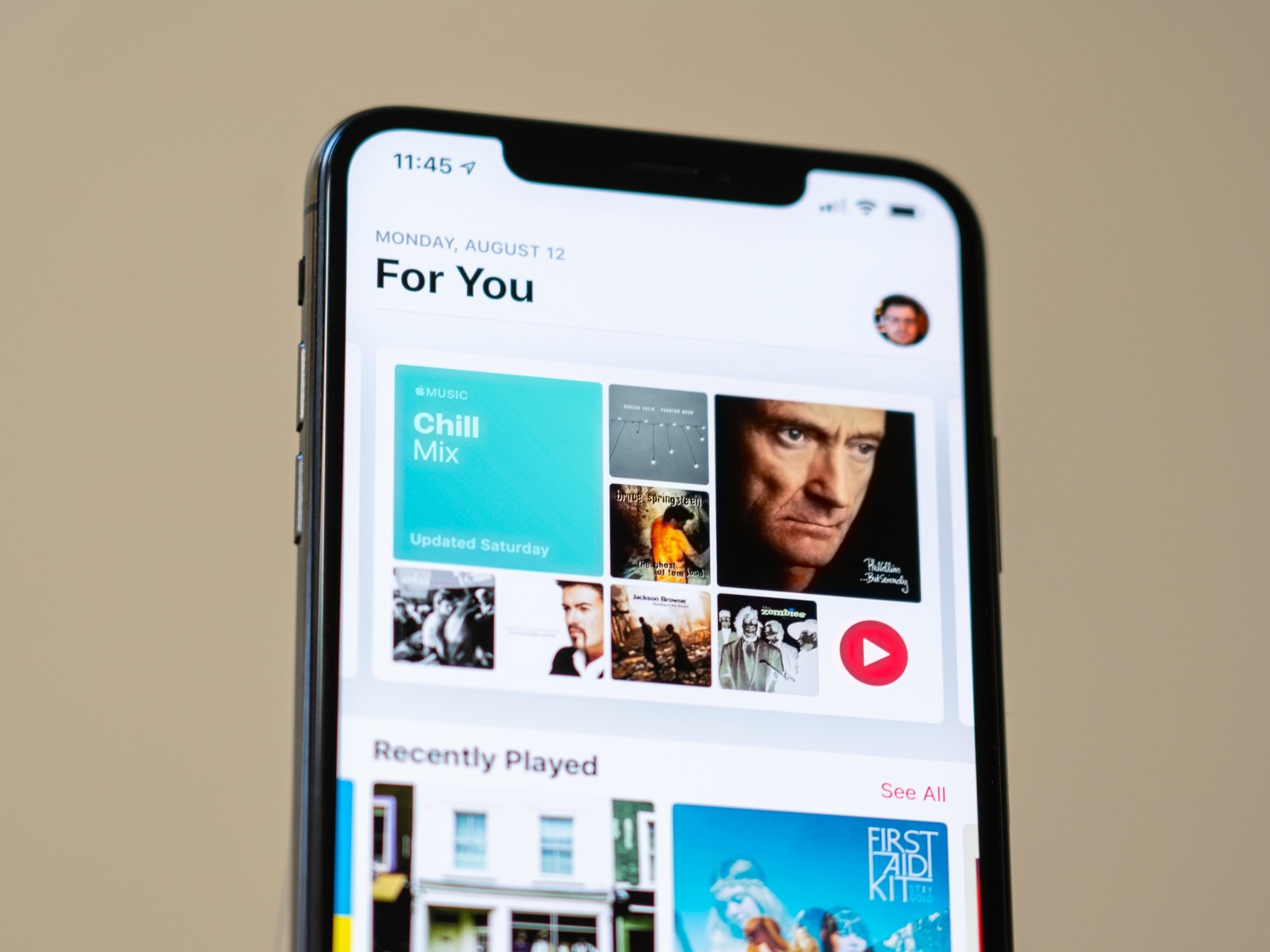
Apple Music offers three different plans for its users—a $4.99 per month plan for students who sign up with a university email address, a $9.99 individual plan, and a $14.99 family plan that supports up to six Family Sharing accounts (or devices connected concurrently on one account). But, once you pick a plan, it doesn't mean you're stuck with it forever.
If you started on one plan but want to switch mid-subscription, or want to leave a Family sub-account to start off on your own, you can grab your best iPhone and switch your plan right in iOS 15. Don't worry: From my testing, you shouldn't lose your Apple Music library, likes, or data when switching between accounts. Here's how tos witch between Apple Music Individual and Family plans.
How to move from an individual Apple Music plan to a Family plan
If you want to create your own family plan, keep in mind that you'll first need to be the Family organizer for your Family Sharing group. If you haven't already, go to Settings > iCloud > Set Up Family Sharing to start that process.
Once you've set up your Family Sharing group, here's how to switch your account.
- Open the Music app on your iPhone or iPad.
- Tap the Listen Now tab.
- Tap the Account icon in the upper right corner.
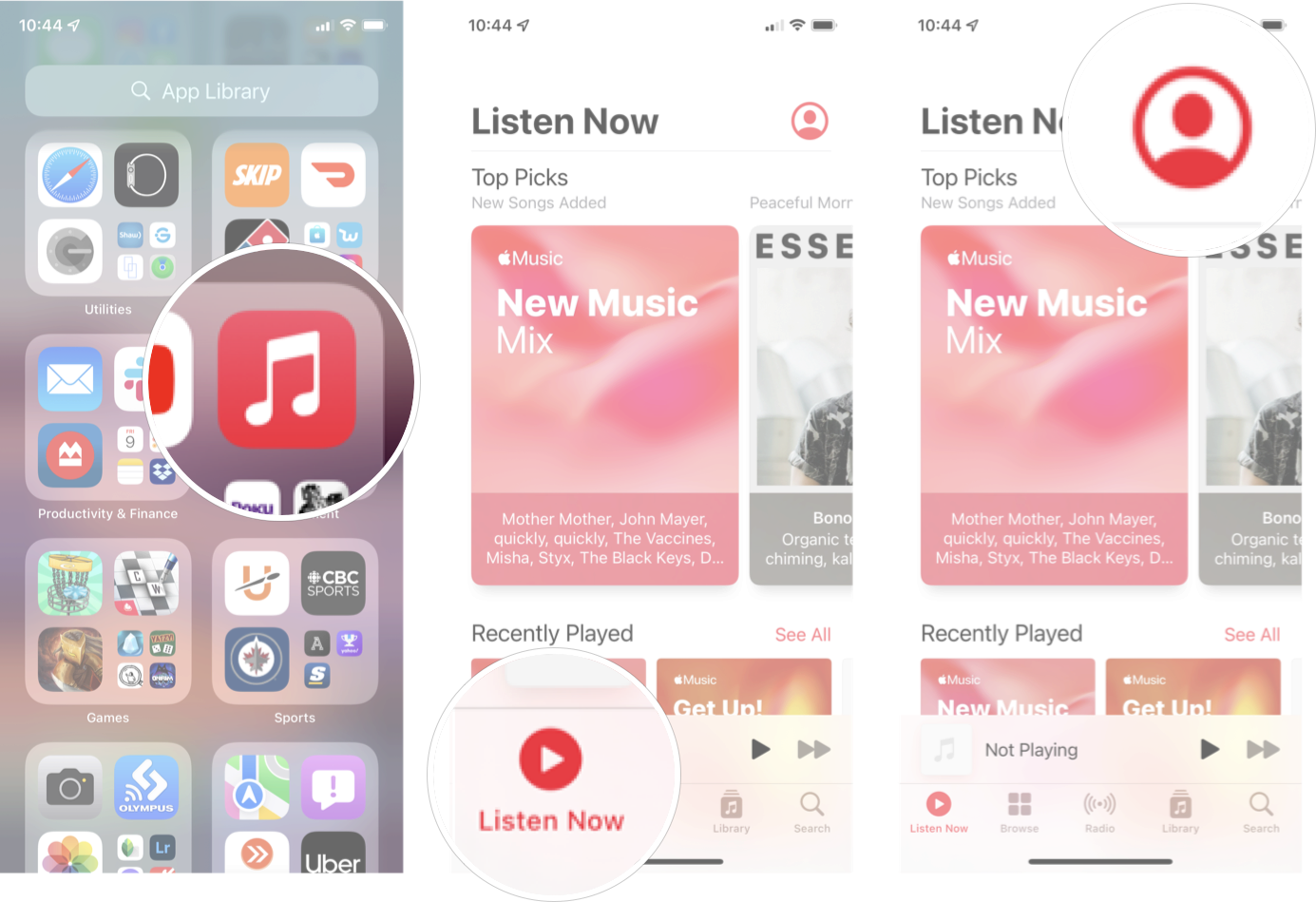
- Tap Manage Subscription.
- Tap Apple Music.
- Tap the Family plan.
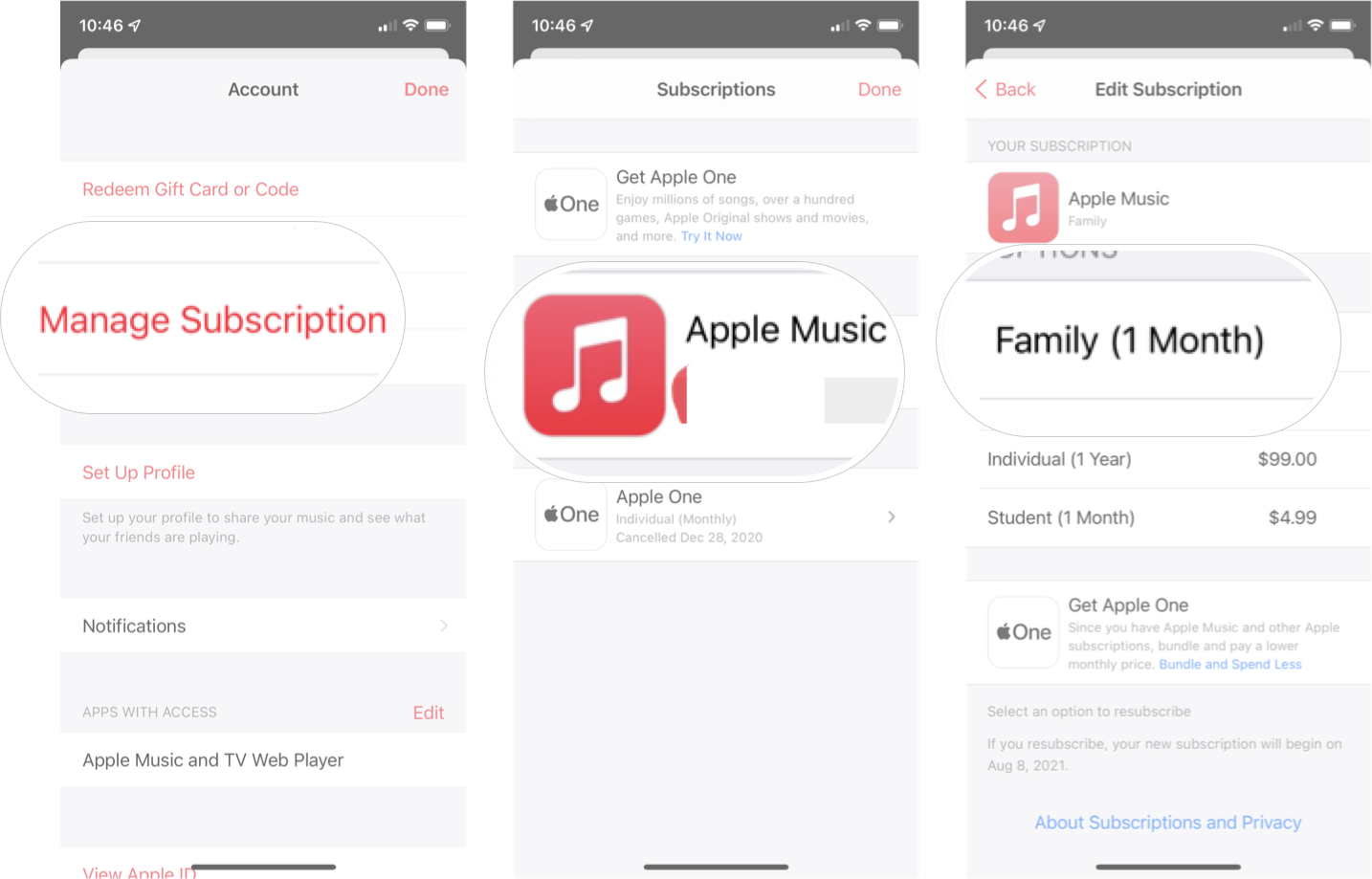
How to move from the head of a Family plan to an Individual plan
Remember: If you change your plan, as the head of household, it will also remove access for any Family Sharing users who are on your plan. Their Apple Music data will remain on Apple's servers for a short period of time, however, allowing them to each sign up for an Individual plan and restore their library and likes.
- Open the Music app on your iPhone or iPad.
- Tap the Listen Now tab.
- Tap the Account icon in the upper right corner.
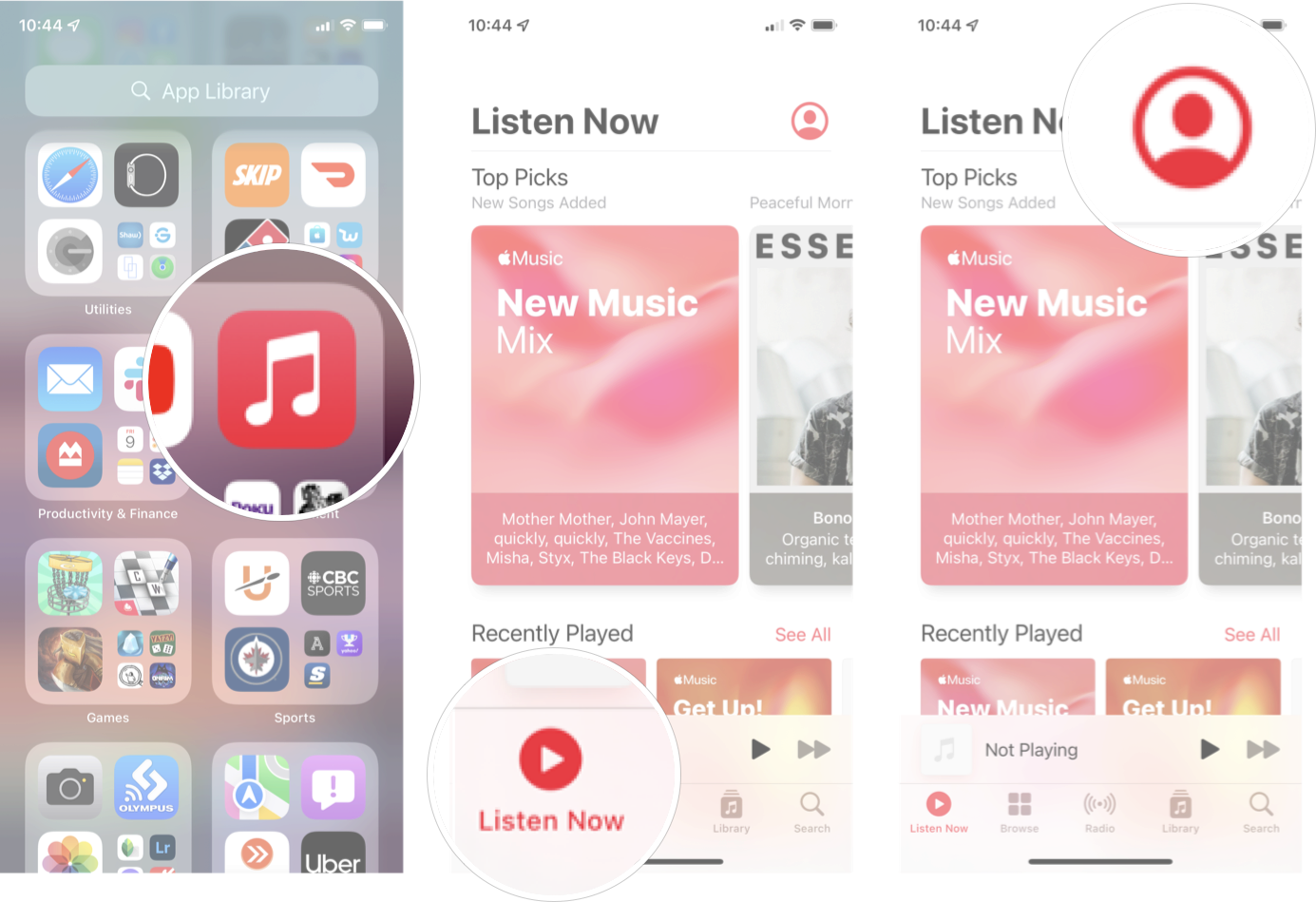
- Tap Manage Subscription.
- Tap Apple Music.
- Tap the Family plan.
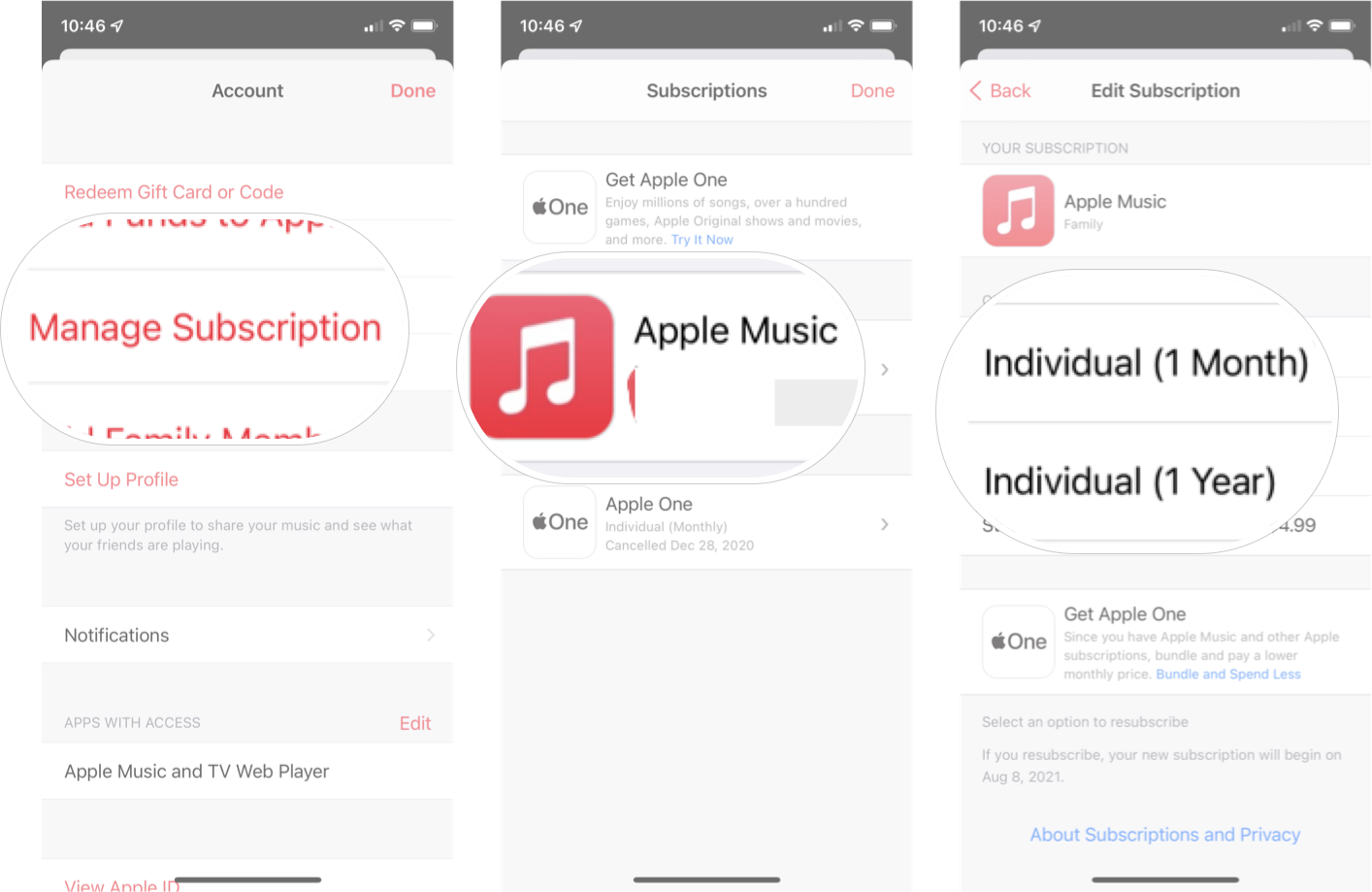
How to move from a sub-membership on a Family plan to an Individual plan
Note: You'll have to temporarily leave your Family Sharing group to switch your Apple Music account over to an Individual plan. You'll be able to rejoin your group after you switch your account.
Once you leave your Family Sharing group, your Apple Music data will remain on Apple's servers for a short period of time, allowing you to sign up for an Individual plan and your library and likes.
Master your iPhone in minutes
iMore offers spot-on advice and guidance from our team of experts, with decades of Apple device experience to lean on. Learn more with iMore!
- Open Settings.
- Tap the Apple ID banner.
- Tap Family.
- Tap Leave Family Sharing.
- Open the Music app. You should now be logged out of your Apple Music account, with the option to start a new free trial. Once you sign up, your Apple Music account should be restored.
- Have your Family Sharing organizer re-add you to your family (if applicable).
How to move from an individual Apple Music plan to a sub-membership on a Family plan
- First, make sure the head of the Family Sharing account has added you to their group, and that they have a Family plan in Apple Music.
- Open Music.
- Tap Listen Now.
- Tap Account icon in the upper-right corner.
- Tap Manage Subscription.
- Tap Cancel Subscription.
- Tap Confirm.
At the end of the renewal period, when the plan expires, log out and back into Apple Music; you should now be on your Family Sharing head of household's Family plan.
Running into trouble with switching plans?
We've run through all of these scenarios above successfully, so hopefully, you shouldn't have a problem; however, if all else fails, you can always holler at Apple Support.
Update April 2022: Updated for iOS 15 and iPadOS 15.
Joseph Keller is the former Editor in Chief of iMore. An Apple user for almost 20 years, he spends his time learning the ins and outs of iOS and macOS, always finding ways of getting the most out of his iPhone, iPad, Apple Watch, and Mac.

