How to switch from the iOS 10 public beta to the iOS 11 public beta
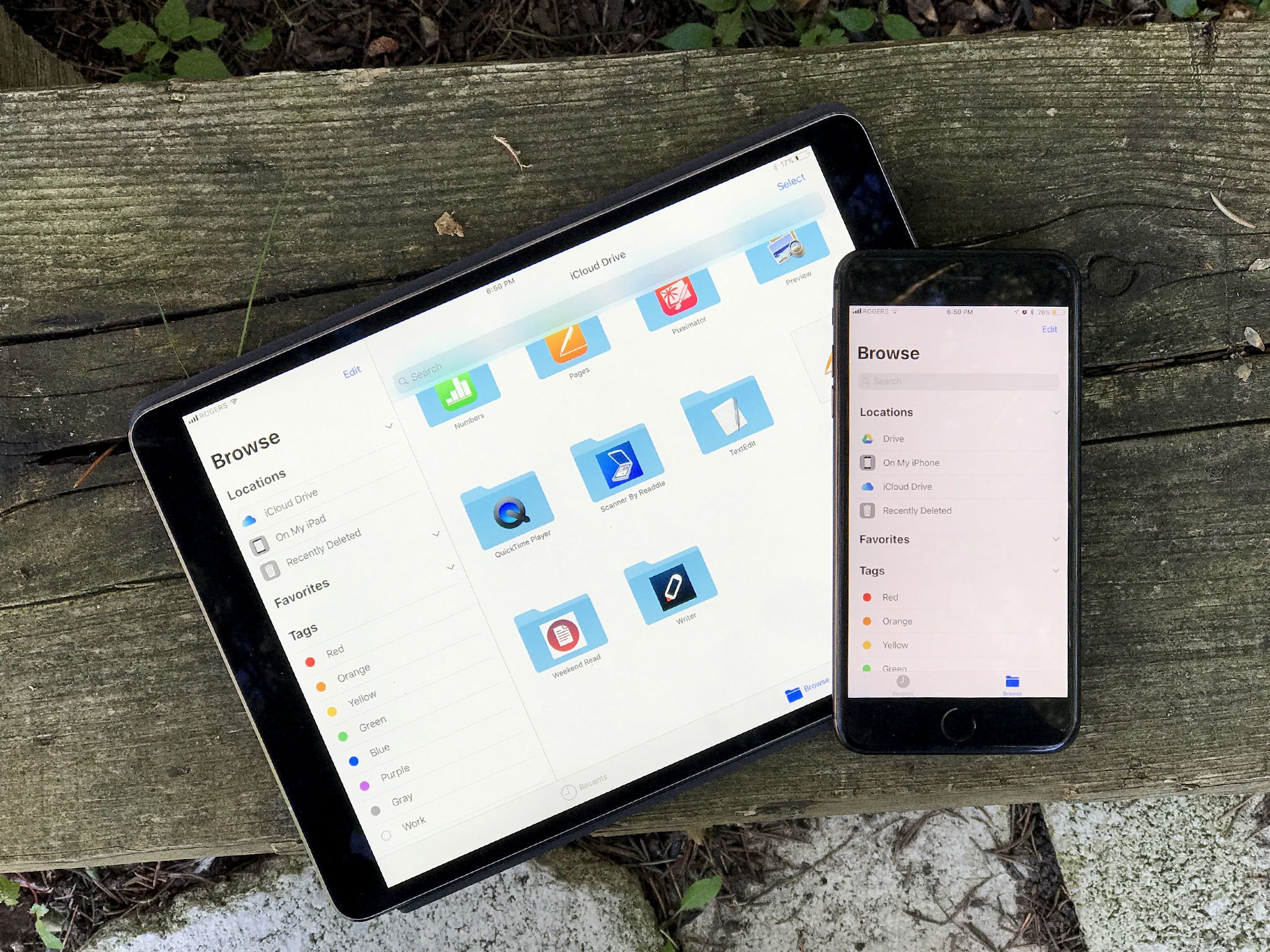
Apple occasionally offers updates to iOS, iPadOS, watchOS, tvOS, and macOS as closed developer previews or public betas. While the betas contain new features, they also contain pre-release bugs that can prevent the normal use of your iPhone, iPad, Apple Watch, Apple TV, or Mac, and are not intended for everyday use on a primary device. That's why we strongly recommend staying away from developer previews unless you need them for software development, and using the public betas with caution. If you depend on your devices, wait for the final release.
Apple has released the first public beta for iOS 11, but some of you out there might still be on the public beta release of iOS 10.3.3, which is also still in testing and has not yet been released to the public. But if you want to hop on board the iOS 11 beta train, how to you make that switch?
The good news is that if you are on a version of the iOS 10 public beta, you're already part of the way there. You've signed up with the Beta Software Program, so you're account is already registered. Now you just need to download the new public beta profile and get it installed. Here's how.
How to enroll your iPhone and iPad in the iOS 11 public beta
While you already have a public beta profile for iOS 10, you'll need to download a new one in order to get started with the iOS 11 beta.
- Go to beta.apple.com, if you're not there already.
- Tap the iOS tab, if it's not highlighted already.
- Tap on Download profile.
- Tap on Install in the upper right corner.
- Enter your Passcode.
- Tap on Install, this time to consent to the beta agreement. (Read it: There are risks to any beta.)
- Tap on Install at the bottom to confirm. (Yes, you need to be really sure.)
- Tap on Restart to reboot your device.
How to install the iOS 11 public beta
Once you've installed the beta profile, downloading the iOS 11 public beta is just like downloading any other software update.
- Launch Settings from your Home screen, tap on General, then tap on Software Update.
- Once the update appears, tap on Download and Install.
- Enter your Passcode.
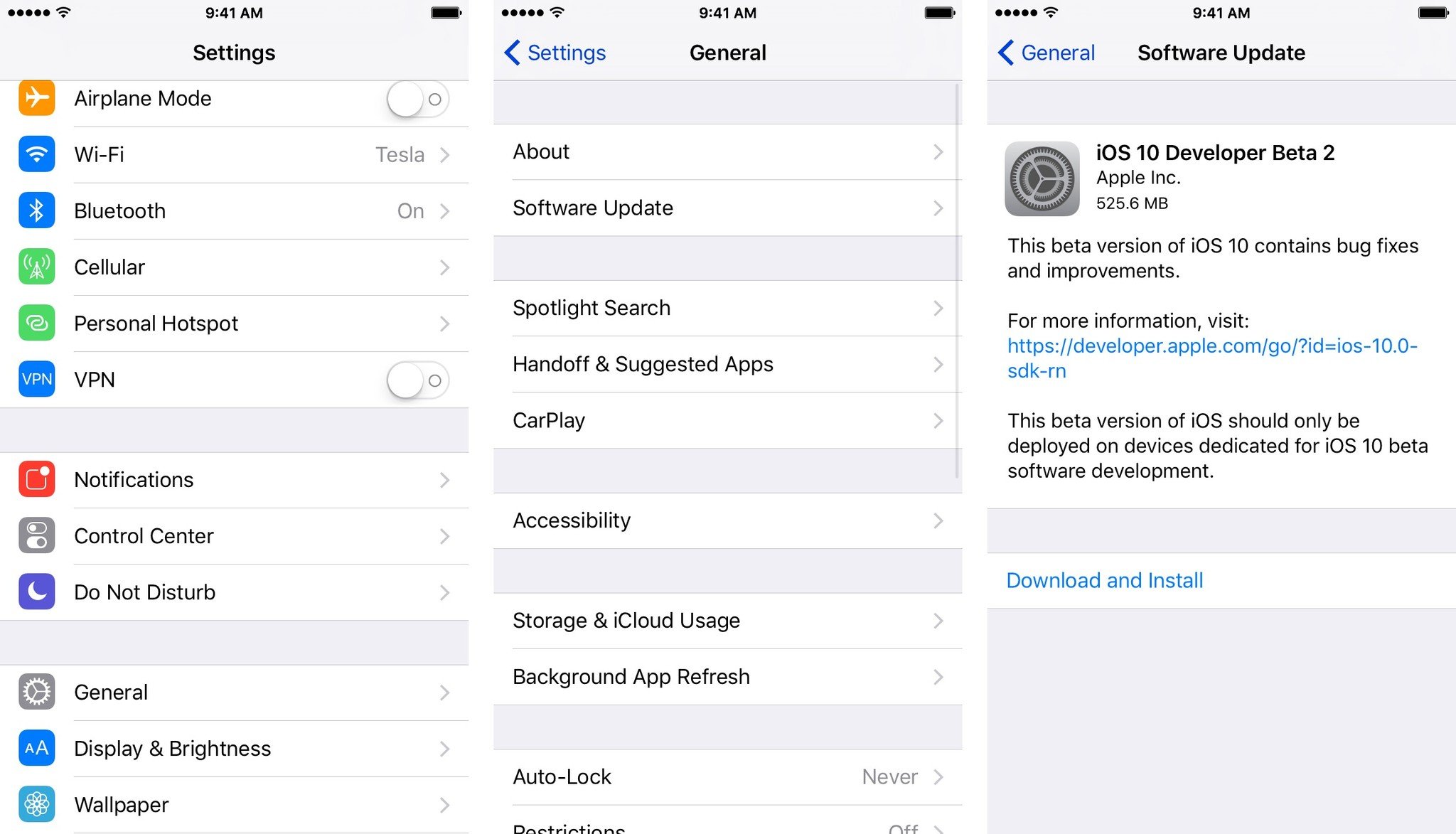
- Tap Agree to the Terms and Conditions.
- Tap Agree again to confirm.
Questions?
If you need to know anything else about moving from the iOS 10 beta to the iOS 11 beta, let us know down in the comments.

○ FAQ: Apple's beta software
○ Should you run beta software?
○ iOS 14 public beta: The ultimate guide
○ iPadOS 14 public beta: The ultimate guide
○ macOS Big Sur public beta: The ultimate guide
○ iOS 14: Everything you need to know
○ iPadOS 14: Everything you need to know
○ macOS Big Sur: Everything you need to know
○ watchOS 7: Everything you need to know
○ tvOS 14: Everything you need to know
Master your iPhone in minutes
iMore offers spot-on advice and guidance from our team of experts, with decades of Apple device experience to lean on. Learn more with iMore!
Joseph Keller is the former Editor in Chief of iMore. An Apple user for almost 20 years, he spends his time learning the ins and outs of iOS and macOS, always finding ways of getting the most out of his iPhone, iPad, Apple Watch, and Mac.

