
If you've been playing a multiplayer game on your Nintendo Switch with a friend using the split-apart Joy-Con controller, you may have noticed that your Joy-Cons don't automatically switch back to their normal vertical positioning when you're done with the game. It would have been nice for Nintendo to include automatic reversion whenever you exit any multiplayer mode (or at least the option to switch), but it didn't. Instead, you have to manually change them back from multiplayer horizontal mode to single player vertical mode. Here's how.
- How to change your Joy-Con controller back to normal through your system settings
- How to change your Joy-Con controller back to normal within a game
- How to automatically reset your Joy-Con controller back to normal
How to change your Joy-Con controller back to normal through your system settings
If you exit a multiplayer game back to the Home screen on your Switch, you will quickly realize that you're still in horizontal mode, which is really confusing when trying to navigate the system. You can reset the grip from the Controllers section. Remember, if you're using the Joy-Con to navigate to the Controllers section, keep it in horizontal mode until you get to the grip resetting screen.
- Select Controllers from the Home screen on your Nintendo Switch.
- Select Change Grip/Order.
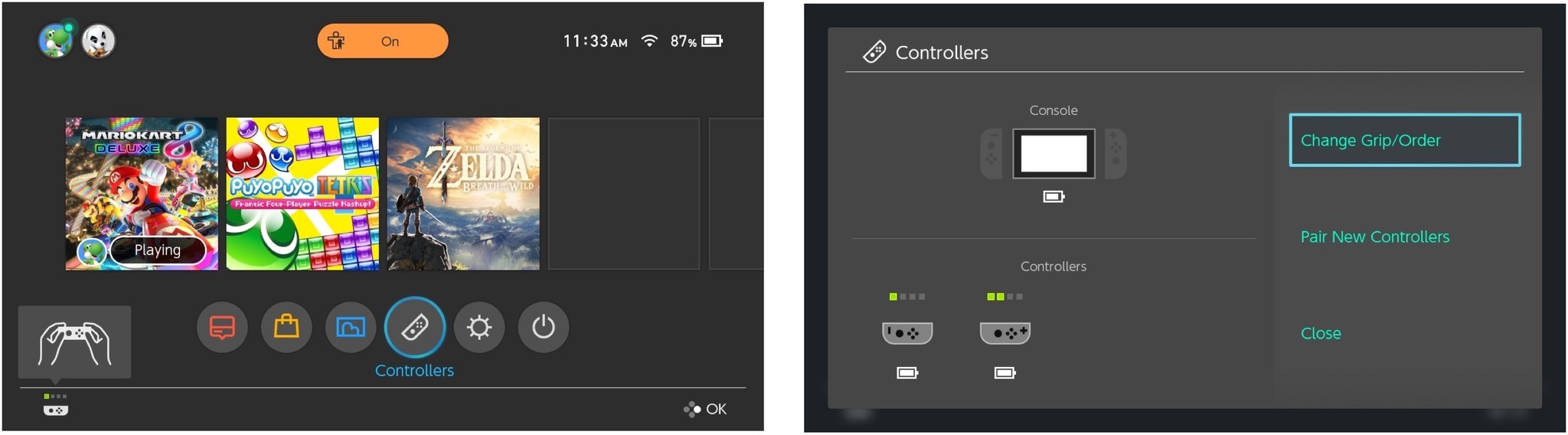
- Press the shoulder L and R buttons at the top of the Joy-Cons when they are in the vertical position until they are registered.
- Press the A button to exit the screen.
- Select Close to close the Controllers section.
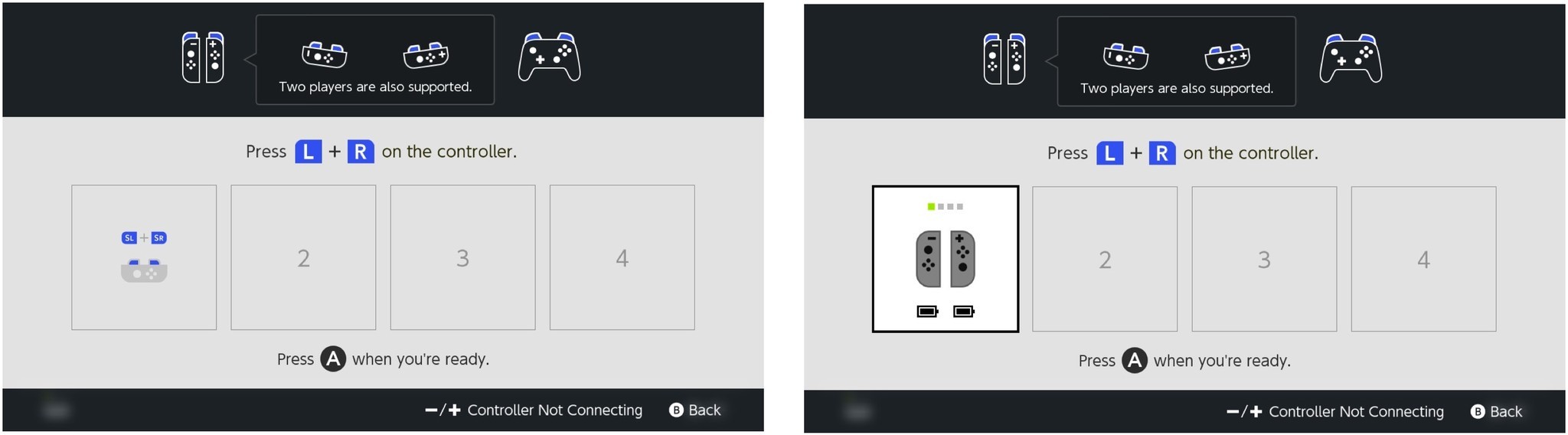
You can now navigate the system and play games with the Joy-Con reset to its normal vertical position.
How to change your Joy-Con controller back to normal within a game
Sometimes you've been playing a multiplayer round with a friend, but want to switch back to solo playing in the same game, or another game. You can reposition the controllers from the settings section of each game individually.
- Open the game you want to play.
- Navigate to the controller settings. Different games will have a different controller setting. For example, in Puyo-Puyo, you'll press the SL button, but in Mario Kart 8 Deluxe, you'll press the plus (+) or minus (-) button.
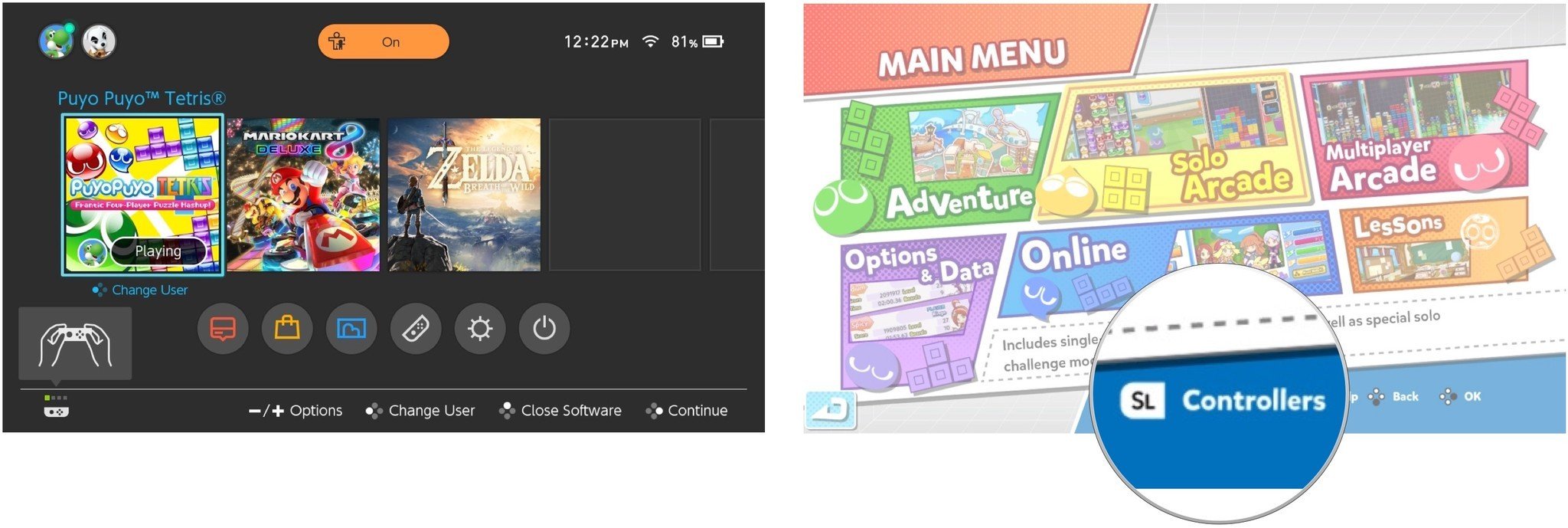
- Press the shoulder L and R buttons at the top of the Joy-Cons when they are in the vertical position until they are registered.
- Press the A button to exit the screen.
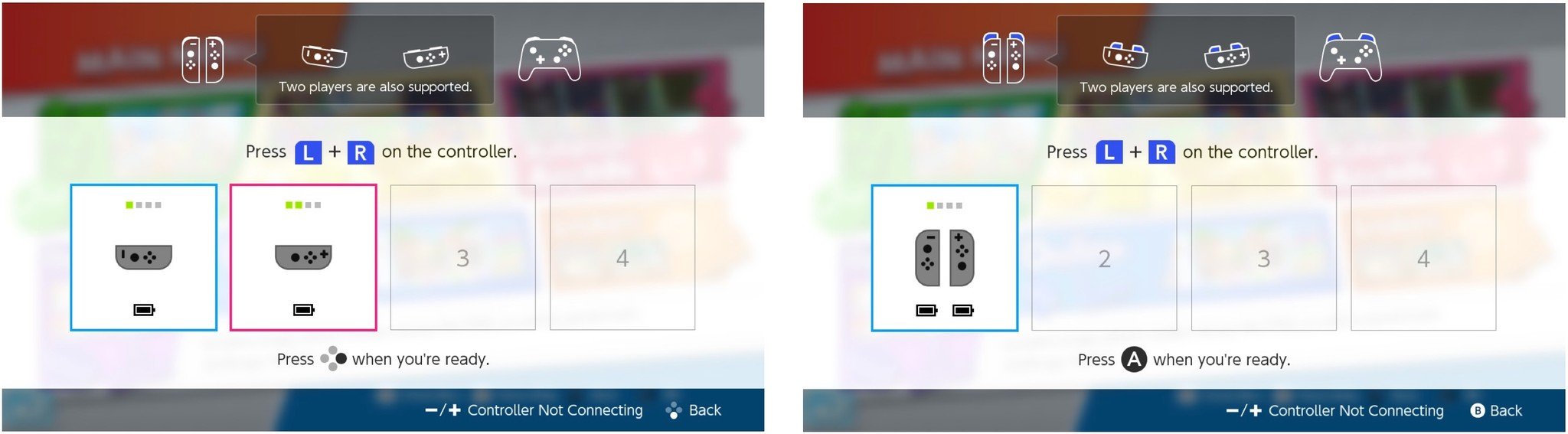
You can now play your game with the Joy-Con controller in the standard vertical mode.
How to automatically reset your Joy-Con controller back to normal
There are a few games, like Legend of Zelda: Breath of the Wild, that will recognize the controller is not in proper position and will automatically ask you to reset it before the game starts. If your game is single-player only, you will likely be able to automatically fix the Joy-Con controller positioning when you start it (I haven't tried all of the game, so I'm not sure it works with all of them).
Any questions?
Do you have any questions about how to change the positioning of the Joy-Con controller? Put them in the comments and we'll help you out. You can also check out our Nintendo Switch forums.
Master your iPhone in minutes
iMore offers spot-on advice and guidance from our team of experts, with decades of Apple device experience to lean on. Learn more with iMore!
Lory is a renaissance woman, writing news, reviews, and how-to guides for iMore. She also fancies herself a bit of a rock star in her town and spends too much time reading comic books. If she's not typing away at her keyboard, you can probably find her at Disneyland or watching Star Wars (or both).

