
If you live in a house with multiple Apple TVs, you know that it can be a pain to ensure you have access to the right content in each room. Fortunately, manually managing which apps are available is a laborious task that you can completely skip thanks to One Home Screen.
Built into tvOS, One Home Screen allows you to keep all your Apple TV Home screens in sync automatically by simply signing into iCloud on each device. Any changes you make on any Apple TV will automatically occur on your others, too. Here's how to set it up.
How to enable One Home Screen on Apple TV
One Home Screen is found in the accounts section of your Settings on Apple TV.
- Launch Settings on Apple TV.
- Click on Users and Accounts.
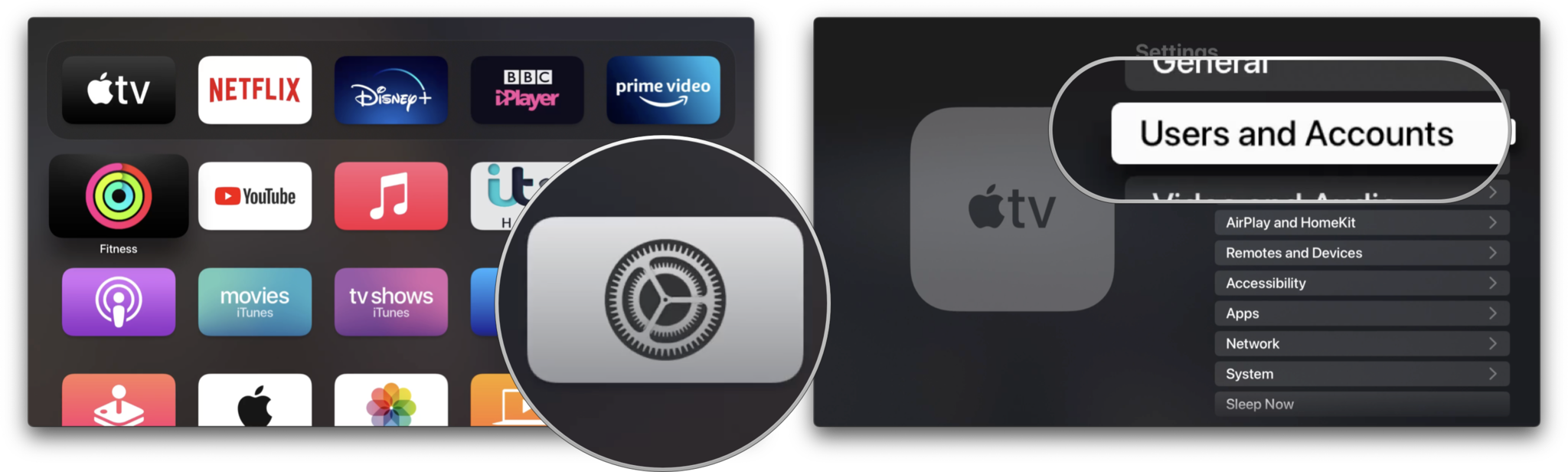
- Click on your name under Default User.
- Click on One Home Screen to turn it on.
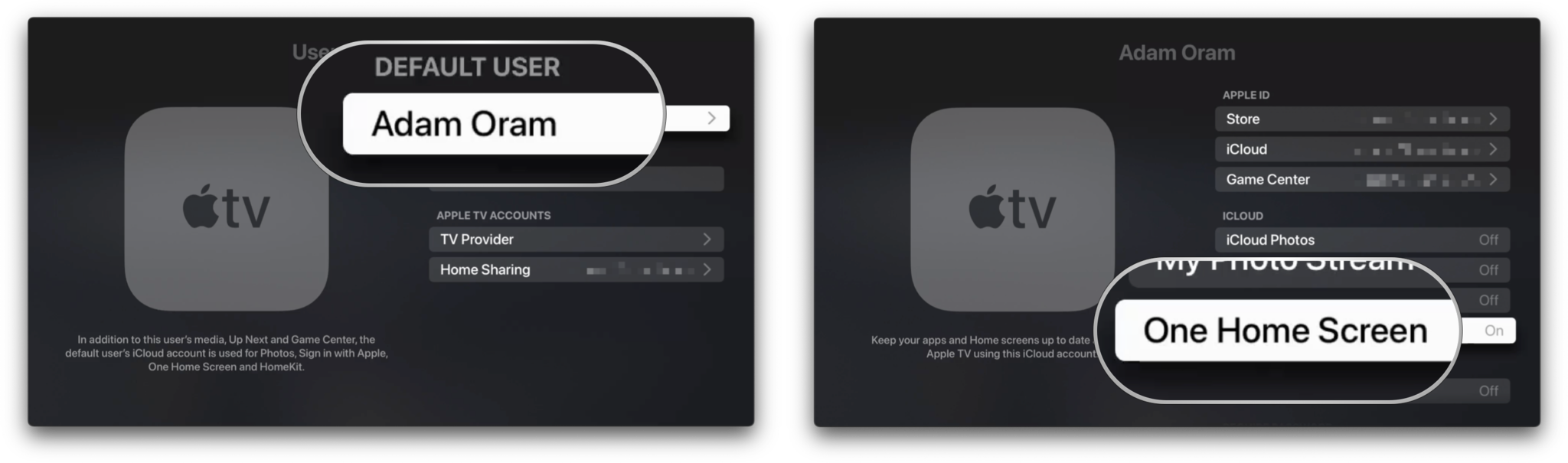
How to disable One Home Screen on Apple TV
If you don't want to sync the apps and games on your Home screen across all of your Apple TV devices, you can disable the feature in much the same way as enabling it.
- Launch Settings on Apple TV.
- Click on Users and Accounts.
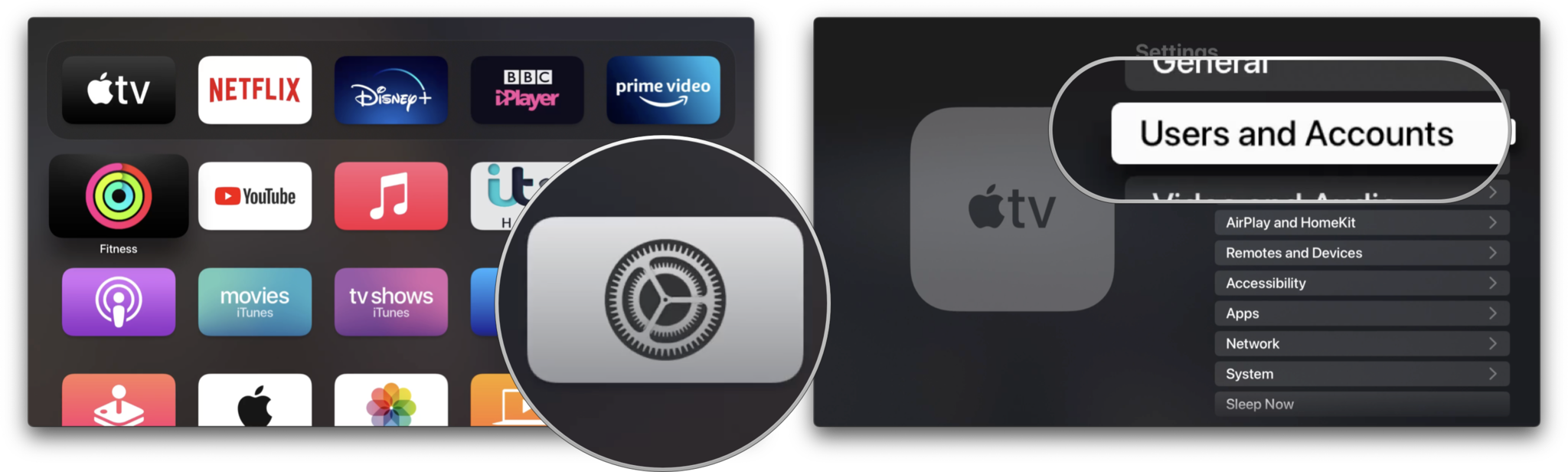
- Click on your name under Default User.
- Click on One Home Screen to turn it off.
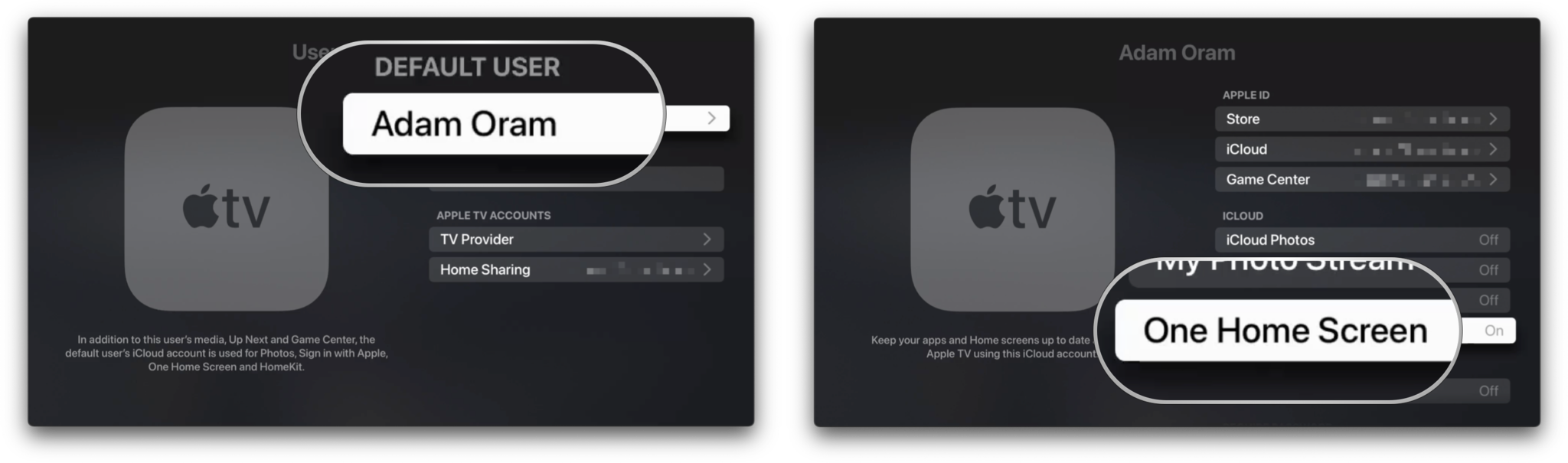
Your content everywhere
One Home Screen is a super-neat tvOS feature that allows for the best Apple TV experience no matter which room of the house you are in.
It automatically keeps Home screens consistent across your Apple TV devices so you don't have to. You can simply get to streaming your favorite Apple TV+ shows or trying out a new Apple Arcade game.
Updated March 2022: Updated for tvOS 15.
Master your iPhone in minutes
iMore offers spot-on advice and guidance from our team of experts, with decades of Apple device experience to lean on. Learn more with iMore!
Adam Oram is a Senior Writer at iMore. He studied Media at Newcastle University and has been writing about technology since 2013. He previously worked as an Apple Genius and as a Deals Editor at Thrifter. His spare time is spent watching football (both kinds), playing Pokémon games, and eating vegan food. Follow him on Twitter at @adamoram.

