How to take great winter photographs with your iPhone

If you haven't heard, there's currently a rather absurd amount of snow burying my city. I feel pretty lucky in that I don't have to regularly commute much farther from my bed to my desk, but that amount of snow can still drive someone a bit stir-crazy — even if they're used to working from home.
So, rather than give in to the depths of snowy despair, I decided to do something positive with the ridiculous mounds of white fluff outside my door: take some pictures.
Snapping good winter photography on your iPhone is startlingly simple thanks to many of the device's under-the-hood software tweaks, but it still helps to keep a few basic tips in mind. So, without further ado, here's my must-consider list when going out into the snowy wonderland to snap.
Wear appropriate clothing
This goes for any form of photography, really, but is essential when it comes to working with the iPhone: If you don't have capacitative gloves (or a manner to create them and you plan to shoot in sub-freezing temperatures, your fingers are going to quite quickly get rather unhappy at you.

Don't follow my example in the picture above — keep your fingers warm and happy by suiting up appropriately. I also suggest tall, waterproof boots and thick socks, especially if you're planning on traipsing through any amount of snow.
Build contrast and color to properly frame your subjects
Shooting grey on white isn't the prettiest shot composition in the world, but you can make it interesting by changing up your focus point. Try shooting macro (close-up) on an interesting detail from your subject to make your scene pop.
The best subjects will actually have high contrast colors that you can use against the white snowy background; red hats or scarves, colorful houses and cars, or even stark black coats.
Master your iPhone in minutes
iMore offers spot-on advice and guidance from our team of experts, with decades of Apple device experience to lean on. Learn more with iMore!
Shoot out of direct sunlight
Direct sunlight rarely makes for a great picture, but the snow has a poor tendency to amplify that overexposure and make for a painfully bright photograph. Instead, aim to shoot snowy scenes when it's slightly overcast or the sun is otherwise hidden behind trees, houses, or mountains.
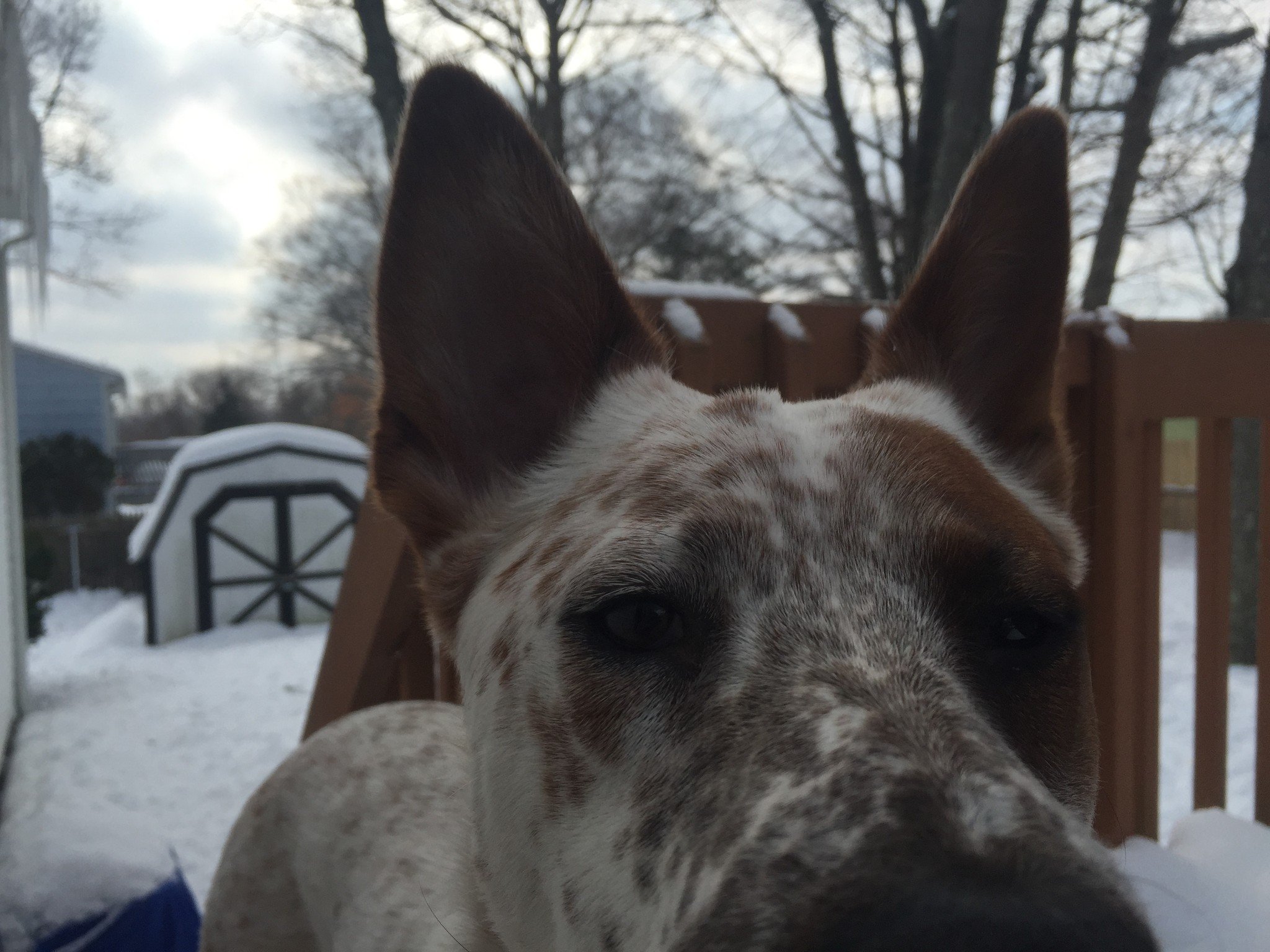
Beat the blues with a higher exposure and color correction
You may not want to shoot in bright sunlight, but that doesn't mean you should aim for underexposed blueish-grey-looking snow, either. By default, your iPhone's software tries to auto-expose for the best light it can, but that doesn't always work out: To fix this in-camera, I suggest tapping a few alternate exposure points in the Camera app, or using a manual camera app to have more specific control over your light and shutter speed.
If you've already taken the shot and it's blue as can be, you can use two tools in the Photos app to fix the coloration: The Color tool's Cast slider (tap Edit > Adjustments > Color dropdown > Cast), and the Light slider.
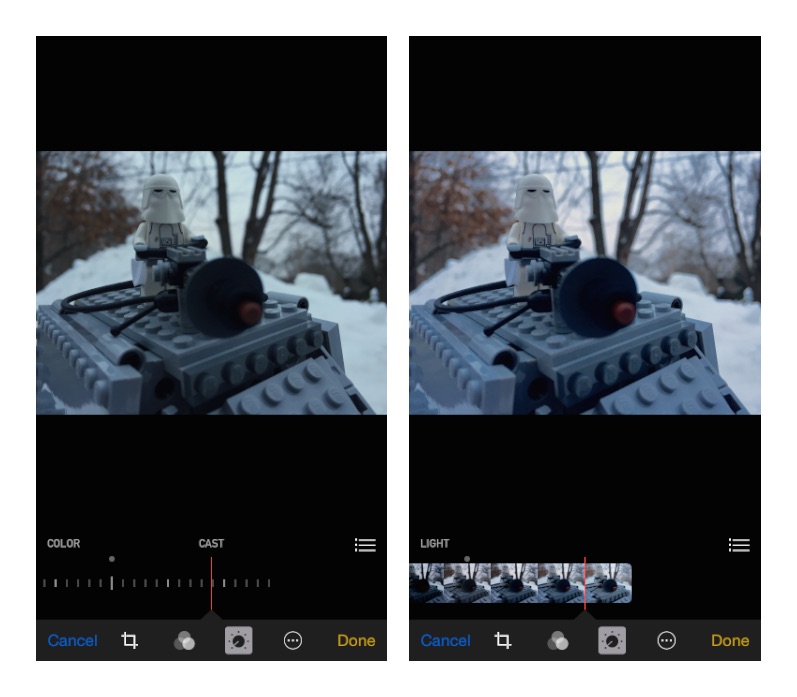
If, after an edit, you're still not happy with your photo, colorizing filters can be a good way to warm up an otherwise chilly scene: I love using Instagram's Rise filter and Warmth setting to add a bit more tint to a winter photo.
Shoot falling snow and snowflakes
Shooting falling snow with an iPhone is a bit trickier than with a DSLR, though iOS 8's manual camera features at least give you some options. In general, you want a faster shutter speed to get individual snowflakes and a slower shutter for snow streaks; you can tweak your shutter speed using Manual or another third-party manual camera app.
When it comes to good macro snowflakes, you'll want to get in close — and that might even mean picking up an extra macro lens for your iPhone, like the Olloclip. The iPhone 6's lens allows you to get closer than ever before, but it's hard to argue with the added help of the Olloclip's 10x and 15x macro lenses.
Your tips?
Anyone else done any snow iPhoneography lately and have a good tip or two to share? Sound off in the comments.
Serenity was formerly the Managing Editor at iMore, and now works for Apple. She's been talking, writing about, and tinkering with Apple products since she was old enough to double-click. In her spare time, she sketches, sings, and in her secret superhero life, plays roller derby. Follow her on Twitter @settern.

