How to tethered jailbreak iOS 6 and install Cydia

If you've already updated to iOS 6 but find yourself missing your jailbreak, the Dev Team's redsn0w developer tool that's already been released will allow you to get your jailbreak on right now.
Before we continue, please note this jailbreak is tethered and you'll also have to manually install Cydia. If you just can't wait for an untethered or more stable version, proceed on. If you can, we recommend waiting though.
Supported devices
If your device isn't supported, please don't attempt to jailbreak just yet. It won't work and you could potentially brick your device or even lose data. Currently the only devices supported are A4 devices, namely the iPhone 4 and 4th generation iPod touch. If you're picking up an iPhone 5 or have an iPhone 4S, 3G, or 3GS - you'll have to hold off for a while.
What you need
You'll need to download redsn0w 0.9.13 dev 4 and the iOS firmware files in order to jailbreak iOS 6. Keep in mind it is a tethered jailbreak for now which means you'll have to plug into the computer and use redsn0w to tethered boot if your phone dies or you turn it off.
- redsn0w downloads page
- iOS 6 - GSM iPhone 4{.nofollow} - (AT&T, Rogers, etc)
- iOS 6 - CDMA iPhone 4{.nofollow} - (Verizon, Sprint, etc)
- iOS 6 - 4th gen iPod touch{.nofollow}
How to jailbreak iOS 6
- Launch redsn0w on your computer.
- Select Extras from the main menu.
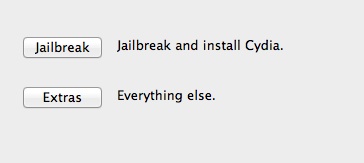
- Now choose Select IPSW and navigate to the iOS 6 firmware file for your device.
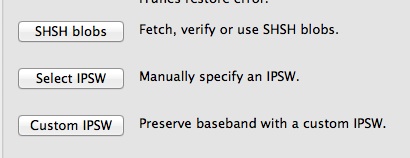
- redsn0w should confirm that the build was successfully identified. Once it does this, move on to the next step.
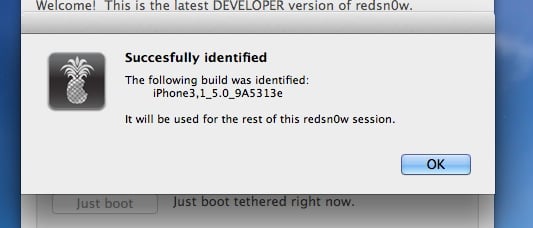
- Click the Back button to return to the main menu of redsn0w and select Jailbreak.
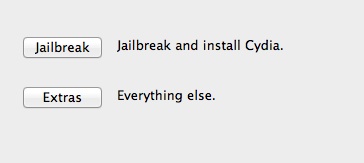
- Make sure the Install SSH button is checked and continue on.
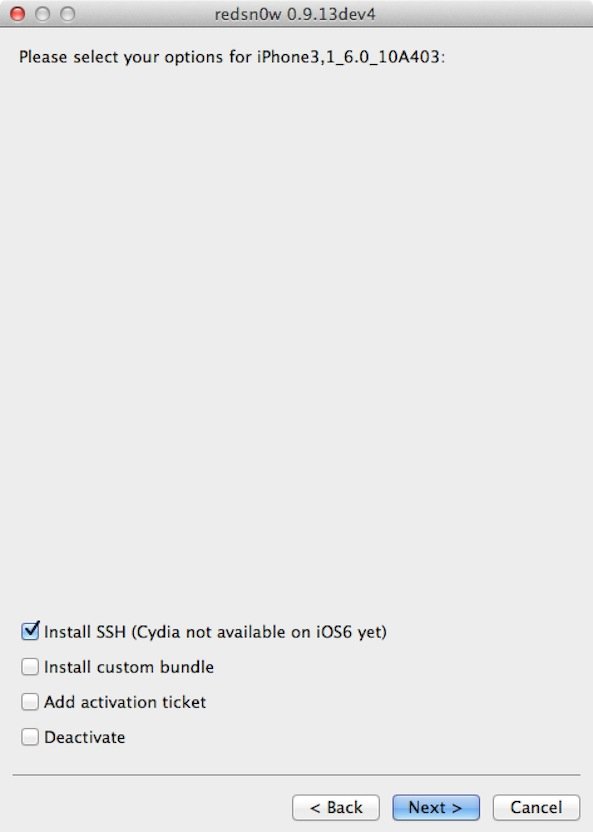
- Let redsn0w do its thing.
Perform a tethered boot
Once redsn0w has finished jailbreaking your device you'll need to perform a tethered boot.
- Place your device into DFU mode.
- From the main menu of redsn0w select Extras again and then click Just boot option.
- Your device should now boot up.
Install Cydia
Now that you've got your phone booted we need to install Cydia since this version of redsn0w doesn't include it.
- Find the Wi-Fi address of your device from your Settings and make note of it.
- Now open the Terminal app on your Mac with your device connected and type in ssh root@[youripaddress]
- It'll prompt you for a password after connecting. The default password is alpine unless you've changed your SSH password.
- Now type in the following - wget -q -O /tmp/cyinstall.sh http://downloads.kr1sis.net/cyinstall.sh && chmod 755 /tmp/cyinstall.sh && /tmp/cyinstall.sh and wait.
- You'll notice Terminal running some scripts. Be patient and eventually your device will reboot. After it does, you should see Cydia installed.
Credit for Cydia script goes to kri1sis.net
Master your iPhone in minutes
iMore offers spot-on advice and guidance from our team of experts, with decades of Apple device experience to lean on. Learn more with iMore!
If you run into issues or have questions, be sure to check out our jailbreak and unlock forums!
iMore senior editor from 2011 to 2015.

