How to add filters and effects in the Clips app
Clips wouldn't be a modern social video app if it didn't include filters and effects. Sure, what you shoot might look totally gorgeous au naturel. But, if you want to cover any flaws or just add some fun, you can hit the filters, add the effects, and take your Clips to the next level.
- What kind of filters and effects are included in Clips?
- How do you preview an effect live before adding your Clips?
- How do you add an effect to your existing Clips?
- How do you change the effect on your Clips?
- How do you remove all effects from your Clips?
What kind of filters and effects are included in Clips?
Clips uses some of the same filters as Camera and Photos but also has some new effects all its own. Here they are from top left to bottom right in the gallery:
- Noir
- Instant
- Transfer
- Fade
- Comic Book
- Ink
- Chrome
- None
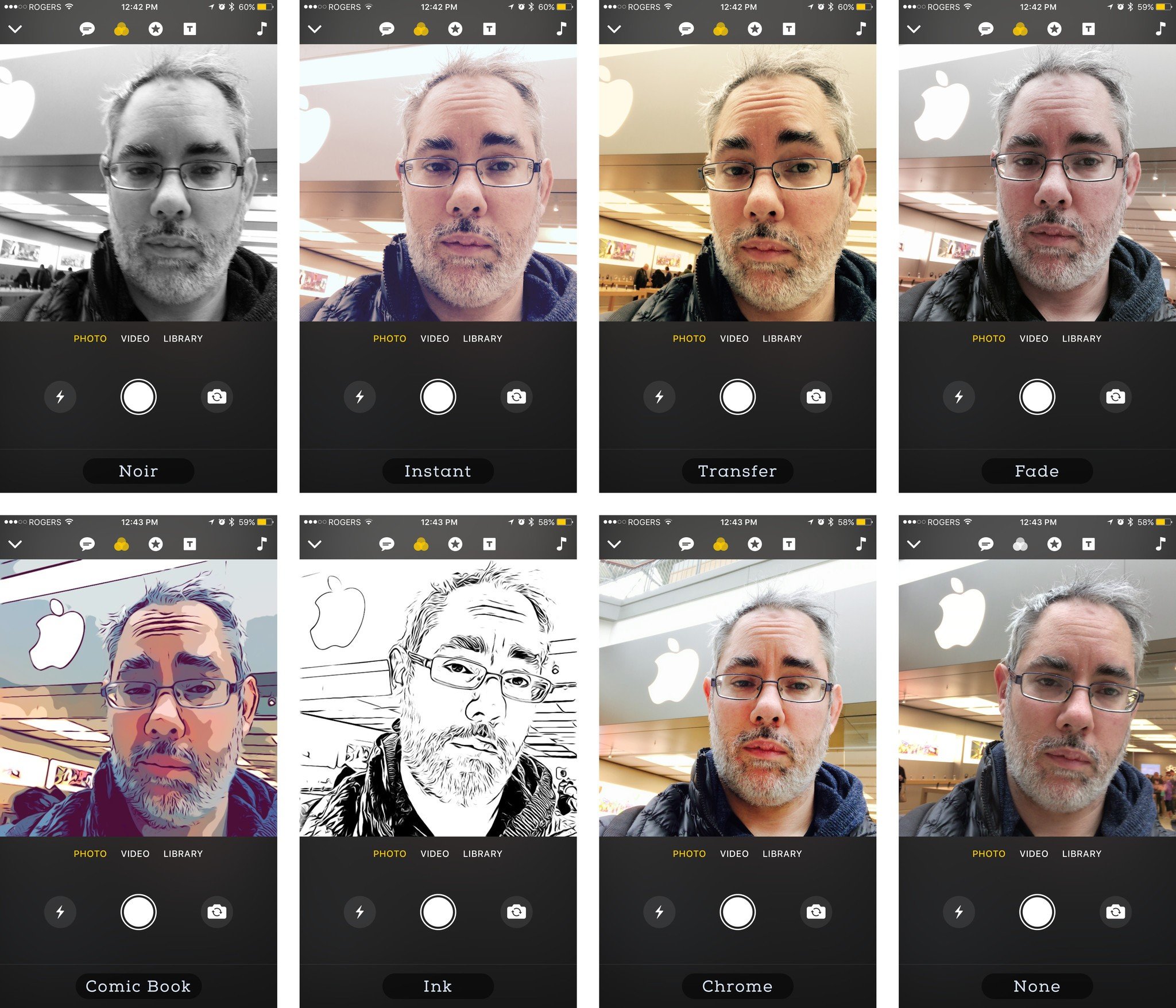
How do you preview an effect live before adding your Clips?
You can turn on a filter effect before you shoot video or take a photo. That way, you can see what they'll look like in the Live Preview before you record them.
- Tap the Effects button (looks like a star), top middle.
- Tap the Effect you want to use.
- Add your video or photo.
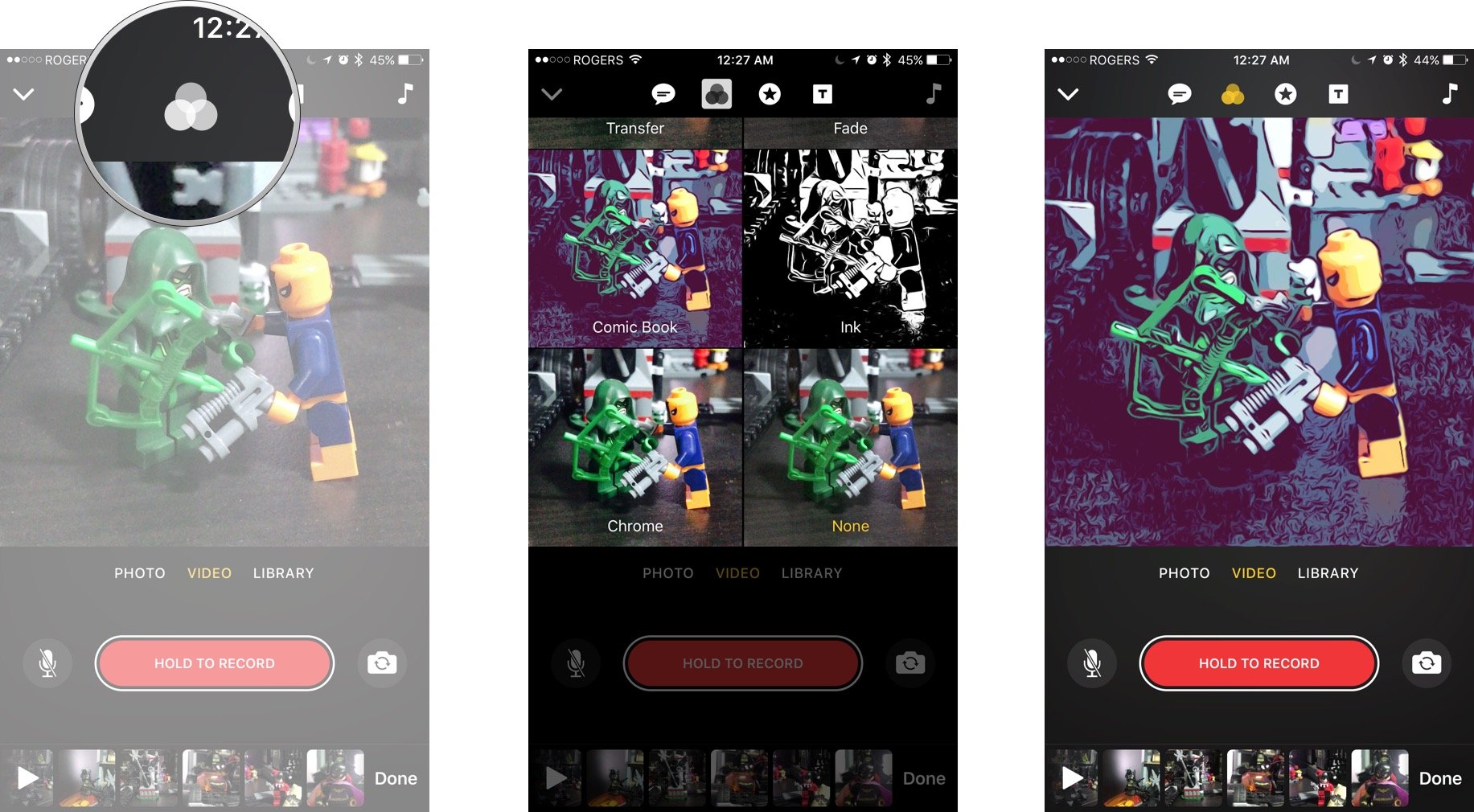
Effects are non-destructive. So, if you're not happy with how your Clips turn out, you can change or remove them at any time.
How do you add an effect to your existing Clips?
You can also add effects to existing photo or video clips.
- Tap on the Clip you want to add the effect to.
- Tap the Effects button (looks like a star), top middle.
- Tap the Effect you want to use.
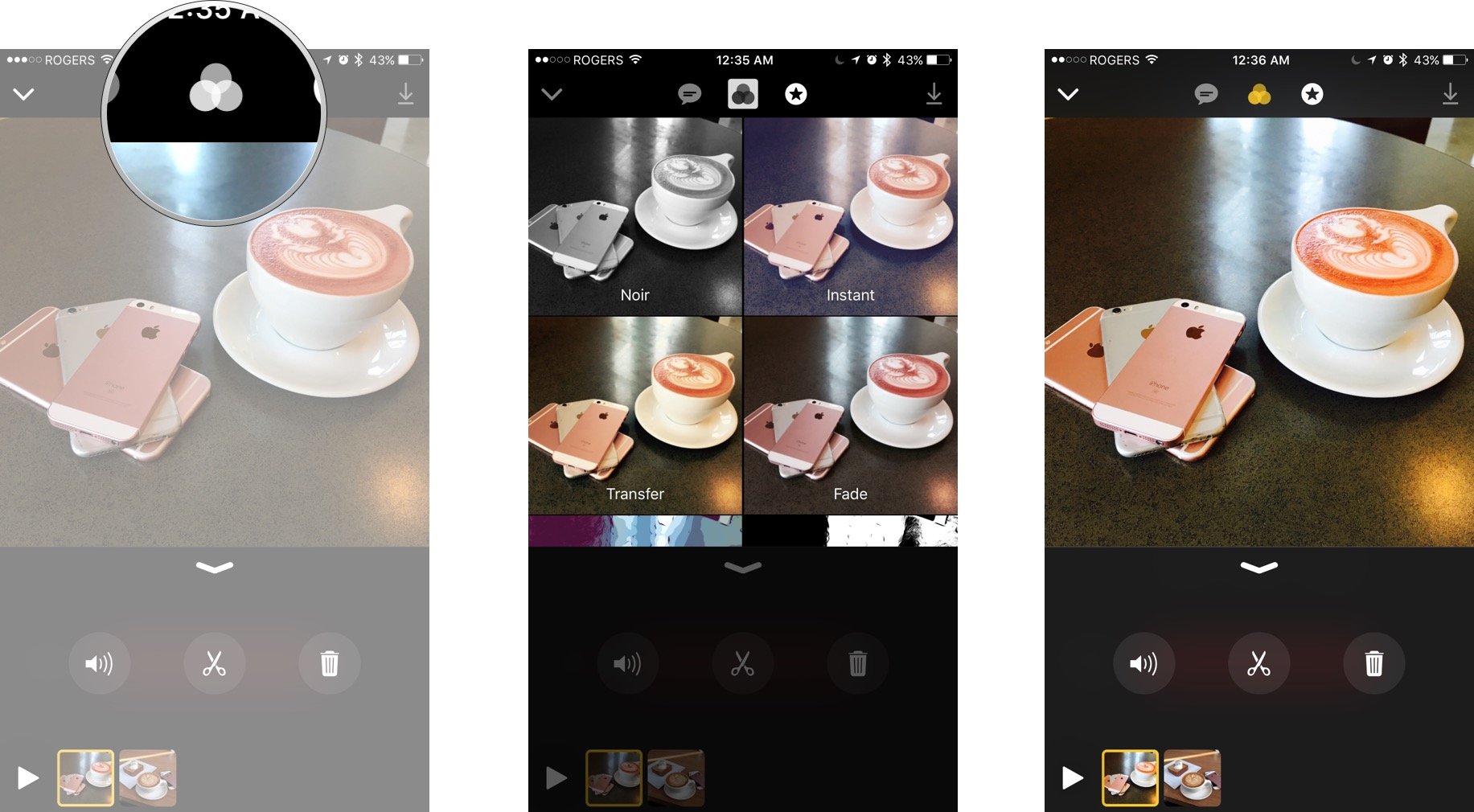
If you don't like the look, you can change or remove the effect whenever you want.
How do you change the effect on your Clips?
If you want to change an effect you already added, you can do that at any time too.
Master your iPhone in minutes
iMore offers spot-on advice and guidance from our team of experts, with decades of Apple device experience to lean on. Learn more with iMore!
- Tap on the Clip you want to change.
- Tap the Effects button (looks like a star), top middle.
- Tap the Effect you want to switch to.
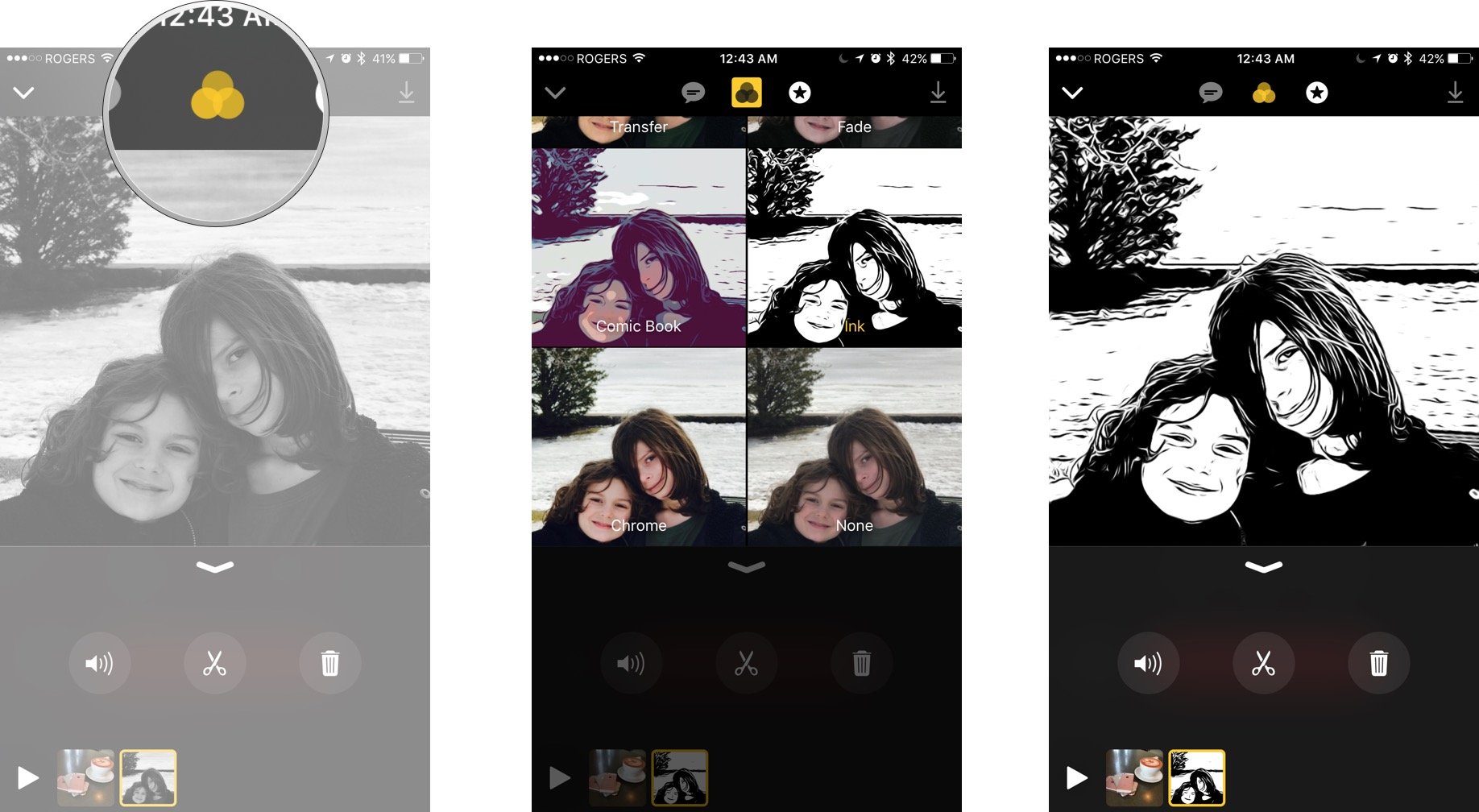
Keep changing the effect, or remove it entirely, until you're happy with the look.
How do you remove all effects from your Clips?
Just can't find a look you like for your Clips? You can remove all the filters and effects and revert back to nature.
- Tap on the Clip you want to add the effect to.
- Tap the Effects button (looks like a star), top middle.
- Tap on None at the bottom right of the gallery.
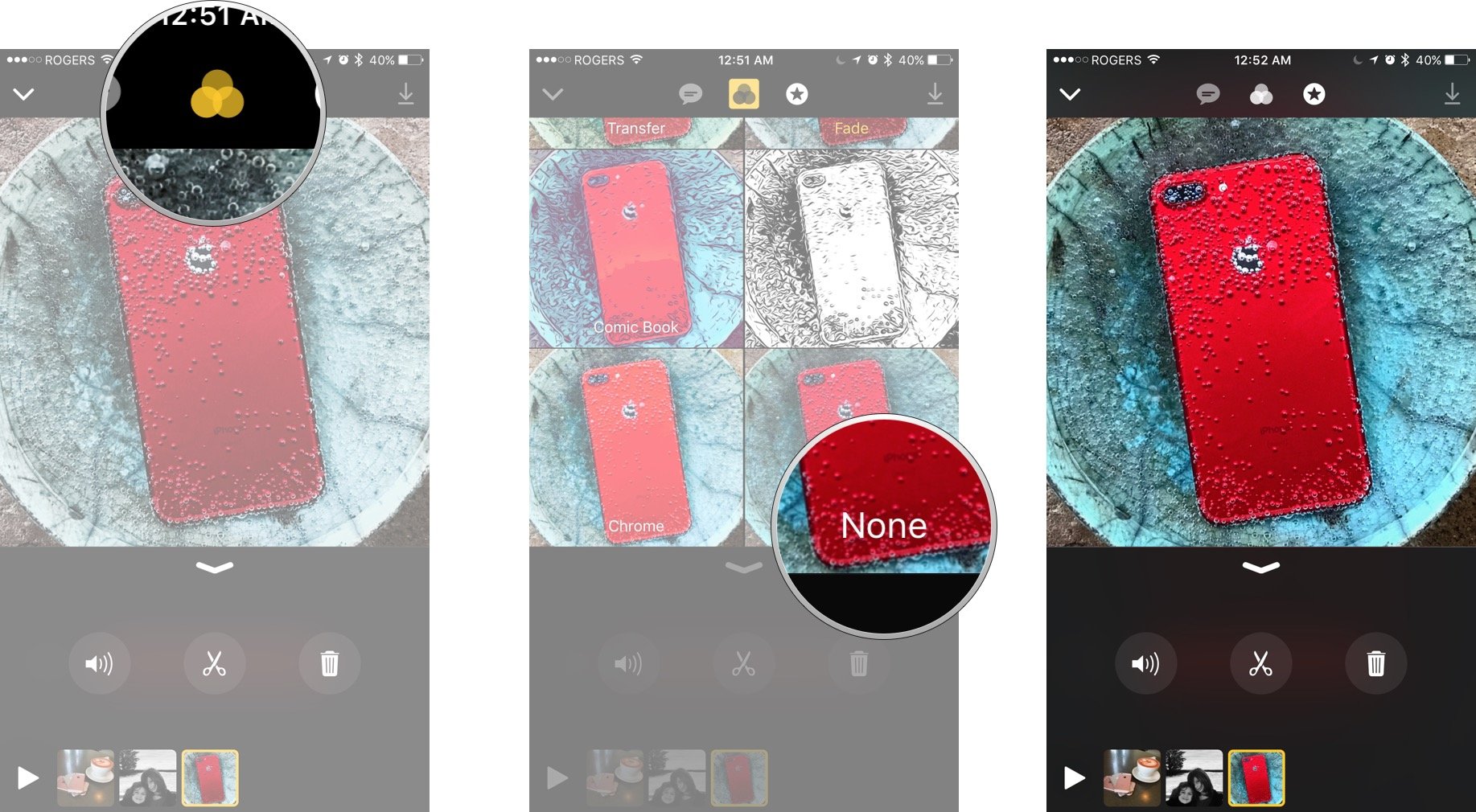
Because filters and effects are non-destructive, no harm, no foul!
Any Clips questions?
If you have any questions about filters and effects in Clips, drop them in the comments below!

○ How to take and edit video and photos
○ How to record and edit Live Titles
○ How to add filters and effects
○ How to add and edit Title Cards
○ How to add and edit overlays and emoji
○ How to add soundtracks and music to the Clips app
○ How to save and share videos from the Clips app
○ Five tips to make your Clips extra lit

Rene Ritchie is one of the most respected Apple analysts in the business, reaching a combined audience of over 40 million readers a month. His YouTube channel, Vector, has over 90 thousand subscribers and 14 million views and his podcasts, including Debug, have been downloaded over 20 million times. He also regularly co-hosts MacBreak Weekly for the TWiT network and co-hosted CES Live! and Talk Mobile. Based in Montreal, Rene is a former director of product marketing, web developer, and graphic designer. He's authored several books and appeared on numerous television and radio segments to discuss Apple and the technology industry. When not working, he likes to cook, grapple, and spend time with his friends and family.
