How to back up your Apple Watch

- How Apple Watch backups work
- What will my iPhone sync?
- What won't my iPhone sync?
- How often does my Apple Watch sync?
- Does my Watch backup live locally or in iCloud?
- Can Apple Watch save data even when it's not connected to iPhone?
- What is an Apple Watch backup?
- Can I move Apple Watch backups to a new iPhone?
- How to manually back up your Apple Watch
- How to restore your Apple Watch from backup
Apple offers automatic backup services for most of its devices, and Apple Watch is no exception. There's lots of data on your Apple Watch that is worth saving, and you want to make sure you don't lose it. Here's what you need to know about Apple Watch backups and how to back up your Apple Watch.
How Apple Watch backups work
The new Apple Watch Series 7 should backup precisely as all the older Apple Watch models have in the past. Whenever your Apple Watch gets connected to your iPhone via Bluetooth or Wi-Fi, it automatically syncs your latest Health, Workout, Activity, and app data. So, for example, the first three pieces of information get synced to the Health app, where they're either encrypted and stored in iCloud or stored as part of your encrypted iPhone backup. Meanwhile, your app data becomes bundled as part of your iPhone backup because Apple Watch apps are technically just extensions of iPhone apps.
Note: If you still use a computer to make unencrypted backups of your iPhone, you aren't saving any Health data. Therefore, it's now recommended that you use an encrypted iTunes backup instead, or sync your Health data via iCloud. You can also back up your health data separately via a third-party app, but it's not nearly as smooth of a process (and you'll lose all your Activity achievements).
What will my iPhone sync?
According to Apple's backup support document, here's the information that your Apple Watch regularly syncs to your iPhone:
- App-specific data (for built-in apps) and settings (for built-in and third-party apps). For example, Maps, distance, units, and your settings for Mail, Calendar, Stocks, and Weather.
- App layout on the Home screen
- Clock face settings, including your current watch face, customizations, and order
- Dock settings, including the order, whether you sort by favorites or recents, and available apps
- General system settings, such as brightness, sound, and haptic settings
- Health and Fitness data, such as history, awards, Workout and Activity calibration data from your Apple Watch, and user-entered data (To back up Health and Fitness data, you need to use iCloud or an encrypted backup on your computer.)
- Notification settings
- Playlists, albums, and mixes that are synced to your Apple Watch, and your Music settings
- The Siri Voice Feedback setting that controls when Siri speaks
- Synced photo album (To see which album syncs, open the Apple Watch app, tap the My Watch tab, then tap Photos > Synced Album.)
- Time Zone
What won't my iPhone sync?
In general, the Apple Watch won't sync anything to your iPhone that might pose a security issue. Specifically, that includes:
- Bluetooth pairings
- Credit or debit cards used for Apple Pay on your Apple Watch
- Passcode for your Apple Watch
- Messages
If you need to unpair and re-pair your Apple Watch — either as a troubleshooting measure, to force a sync, or to switch to a new iPhone — you'll need to pair your non-W1 Bluetooth accessories once again, re-enter your Apple Pay cards, and set up your passcode. So if you use a pair of Bluetooth headphones with your Apple Watch, you'll need to pair them up again.

How often does my iPhone sync to my Apple Watch?
It's a similar cycle to that of services like iCloud Photo Library and the like — any time your devices are within range, it feeds a steady stream of data between the two. Unlike most of iCloud's services, however, the Apple Watch can use either Bluetooth or Wi-Fi; as such, if you've hiked out into the wilderness with your Watch and your iPhone, you can still sync your Activity data without a hotspot present (assuming the Bluetooth connection is strong enough).
Master your iPhone in minutes
iMore offers spot-on advice and guidance from our team of experts, with decades of Apple device experience to lean on. Learn more with iMore!
Does my Watch backup live locally on my iPhone or in iCloud?
When you initially sync data between your Watch and iPhone, that information lives locally on your iPhone. Some of that information will then sync to iCloud (for instance, if you have your Health data stored in iCloud); the rest of it will save to either iCloud or iTunes when you back up your iPhone, depending on the backup type you employ.
As such, even if you lose your iPhone, as long as you've backed it up recently and have access to your Apple ID, you can restore your Apple Watch with little to no loss of information.
Can my Apple Watch save data even when it's not connected to my iPhone?
Yup! Whether you're going for a run without your iPhone or you've decided to take a weekend camping trip solely with your Apple Watch, you'll be covered! Whatever exercise and health data you create while away will save locally to your Apple Watch (up to 30 days' worth of information) until you're once again in the range of your iPhone.
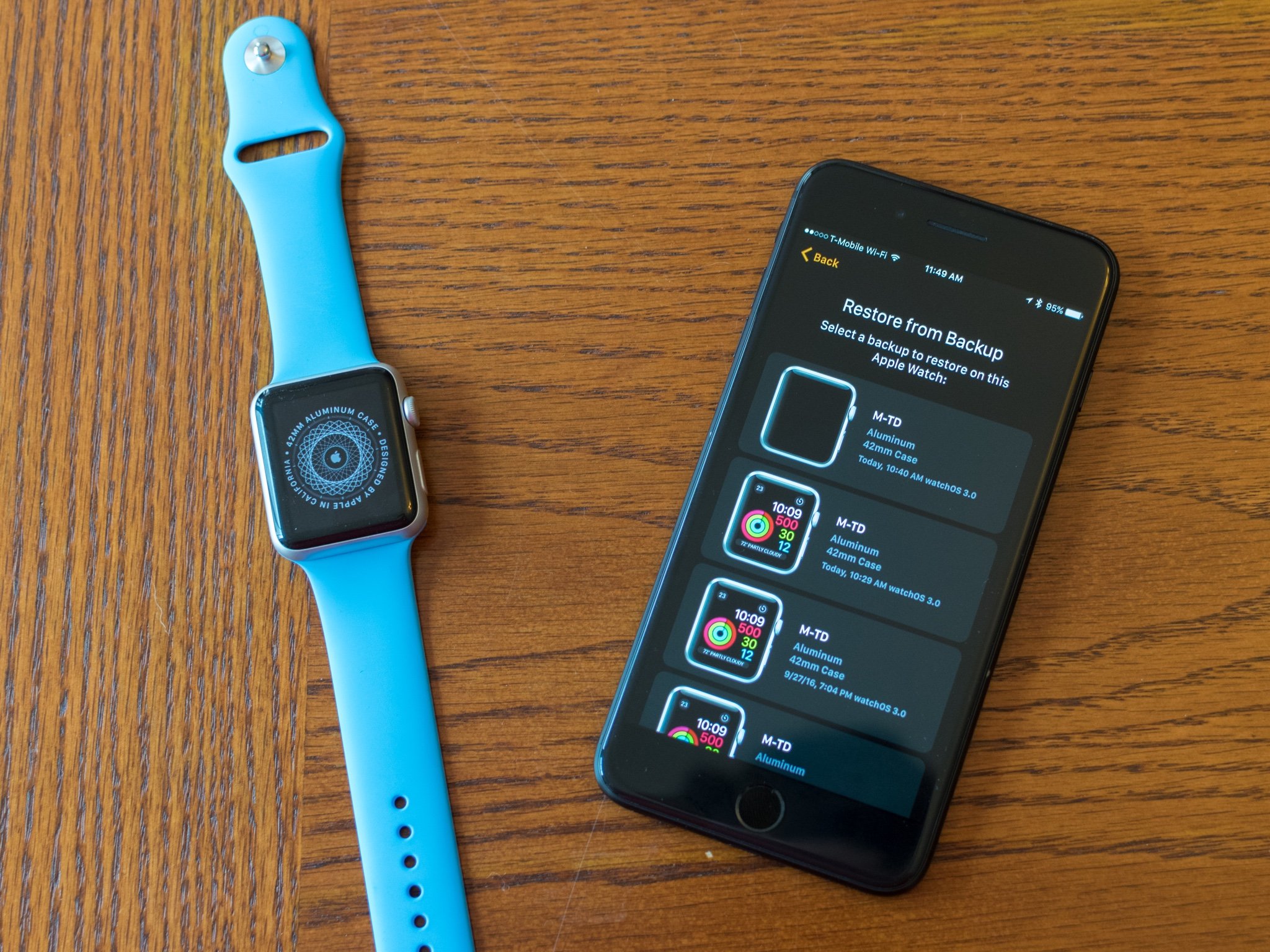
So if the Apple Watch syncs data to iPhone, what's an Apple Watch backup?
When you sync settings data from your Apple Watch to your iPhone, it doesn't just end up in the random free-floating package of an iPhone backup — iOS puts this data in a specially-labeled Apple Watch container. As a result, if you ever have to un-pair and re-pair your Apple Watch, or you upgrade to a new Apple Watch, you'll be able to use that data to restore it to its former self.
Note: You'll need the original iPhone you paired it with (or a new iPhone restored from your old iPhone's backup) if you want to access your Apple Watch's information — you can't just restore directly from iCloud.
Can I send my Watch backup to my friend's iPhone?
As we mentioned above, your Watch backup is primarily tied to your iPhone and its backup, so you can't send your Watch's data to your friend's iPhone.
That said, there is a way to move Watch data from an old iPhone to a new one. If your new iPhone gets restored from your old iPhone's backup, you can reset your Watch from a backup when you re-pair it without a problem.
How to back up your Apple Watch manually
As mentioned above, there's no "Back up" button in the Watch app to manually sync your Apple Watch, mainly because you don't need it. But if you're upgrading to a new Apple Watch (or switching to a new iPhone) and want to make sure every last bit of data has been synced, you can do so by un-pairing your Apple Watch when both it and your iPhone are connected. This process will trigger one last sync with your iPhone before wiping your Apple Watch to factory defaults.
Note: Because you can't use your current Apple Watch while it's unpaired from your iPhone, we recommend waiting until you have both your old and new iPhone (or old and new Apple Watch) in hand before starting this process.
To do this, follow our steps to learn how to unpair your Apple Watch.
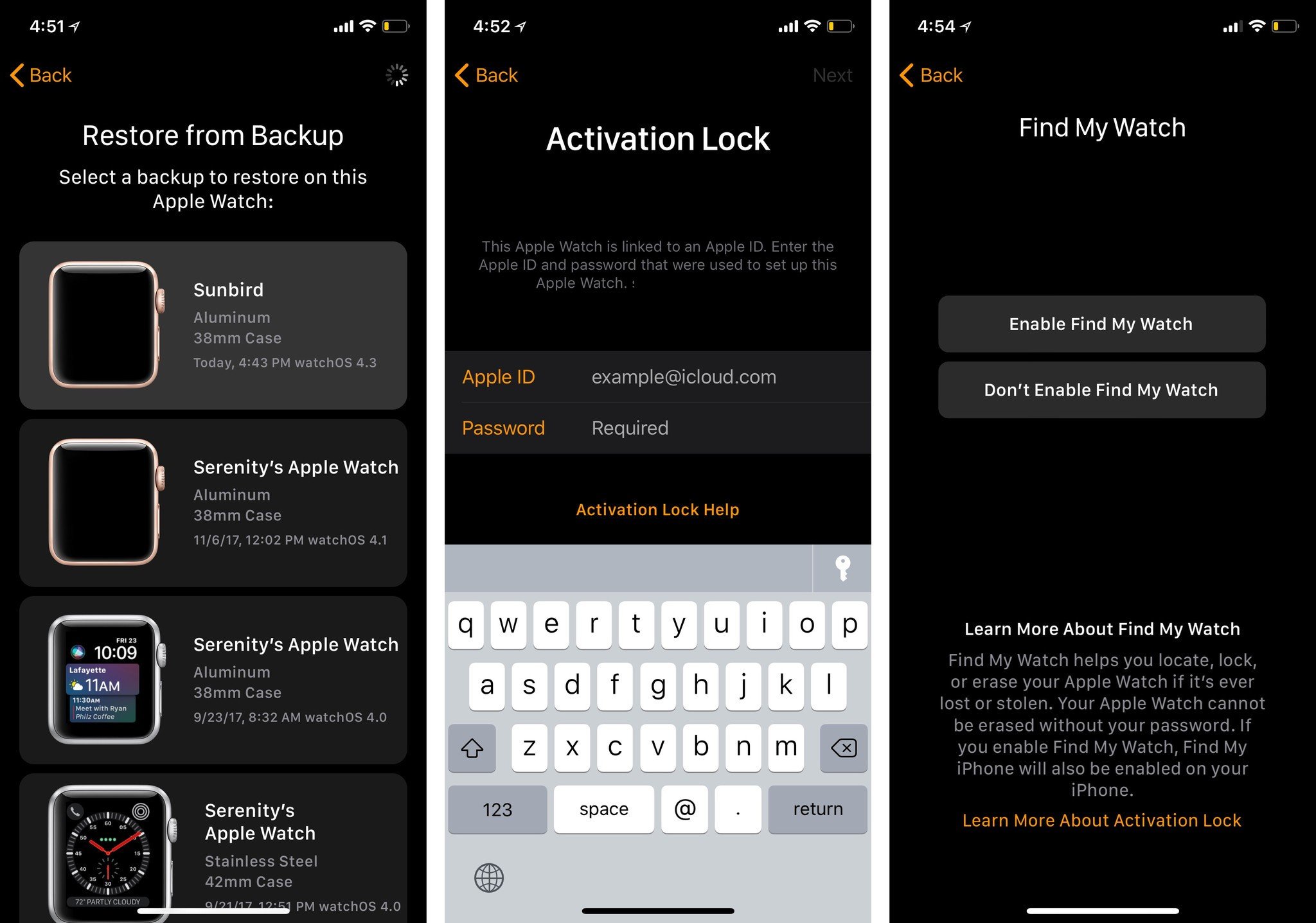
How to restore your Apple Watch from backup
Once you've forced your Apple Watch to make a backup, you'll want to restore it — either on your existing phone or your new iPhone. Here's how to restore your Apple Watch from backup.
Ready to go
Now that you know how to properly back up your Apple Watch, you'll also be able to restore your Apple Watch using a backup, which will come in handy if you ever need to reset your Apple Watch or upgrade to a new model. Now you can use your Watch with no worries!
Updated December 2021: Updated for the latest version of watchOS 8.

Bryan M. Wolfe has written about technology for over a decade on various websites, including TechRadar, AppAdvice, and many more. Before this, he worked in the technology field across different industries, including healthcare and education. He’s currently iMore’s lead on all things Mac and macOS, although he also loves covering iPhone, iPad, and Apple Watch. Bryan enjoys watching his favorite sports teams, traveling, and driving around his teenage daughter to her latest stage show, audition, or school event in his spare time. He also keeps busy walking his black and white cocker spaniel, Izzy, and trying new coffees and liquid grapes.
