How to block phone and FaceTime calls on iPhone or iPad
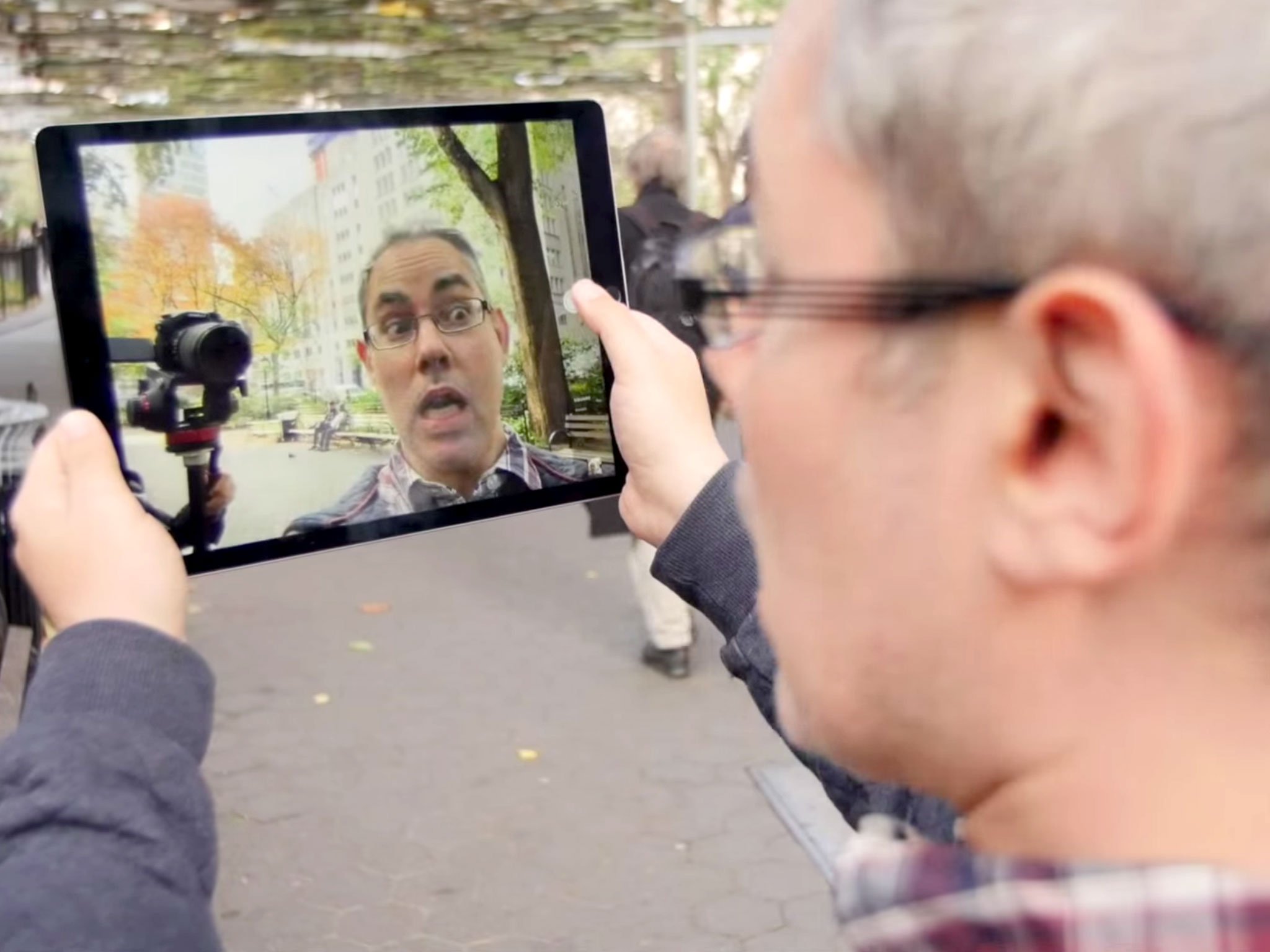
You can block a contact from trying to FaceTime you — and phone you and iMessage you — at any time. Whether it's a former significant other, friend, relative, associate you've fallen out with, or a spammer or prank caller harshening your mellow, block them once and they're silenced forever. (Or at least until you decide to unblock them.)
The good news is, if you change your mind you haven't cut contact with them forever as we have a handy guide to remove someone from the blocked list on your iPhone or iPad.
But in the meantime, here are the steps to follow if you want to block phone and FaceTime calls on your iPhone or iPad:
- How to block contacts in the FaceTime app
- How to block contacts in the Phone app
- How to block contacts in the Settings app
How to block contacts in the FaceTime app
You can block a number or address from FaceTiming you at any time, right from the FaceTime app.
- Launch the FaceTime app from the Home screen of your iPhone, iPad, or iPod touch.
- Tap on the Info button next the name of the contact you want to block.
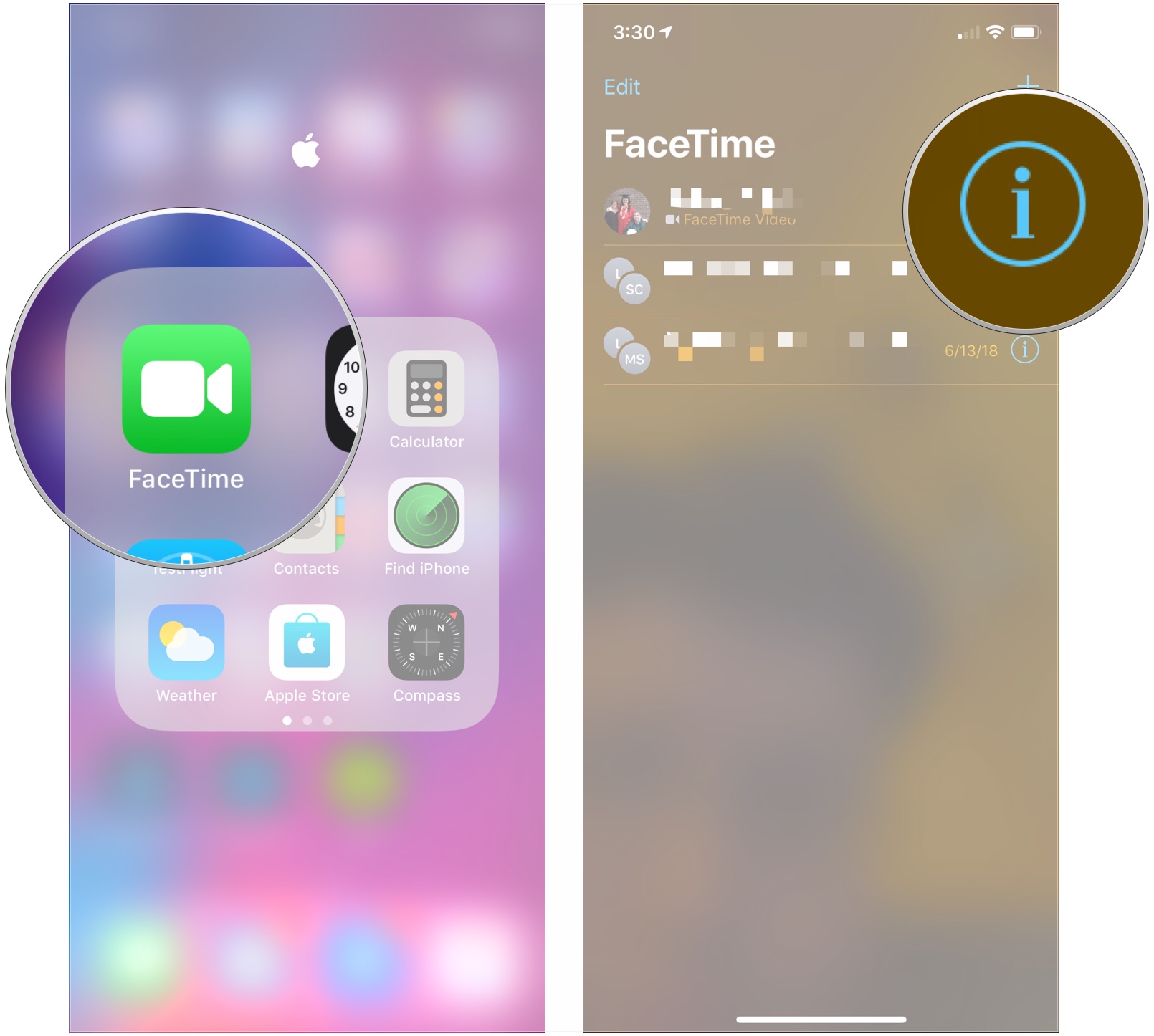
- Tap on Block this Caller at the very bottom.
- Tap on Block Contact to confirm.
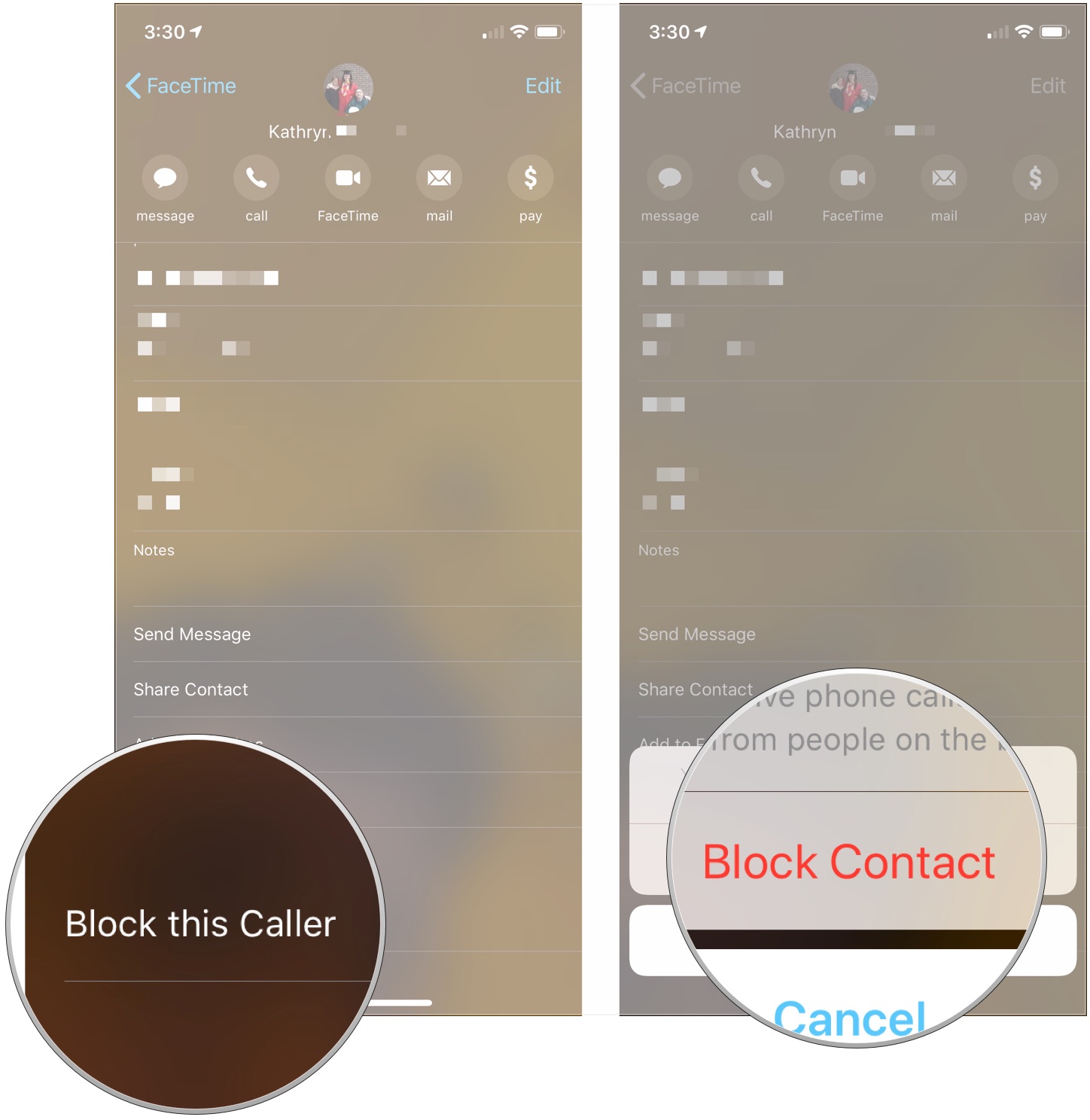
How to block contacts in the Phone app
If you have an iPhone, you can also block and number or address from FaceTiming you from the Phone app.
- Launch the Phone app from the Home screen of your iPhone.
- Tap the Recents or Contacts button at the bottom of your screen.
- Tap on the Info button next the name of the contact you want to block in the Recents tab or tap the name of the contact in the Contacts tab.
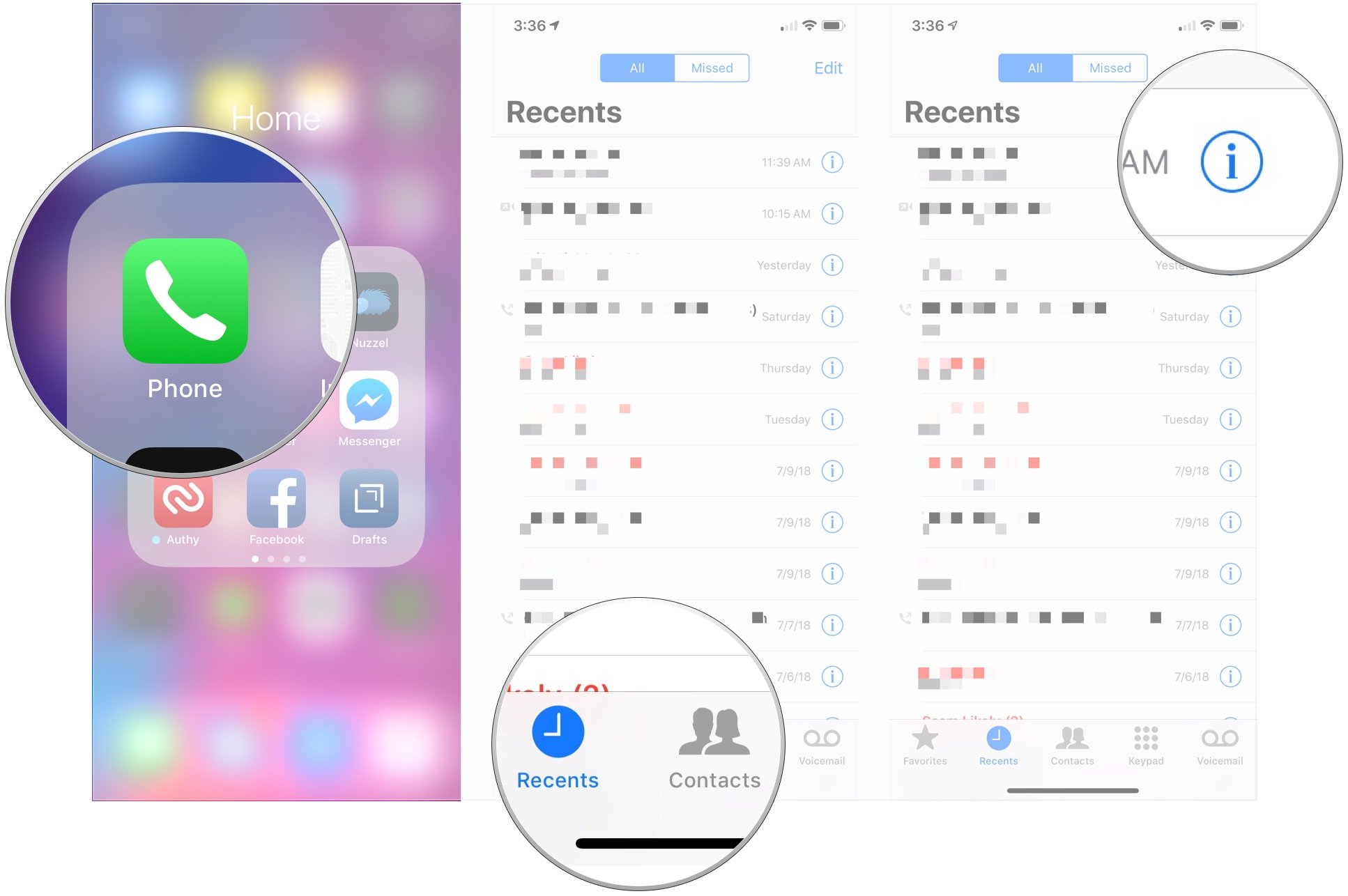
- Tap on Block this Caller at the very bottom.
- Tap on Block Contact to confirm.
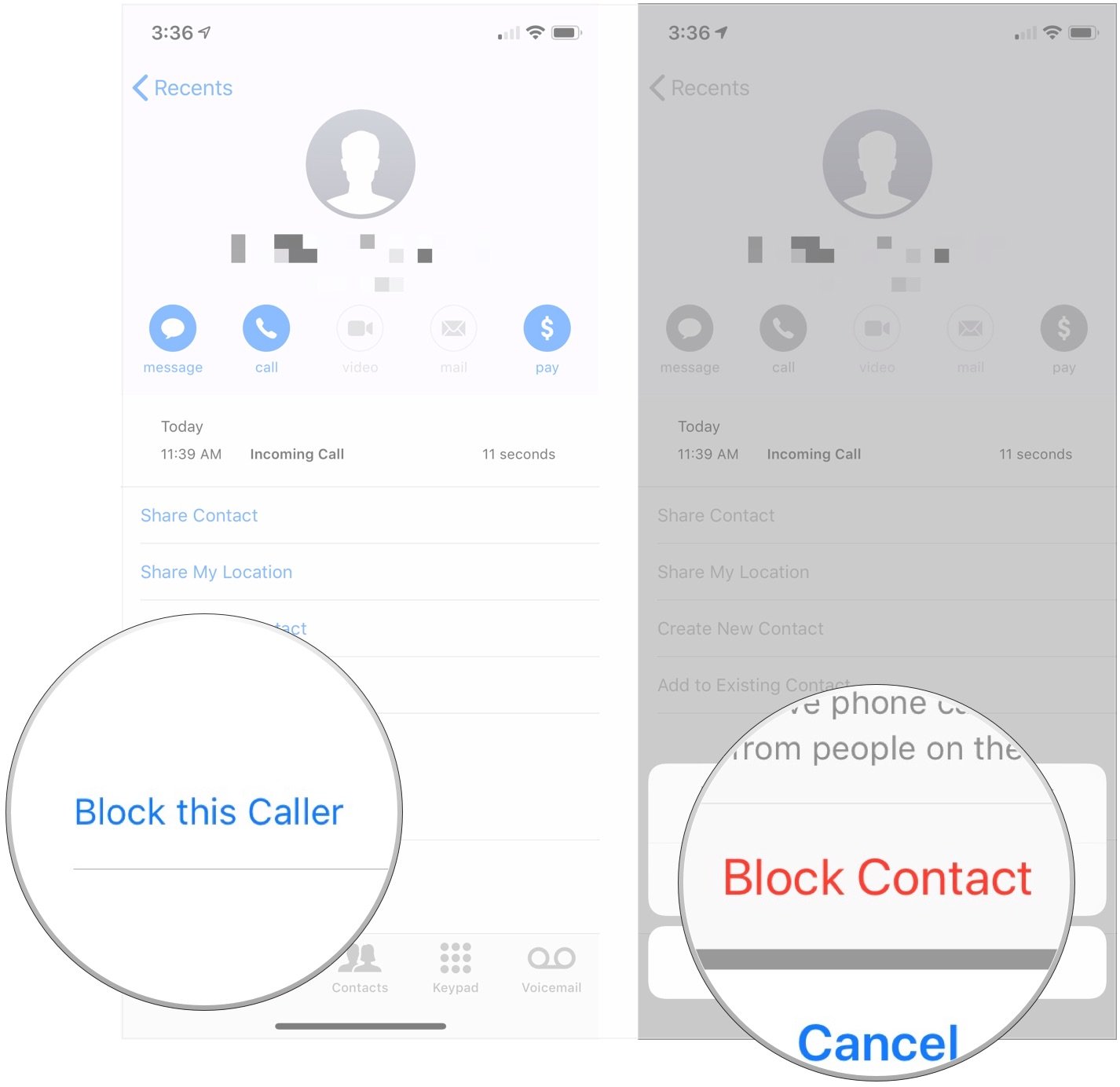
How to block contacts in Settings
You can pre-emptively add contacts you want to block at any time.
- Open Settings on your iPhone or iPad.
- Tap FaceTime.
- Tap Blocked.
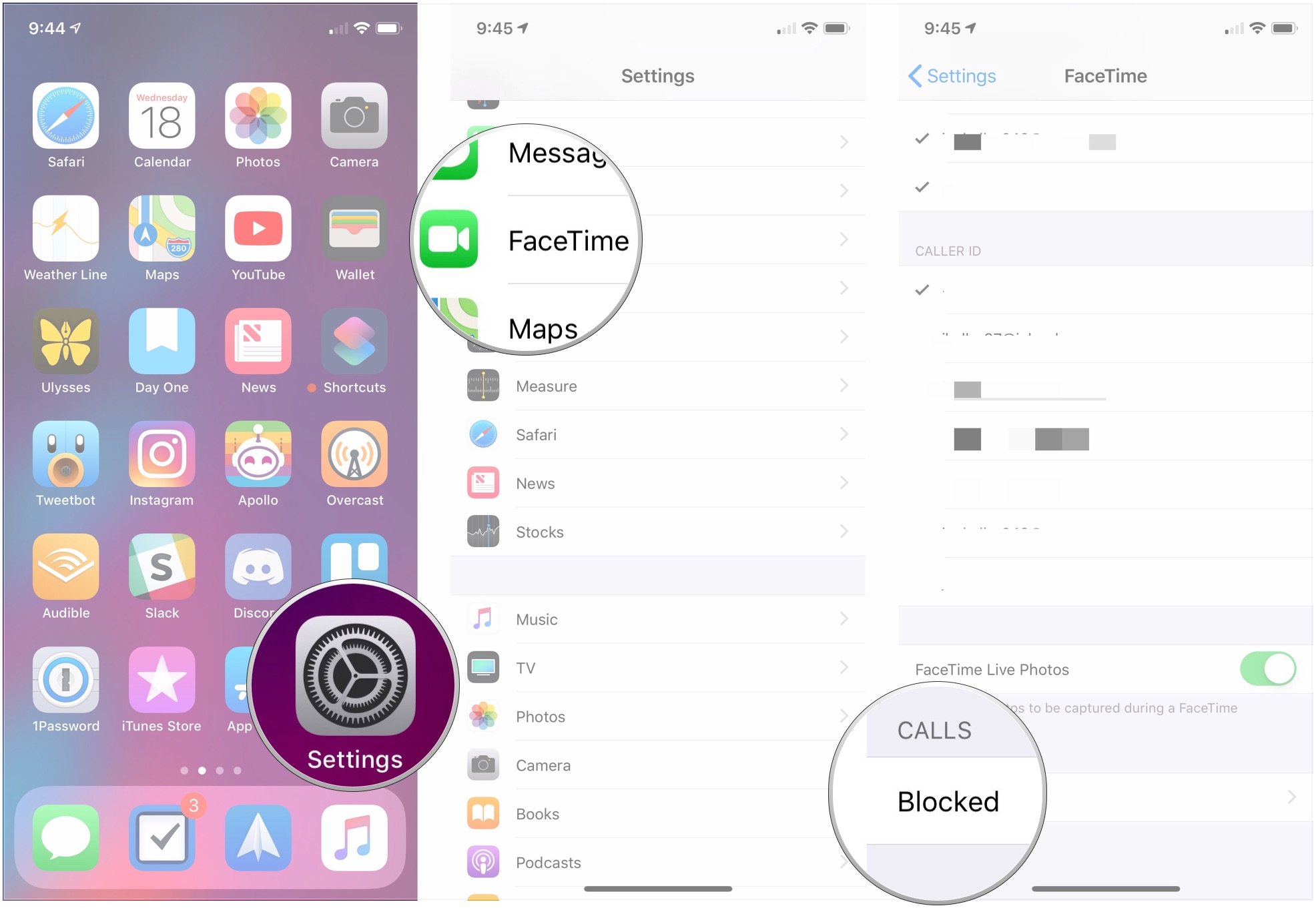
- Tap Add New...
- Tap on the contact you want to block.
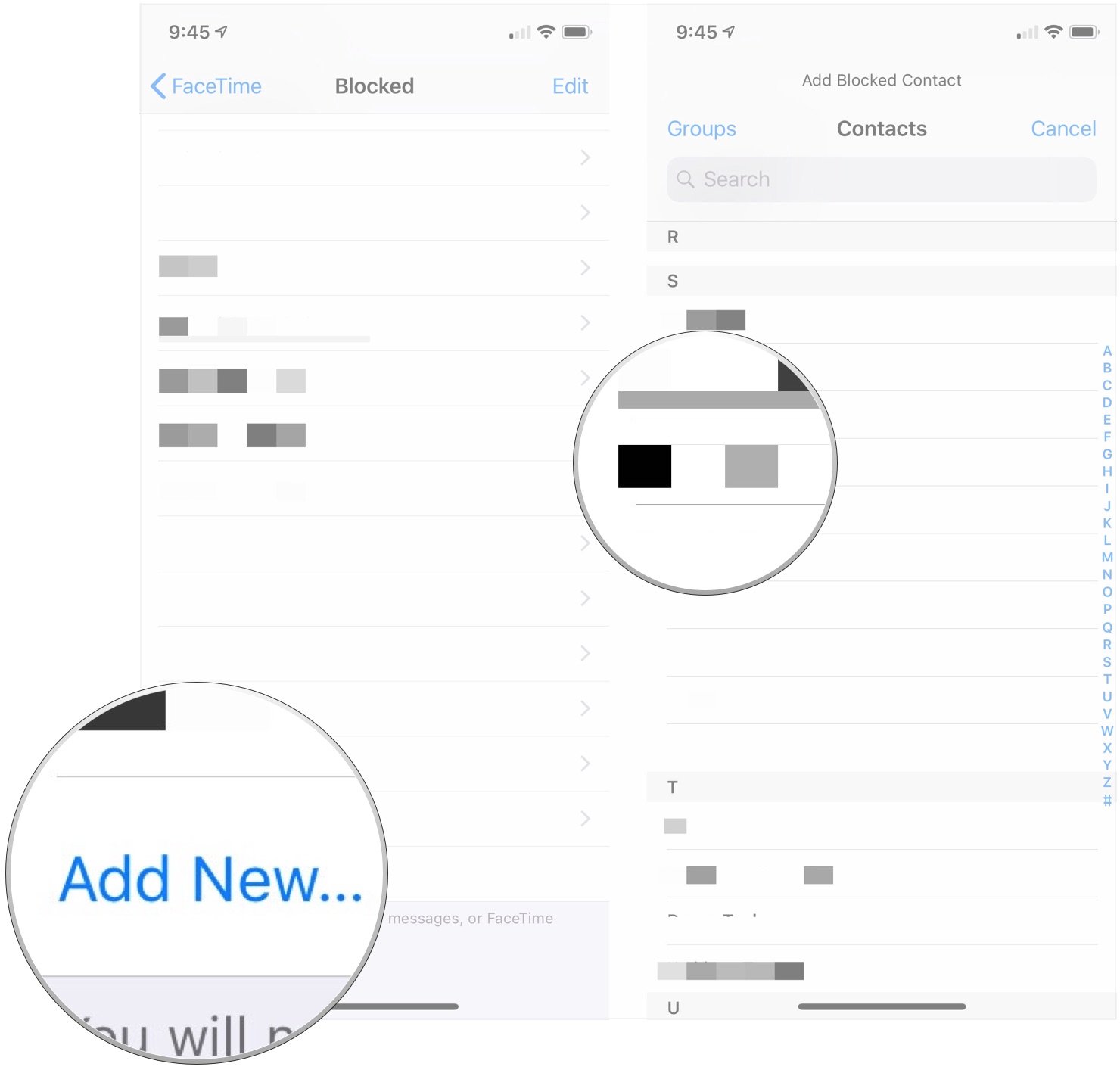
To unblock someone from the list, follow steps 1-3 above, then do the following:
Master your iPhone in minutes
iMore offers spot-on advice and guidance from our team of experts, with decades of Apple device experience to lean on. Learn more with iMore!
- Tap Edit.
- Tap the red - button next to the contact you want to unblock.
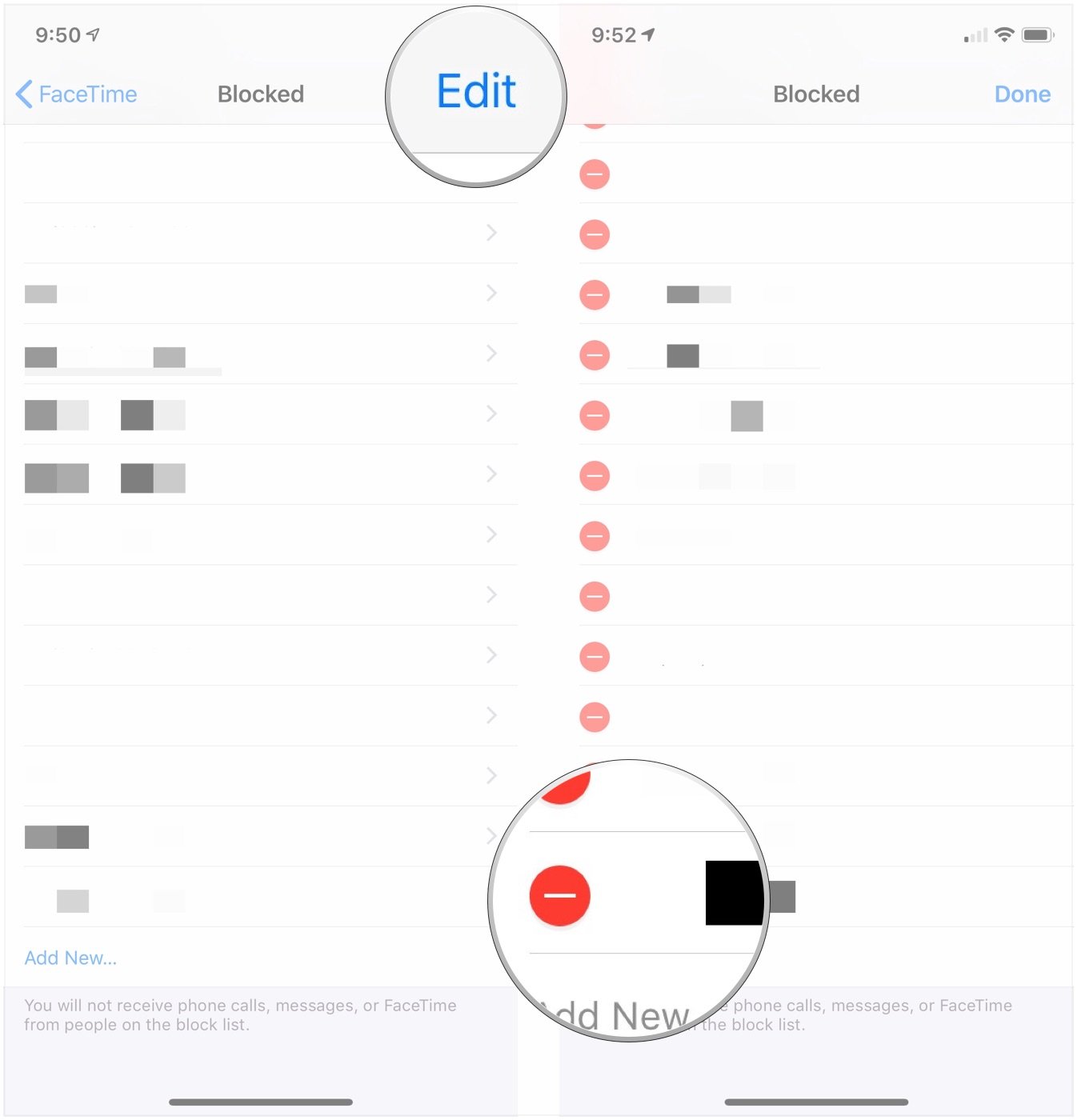
- Tap Unblock.
- Tap Done.
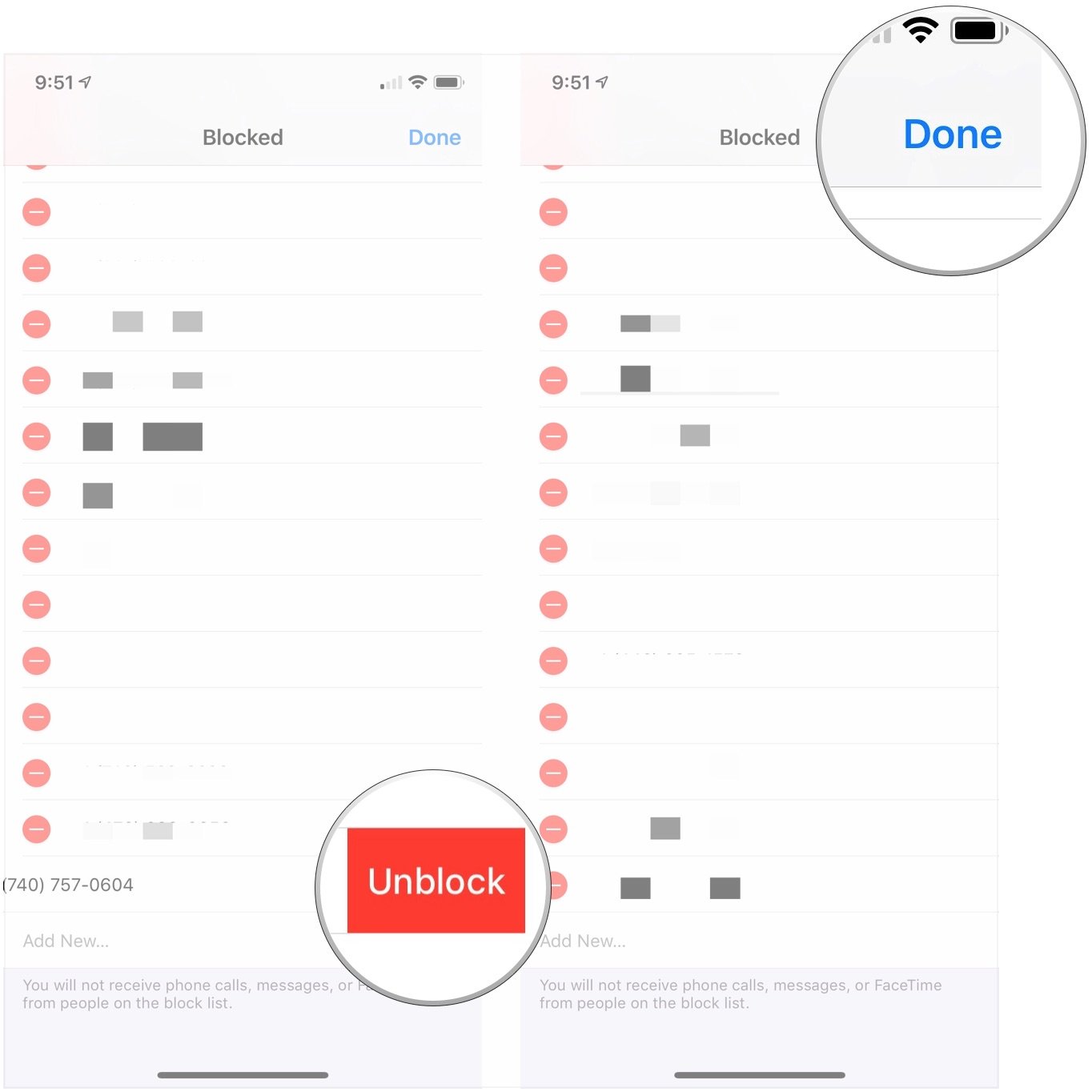
You can also simply swipe from right to left on any contact to reveal the unblock button.
Update July 2018: Added new screenshots and updated the instructions for blocking and unblocking contacts from Settings.

○ Everything you need to know about FaceTime
○ How to make a FaceTime call from your iPhone or iPad
○ How to make a FaceTime call on your Mac
○ How to add additional numbers and email addresses
○ How to turn off and restrict FaceTime
○ How to block phone and FaceTime calls on iPhone or iPad
○ How to block FaceTime calls and iMessages on the Mac
○ How to set up and use call relay on your Mac
○ How to record a FaceTime call on your iPhone or Mac
Mick is a staff writer who's as frugal as they come, so he always does extensive research (much to the exhaustion of his wife) before making a purchase. If it's not worth the price, Mick ain't buying.

