How to check to see if your Mac applications are 32-bit or 64-bit
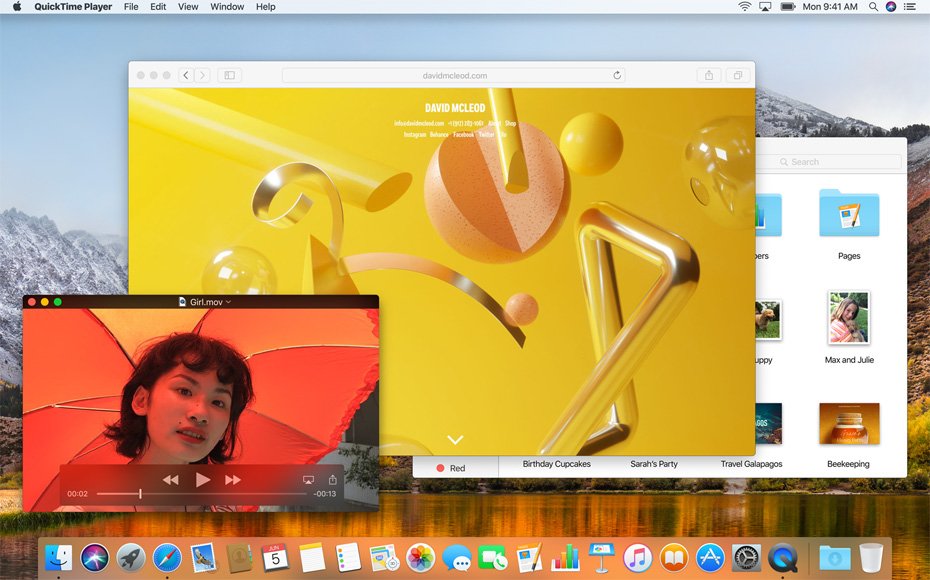
The writing is on the wall for 32-bit macOS apps: 32-bit iOS apps are no longer supported in iOS 11, and Apple announced at its annual WWDC 2017 conference that, beginning in January 2018, 32-bit apps and updates for macOS will no longer be accepted.
Now Apple is going one step further. When macOS 10.13.4 launches in the Spring, you won't be able to open 32-bit apps without a warning.
The move makes sense: macOS and iOS are getting faster and more powerful, and 32-bit apps can't make use of the processing power and memory that 64-bit apps can. Apple wants the experience on macOS and iOS to be (in its words) "buttery smooth." 64-bit apps can help Apple and iOS and macOS developers achieve that goal.
How to check if your macOS apps have been updated to 64-bit
If you wanna check your apps to see which are already ready for the January 2018 transition, it's super simple!
- Type the following keyboard shortcut Command ⌘ + Space bar to launch Spotlight.
- Begin to type in System Information and hit Enter when it shows up.
- Scroll down to the Software section in System Information.
- Click Applications and wait for your applications to load.
- The column to the far right in the Applications table will give you a simple, "Yes" or "No" answer as to whether or not your app is 64-bit.
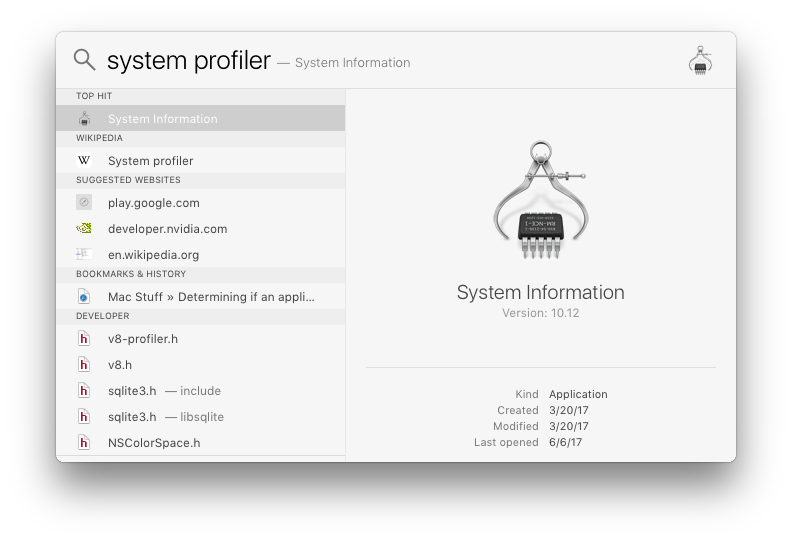
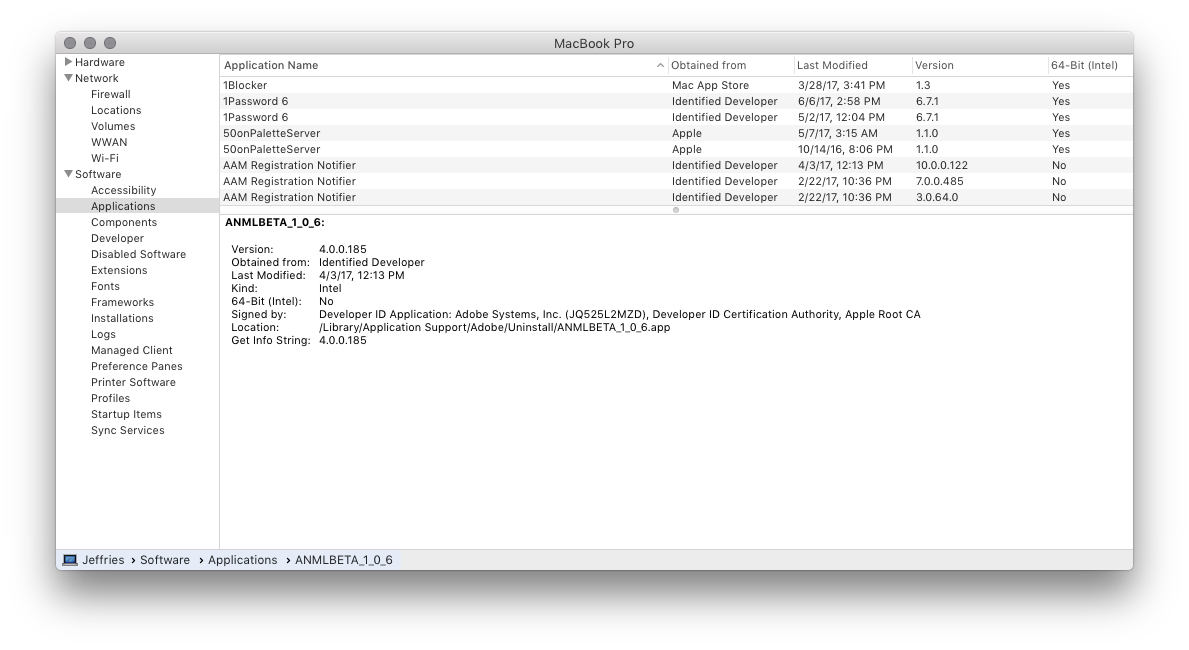
Questions?
32-bit? 64-bit? Any of this serving to confuse more than educate? Let us know in the comments section below and we'll try to lend a hand!
Master your iPhone in minutes
iMore offers spot-on advice and guidance from our team of experts, with decades of Apple device experience to lean on. Learn more with iMore!
Mikah Sargent is Senior Editor at Mobile Nations. When he's not bothering his chihuahuas, Mikah spends entirely too much time and money on HomeKit products. You can follow him on Twitter at @mikahsargent if you're so inclined.

