How To: Create a Genius Playlist on the iPhone or iPod Touch
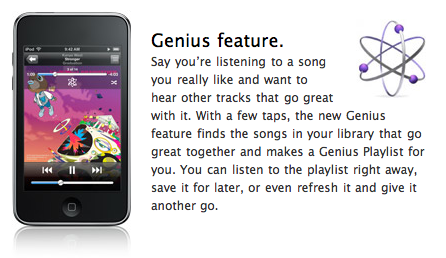
One of the new features in the iPhone and iPod Touch 2.1 firmware is the ability to create Genius Playlists on the fly, and right on the device. iTunes 8 introduced the concept of Genius Playlists, which like Pandora and Last.fm, use algorithms based on audio profiling, metadata matching, and (anonymously acquired) end user tastes, crunched in the Apple cloud. Basically, they take a song you like, what you typically like with it (what playlists you include it on), what others who like it also like (what playlists they include it on), and what music mathematically (tempo, tone, etc.) fits in with it. Then they try to predict other songs you might also like -- in this case already on your iPhone -- and whip you up a near-instant playlist on-demand.
How good is it? That depends entirely on how much music you have on your iPhone (the pool from which it can draw), how closely the metadata matches what's in iTunes (or it won't recognize your music -- try tweaking the fields if you have trouble), and how many other users have contributed their data to the cloud (because the engine will supposedly get better and better the more information it's fed).
Okay, so enough about what Genius Playlists are, how do we get them working on our iPhone? Full instructions after the jump!
UPDATE: In order to use Genius Playlists on your iPhone, you have to have the Genius service enabled under iTunes 8, and if you are manually managing your music, have at least one iTunes playlist you've dragged to your iPhone (otherwise the iPhone Genius service will not initialize). Also, as mentioned above, if you didn't get your music via iTunes, make sure you copy iTunes' metadata as closely as possible or Genius may not recognize your songs. For more, check out the comments below. (Thanks Matt for the tips!)
First, from your iPhone or iPod Touch home screen, tap the iPod App icon. Next, tap on the Playlist button at the bottom (if you've customized your layout, you may have to tap More.. first, then hit Playlists). From the top of the playlist screen, tap Genius.
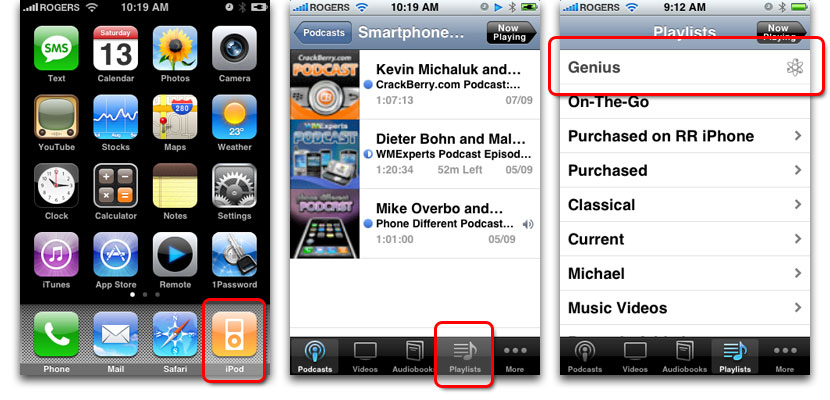
The iPod App will slide up a song chooser. Flick-scroll your way through it until you find a "seed" song you want to use to generate your Genius playlist around. If you don't have enough music on your iPhone similar to the "seed" song, iPod App will pop up a dialog box to alert you. No worries, pick another song! When you find one Genius can work with, a new, automagically generated playlist will slide up.
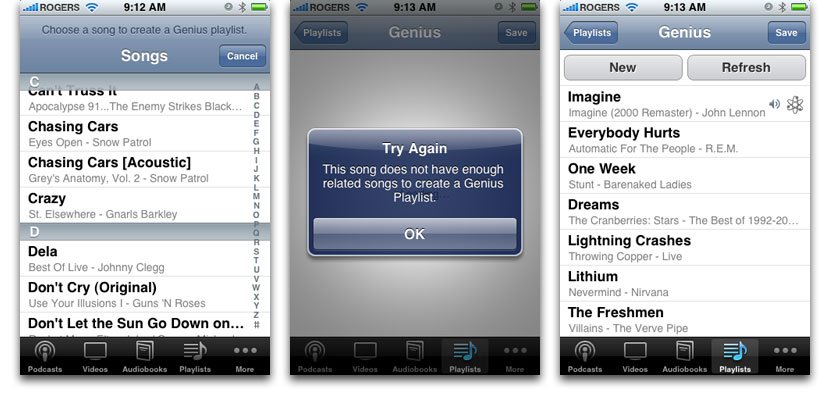
If you hate the playlist, just tap New and start again. If it's okay, but not great, tap Refresh and Genius will use the same "seed" to generate a new, differently ordered playlist (and if you have tons of music, with variations in the exact songs selected). If you loves it, tap Save, and your awesome new Genius list (named after your original "seed" song) will be added to your existing playlists. Get sick of it later? Go back to Playlists, choose it, and hit Edit. From there you can Refresh for variety, or Delete for eternity.
Master your iPhone in minutes
iMore offers spot-on advice and guidance from our team of experts, with decades of Apple device experience to lean on. Learn more with iMore!
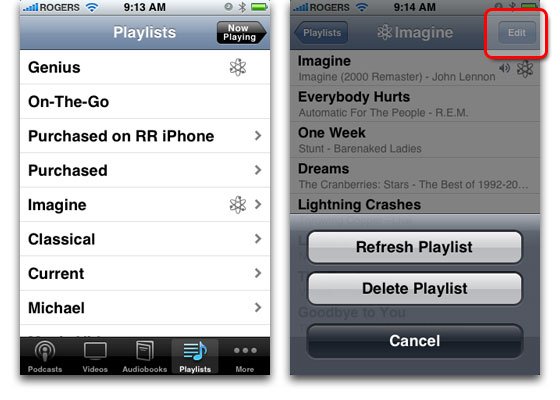
jna from the comments points out that you can also create a Genius List on-the-fly while listening to a song. Just tap to enable the heads-up controls and then hit the Genius icon in the middle. Voila!
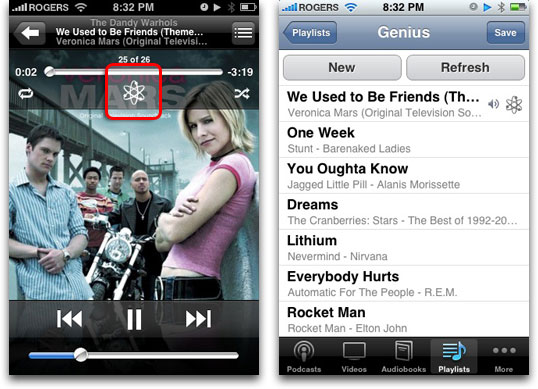
Give it a try, and brilliant lists or total duds, let us know just how dazzling your Genius is!

Rene Ritchie is one of the most respected Apple analysts in the business, reaching a combined audience of over 40 million readers a month. His YouTube channel, Vector, has over 90 thousand subscribers and 14 million views and his podcasts, including Debug, have been downloaded over 20 million times. He also regularly co-hosts MacBreak Weekly for the TWiT network and co-hosted CES Live! and Talk Mobile. Based in Montreal, Rene is a former director of product marketing, web developer, and graphic designer. He's authored several books and appeared on numerous television and radio segments to discuss Apple and the technology industry. When not working, he likes to cook, grapple, and spend time with his friends and family.
