How to disable or enable Activation Lock on your Apple Watch
Protect your Apple Watch — how to disable or enable the Activation Lock on your wearable.

- What is Activation Lock?
- Does my Apple Watch have Activation Lock enabled?
- How to check if Activation Lock is enabled on your iPhone
- How do I check if Activation Lock is enabled if I don't have my iPhone?
- How do I turn on Activation Lock if I don't have it enabled?
- How to add your Apple ID to your Apple Watch
- How to update your Apple Watch software
- How to disable Activation Lock
No one wants their gear stolen or to mysteriously disappear, but it's important to be prepared if it happens. After all, it's not just about your hardware — the data on your iPhone or Apple Watch is just as precious (if not more important) to protect.
Thankfully, Apple has built in a number of tools to keep your best iPhone and Apple Watch from falling into nefarious hands. Find My offers geolocation services for all of Apple's devices as well as remote wiping capabilities. The service also sports Activation Lock for Apple's iPhone and Apple Watch models, which prevents potential thieves from wiping your phone and trying to resell it.
Note: Beginning with iOS 13, iPadOS 13, and macOS Catalina, Apple combined Find My iPhone and Find My Friends into one app called Find My.
What is Activation Lock?
As mentioned above, Activation Lock is a part of Apple's Find My service. It locks the device in question to your Apple ID; if someone tries to restore that device without first disconnecting it from your Apple ID, they'll be unable to do anything with it — it becomes a dead brick, essentially.
Does my Apple Watch have Activation Lock enabled?
If you're running watchOS 2 or later on your Apple Watch, Activation Lock automatically enables when you set up your device; you can check it by going to the Apple Watch app on your iPhone or via iCloud.
How to check if Activation Lock is enabled on your iPhone
- Open the Apple Watch app on your iPhone.
- Tap on the My Watch tab.
- Tap on the icon for your Apple Watch.
- Select the info button to the right of your Apple Watch.
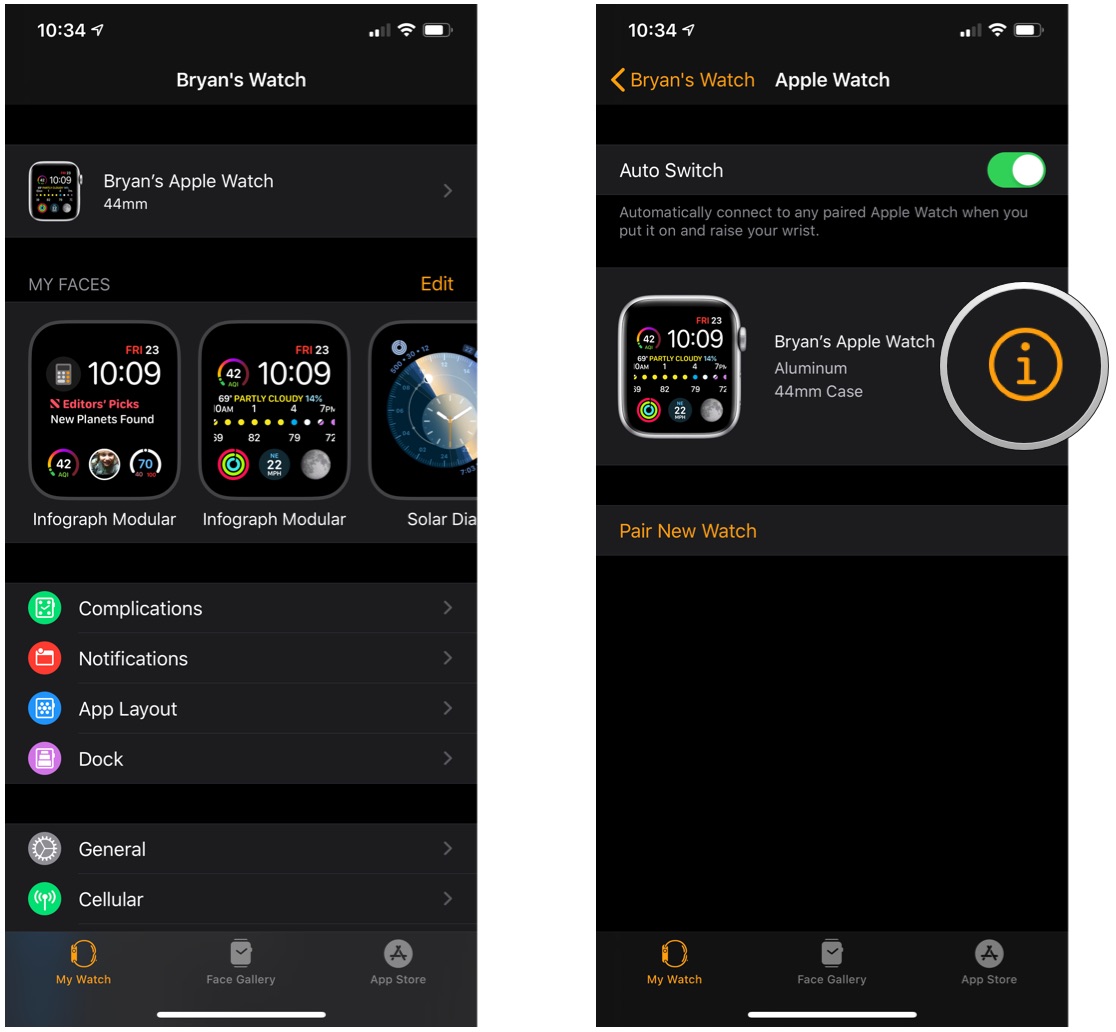
- Tap the Find My Apple Watch button to open the Find My app.
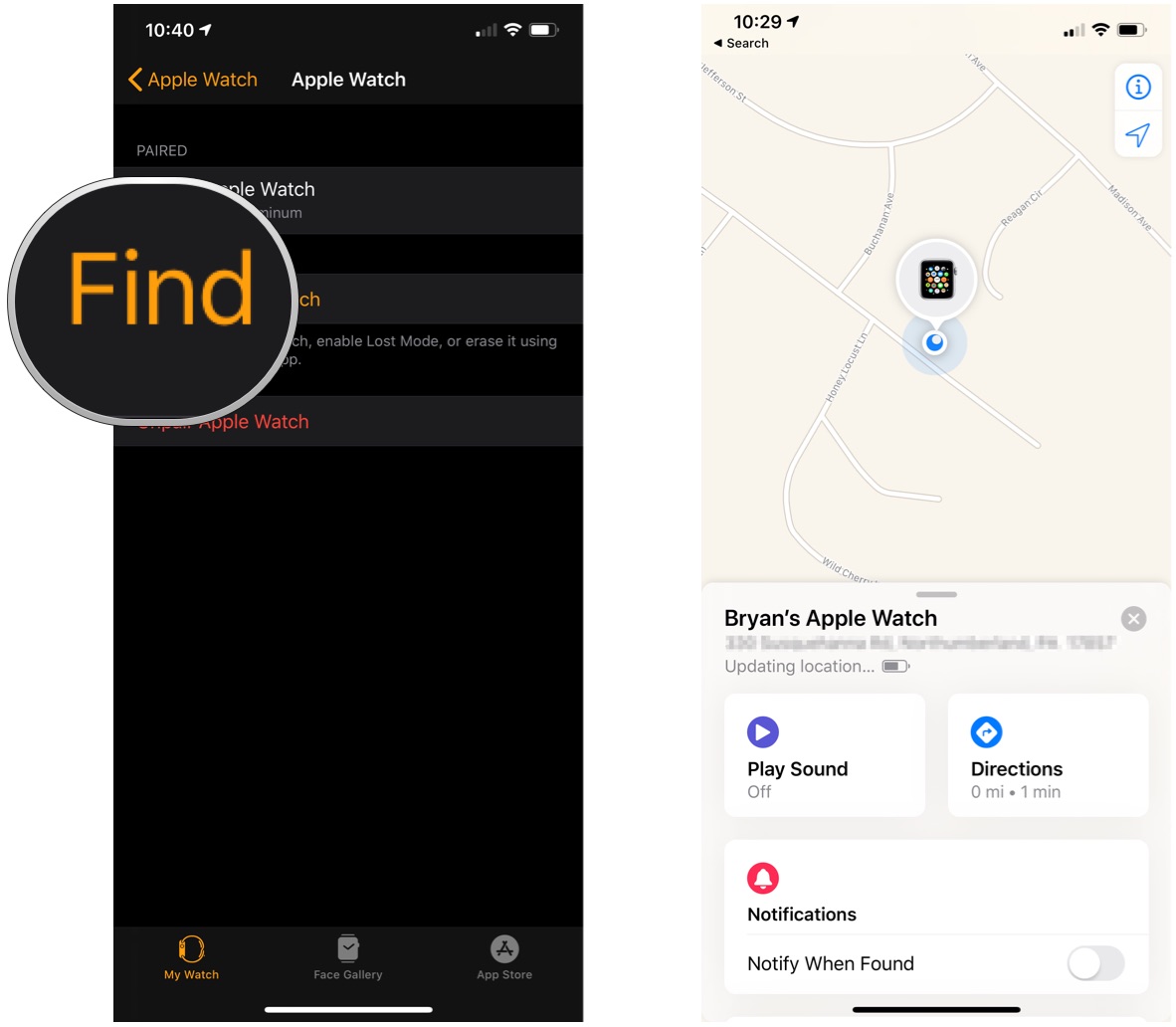
If you can view your Apple Watch in the Find My app, Activation Lock is enabled.
How do I check if Activation Lock is enabled if I don't have my iPhone?
Even if you don't have your watch's iPhone handy, you can check its status via iCloud.
Master your iPhone in minutes
iMore offers spot-on advice and guidance from our team of experts, with decades of Apple device experience to lean on. Learn more with iMore!
- Go to icloud.com.
- Log in with your Apple ID.
- Click on the Find iPhone icon.
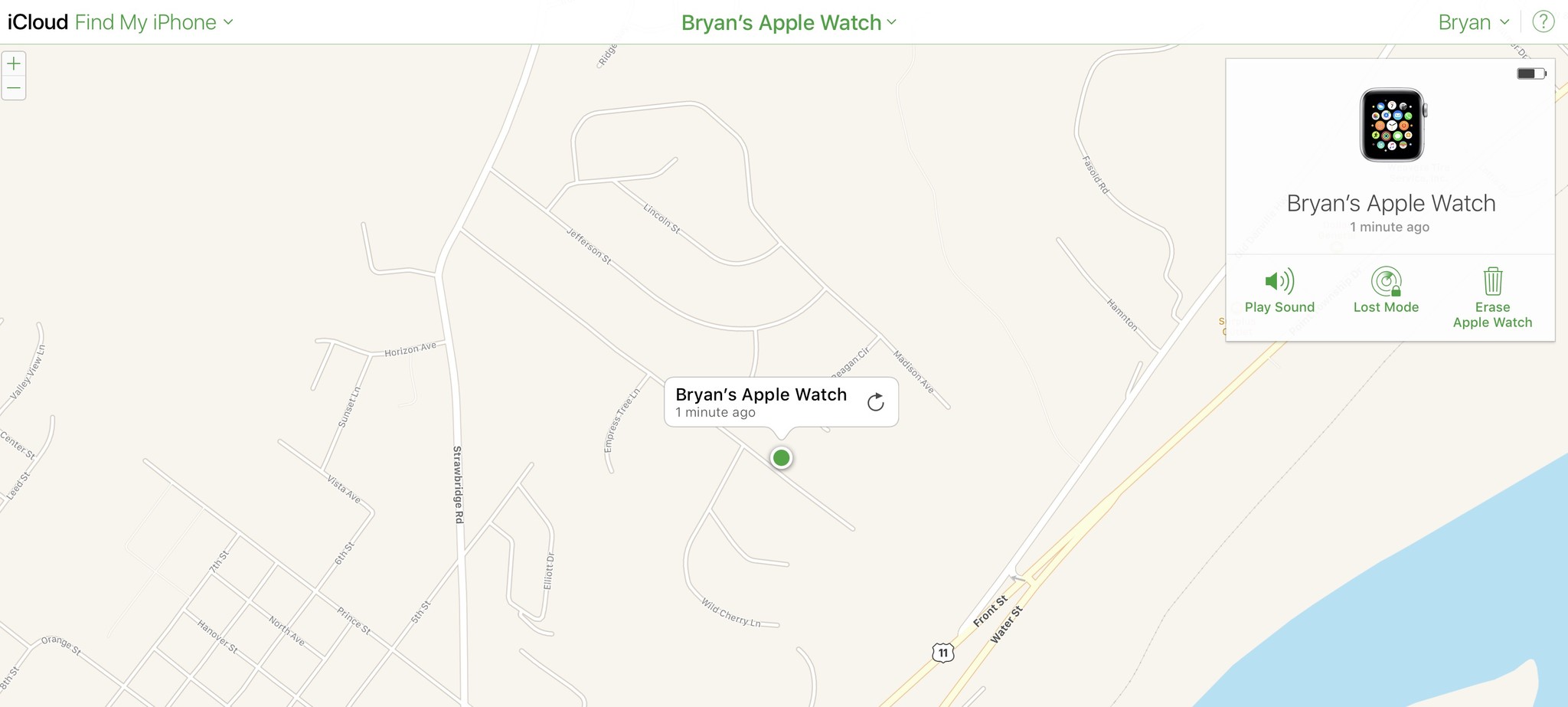
- Select the All Devices dropdown from the top center of the screen.
- Find your Apple Watch.
If your Apple Watch is available in this list, Activation Lock is enabled.
How do I turn on Activation Lock if I don't have it enabled?
If your Apple Watch isn't present in the Find My iPhone app or shows as offline, there are a couple of potential reasons why this may be. Check the following:
- You may not be currently logged in to iCloud on your watch.
- You're running an older version of watchOS.
- Your watch isn't syncing properly with your iPhone.
How to add your Apple ID to your Apple Watch
If you're not seeing your Apple Watch synced with your iCloud account, you may need to re-pair it. This will reassociate your Watch with your iCloud account and update your software, but it does require a bit of work on your part.
- Restart your Apple Watch and your iPhone.
- If this doesn't work, it's time to unpair your Apple Watch from your iPhone.
- Restore your Apple Watch from its backup.
- During the restore process, enter your iCloud account information to enable Activation Lock. You'll also be asked if you want to enable Find My Apple Watch.
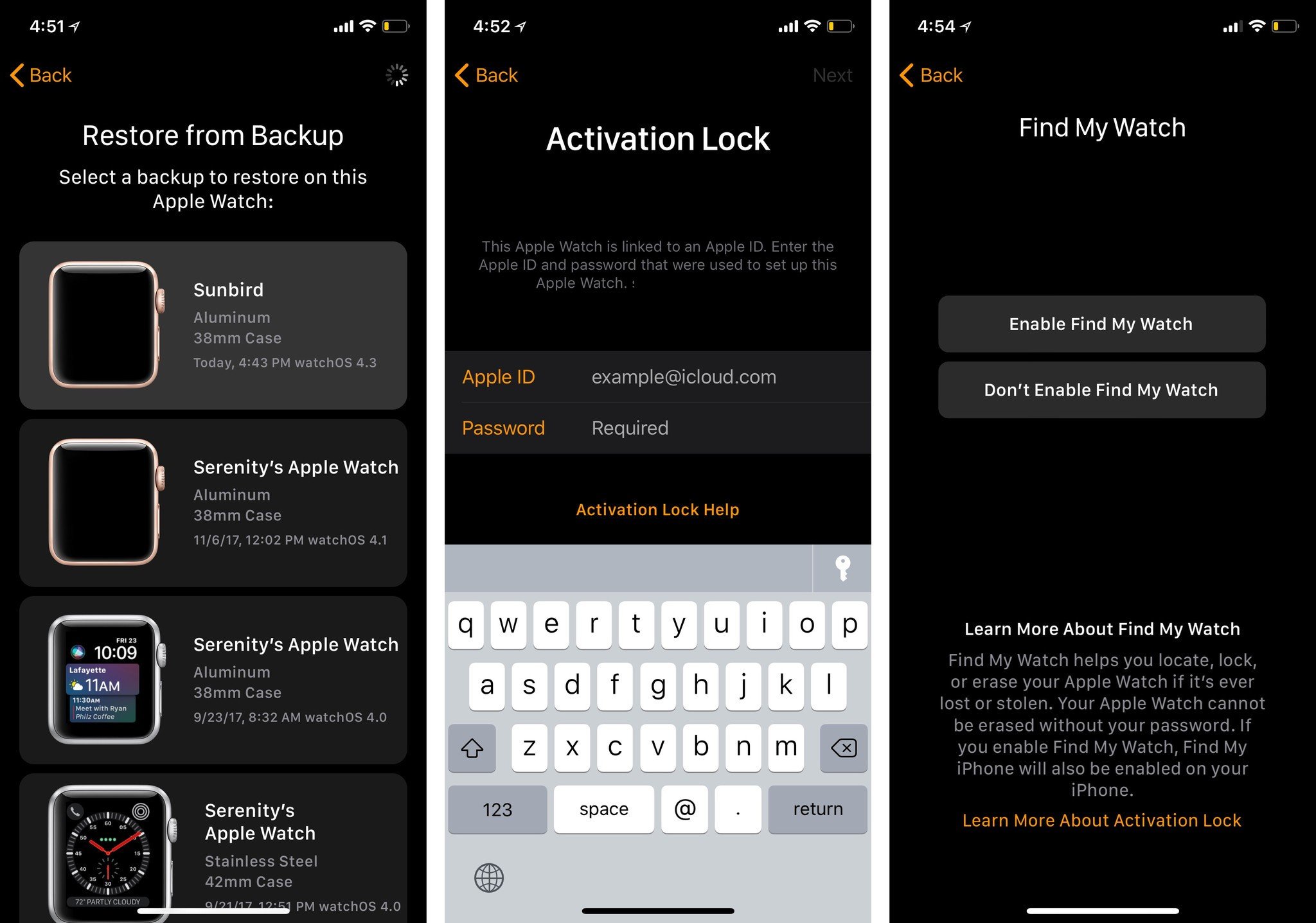
How to update your Apple Watch software
If you're running an older version of watchOS, it's possible that Activation Lock hasn't been enabled on your Apple Watch. Make sure to read up on how to update your Apple Watch.
How to disable Activation Lock
If you're planning on selling your Apple Watch or restoring it to give to a friend or family member, you'll want to disable Activation Lock before giving it away.
How to disable Activation Lock from your iPhone
To disable Activation Lock on your iPhone, you need only to unpair your Apple Watch from the Watch app.
How to disable Activation Lock remotely
If you've already wiped or given away the iPhone your Apple Watch was paired with, you can still disable Activation Lock remotely by visiting iCloud.com.
- Navigate to iCloud.com from your computer's web browser to disable Activation Lock.
- Sign in with your Apple ID and password.
- Click on Settings.
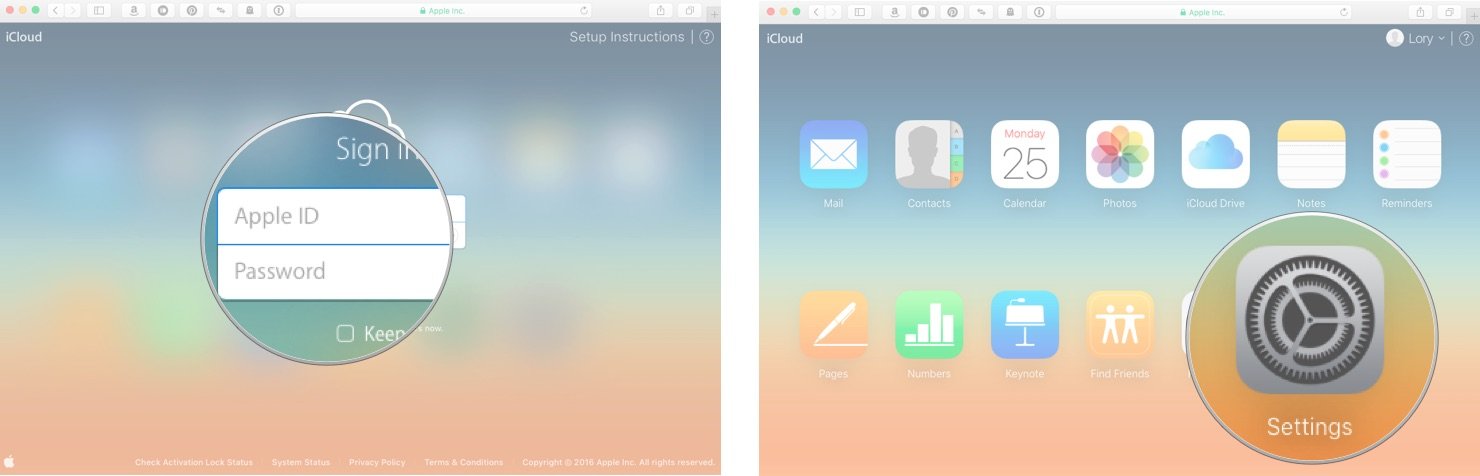
- Select your Apple Watch under My Devices.
- Click on the X next to your Apple Watch to remove it.
- Click Remove to confirm.
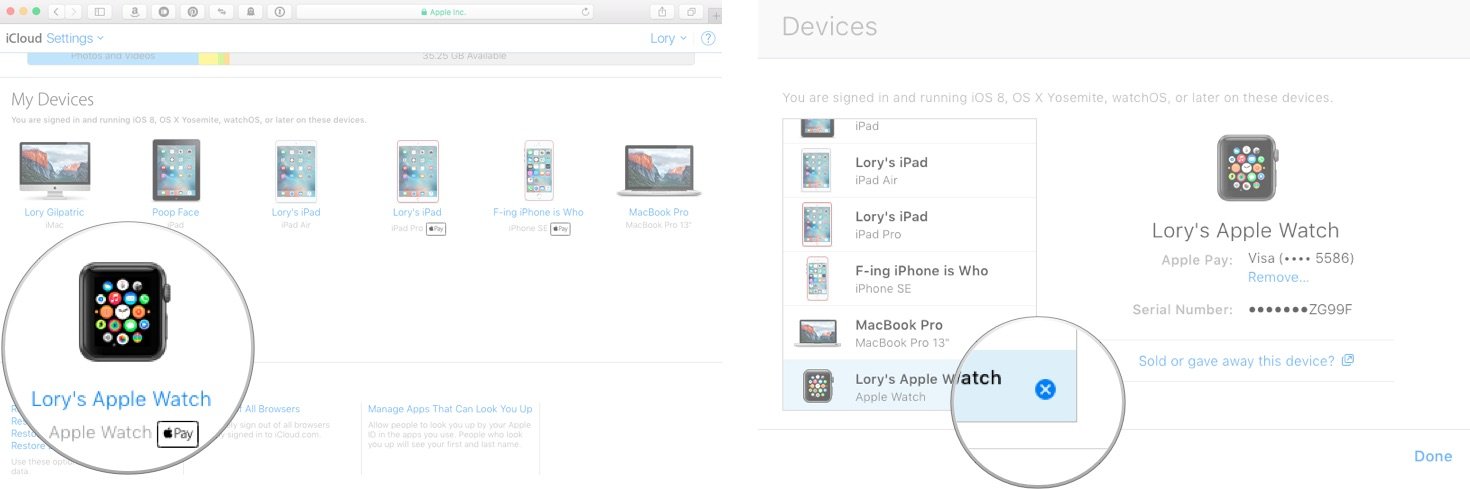
Want to upgrade?
Are you rocking an older generation Apple Watch like Apple Watch Series 6 or Apple Watch SE and looking to upgrade? Check out our review of Apple Watch Series 7 to see if it's worth upgrading now, or hold off for the greatly anticipated Apple Watch Series 8 and Apple Watch SE 2.
If you're in the market for a new Apple Watch, outfit it with one of the best Apple Watch bands to personalize your wearable and make it uniquely your own.
Updated August 2022: Updated to reflect watchOS 8, iOS 15, Find My app.

Nicolette is a freelance writer for iMore. She's been hooked on Apple products since she got the very first iPhone in 2007 and made the switch from PC to Mac in 2008 after inadvertently dousing her laptop with a hefty dose of water. A dedicated creative, Nicolette has had the pleasure of working with some of the top websites, studios, and brands in the industry throughout her career, and enjoys writing about all things: Apple, health, fitness, audio, and home. With over a decade of high-level experience as a health and fitness professional, Nicolette specializes in tech pertaining to the field. If she’s not working, you can find her sipping a glass of wine, enjoying a concert, or hanging with her family.
