Is your Apple Pencil not working? Here's how to fix it!
Here are some fixes you can try!

There may be many reasons you're wondering how to fix your Apple Pencil. Maybe you've been bought it as a gift and haven't quite figured it out yet? Maybe you're a pro who has come across a niche problem that can be solved quickly. The Apple Pencil, with a good battery and great feel, is an excellent accessory for any iPad creative but it is a good bit more complicated than a traditional pencil.
As of right now, there are three unique versions of the Apple Pencil available on the market, all with their own quirks. They are 1st generation, the 2nd generation, and the more recently released USB-C model that fits somewhere in between the former and the latter. Once you have picked one up, you may be looking for our Apple Pencil Ultimate Guide for tips, tricks, and more.
However, once it stops working, it can be easy to feel like you have an expensive paperweight. That's where iMore comes in. This is everything you need to know if you're looking to fix your Apple pencil.
Step 1: Tighten the nib

The Apple Pencil's nib comes off because it can (and will) wear down over time, and you'll need to swap it out. There is a replacement nib that comes with every Apple Pencil 1, though not the other two, unfortunately. Because it can be replaced, it means it can also loosen. And a loose pencil nib means the iPad won't be able to communicate with the Apple Pencil properly. You can get a 4 pack of Apple Pencil tips from the Apple Store for $19.
Be sure your Apple Pencil nib is tight if it stops responding. You can tighten it just by twisting the nib clockwise. It doesn't take much effort, and you should never have to apply much pressure. Just make sure it's on and tightened properly.
If you've tried tightening and/or replacing the tip and it work worked, you're ready to go. If not, keep on reading.
Step 2: Recharge
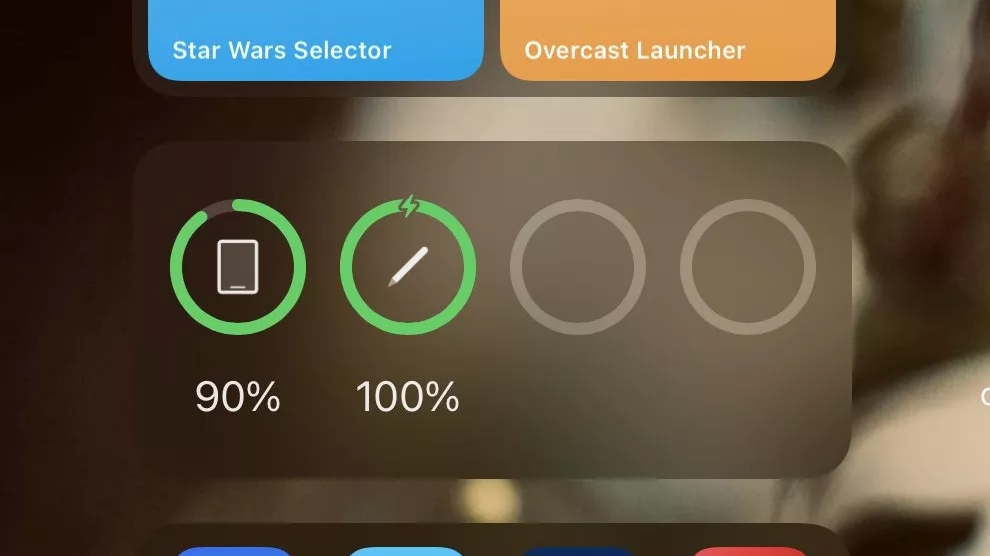
Next, we need to ensure your Apple Pencil's battery is charged. It's the silliest thing, but it happens. Pull down Notification Center and look for your Apple Pencil under Batteries.
If you've entirely run out of battery or haven't used your Pencil recently, it may take up to ten minutes for your stylus to properly charge and appear in Notification Center. So don't panic if you don't see it immediately; it make take some time for your Apple Pencil to charge up.
If you've charged your Apple Pencil for more than 20 minutes and still don't see it appear in Notification Center, keep reading.
Step 3: Reboot
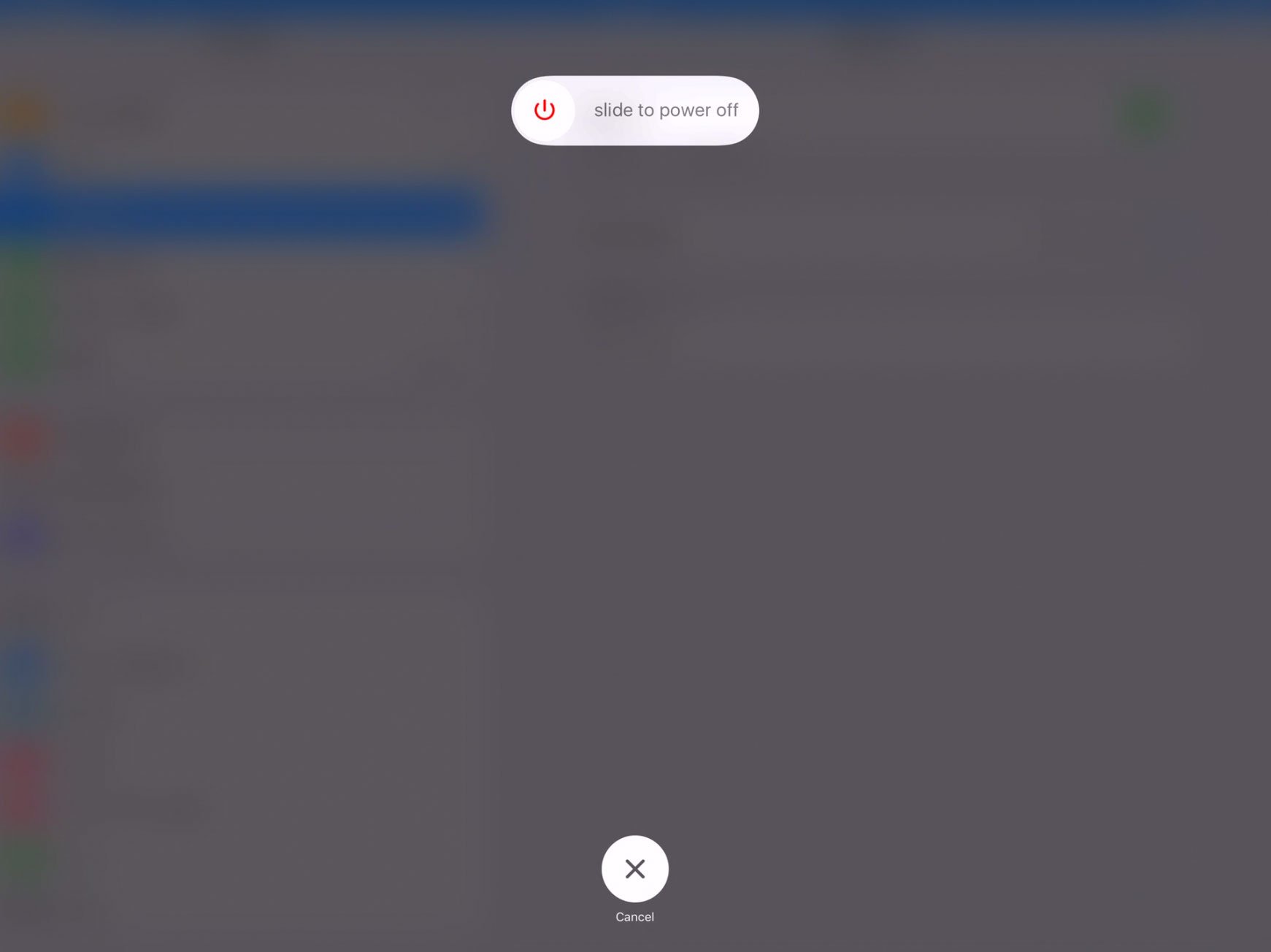
Sometimes, it's not the Apple Pencil's fault, but the iPad's, and an excellent old-fashioned reboot can help get both up and running again. You can turn your iPad on and off or hard reset your iPad if necessary. Either way, it should get things working again if the problem is relatively minor.
Master your iPhone in minutes
iMore offers spot-on advice and guidance from our team of experts, with decades of Apple device experience to lean on. Learn more with iMore!
How to restart an iPad with a Home button
- Press and hold down the top button.
- Drag the slider.
- Wait 30 seconds for your iPad to turn off.
- Press and hold down the top button until you see the Apple logo.
How to reset an iPad without a Home button
- Press and hold the top button and either volume button on your iPad.
- Continue holding them as the screen turns off.
- Continue holding them until you see the Apple logo.
- Release the buttons.
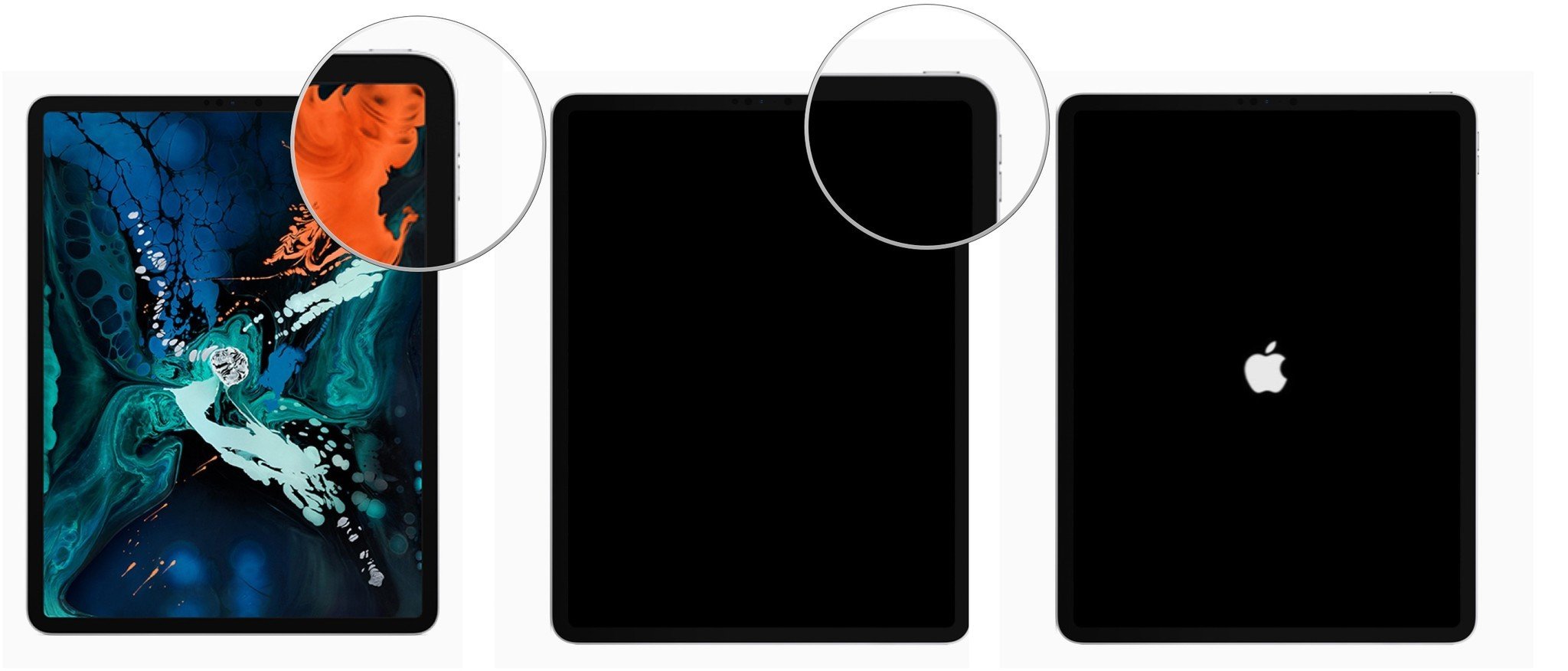
Still having issues with your Apple Pencil? Move on to the next step.
Step 4: Re-pair
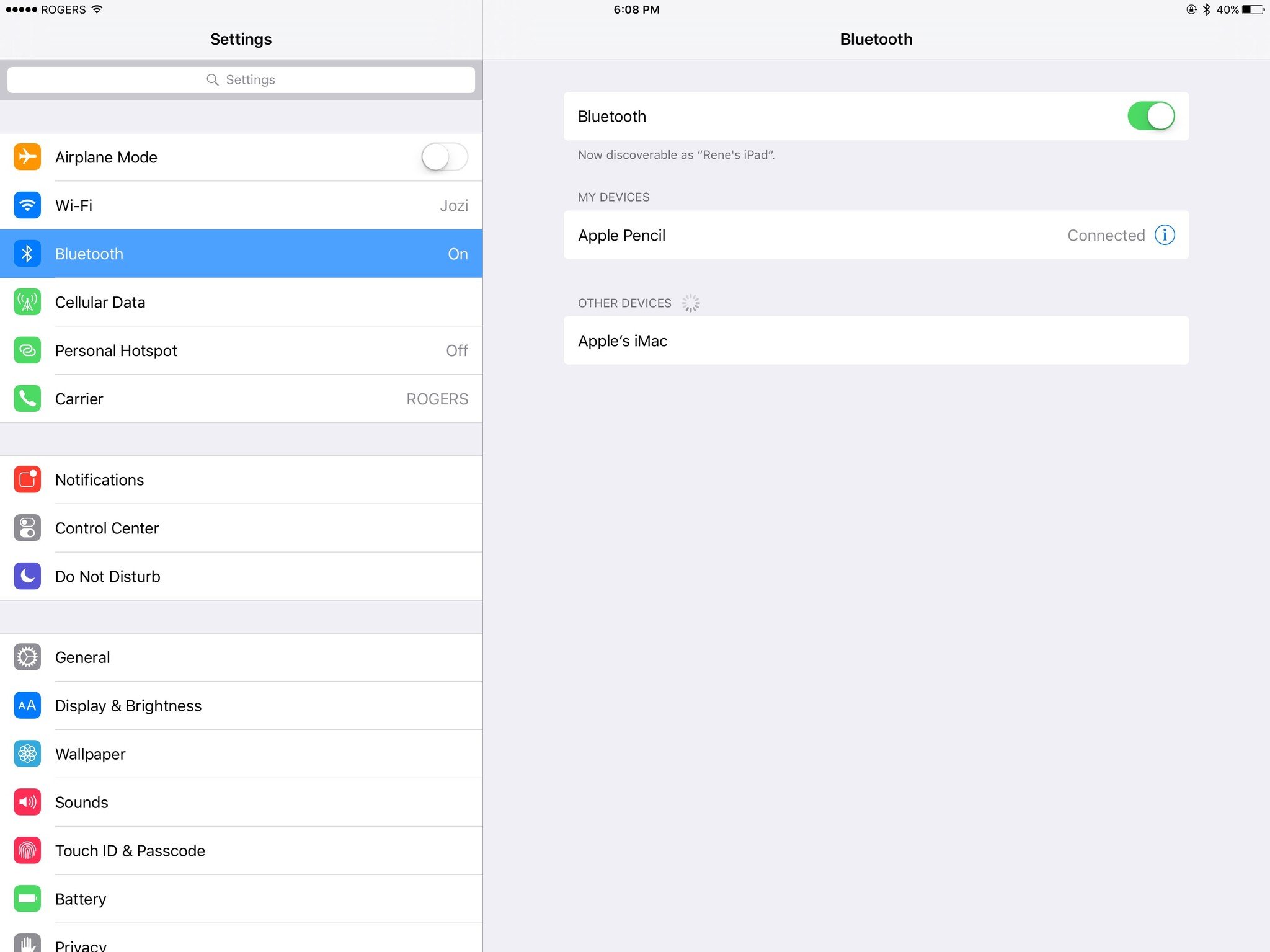
If you find your Apple Pencil not working, it could be time to check your Bluetooth settings to make sure the Pencil's connected — and if not, then reconnect it. Alternatively, you can unpair your Apple Pencil and then re-pair it to your iPad; sometimes, that helps shake off a weird connection and fixes issues.
If you've re-paired your Pencil and it still doesn't work, it may be time to contact the pros.
One more thing... call in Apple support
We hope that the troubleshooting tips above did the trick. If not, then perhaps your Apple Pencil is defective or sustained some kind of damage. In that case, you'll need to reach out to Apple for a fix. You can schedule an appointment at your local Genius Bar for a possible repair or replacement.
If you can't get to an Apple Store, you can call AppleCare at 1-800-MY-APPLE. Alternatively, you can always visit Apple's support website or use Apple's Support app.

Luke Filipowicz has been a writer at iMore, covering Apple for nearly a decade now. He writes a lot about Apple Watch and iPad but covers the iPhone and Mac as well. He often describes himself as an "Apple user on a budget" and firmly believes that great technology can be affordable if you know where to look. Luke also heads up the iMore Show — a weekly podcast focusing on Apple news, rumors, and products but likes to have some fun along the way.
Luke knows he spends more time on Twitter than he probably should, so feel free to follow him or give him a shout on social media @LukeFilipowicz.
- James Bentley
- John-Anthony DisottoHow To Editor
