iPhone not connecting to Bluetooth? Here's how to fix!
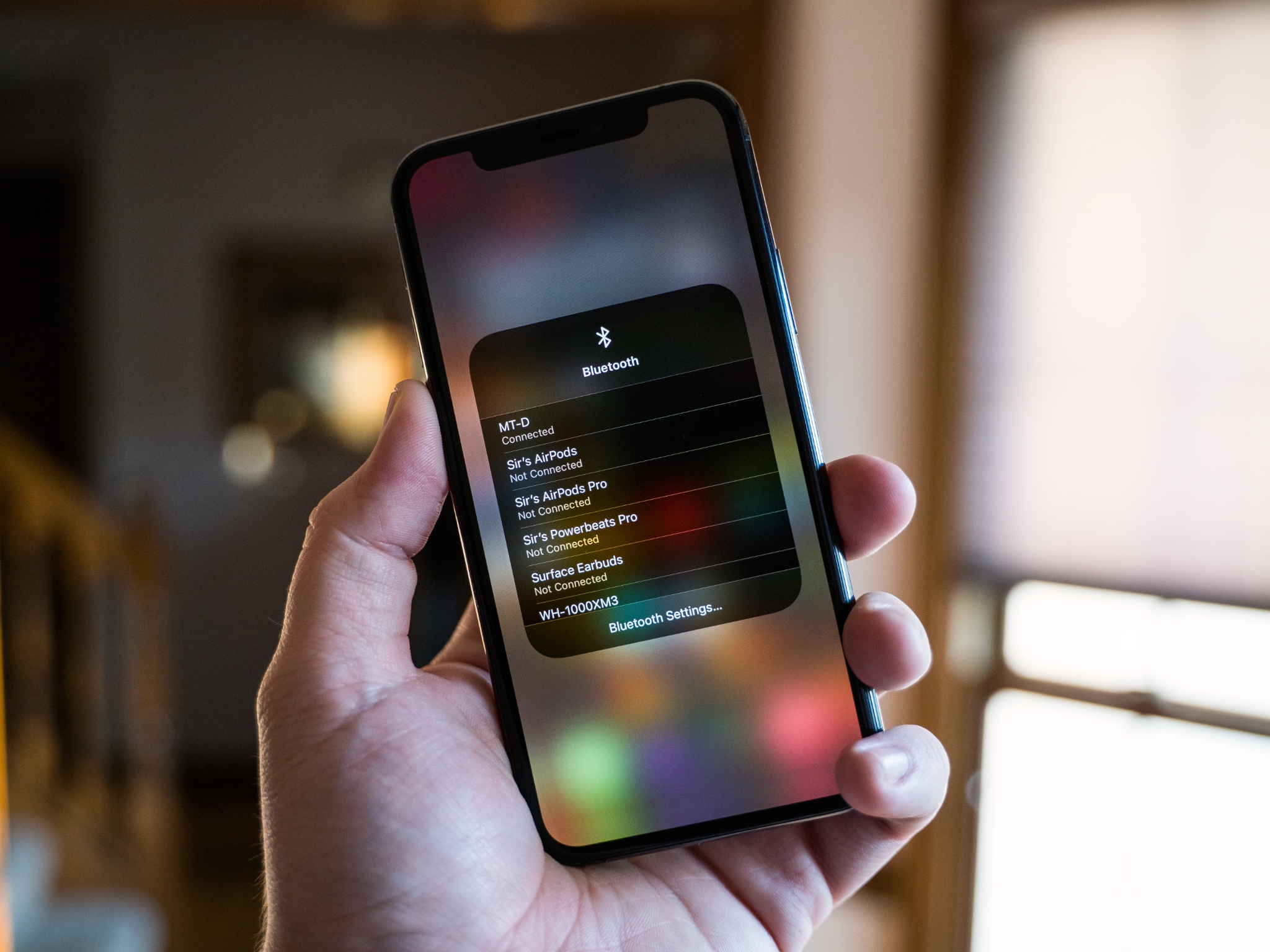
Whether it's your brand new iPhone 7 Plus or iPad Pro or your trusty old iPhone 5s or iPad Air, there's a lot you can do to troubleshoot before going to Apple or the manufacturer. Sure, sometimes there's an issue with your headset, speaker, or in-car infotainment system, but often enough it's a software issue that a few simple steps can fix. If so, follow along and we'll get you back up and connected in no time!
Toggle Bluetooth
It's amazing how many problems can be solved simply by turning things off and then back on again.
- Swipe up from the bottom edge of the screen (iPhones with Touch ID) or the top-right corner (iPhones with Face ID) to bring up Control Center.
- Tap the Bluetooth button to turn BT off.
- Tap the Bluetooth button again to turn BT back on.
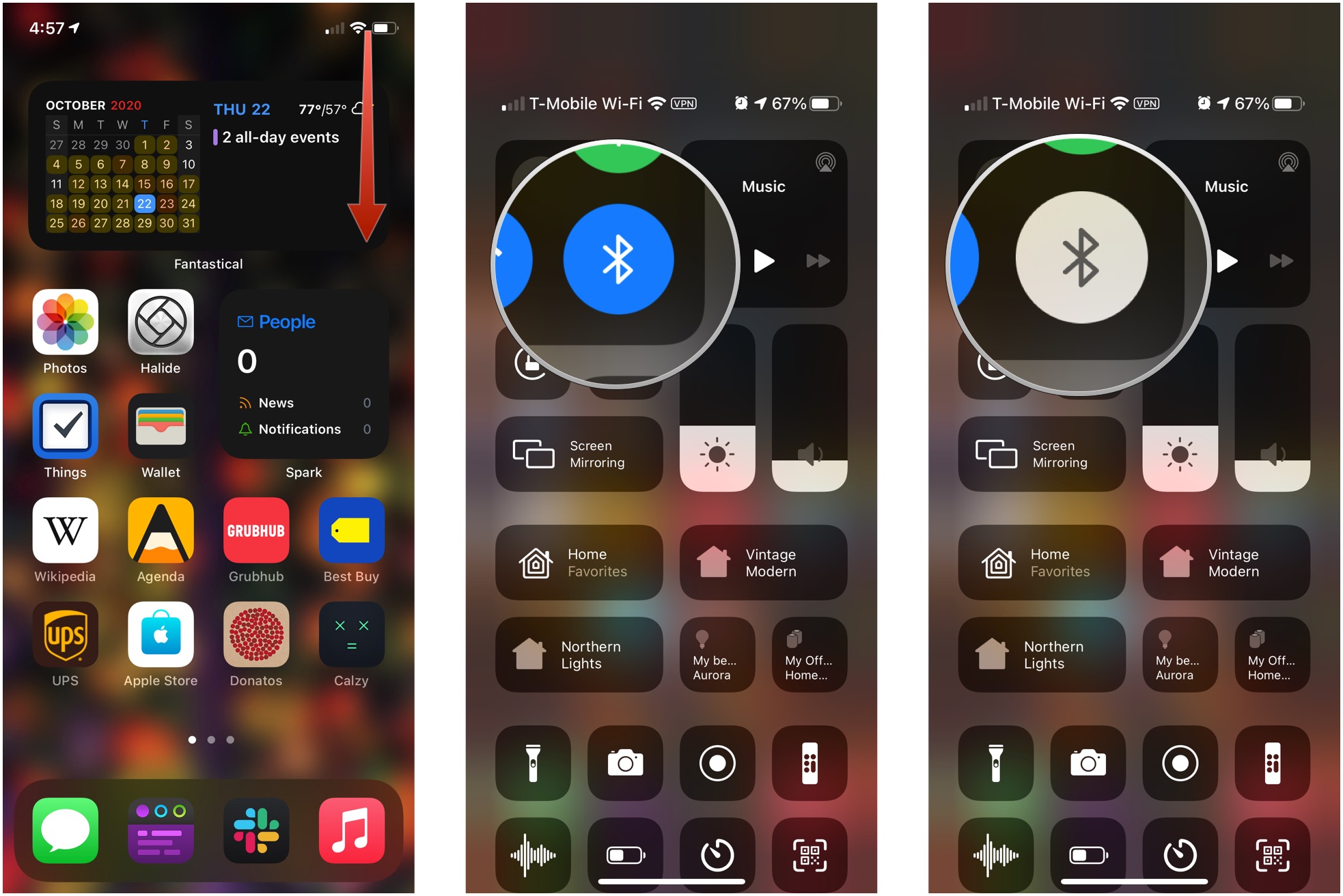
Alternatively, you can perform the same steps but tap the Airplane Mode button to toggle Bluetooth, Wi-Fi, and cellular all off and then back on again.
Once you're done, try connecting again. If it works, great. If not, keep reading.
Hard reset
The next thing to try is a hard reset. Make all the "reboot Windows" jokes you want but sometimes bad bits get stuck and need to be flushed out.
Once your iPhone or iPad has rebooted, try connecting it in again. If it works, you're good. If not, go on to the next step.
Pair different
If you have more than one iOS device available, even if you have to borrow it from a family member, friend, classmate, or coworker, try using it to connect to your Bluetooth accessory. If it works, the problem is with your iOS device and you'll need to keep on troubleshooting.
Master your iPhone in minutes
iMore offers spot-on advice and guidance from our team of experts, with decades of Apple device experience to lean on. Learn more with iMore!
If a family member, friend, classmate, or coworker has the same Bluetooth accessory as you, it's worth checking to see if their's will work with your iPhone or iPad as well. If it doesn't work, the problem might be with your Bluetooth accessory and you should either take it back (if you can exchange it) or contact the manufacturer for assistance (if you can't exchange it).
If it works, we're back to troubleshooting your device and you're back to reading.
Forget it
If it's not the radio, something might have gone wrong with the setup. Forgetting the device lets you redo that.
- Open Settings on your iPhone or iPad.
- Tap on Bluetooth.
- Tap on the Info (i) button next to the device you want to forget.
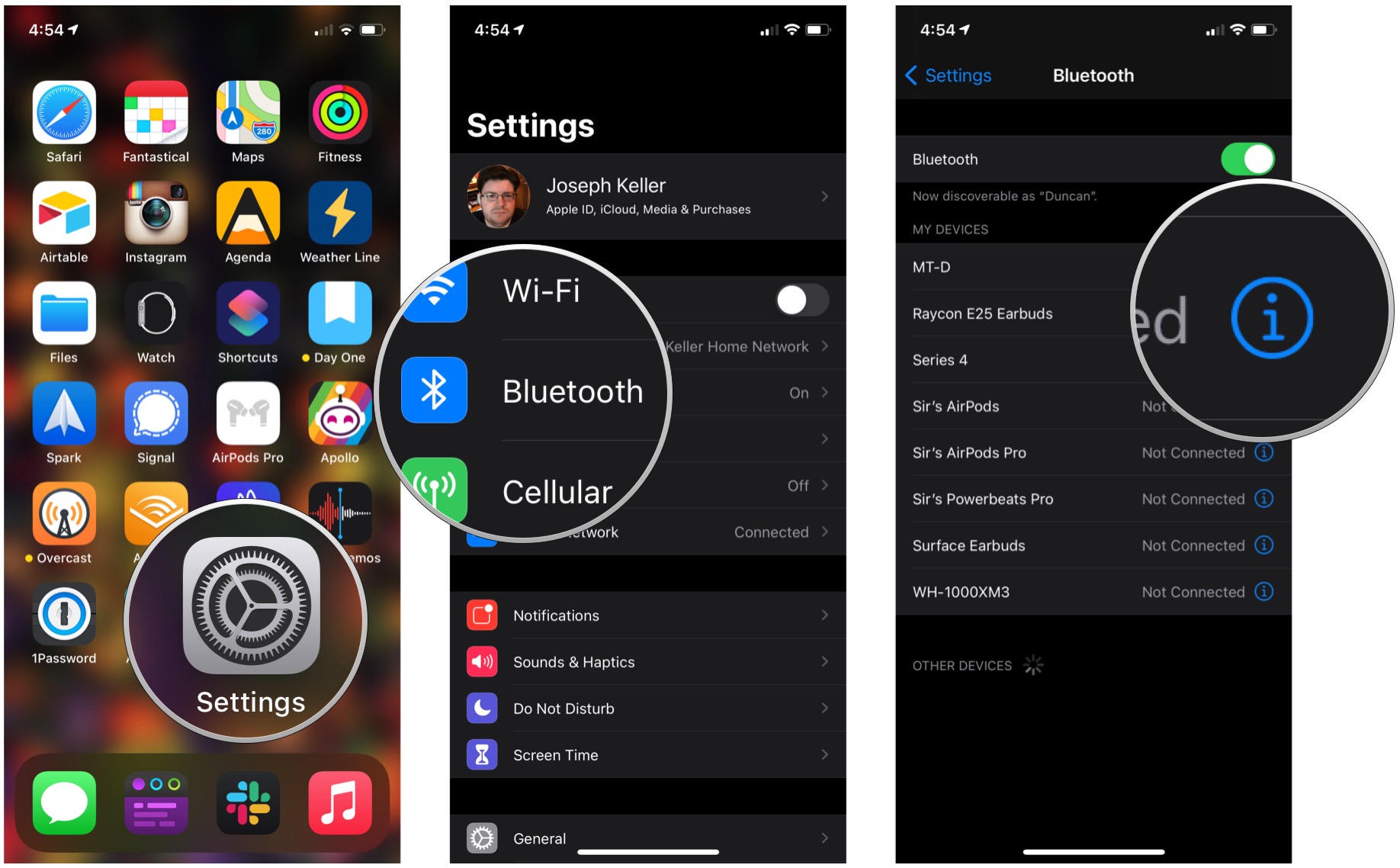
- Tap on Forget This Device at the top.
- Tap Forget Device to confirm.
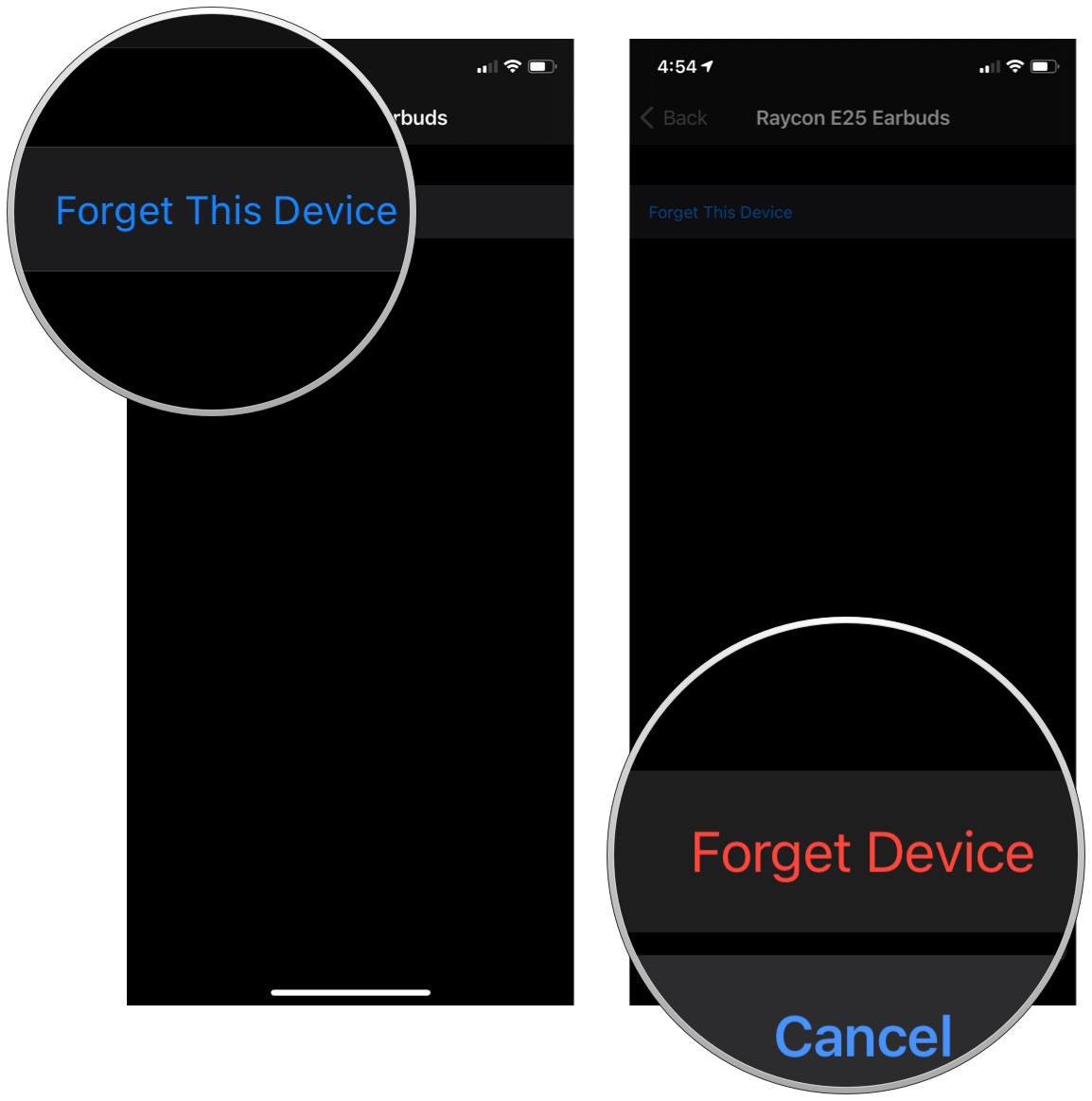
Once you've forgotten the device, follow the directions for your Bluetooth device and reconnect to it. If it works, fantastic. If it doesn't, keep going.
5. Update!
Apple's Bluetooth stack—the set of software that controls the radio—isn't without its occasional quirks. Sometimes brand new versions of iOS introduce compatibility problems and sometimes they fix them. If you're having Bluetooth connectivity problems, however, you're better off upgrading than not. If it's already broke, the update is your chance for a fix.
Once you're done updating, try to connect again. If it works, awesome. If not, repeat step 3, above, to forget and reconnect with the Bluetooth device. If even that doesn't work, there's more to try!
6. Restore with your Mac
If there was no update—or even if there was—restoring your iPhone or iPad using your Mac can sometimes shake loose bad bits that even a hard reset or iCloud restore can't. That's because your Mac offloads your data, restores the operating system, and then reloads you data. Think of it as spring cleaning.
When you're all done, try connecting to Bluetooth again. If it works, huzzah. If not, there's one last thing you can try...
7. Reset networks
Resetting is a pain in the butt but if something has gone wrong with the way your iPhone or iPad connects to other devices, sometimes the pain can be healing.
You'll have to reconnect to every Wi-Fi and Bluetooth device you own or use, but once you're done, see if your accessory starts to work. If it does, it was all worth it. If not, let's keep going.
8. Contact Apple
Sometimes a problem really is a problem. Like any electronics, Bluetooth radios and the various connections to them can have problems. If you have AppleCare+, don't walk, run to get it fixed. If you don't, get an estimate and weigh the cost of repair against the cost of upgrading to a new device.
If you don't live close to an Apple Store, you can call 1-800-MY-APPLE in order to set up a mail-in repair. If you don't have AppleCare, you may have to pay for the call, but it's less of a waste than having an iPhone or iPad you can't connect to.
Your fixes?
If you had an iPhone, iPod touch, or iPad that you couldn't connect to your favorite Bluetooth accessory or your car's infotainment system, and one of the above fixes worked for you, let me know! If something else worked, let me know that as well!

Rene Ritchie is one of the most respected Apple analysts in the business, reaching a combined audience of over 40 million readers a month. His YouTube channel, Vector, has over 90 thousand subscribers and 14 million views and his podcasts, including Debug, have been downloaded over 20 million times. He also regularly co-hosts MacBreak Weekly for the TWiT network and co-hosted CES Live! and Talk Mobile. Based in Montreal, Rene is a former director of product marketing, web developer, and graphic designer. He's authored several books and appeared on numerous television and radio segments to discuss Apple and the technology industry. When not working, he likes to cook, grapple, and spend time with his friends and family.

