How to name or rename your iPhone, iPad, or Apple Watch
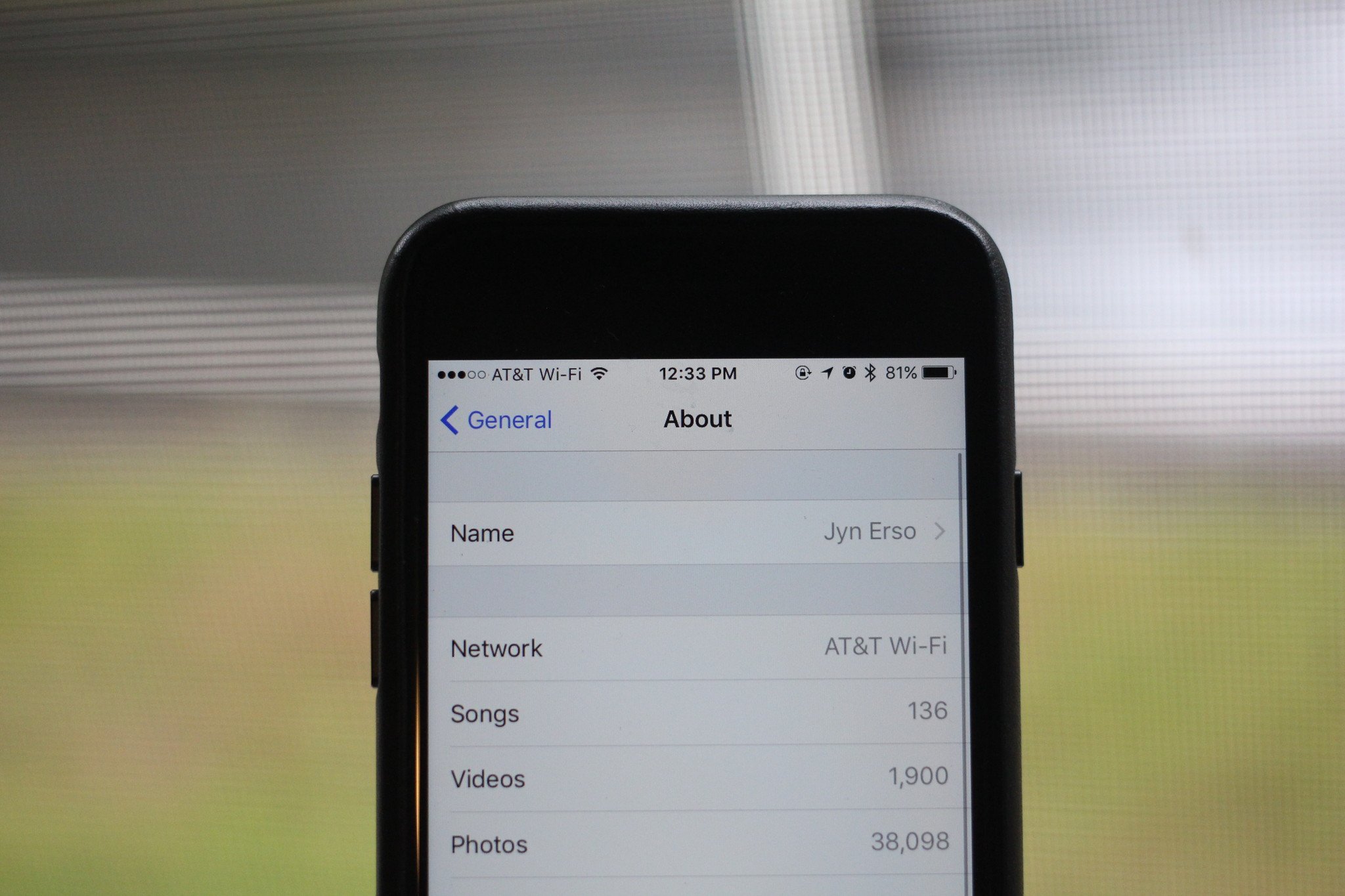
Our devices come with us everywhere — don't they deserve a name to call their own? Whether you like creative naming or you just want a unique moniker for your iPhone, iPad, or Apple Watch, here's how to do it.
Fun fact: You can use emoji to name your devices. Do with this information as you please.
How to rename your iPhone or iPad
- Open the Settings app.
- Go to General > About.
- Tap on Name.
- Enter the name you'd like to use for your iPhone or iPad.
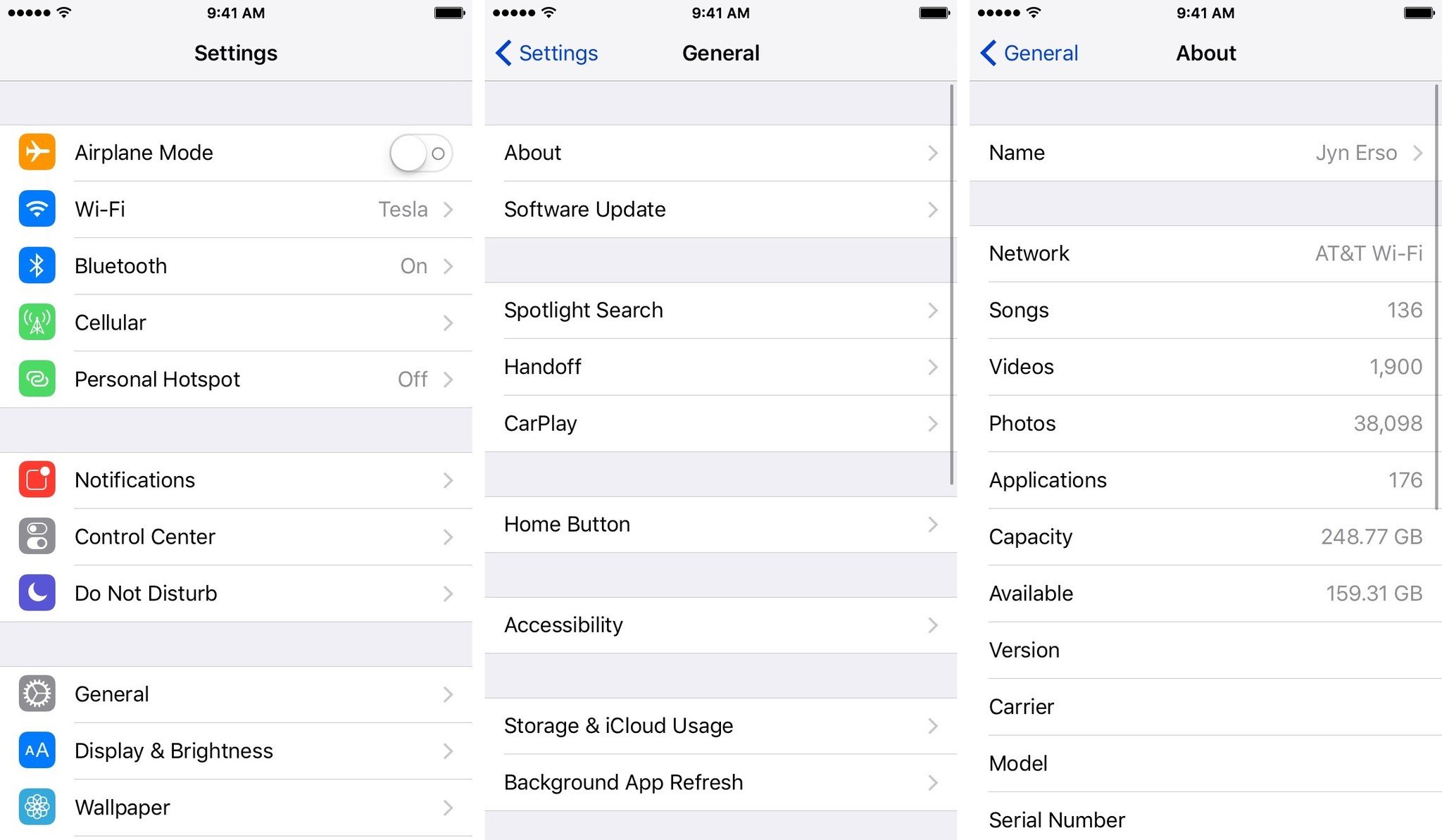
How to rename your Apple Watch
- Open the Watch app on your watch's paired iPhone.
- Go to General > About.
- Tap on Name.
- Enter the name you'd like to use for your Apple Watch.
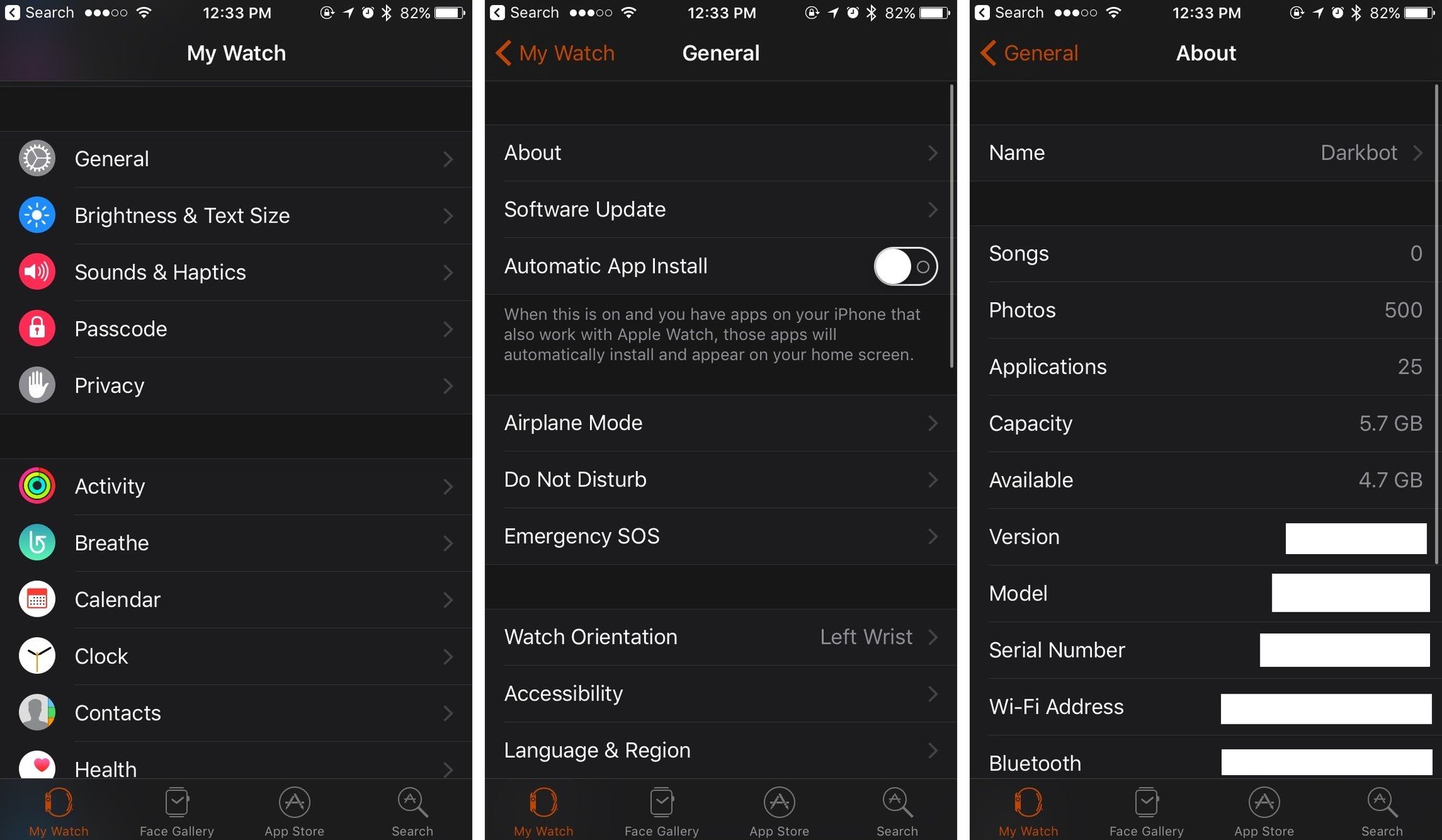
Questions?
Let us know in the comments if you have any questions about renaming your Apple devices.
Master your iPhone in minutes
iMore offers spot-on advice and guidance from our team of experts, with decades of Apple device experience to lean on. Learn more with iMore!

Jaclyn Kilani is a content writer at iMore. She's a longtime Apple addict with a flair for creating (written works, design, photos; you name it!) on her devices. Jaclyn has also worked in the marketing sector for over 16 years, dabbling in a bit of everything from writing to graphic design and digital marketing. In her heart of hearts, however, she is a born writer and an avid reader who adores everything about the written word. Someday she may even churn out a book or two. Throughout her career, Jaclyn has also developed something of an addiction to all things Apple. Her professional and personal life is enhanced by an ever-growing collection of iPhones, iPads, MacBooks, Apple Watches, and even AirTags. Luckily, this expensive habit is of great use to her work at iMore, where she writes with authority on Apple products and the accessories that go with them.
