How to quickly link your iTunes credit or debit card to Apple Pay
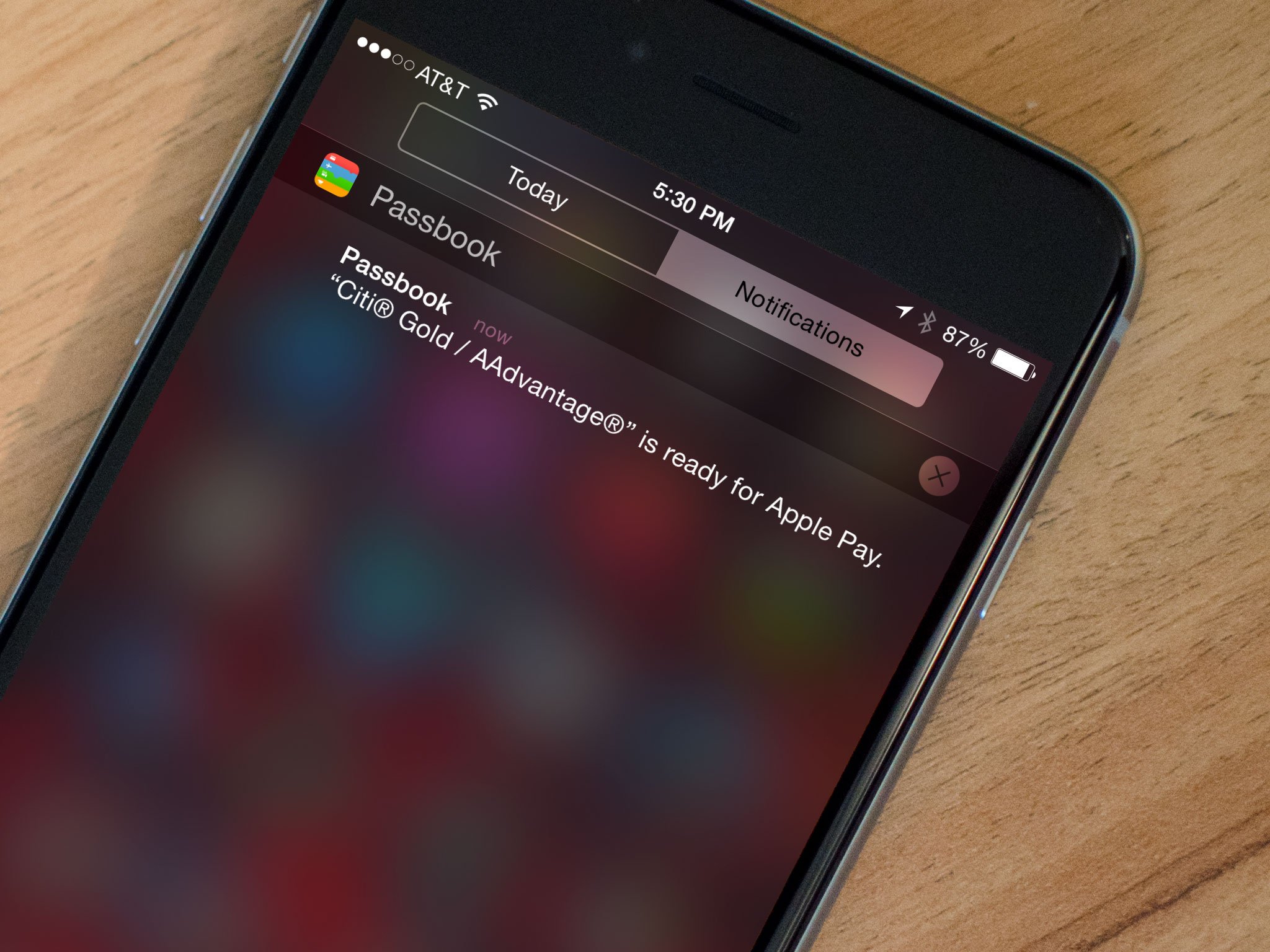
Apple makes it incredibly easy to get started with Apple Pay by letting you quickly link it to your existing iTunes credit or debit card. Your bank still has to support Apple Pay, of course but, if they do, you can setup both online and in-store mobile payments with just a few taps.
How to link your iTunes payment method to Apple Pay in just a few taps
- Launch the Passbook app on an Apple Pay-compatible iPhone or iPad.
- Pull down from the top of the screen to reveal the plus sign — tap on the plus sign.
- Tap on Set Up Apple Pay.
- Log in to your iCloud account when prompted.
- Tap on Use Card on File with iTunes.
- Verify the 3 digit security code on the back of your credit card.
- Accept the terms and conditions.
- You're done!
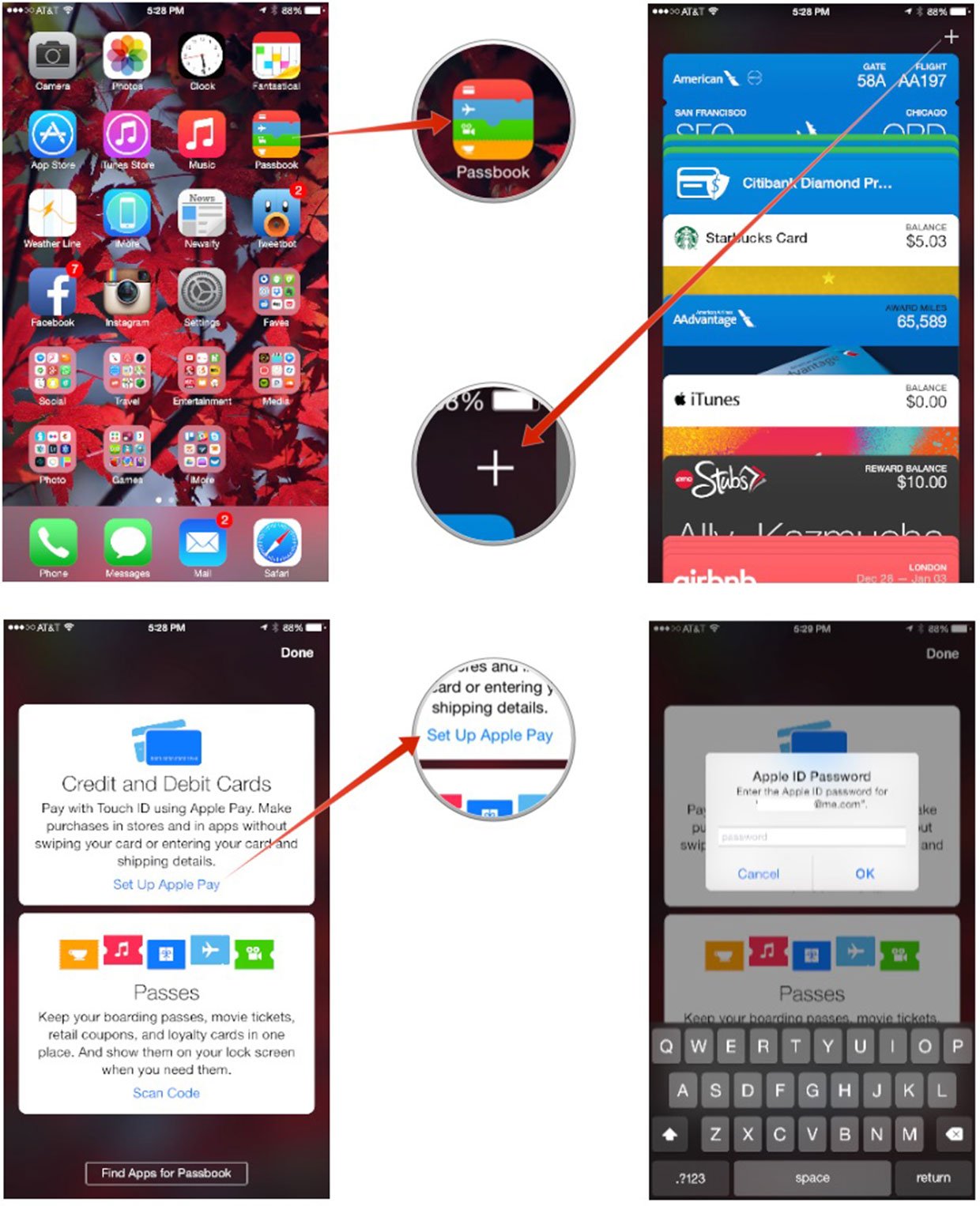
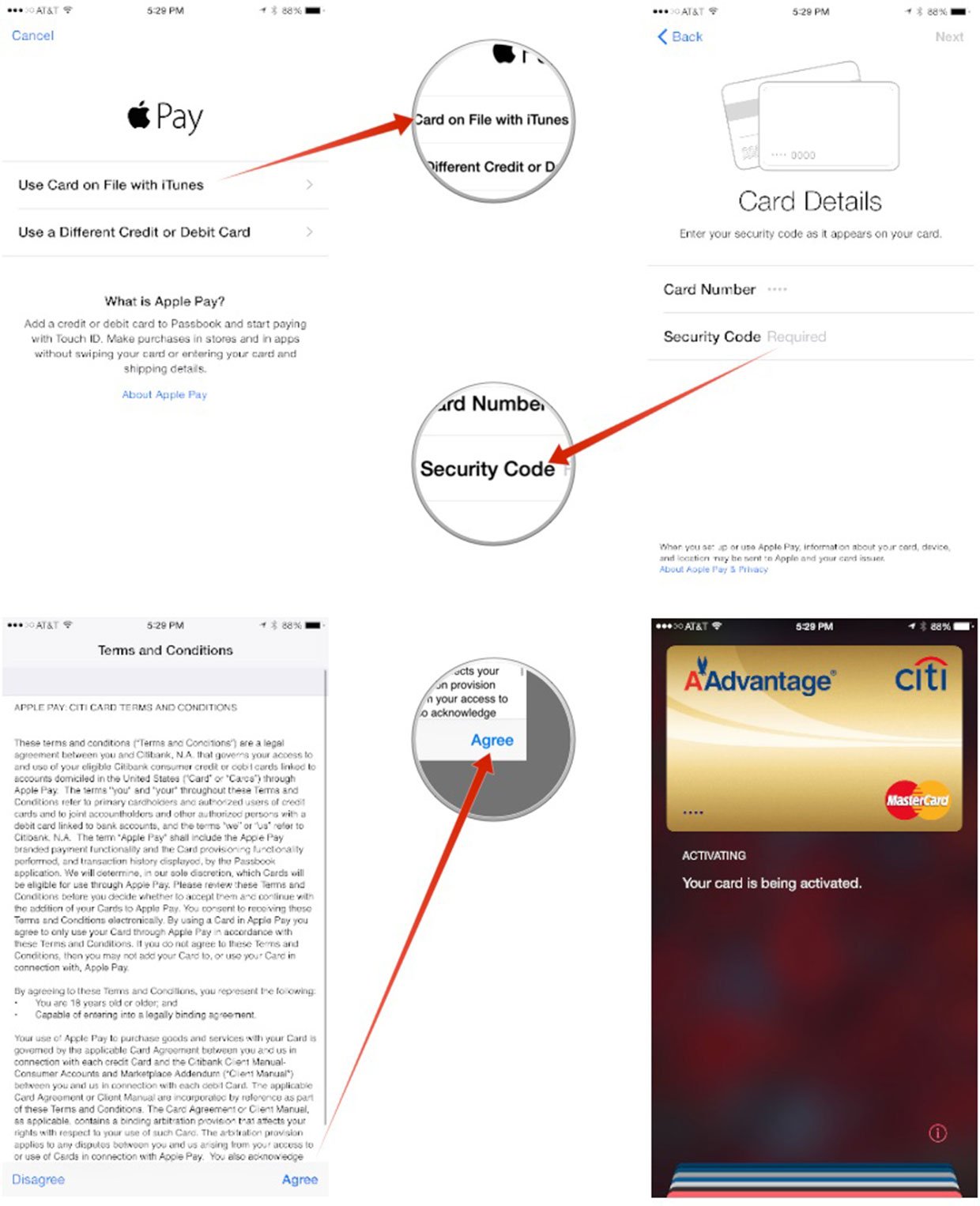
That's all there is to it! Apple Pay may take a few seconds to activate your card for use but that's all you've got to do. You'll receive a notification when your card is ready to use!
Master your iPhone in minutes
iMore offers spot-on advice and guidance from our team of experts, with decades of Apple device experience to lean on. Learn more with iMore!

Luke Filipowicz has been a writer at iMore, covering Apple for nearly a decade now. He writes a lot about Apple Watch and iPad but covers the iPhone and Mac as well. He often describes himself as an "Apple user on a budget" and firmly believes that great technology can be affordable if you know where to look. Luke also heads up the iMore Show — a weekly podcast focusing on Apple news, rumors, and products but likes to have some fun along the way.
Luke knows he spends more time on Twitter than he probably should, so feel free to follow him or give him a shout on social media @LukeFilipowicz.
