
One great option available on the Nintendos Switch is the ability to take a screenshot with just the press of a button, right on the controller. These captured moments can be shared with friends and family on Facebook and Twitter, right from your Switch without needing to transfer them to your computer first. Here's how.
How to link your social media accounts on Nintendo Switch
You can link your Facebook and Twitter account to your Switch for the purposes of posting game highlights.
- Select your Profile from your Switch's Home screen.
- Select User Settings from the menu on the left.
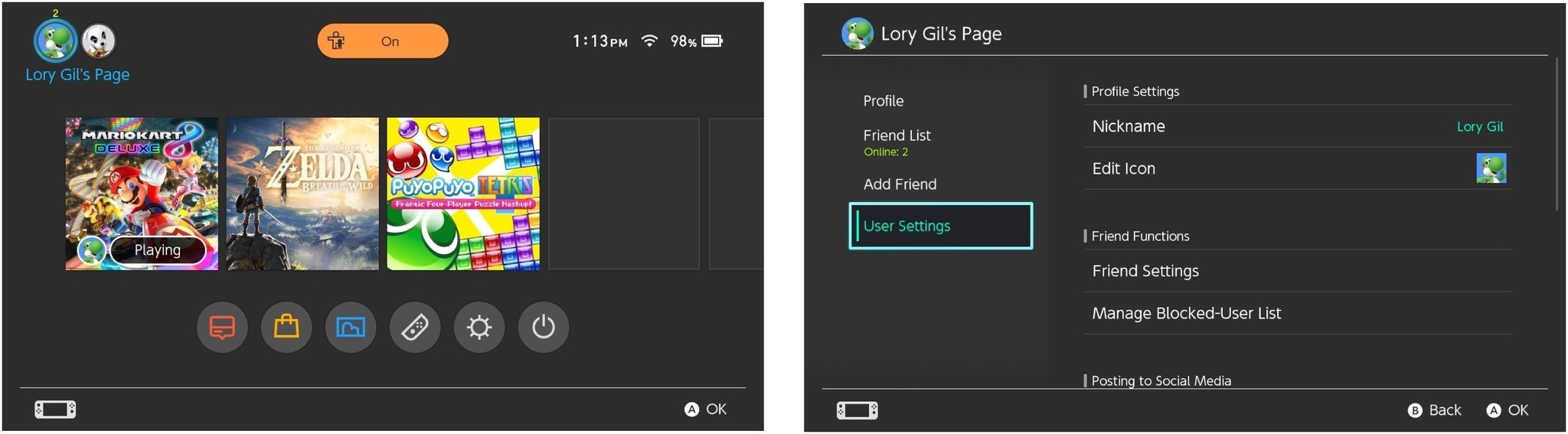
- Select Posting to Social Media from the options on the right.
- Select Link next to Facebook or Twitter.
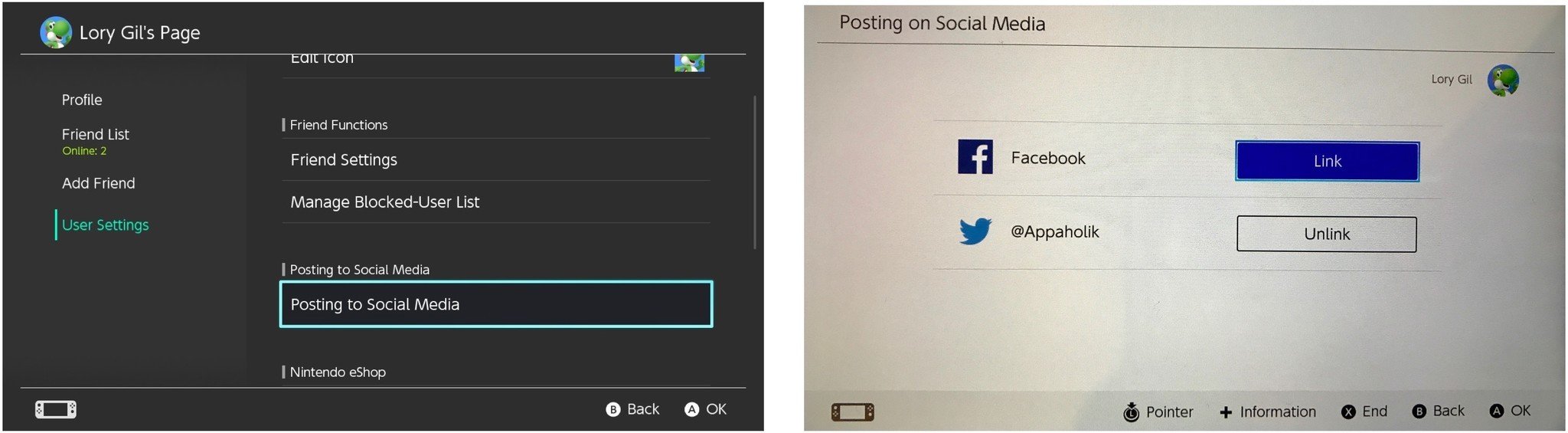
- Complete the log in process and give permission for Switch post to your account.
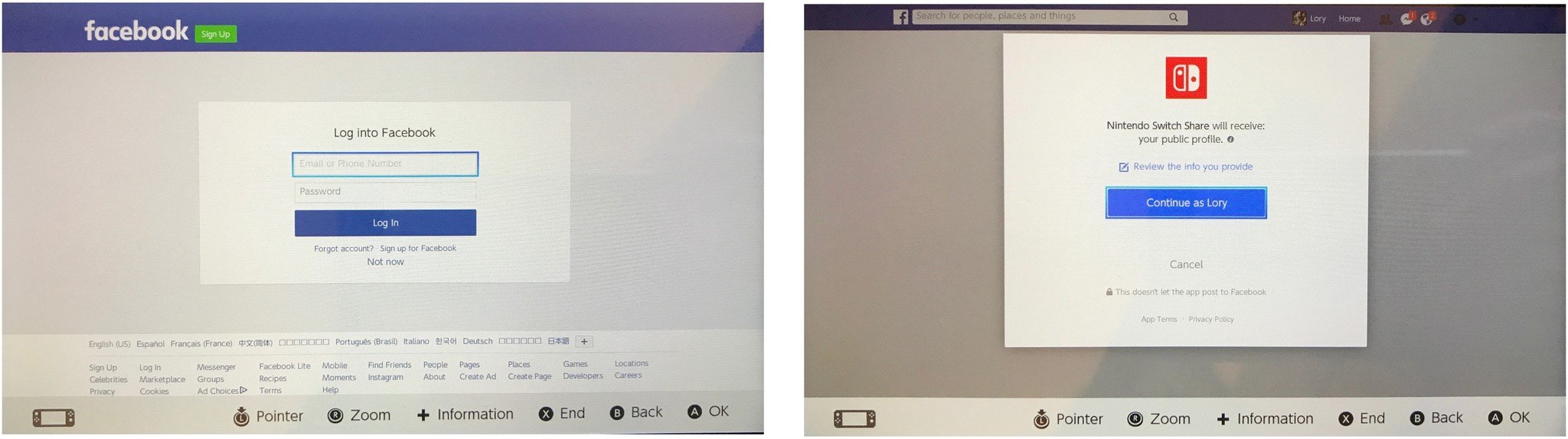
Once you're linked with your social media accounts, you'll be able to post your game screenshots with just a few steps.
How to share a screenshot to social media on your Nintendo Switch
Now that your social media accounts are linked, you can show off your sweet moves and high scores with your friends by taking a screenshot.
How to take a screenshot on Nintendo Switch
Once you've got that perfect screenshot, you can find, edit, and share it from the Album section.
- Select Album from your Switch's Home screen.
- Select a picture.
- Press the A button to edit and post the picture.
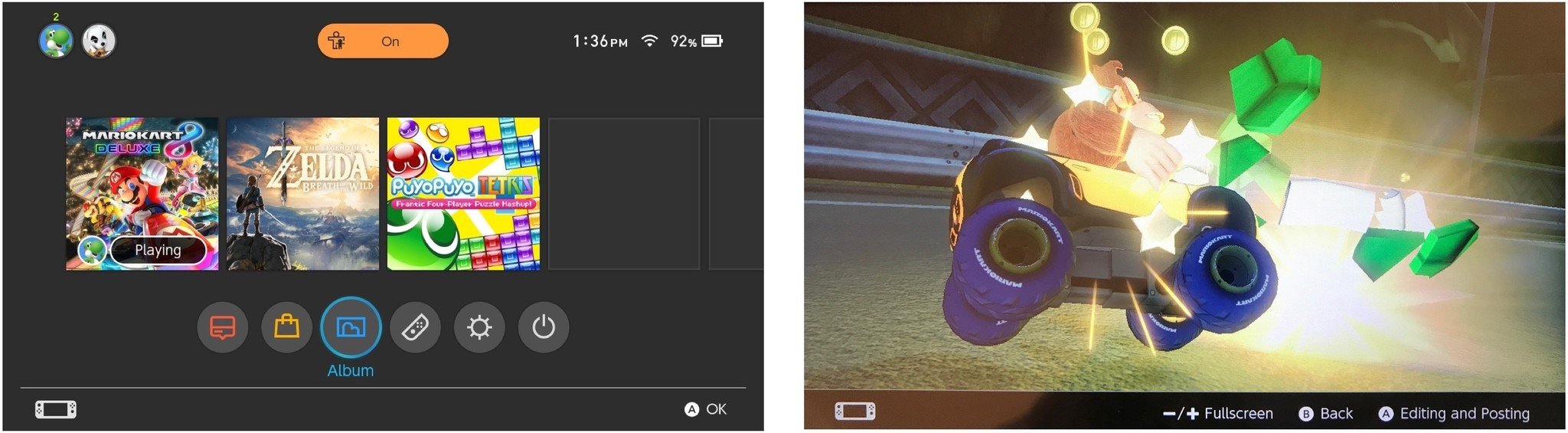
- Select Add Text to add wording to the screen. You can also adjust the size, color, and position of the text.
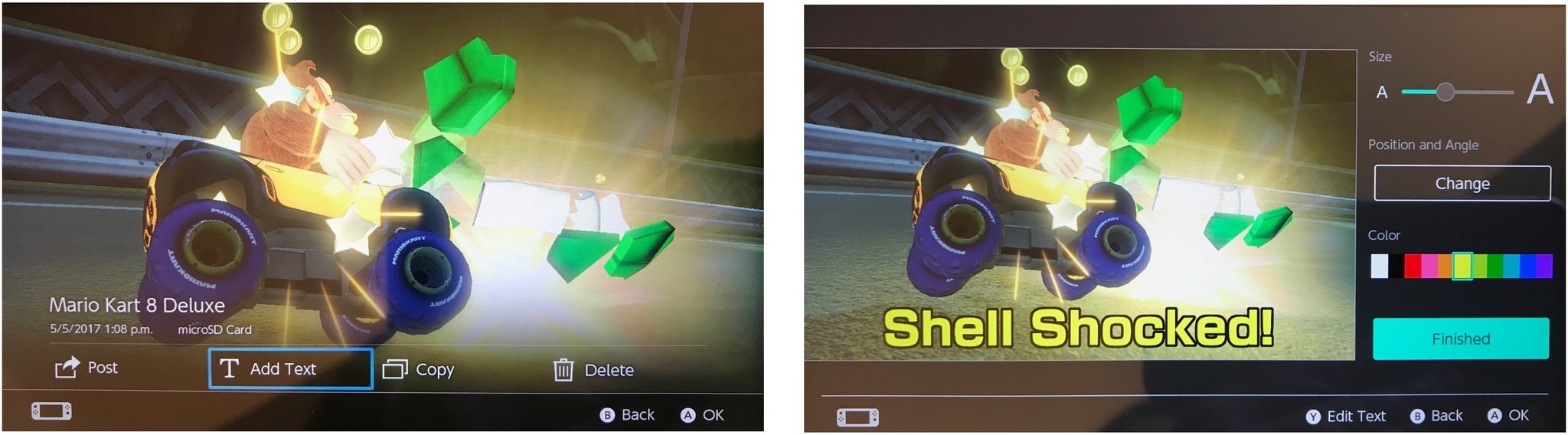
- Select Post to post to your social media accounts.
- Select your Profile.

- Select a social media account.
- Customize your post with a comment.
- Select OK.
- Select Post to [Facebook or Twitter].
- Select OK.
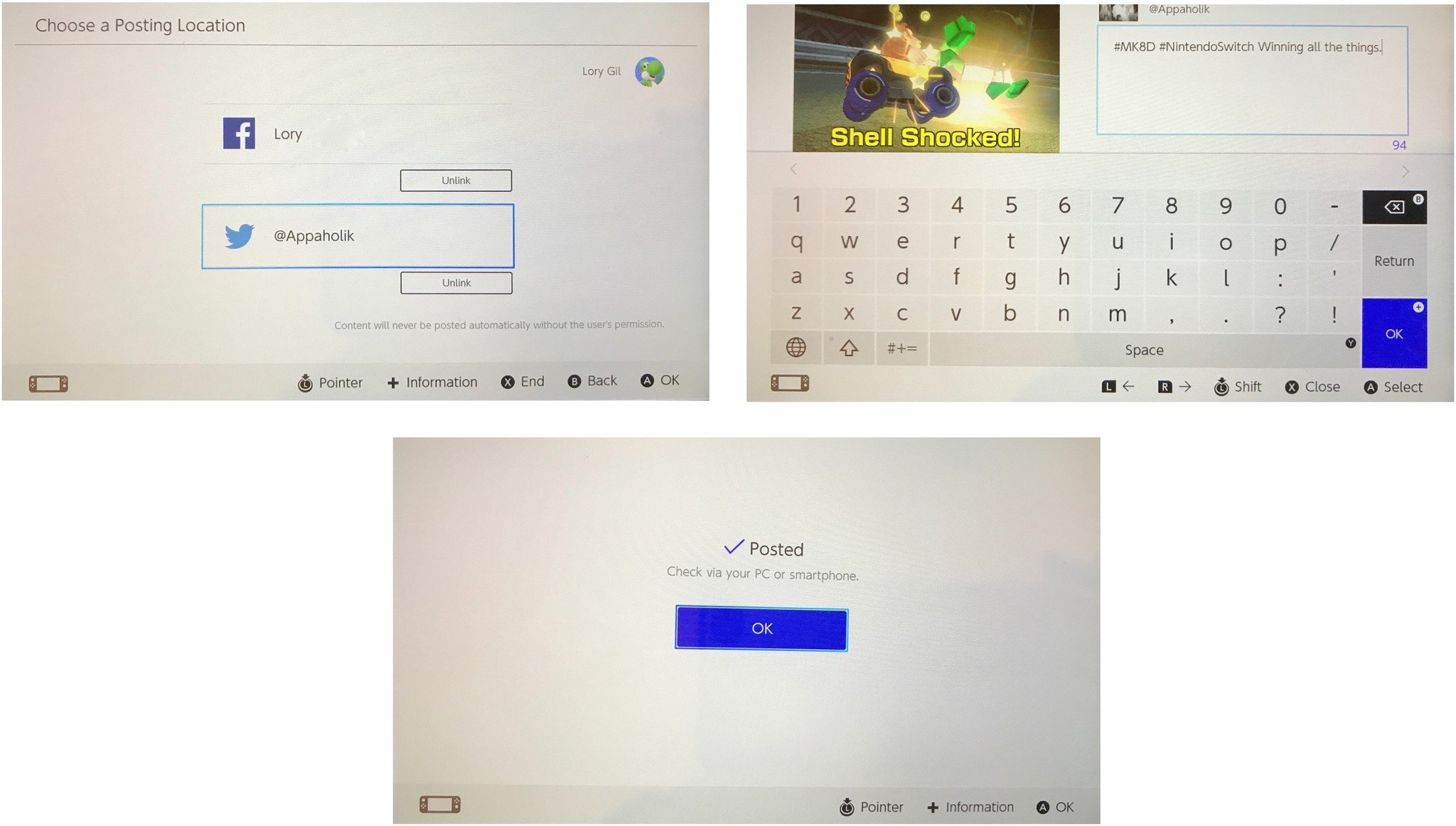
How to unlink your social media accounts from Switch
If you decide that you no longer want your Switch to be able to post to your social media accounts, you can unlink them.
Master your iPhone in minutes
iMore offers spot-on advice and guidance from our team of experts, with decades of Apple device experience to lean on. Learn more with iMore!
- Select your Profile from your Switch's Home screen.
- Select User Settings from the menu on the left.
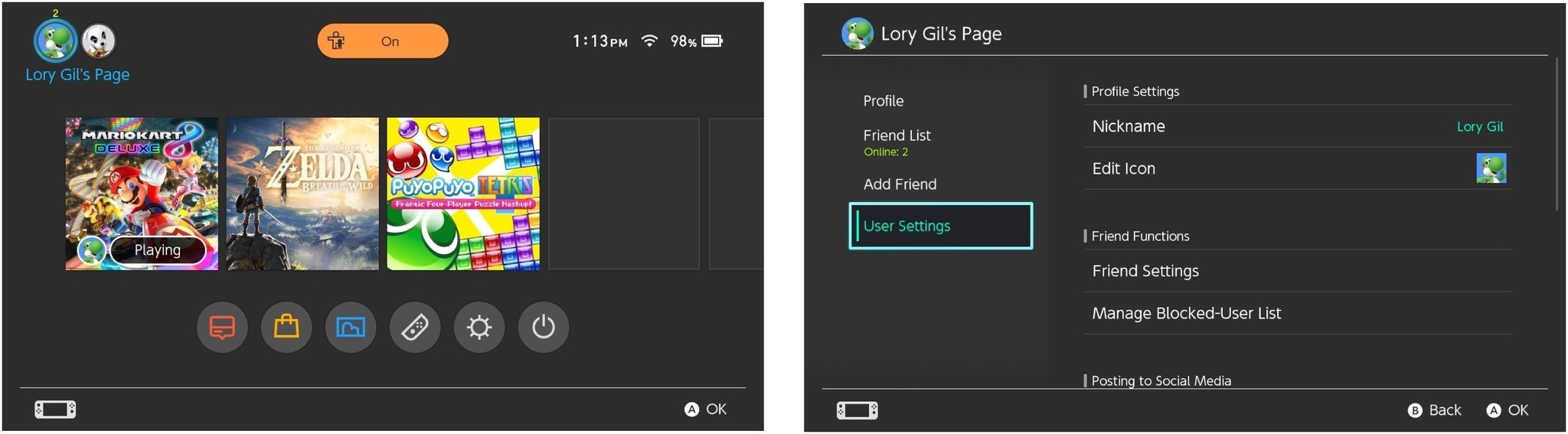
- Select Posting to Social Media from the options on the right.
- Select Unlink next to Facebook or Twitter.
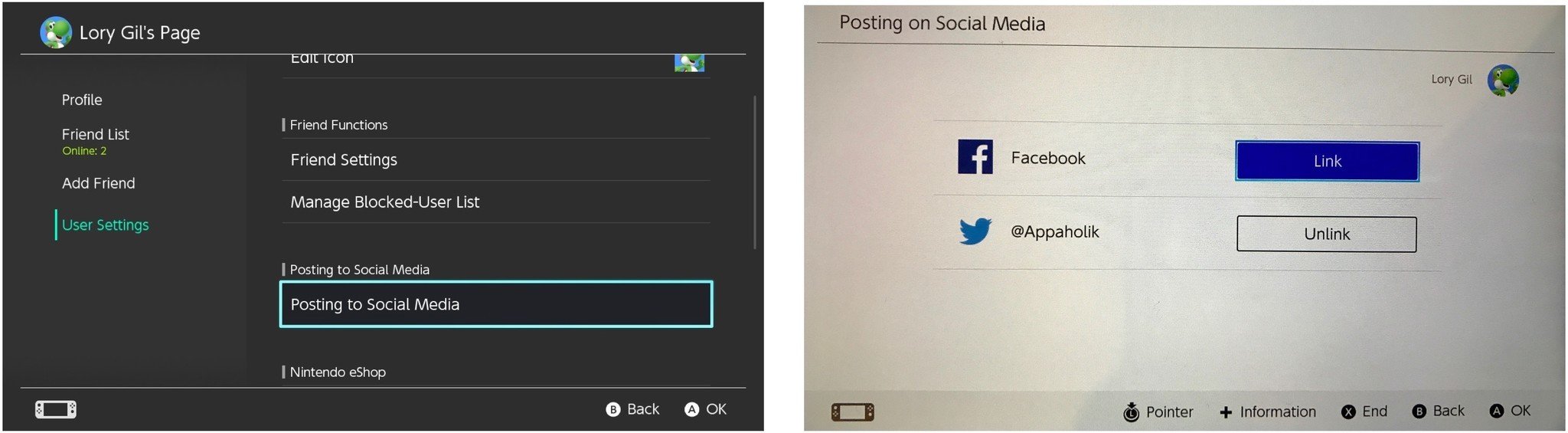
- Select Unlink to confirm you want to unlink the account.
- Select OK to complete the process.
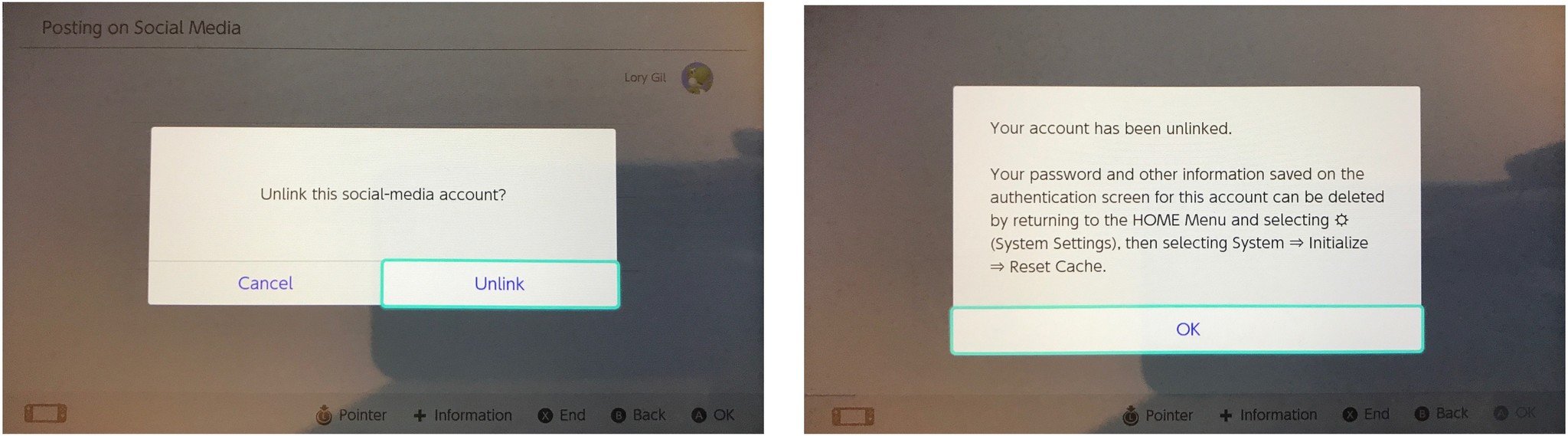
You can remove any passwords saved by resetting the cache in the Settings section under Initialize.
Any questions?
Do you have any questions about sharing your gaming screenshots on Switch to your social media accounts? Put them in the comments below.
Lory is a renaissance woman, writing news, reviews, and how-to guides for iMore. She also fancies herself a bit of a rock star in her town and spends too much time reading comic books. If she's not typing away at her keyboard, you can probably find her at Disneyland or watching Star Wars (or both).

