How to tether your iPad Wi-Fi to your iPhone using Instant Hotspot
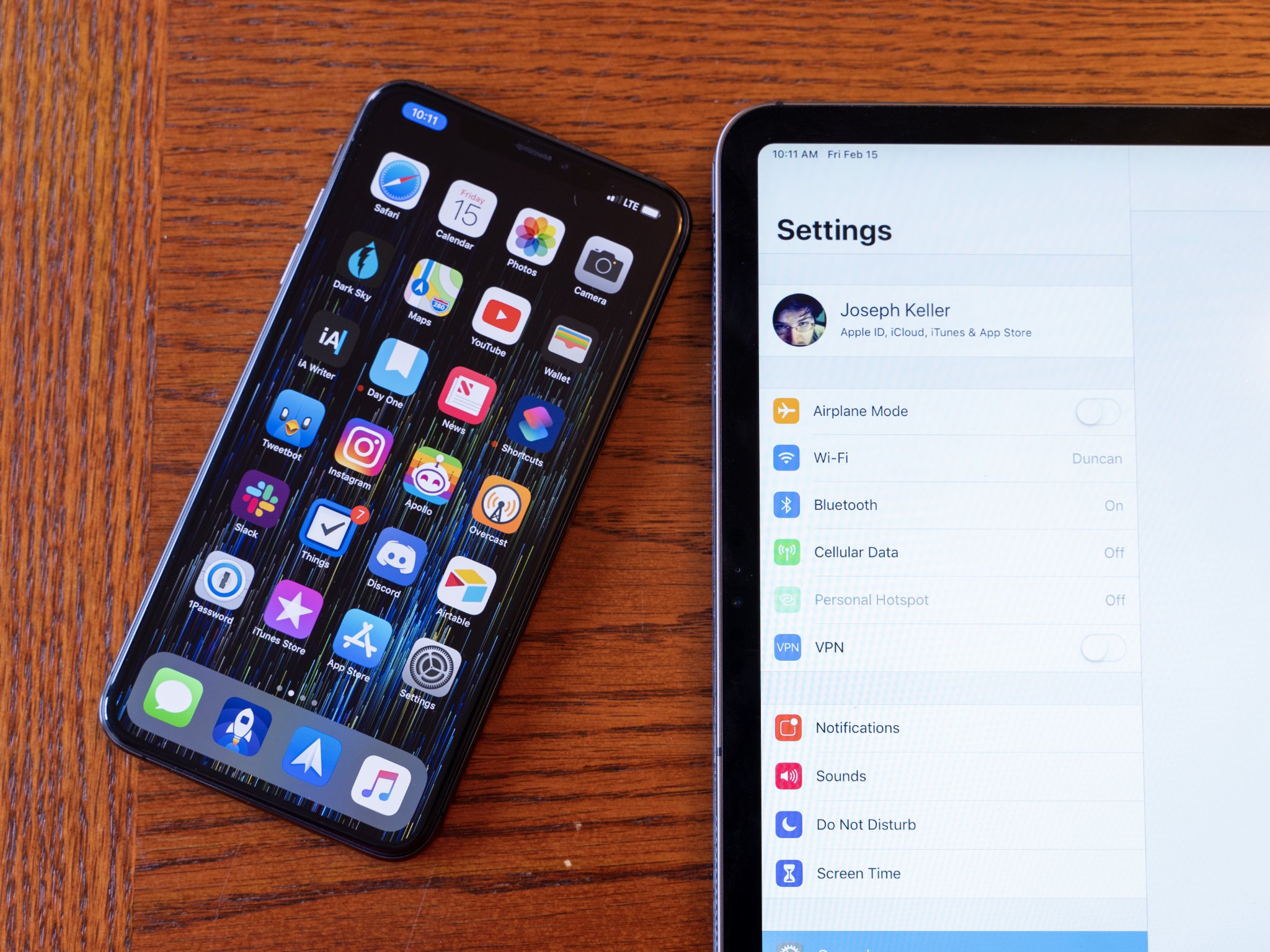
If you have a Wi-Fi-only iPad, getting an internet connection when you're away from Wi-Fi is going to require a hotspot. Thankfully, you can get online by tethering your iPad to your iPhone using a feature called Personal Hotspot. This lets your iPad take advantage of your iPhone's cellular connection to connect to the internet. Instant Hotspot further refines that experience, letting you connect your iPhone and iPad with just a tap, as long as both devices are signed into the same iCloud account.
Here's how you get Instant Hotspot setup and working on your iPad.
- Instant Hotspot requirements
- How to set up Personal Hotspot on your iPhone
- How to connect your iPad to your iPhone's Instant Hotspot
Instant Hotspot requirements
Instant Hotspot is an extension of the iPhone's Personal Hotspot feature, and as such, requires you to have a cellular data plan for your iPhone that allows for tethering. While most of the major U.S. carriers allow for tethering as a basic feature of their plans, it's still worth checking out to see if it's part of yours.
The biggest difference between the standard Personal Hotspot functionality on your iPhone and Instant Hotspot is iCloud. Instant Hotspot allows devices that are signed into the same iCloud account as your iPhone to use the phone's hotspot function without entering the password (hence instant). This means that you'll need to be signed into the same iCloud account on both your iPhone and the iPad your want to tether.
You'll also need to make sure that both Wi-Fi and Bluetooth on both your iPhone and iPad.
How to set up Personal Hotspot on your iPhone
- Open Settings on your iPhone.
- Tap Personal Hotspot.
- Tap the switch next to Personal Hotspot so it's in the green 'on' position.
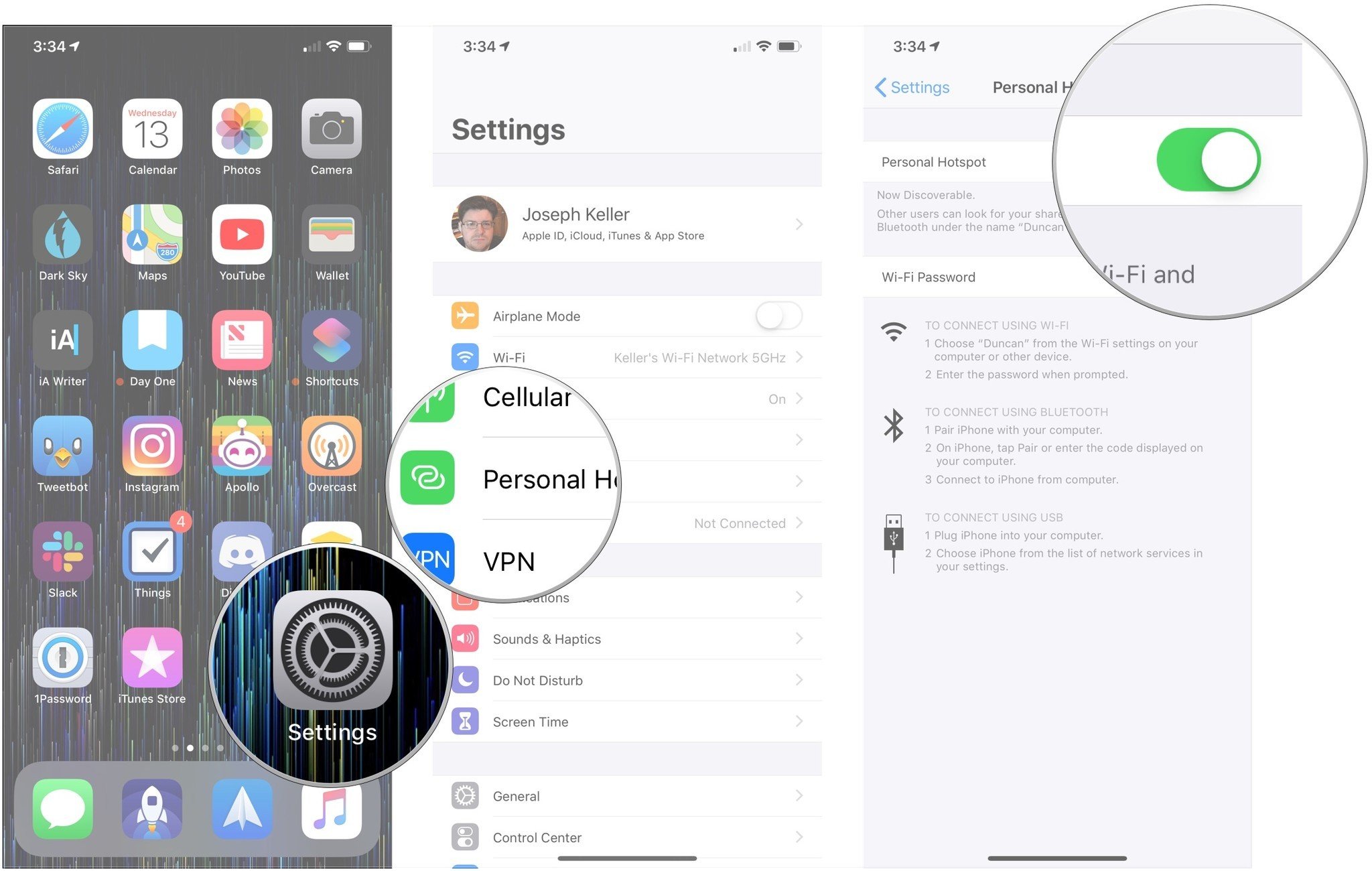
How to connect your iPad to your iPhone's Instant Hotspot
- Open Settings on your iPad.
- Tap Wi-Fi.
- Tap the name of your iPhone when it appears under the Personal Hotspots label. Your iPad will now connect to your iPhone to use its cellular connection.
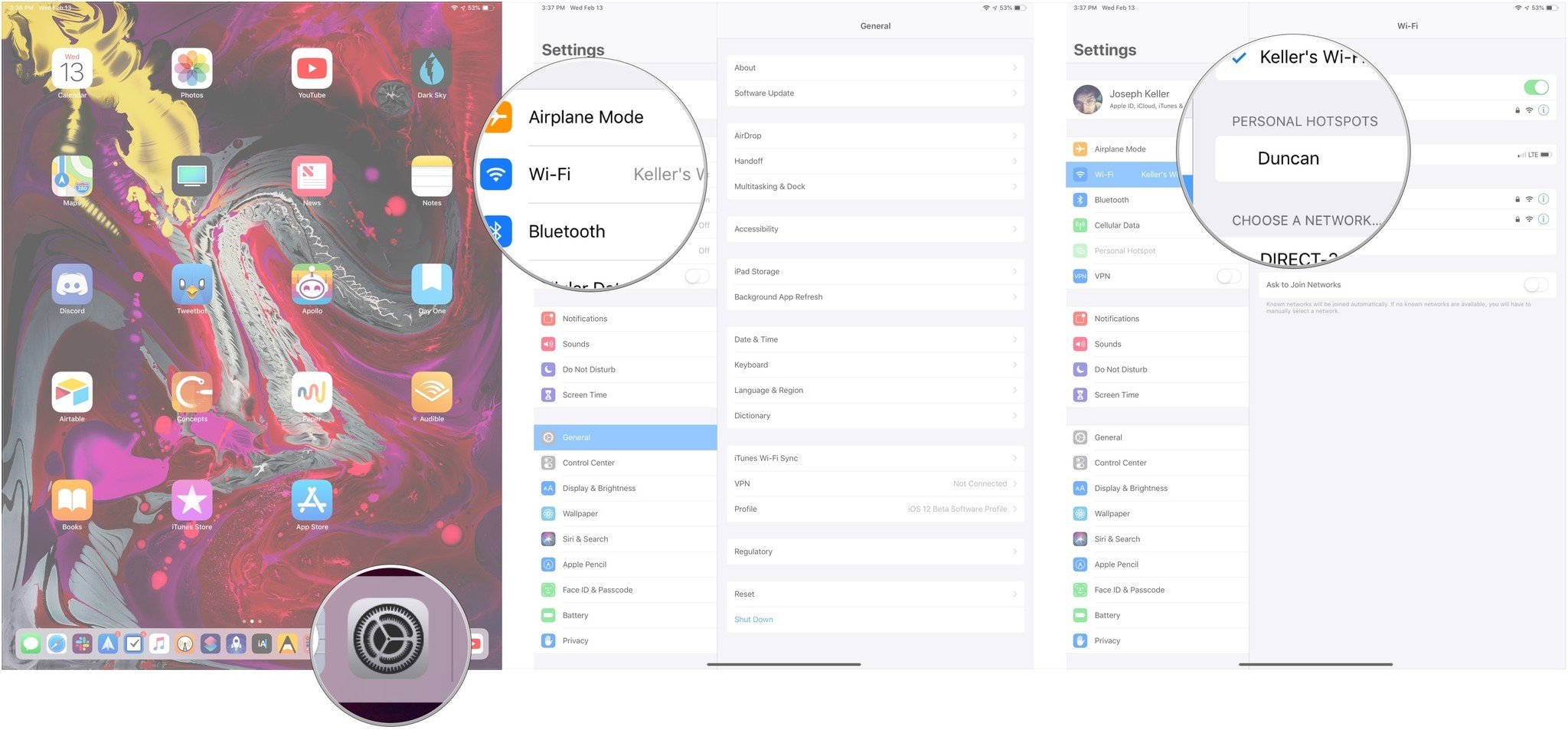
You should now be up and running using your iPhone's personal hotspot with your iPad.
Questions?
If you have any questions about using Instant Hotspot to tether your iPad to your iPhone, let us know in the comments.
Master your iPhone in minutes
iMore offers spot-on advice and guidance from our team of experts, with decades of Apple device experience to lean on. Learn more with iMore!
Joseph Keller is the former Editor in Chief of iMore. An Apple user for almost 20 years, he spends his time learning the ins and outs of iOS and macOS, always finding ways of getting the most out of his iPhone, iPad, Apple Watch, and Mac.


