How to troubleshoot and reset your AirPods
AirPods not working? Don't worry — there's likely a fix!

Are you having problems with your AirPods? Want to know how to troubleshoot or reset them? You've come to the right place.
AirPods are awesome, they might even be the best Apple product the company has released in the last decade. For many, the magic wireless earbuds work all the time, with no need to worry about connection issues or sound problems. For others, AirPods can have issues that reoccur regularly and take away from the otherwise epic music-listening experience.
Luckily, we're here (hear) for you! Whether you've got the regular AirPods 3, the latest AirPods Pro 2 with USB-C, or any of the earlier models, here's how you can troubleshoot and reset your AirPods if you experience any problems.
How to troubleshoot your AirPods
As you use Apple's AirPods, you might run into an issue or two that may require some troubleshooting. Here are some of the most common ones we've seen:
I can't tell if my AirPods are charged
Apple's AirPods can hold their charge for a lengthy period of time when not connected to a charger — even while buried in a bag. But when you pull them out, how can you tell if they're still charged? The answer lies in both your AirPods case and your connected devices.
When fully charged, each earbud has from a 4.5 to a 6-hour listening charge, depending on which model you own. Pop them into the charging case for a total of 24-30 hours' charge.
While your AirPods case won't indicate precisely how much battery you have left from those totals, it can give you a general idea. It has a single indicator light under the lid, which is used for both pair status and charge status. But what does the light indicate, exactly?
Master your iPhone in minutes
iMore offers spot-on advice and guidance from our team of experts, with decades of Apple device experience to lean on. Learn more with iMore!
- If you see no light: Your AirPods and their case are dead and need to be charged.
- If you see an amber light and your AirPods are in their case: The AirPods are charging.
- If you see a green light and your AirPods are in their case: The AirPods are charged.
- If you see an amber light and your AirPods are not in their case: The AirPods case has less than one full recharge remaining for its AirPods.
- If you see a green light and your AirPods are not in their case: The AirPods case has at least one full recharge remaining for its AirPods.
- If you see an amber light while your AirPods are connected to a charger: Your AirPods are currently charging.
- If you see a green light while your AirPods are connected to a charger: Your AirPods are fully charged.
- If you see a white flashing light: Your AirPods have been reset and are ready to connect to your iPhone, iPad, Mac, or other device.
- If you see an amber flashing light: Your AirPods have encountered a pairing error and you'll need to reset them.
Your AirPods themselves also have a last-ditch alert to let you know it's time to charge them:
- When your earbud hits 10% battery remaining, you'll hear a "power down" chime. If your earbud has 10% or less battery remaining when you first connect it, you'll hear this chime immediately after the "connected" chime.
- When your earbud hits 1% battery remaining, you'll hear the "power down" chime a second time, and the earbud will turn off.
For more precise battery percentages, you can check your connected device. You have several options for checking this status on your iOS devices:
- Open the case near a connected iOS device (and press the status button on the rear of the case once on older models) to see a pop-up readout with the case and AirPods earbuds battery percentage remaining.
- Add a Battery Widget to your Home Screen. When you open your AirPods case, the battery percentages for your AirPods and the case will show up.
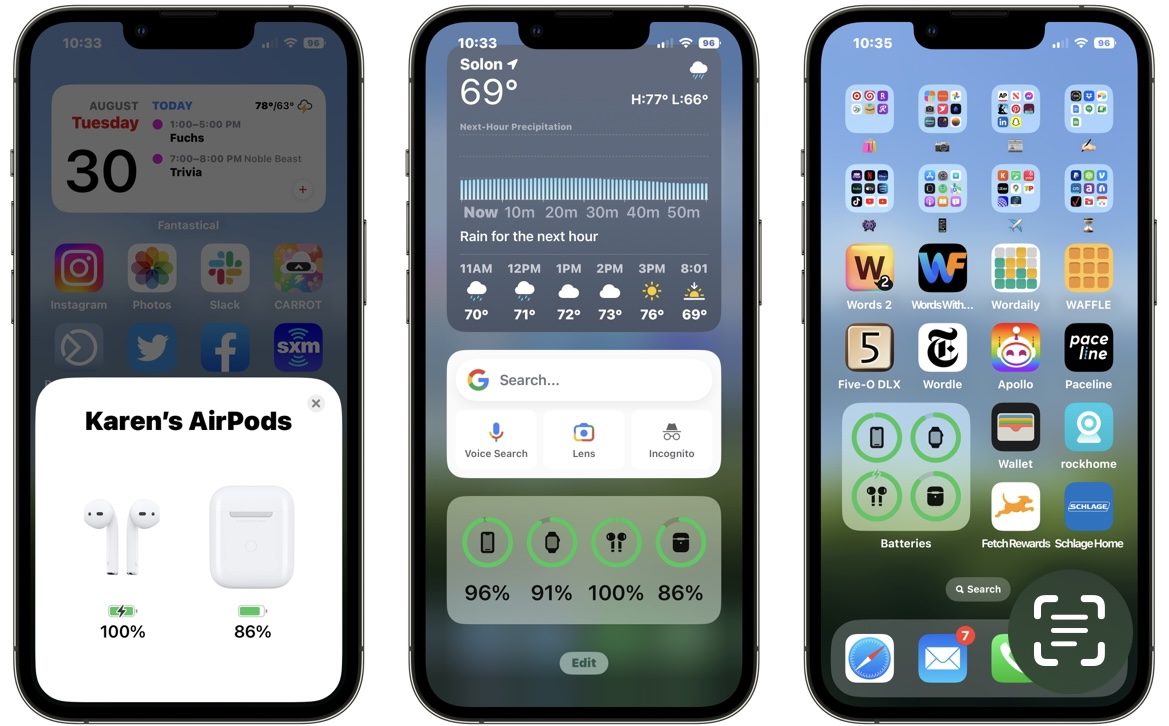
Non-iOS devices should also be able to check this status by going to their Bluetooth connections.
My AirPods battery is draining too quickly
If you're having issues with your AirPods battery draining faster than its stated charge capacity, it may be time for a replacement. Lithium-ion batteries have limited shelf life, and depending on how frequently you use your AirPods, you may need to replace your battery at some point. Apple does offer battery replacements.
That said, we've also seen pairing errors and iOS bugs drain Apple's earbuds more quickly than they should: Before you bring in your AirPods for service, try fully draining and recharging your case and buds; if that doesn't work, we recommend resetting your AirPods and seeing if that improves your battery performance before contacting Apple Support.
My left/right AirPod has little or no sound, or it stopped working altogether
If one of your AirPods has mysteriously stopped playing sound, or the sound is muffled, the first thing to check is whether it's clean: Because the AirPods sit inside your ear canal, they can very quickly accumulate ear wax and all sorts of nasty cruft.
After cleaning, try listening again: If you're still having issues hearing through that earbud, check listening on a different device — does it do the same thing on an iPad or a Mac? If so, it may be time to reset your AirPods or replace the earbud.
My AirPods won't charge
There are a few factors potentially at work if your AirPods aren't charging, so let's try and narrow down the potential culprits. Potentially, the following issues could be at play:
- The charging cable, power brick, or MagSafe charger you're using to charge to your AirPods no longer works
- There's an issue with the power outlet
- Your earbuds or charging case have gunk and grime on their charging connectors and need to be cleaned
- Your earbud(s) charging connector no longer works
- Your AirPods case no longer works
The easiest ones to rule out are the external factors: If you're using MagSafe charging, try charging via cable instead. If you're been using a cable, try charging your AirPods case with a different cable and charging brick, in a different power outlet. If they charge, try various combinations of charging cable, power brick, and outlet to determine which one is at fault.
If you've tried the above combinations and still can't get a charge, try cleaning your AirPods and their case to make sure the contact-based chargers are clear of any debris.
If you have friends with working AirPods, you can further narrow down potential culprits by testing your earbuds in their case: If your earbuds charge in their case, your case is faulty; if your earbuds don't charge, you may need to replace the entire thing.
If you still can't get anything to work, it may be time to contact Apple Support.
My AirPods went through the washing machine
Yikes! Though the first and second-generation AirPods aren't officially sweat- or water-resistant, we have heard of AirPods surviving water rides thanks to their case: It has (in a number of cases online) protected AirPods earbuds from suffering water corrosion, but it's also the thing that is most likely to be damaged. While the AirPods 3 and AirPods Pro models are water-resistant, they aren't rated for a trip through the washing machine, so you'll obviously want to avoid it if possible. But these things do happen.
To give the case and earbuds the maximum chance of survival, first of all, never try to charge waterlogged AirPods. Then follow our tips for liquid damage:
- Open the case and remove your AirPods earbuds.
- Close the case.
- Surround the case in silica gel or couscous (don't use rice, as it may speed up the water corrosion process) inside of a Ziplock bag (or comparable brand).
- Let the AirPods dry in the open air.
- Leave both to dry for 24-48 hours.
- Put the earbuds back in the AirPods case.
- Once they are completely dry, charge the AirPods case for a few hours.
- Attempt to reset your AirPods.
If your case or earbuds aren't working after following these steps, it's time to make an Apple Support appointment.
I dropped my AirPods in the snow or sand and can't find them
If you drop one of your AirPods in the snow, how do you find it again? With a little luck — and a lot of sound!
How to find your AirPods in the snow
My AirPods won't turn on
If your AirPods are DOA, there are a few things you can do before panicking.
First and foremost: Check your battery level and give the AirPods a good, long charge (6+ hours). If you still can't get a response, try a reset and check our troubleshooting tips for unresponsive earbuds. If all else fails, consider booking an Apple Support appointment.
How to reset your AirPods
You can fix many issues with AirPods by resetting them. Here's how:
- Launch Settings on your iPhone or iPad.
- Go to Bluetooth and find your AirPods in the device listing.
- Tap the "i" button on your AirPods.
- Select Forget this device.
Once you've performed this reset, you can set them up again.
- Put your AirPods back in the charging case and close the lid.
- Place your AirPods close to the device you want to pair them to.
- Open the lid.
- (On older models: press and hold the setup button on the back of the charging case until you see the status light start flashing amber a few times, then flash white.)
- Follow the steps on the screen to reconnect your AirPods.
- Note: if you personalized the AirPods settings previously, such as double tap to pause, you'll need to set that up again.


Further resources
- Everything you need to know about AirPods
- AirPods 3 vs AirPods 2
- AirPods Pro vs AirPods 3
- AirPods, Beats X, or PowerBeats 3?
- Best way to buy AirPods
- How to personalize AirPods
- How to pair AirPods with W1
- How to pair AirPods with Bluetooth
- How to configure AirPods
- How to use AirPods
- How to use AirPods offline
- How to clean AirPods
- How to find lost AirPods
If all else fails, contact Apple Support
Hopefully, these tips have helped you get your AirPods sorted and back to working their magic. If you've tried everything and your AirPods still aren't working correctly, you can always contact Apple Support by clicking the Support tab on Apple's website, using the handy Apple Support app, or calling 1-800-MY-APPLE. Any of those options can help you troubleshoot further, or if need be, set up a Genius Bar appointment or mail-in repair.
Christine Romero-Chan was formerly a Senior Editor for iMore. She has been writing about technology, specifically Apple, for over a decade at a variety of websites. She is currently part of the Digital Trends team, and has been using Apple’s smartphone since the original iPhone back in 2007. While her main speciality is the iPhone, she also covers Apple Watch, iPad, and Mac when needed. When she isn’t writing about Apple, Christine can often be found at Disneyland in Anaheim, California, as she is a passholder and obsessed with all things Disney, especially Star Wars. Christine also enjoys coffee, food, photography, mechanical keyboards, and spending as much time with her new daughter as possible.
- John-Anthony DisottoHow To Editor

