Wi-Fi assist using too much cellular data? Here's how to turn it off!
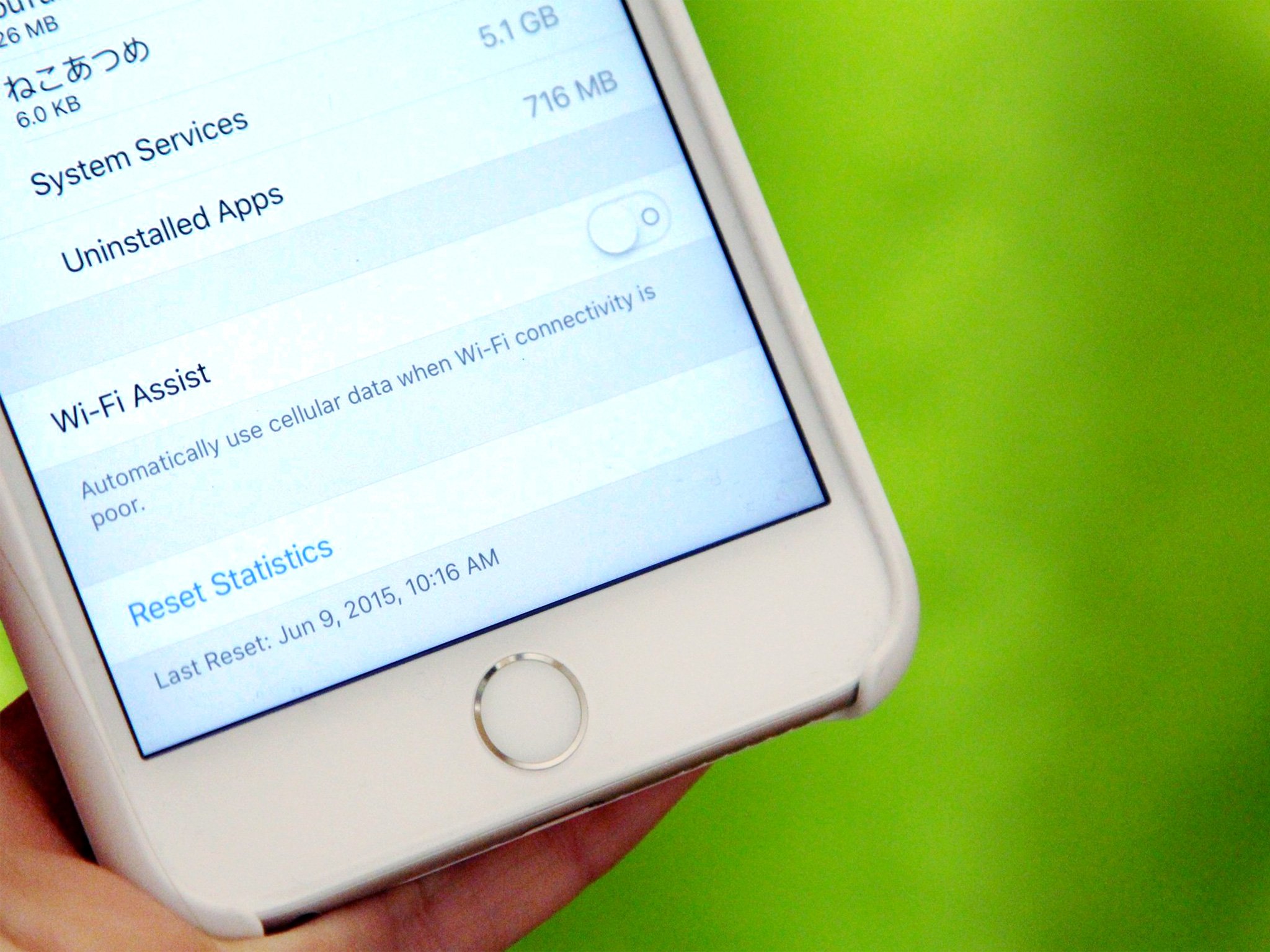
Wi-Fi Assist lets you automatically pop over to cellular data if you end up on a Wi-Fi network with a poor connection. That's great for maintaining your Netflix stream or Facebook browsing, but not so great for your data usage.
If you have an incredibly high or unlimited plan, you probably won't care about the data usage as long as you're always getting the best performance possible. If you're on a limited plan, however, especially one with hefty charges for overages, you can easily turn Wi-Fi assist off.
How to disable Wi-Fi Assist
- Launch the Settings app.
- Tap Cellular.
- Scroll down to the bottom of the screen and switch the Wi-Fi Assist toggle to Off.
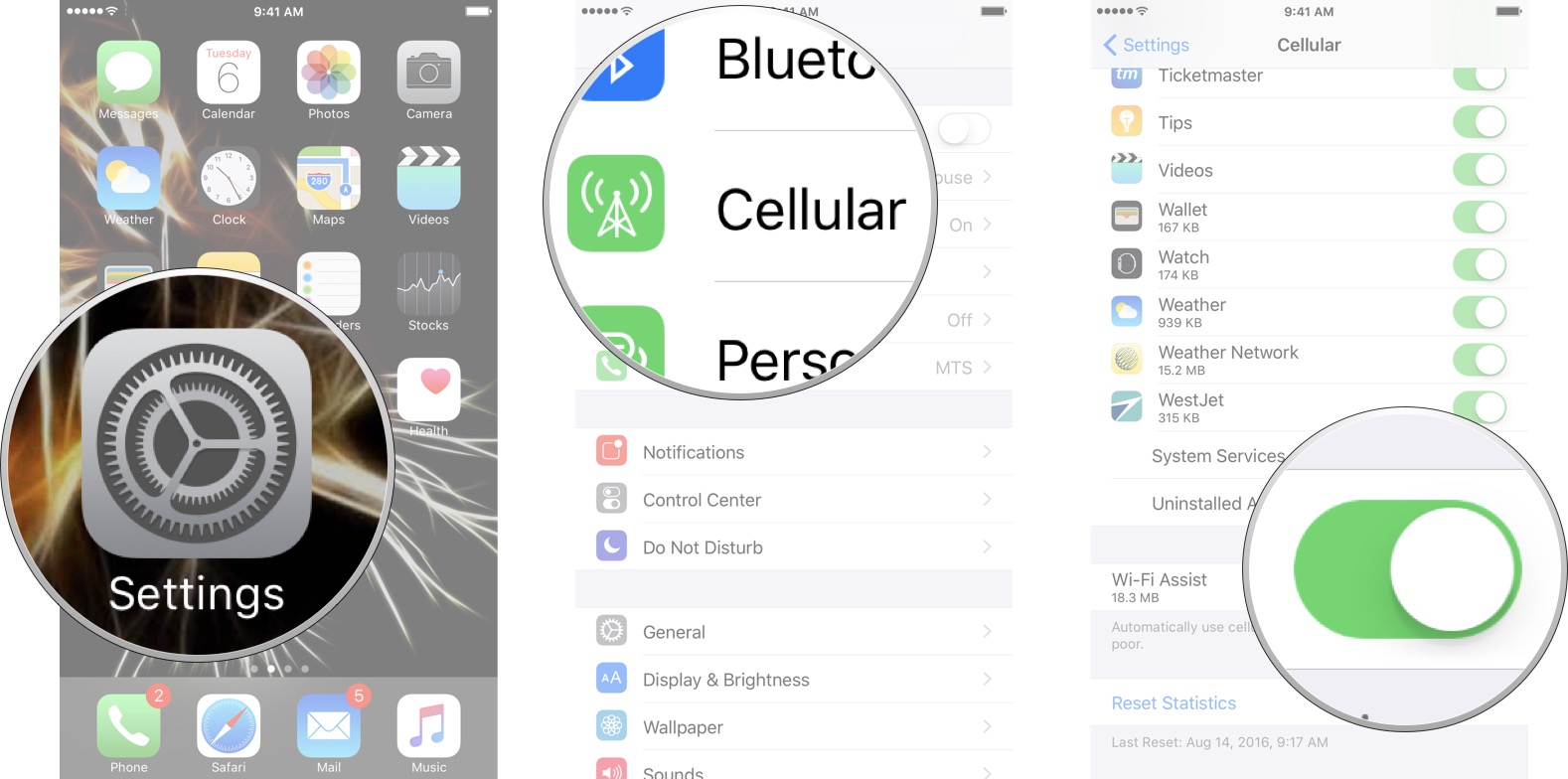
If you want to quickly return to this toggle at any point to turn it on when you have bad Wi-Fi signal but good cell service, we recommend using the following Siri command: "Open Cellular preferences".
Questions?
Let us know below.
Master your iPhone in minutes
iMore offers spot-on advice and guidance from our team of experts, with decades of Apple device experience to lean on. Learn more with iMore!
Serenity was formerly the Managing Editor at iMore, and now works for Apple. She's been talking, writing about, and tinkering with Apple products since she was old enough to double-click. In her spare time, she sketches, sings, and in her secret superhero life, plays roller derby. Follow her on Twitter @settern.

