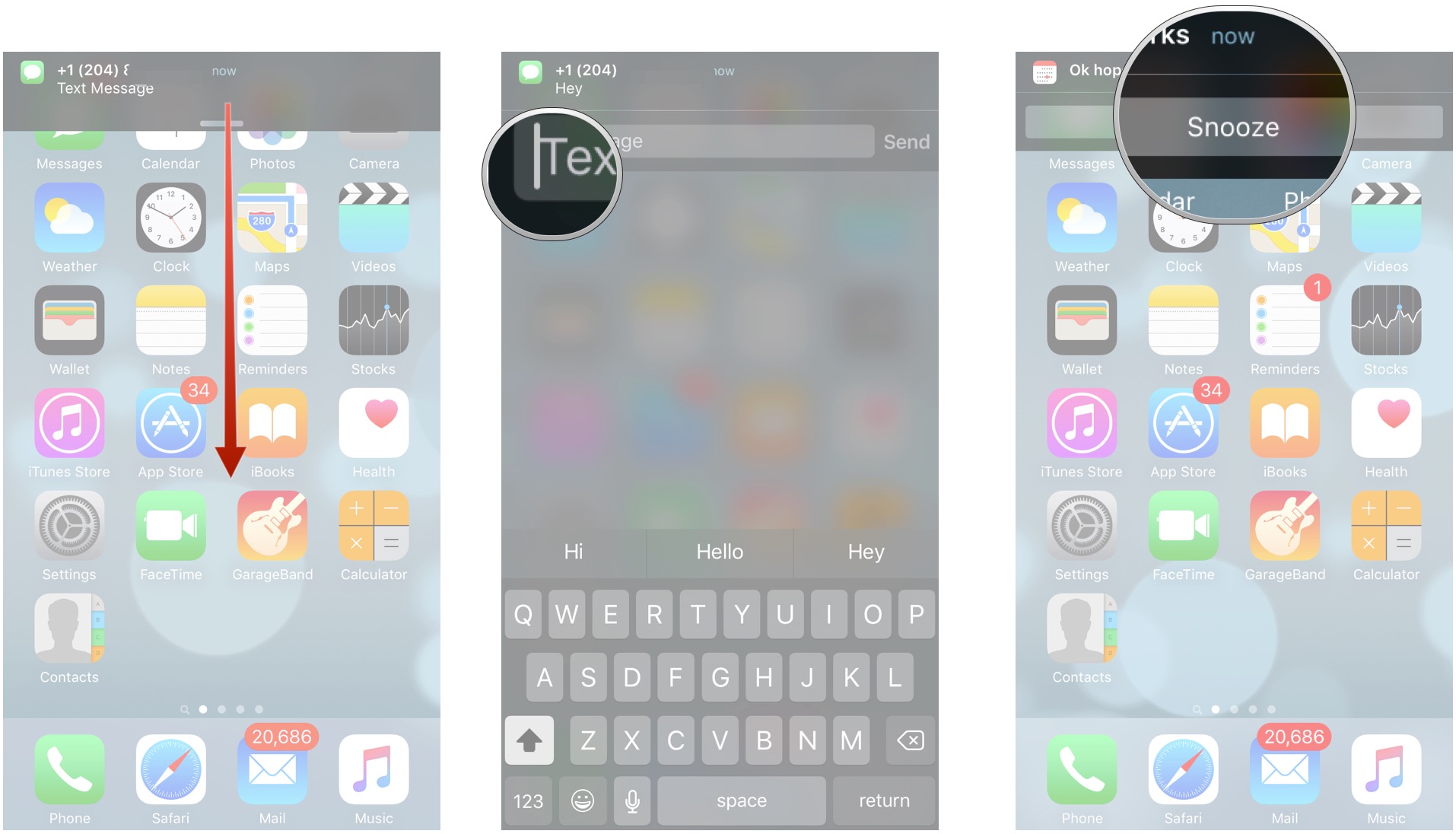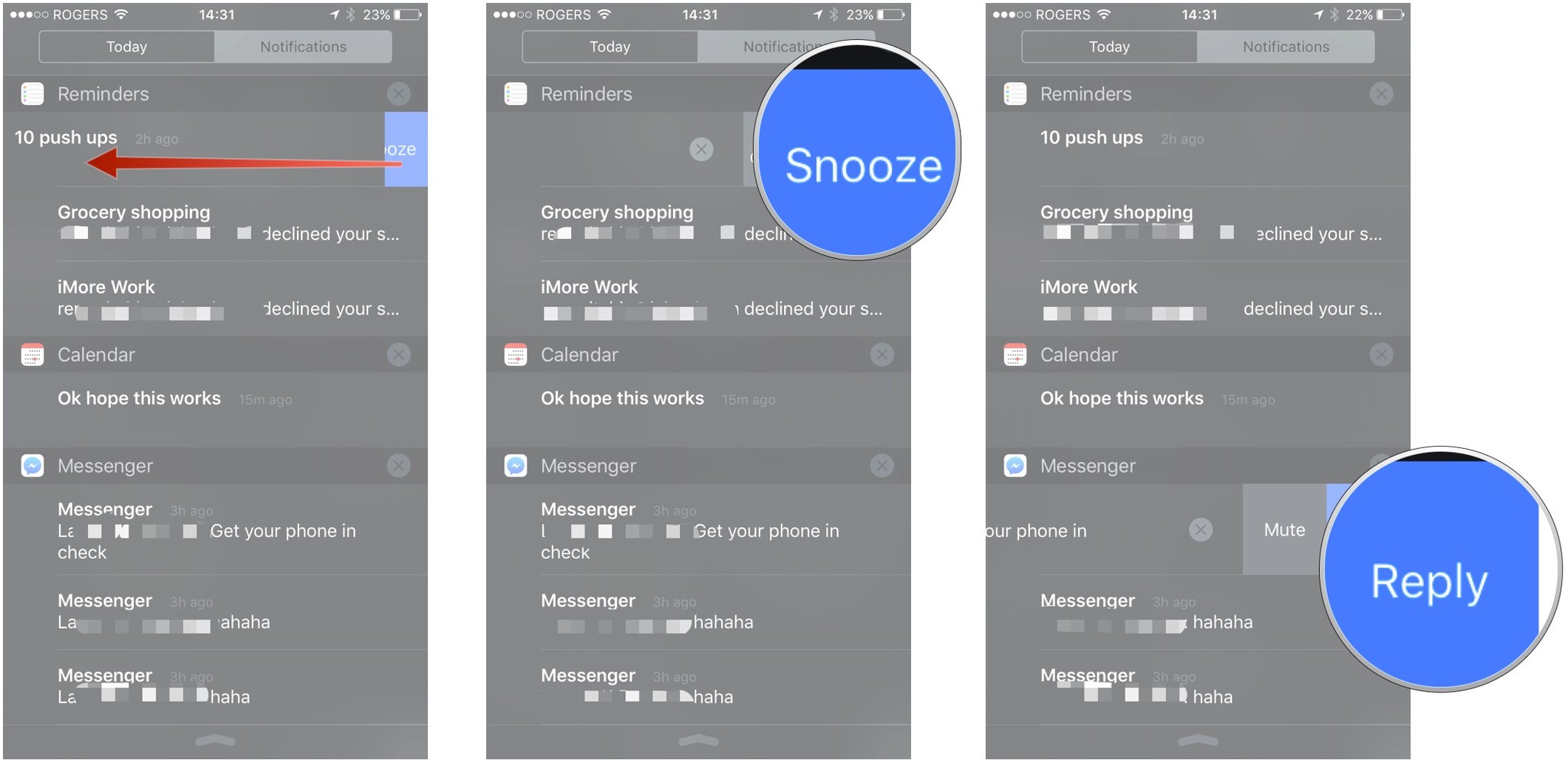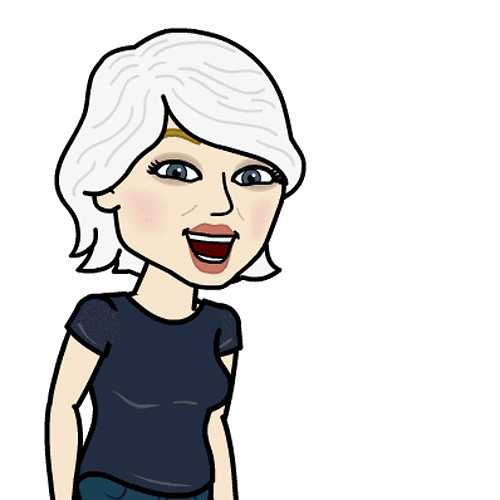How to use interactive notifications on iPhone and iPad
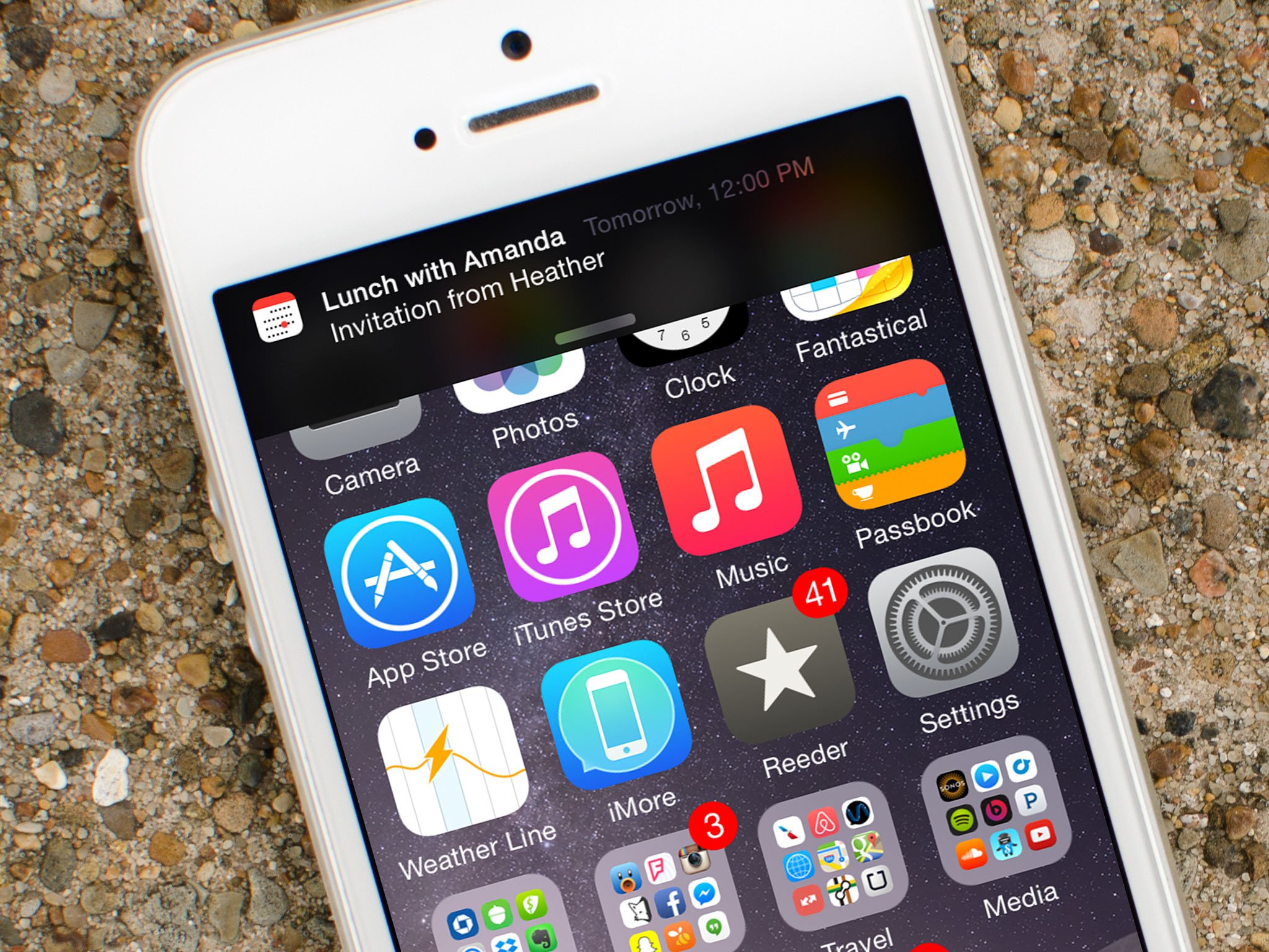
With interactive notifications for iPhone and iPad, you no longer have to stop what you're doing in order to respond to a message, trash a junk email, or accept a calendar invite. Simply act on that notification at the top of your screen, or from your Lock screen, and then continue what you were doing!
- How to use interactive notifications on iPhone and iPad
- How to use interactive notifications from the lock screen on iPhone and iPad
How to use interactive notifications on iPhone and iPad
You're gaming. You're on Facebook. You're surfing the web or checking out Reddit. And then, boom, a notification comes in. Rather than switching out to another app and ruining your flow, interactive notifications allow you to simply swipe, take action, and go right back to what you were doing!
When a notification banner appears:
- Swipe down on the notification banner with the pull bar when a notification comes in.
- Tap on any button that contains an action you want to perform. The available buttons and actions will vary depending on what app you receive a notification from.
- Eg. tap on a text message to begin typing your reply
- Eg. tap on dismiss or snooze to clear a calendar notification.
That's it! Once you've taken care of the notification to your liking, go back to whatever it was you were doing.
How to use interactive notifications from the Lock screen on iPhone and iPad
You're watching TV, working on your computer, reading a book — yes, people still do that! — and all of a sudden an alert appears on your iPhone or iPad. With interactive notifications, you can often take action immediately without having to unlock your device!
From the lock screen:
- Swipe left over the notification to reveal available options.
- Tap on the available options, depending on what type of notification it is.
- Reply: This opens up a text field where you can type your response,
- Various response buttons: This depends on the type of notification and the application it comes from. For example, it might be a snooze button to delay a reminder for later.
- Delete: Deletes the notification.
The type of notification you receive will determine what kind of action options you have. And since Apple is allowing developers to take advantage of actionable notifications, the amount of options are endless.
iMore offers spot-on advice and guidance from our team of experts, with decades of Apple device experience to lean on. Learn more with iMore!
Girl gamer, bookish sort, sci-fi and fantasy lover and writer. Now creating helpful content for Mobile Nations.