How to view, change, restart, or stop a timer with Siri
How-to
By
Allyson Kazmucha
last updated
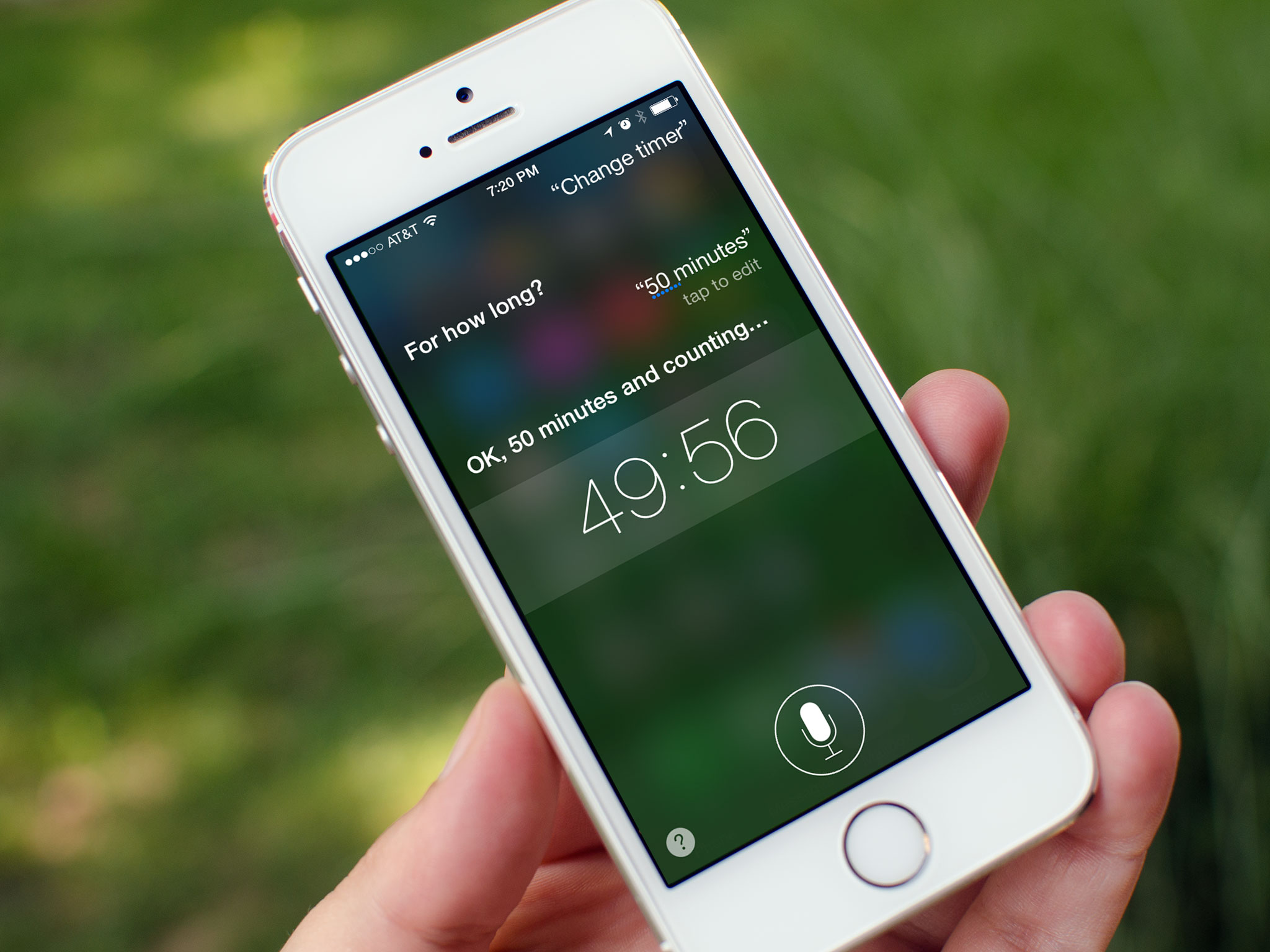
Siri can easily set timers for you if you just ask. Not only that, if you need to change a timer, restart it, stop it, or just view it, Siri can help you with those kinds of things too. Just like setting a timer with Siri's help, all you've got to do is ask!
How to edit an already running timer with Siri
- Press and hold the Home button or say "Hey, Siri" on your iPhone or iPad to activate Siri.
- Say something like "Stop timer.", "Restart timer.", "Show timer.", or even "Change timer."
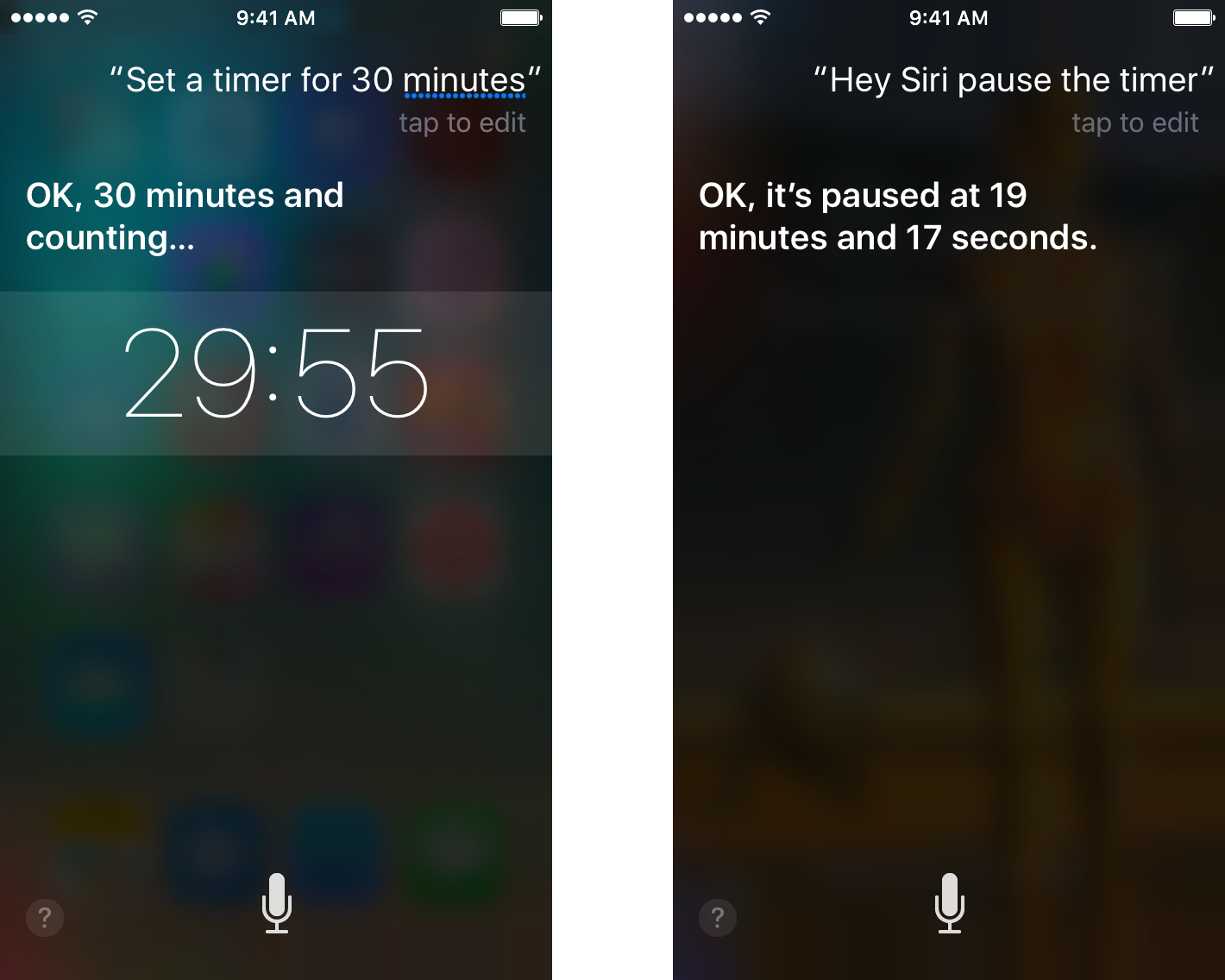
- Depending on what you asked, you may have to tell Siri what changes you'd like to make.
- If no changes are required, Siri will simply confirm that your request was made.
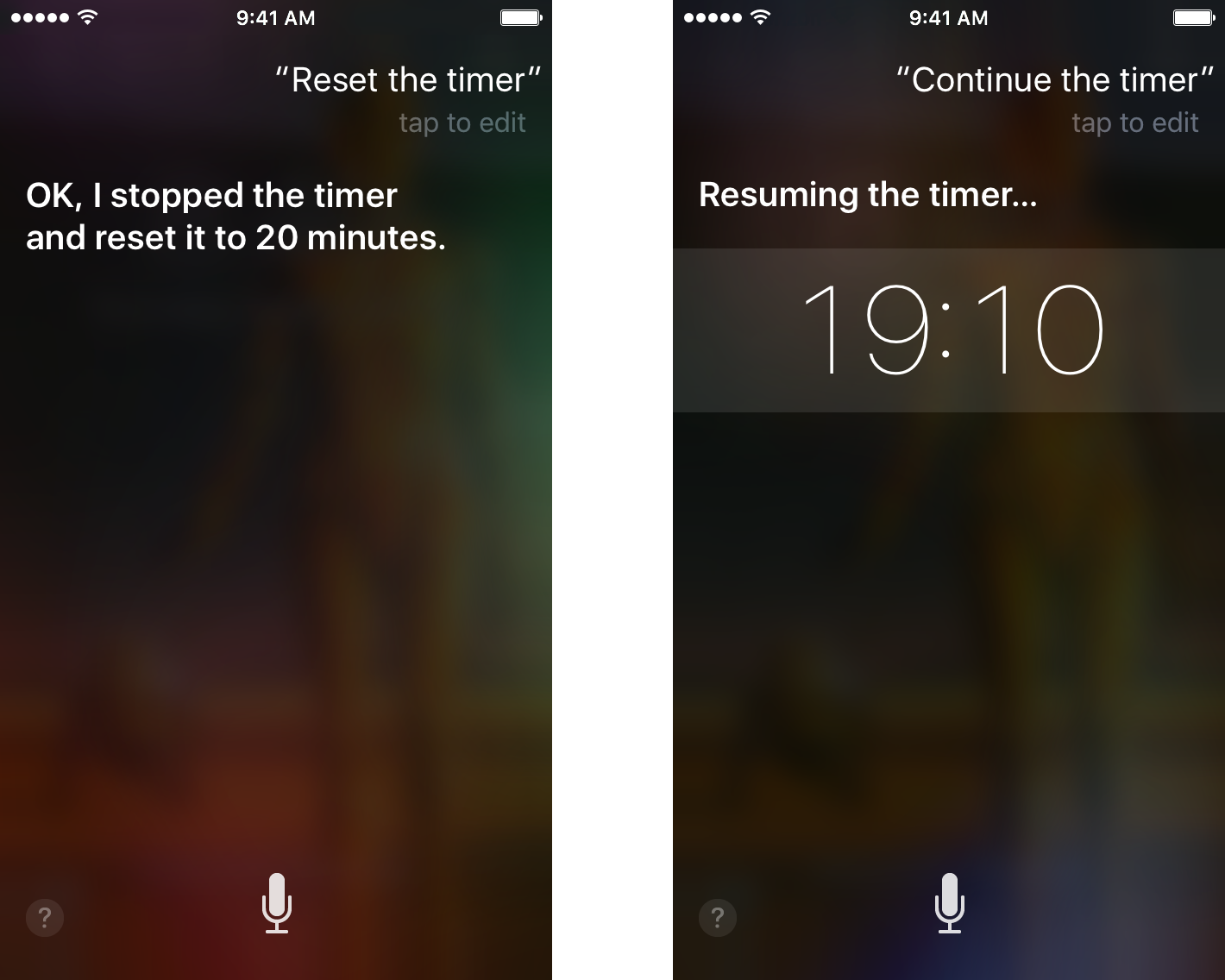
Note that restarting a timer isn't starting it over, but instead can only be used if you've stopped a current timer. Telling Siri to restart a timer simply picks up exactly where you left off when you paused or stopped it.
Master your iPhone in minutes
iMore offers spot-on advice and guidance from our team of experts, with decades of Apple device experience to lean on. Learn more with iMore!
iMore senior editor from 2011 to 2015.
LATEST ARTICLES

