How to track your ovulation on Fitbit Charge 3 and 4

Fitbit's Charge 3 and Charge 4 both come with female health-tracking, which the company says is aimed at helping women to "learn more about your menstrual cycle — and your body — so you can better understand how it affects other aspects of your health and fitness." If you've just picked up a Charge 3 or the new Charge 4 and need a little help setting up the female health tracking feature, here's how.
Products used in this guide
- The OG: Fitbit Charge 3 ($100 at Fitbit)
- The Upgrade: Fitbit Charge 4 ($150 at Fitbit)
How to "opt-in" to the female health tracker
Before you can track your ovulation, you'll first have to opt-in to use the female health tracker. Fitbit users who identify as females on their profiles will receive an opt-in notification, and from there, they'll be able to use the feature. However, if you didn't receive the notification or you don't identify as female, but you'd still like to use the tracker, it's super simple.
- Tap edit on your Fitbit dashboard or long press on one of your existing dashboard tiles until they all start shaking.
- Add the female health tracker by tapping the "+" icon in the top left corner of the tile.
Now that you've gotten the female health tracker tile on your dashboard, it's time to get tracking.
How to input period data
During its initial launch, the female health tracker will ask a series of questions about your menstrual cycle, which will assist the tracker in making more accurate predictions about your upcoming periods, fertility windows, and ovulation days. For the tracker to accurately predict your ovulation day every month, you'll have to enter the start and end dates of your period, along with how long your period typically lasts each month.
- Input the start and end dates for your period by tapping the date on the calendar.
- Then tap the pencil icon to add/edit your period information. You can also tap and hold each date.
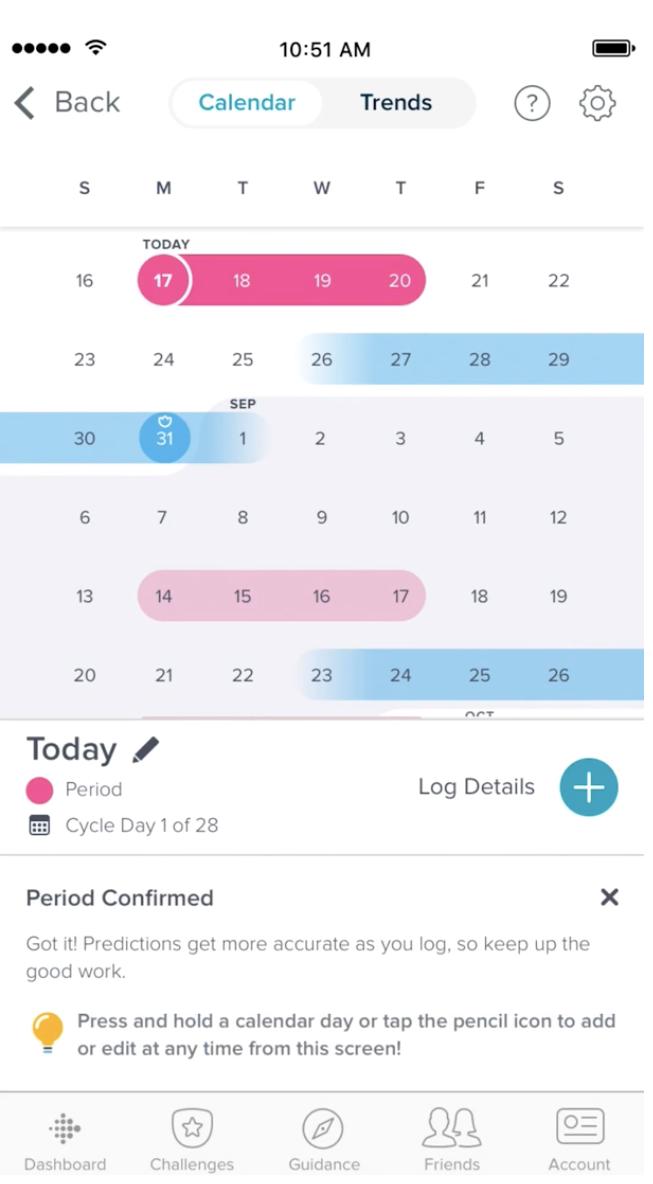
Once you've inputted the data, your period length for the month will be highlighted from start date to end date.
How to keep track of your ovulation on Fitbit Charge 3 or Charge 4
Based on the information provided, the tracker will show your estimated ovulation date. The tracker is color-coded, so you'll need to check the calendar key to make sure you're focused on the right thing.
- While in the main calendar view shown above, tap the question mark icon in the upper right-hand corner.Source: Fitbit
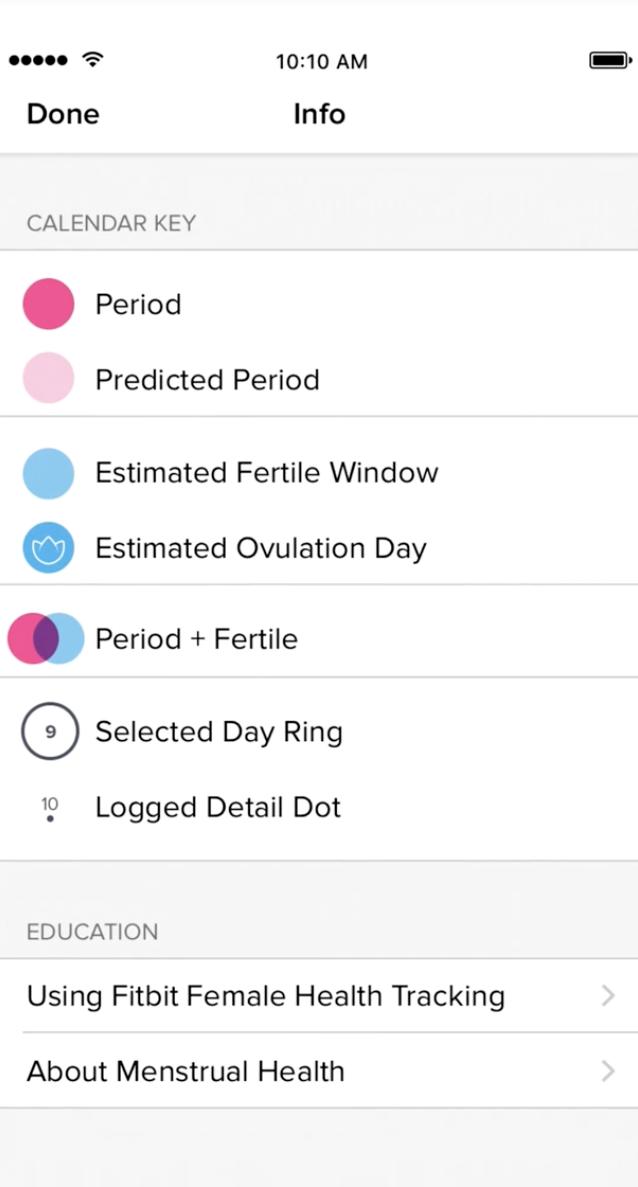
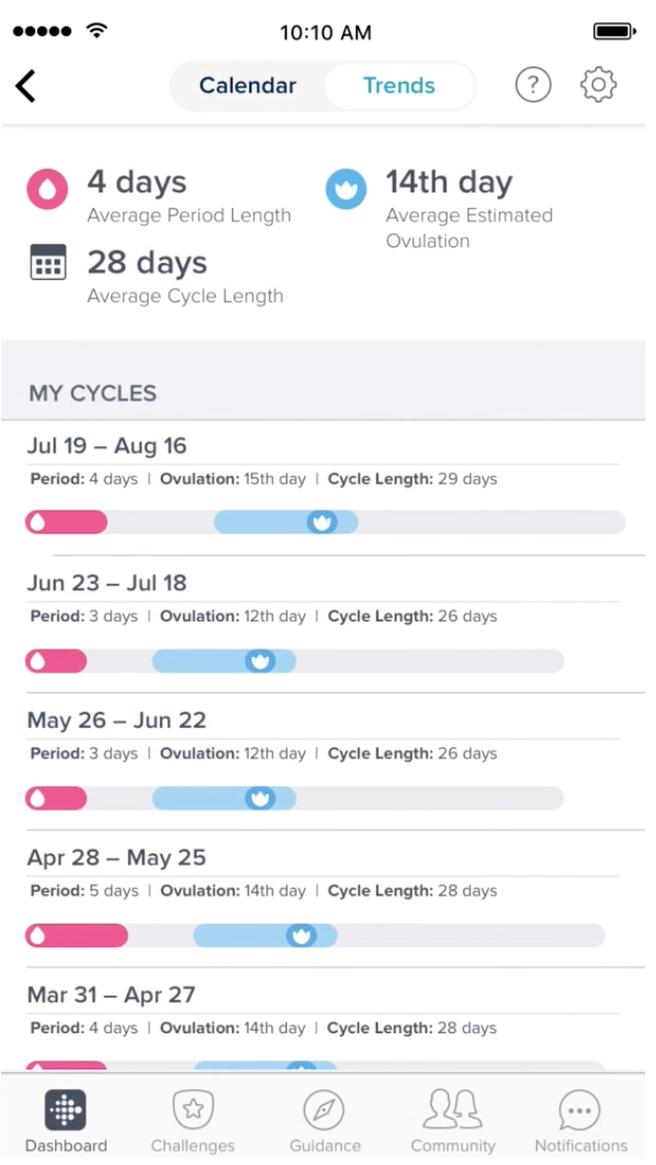
- Once you've familiarized yourself with Fitbit's calendar keys, you can then move on to checking on your ovulation trends. Tap trends at the top of your screen to switch from the calendar view.
The trends page will provide additional details about your ovulation days for as long as you've been using the tracker. It will take your ovulation day from past months and provide an average estimated ovulation date right at the top of the page along with an average period length and your average cycle length based on data previously added.
Master your iPhone in minutes
iMore offers spot-on advice and guidance from our team of experts, with decades of Apple device experience to lean on. Learn more with iMore!
Accessorize your Fitbit Charge
Now that you've figured out how to get more out of your Fitbit Charge, it's time to improve your overall experience with some top-notch accessories.
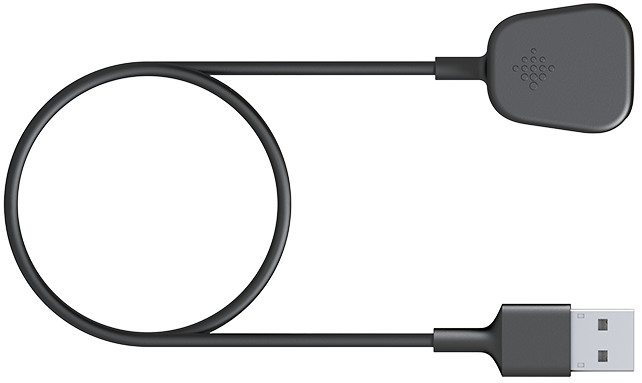
Charge Charging Cable ($20 at Fitbit)
Keep your Charge fully juiced while on the go with this super-slim USB charging cable. Please note: The Charge 3's cable won't work with the Charge 4.

Horween Leather Band ($50 at Fitbit)
Trade-in those standard wristbands for something more sophisticated, like this Horween leather band. It's perfect for daily wear and will match most outfits.

Wireless Sync Dongle ($7 at Fitbit)
Get rid of your wired clutter with Fitbit's wireless sync dongle. It's never been easier to sync your health and fitness information to your computer.

Stephanie Barnes is a contributor at iMore. She fell in love with technology after building her first PC as a little girl. She later followed that passion to become a front-end/iOS engineer before switching to writing full-time. Stephanie's writing on technology, health and wellness, movies, television, and much more can be found all over the internet, including at HuffPost, HelloGiggles, PopSci, MindBodyGreen, and Business Insider. At iMore, she covers everything from breaking news to product roundups with the latest and greatest devices, apps, and accessories on the market. Stephanie also writes the occasional how-to guide to help readers get the most out of their Apple's devices and services.
