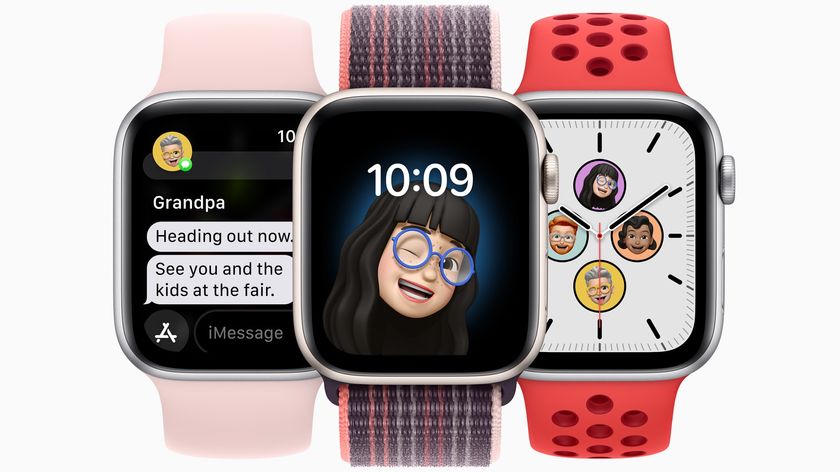How to transfer a call, message, or email from Apple Watch to iPhone

The Apple Watch is excellent for quick responses, but if you find yourself needing to chat at more length, your iPhone is here at the rescue. Whether you're talking on an iPhone or chatting through Messages or email, here's how to quickly transfer Apple Watch to iPhone communication. Use these directions on watchOS 8.
How to transfer a call from Apple Watch to iPhone
- If the call is still ringing your Apple Watch, use the Digital Crown to scroll down until you see the Answer on iPhone button. Tap it, and your recipient will be placed on hold until you can pick up your iPhone. (There's even a Ping button to find your iPhone if you're not sure where it is in the house.
- If you've already answered the call on your Apple Watch, you can transfer it to your iPhone in one of two ways: - If your iPhone is locked, tap on the phone icon at the top left corner of the screen. - If your iPhone is unlocked, tap the time at the top of the screen.
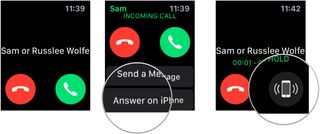
How to transfer a message from Apple Watch to iPhone
- Open the Messages app on your Apple Watch.
- Tap on the thread in question you want to reply to. You can then open the message thread on your iPhone.
- Select the app switcher on your iOS device. On an iPhone X or later or an iPad, swipe up from the bottom of the screen. On older iPhones, double-click the Home button.
- Tap on the Handoff option; it appears as a banner beneath the apps.
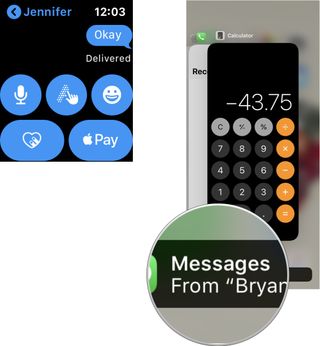
How to transfer an email from Apple Watch to iPhone
- Open the Mail app on your Apple Watch.
- Tap on the thread in question you want to view or reply to. You can then open the message thread on your iPhone.
- Select the app switcher on your iOS device. On an iPhone X or later or an iPad, swipe up from the bottom of the screen. On older iPhones, double-click the Home button.
- Tap on the Handoff option; it appears as a banner beneath the apps.
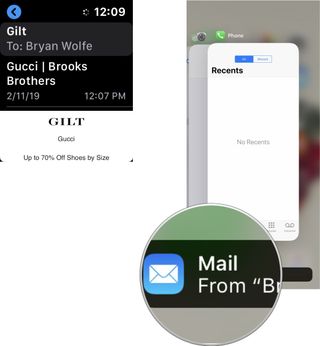
Whether you're talking on the phone or having a conversation through Messages or email, you can quickly move your conversation from Apple Watch to your iPhone.
Ready to upgrade?
Be sure to check out our best Apple Watch of the year if you're looking to make a new purchase. There are various Apple Watches at different price points.
Updated March 2022: Added information for watchOS 8.
Master your iPhone in minutes
iMore offers spot-on advice and guidance from our team of experts, with decades of Apple device experience to lean on. Learn more with iMore!

Bryan M. Wolfe has written about technology for over a decade on various websites, including TechRadar, AppAdvice, and many more. Before this, he worked in the technology field across different industries, including healthcare and education. He’s currently iMore’s lead on all things Mac and macOS, although he also loves covering iPhone, iPad, and Apple Watch. Bryan enjoys watching his favorite sports teams, traveling, and driving around his teenage daughter to her latest stage show, audition, or school event in his spare time. He also keeps busy walking his black and white cocker spaniel, Izzy, and trying new coffees and liquid grapes.