How to transfer a digital game from one Nintendo Switch to another
Play the games you bought on one Switch on your next Switch.
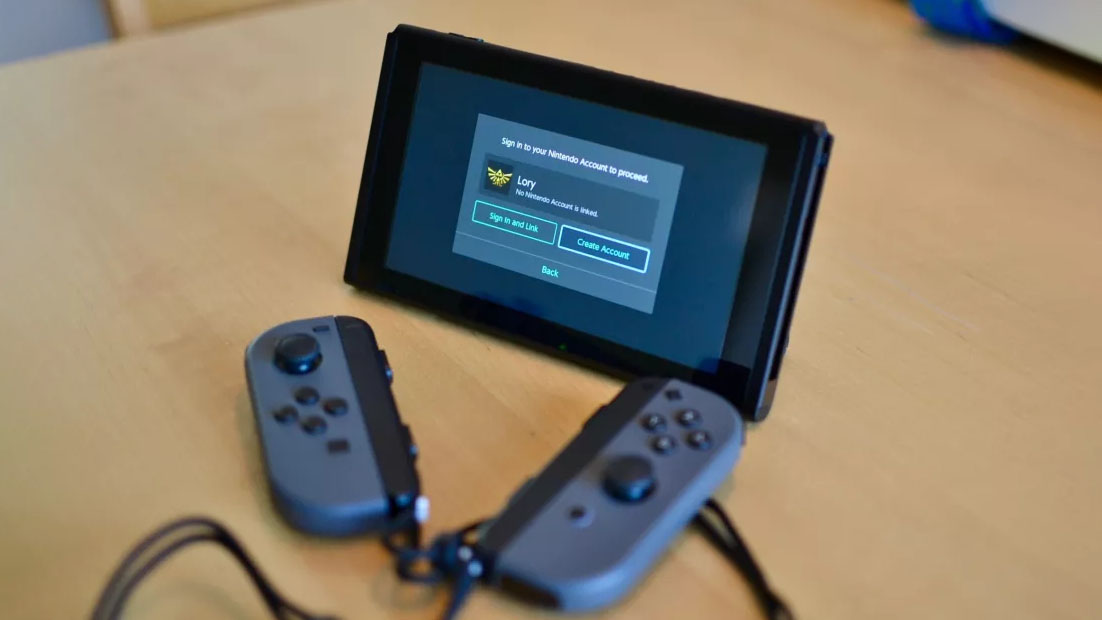
Sharing digital games between consoles is usually not as easy as it is on mobile devices like the iPhone or iPad. And Nintendo is notorious for making it incredibly difficult to keep a digital game when moving to a new device. Luckily, with the Nintendo Switch, that isn't the case as players can transfer a digitally downloaded game from one device to another fairly easily. So, if you sell your Switch or upgrade, you can add the best Nintendo Switch games to your new one.
How to transfer digital games from one Nintendo Switch to another
Before you start, there's an important disclaimer. Though transferring a digital game is easier than it's ever been, you still can't play the same download on more than one device at a time and you'll have to deactivate your Nintendo Account on the old device before you can activate it on the new one. Save data for games that support Cloud saves with Nintendo Switch Online can be transferred, but you'll need to use a special dedicated method to transfer your Animal Crossing: New Horizons Island data.
Note that if you want to transfer any save data, you need to do that first. Transfer your save data from one Nintendo Switch to another and then you can move on to deactivating your old console and starting up on the new one, where you'll be playing your digital games. You can also transfer your user data to a new Nintendo Switch, which is perfect if you've decided to grab a new model, such as the Nintendo Switch OLED.
Deactivating your old console and activating your new Nintendo Switch
Before you can transfer any data to your new Switch, you'll need to deactivate your Nintendo Account on your old one. Each Nintendo account can only be active on one Switch console at a time. Here's how to deactivate it.
- Select the eShop from the Home screen of your Nintendo Switch.
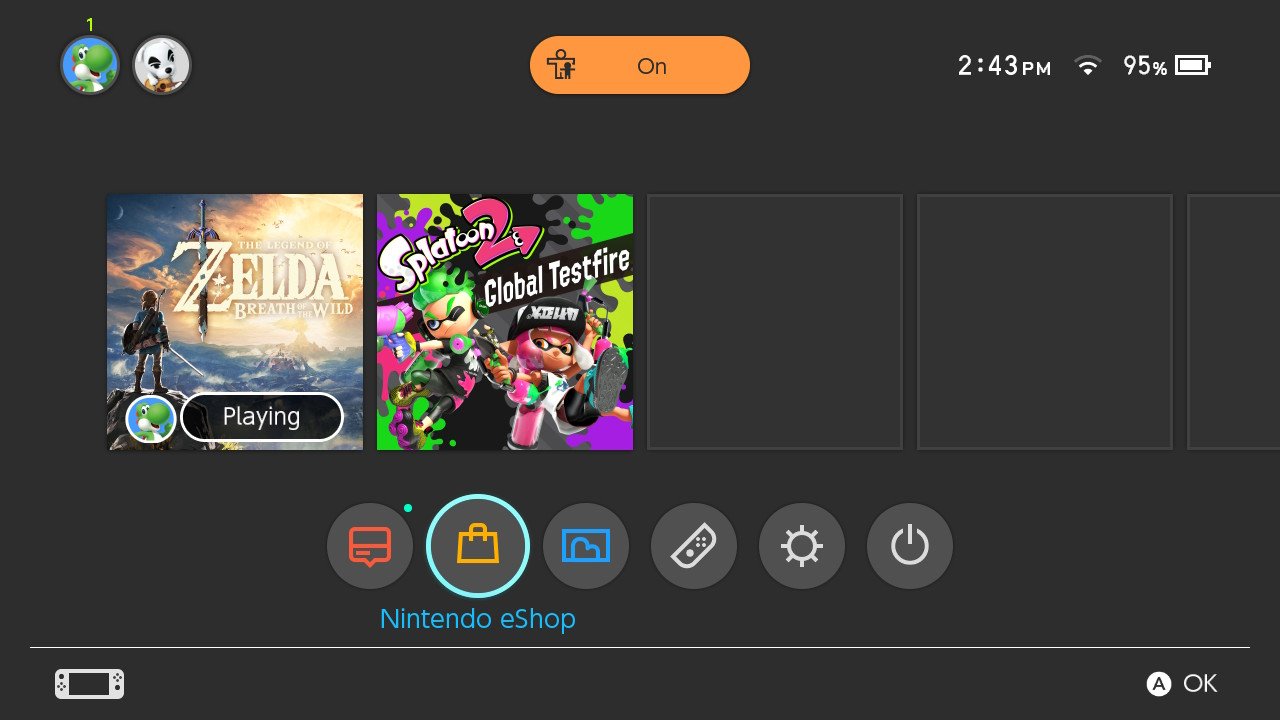
- Select the account you want to deactivate. You will log in to the eShop.
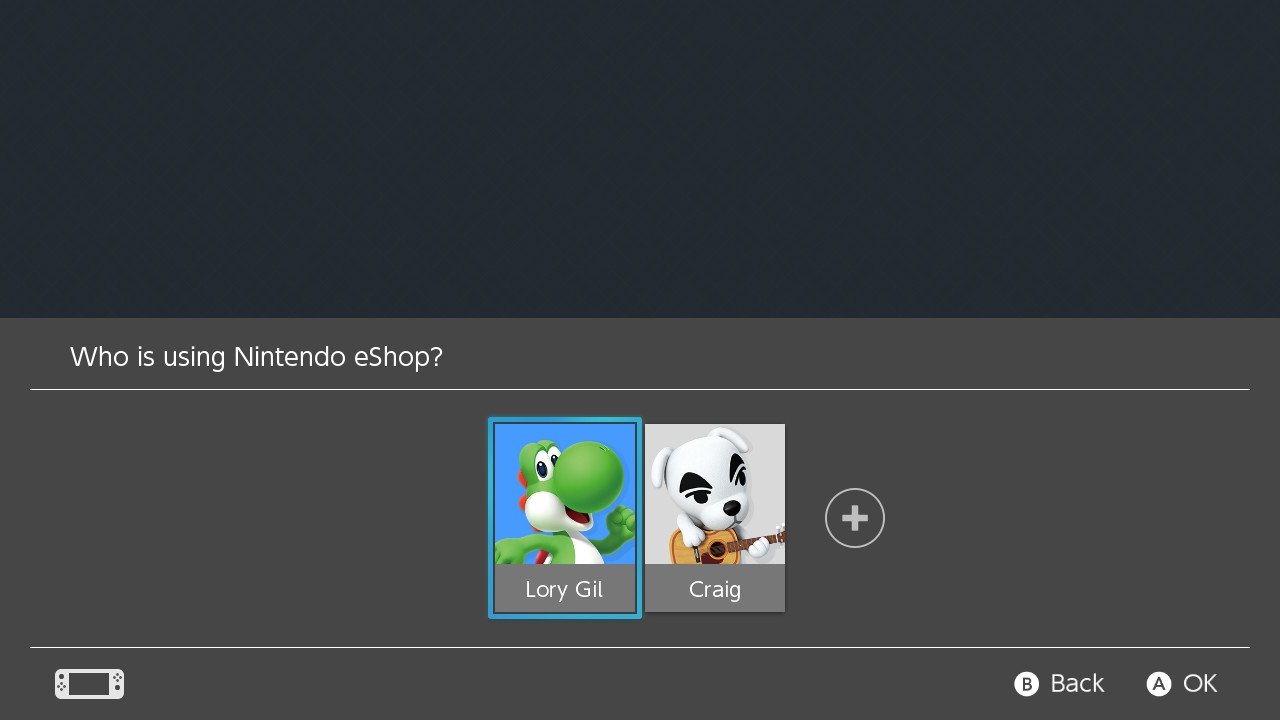
- Select your profile in the upper right corner to go to your profile page.
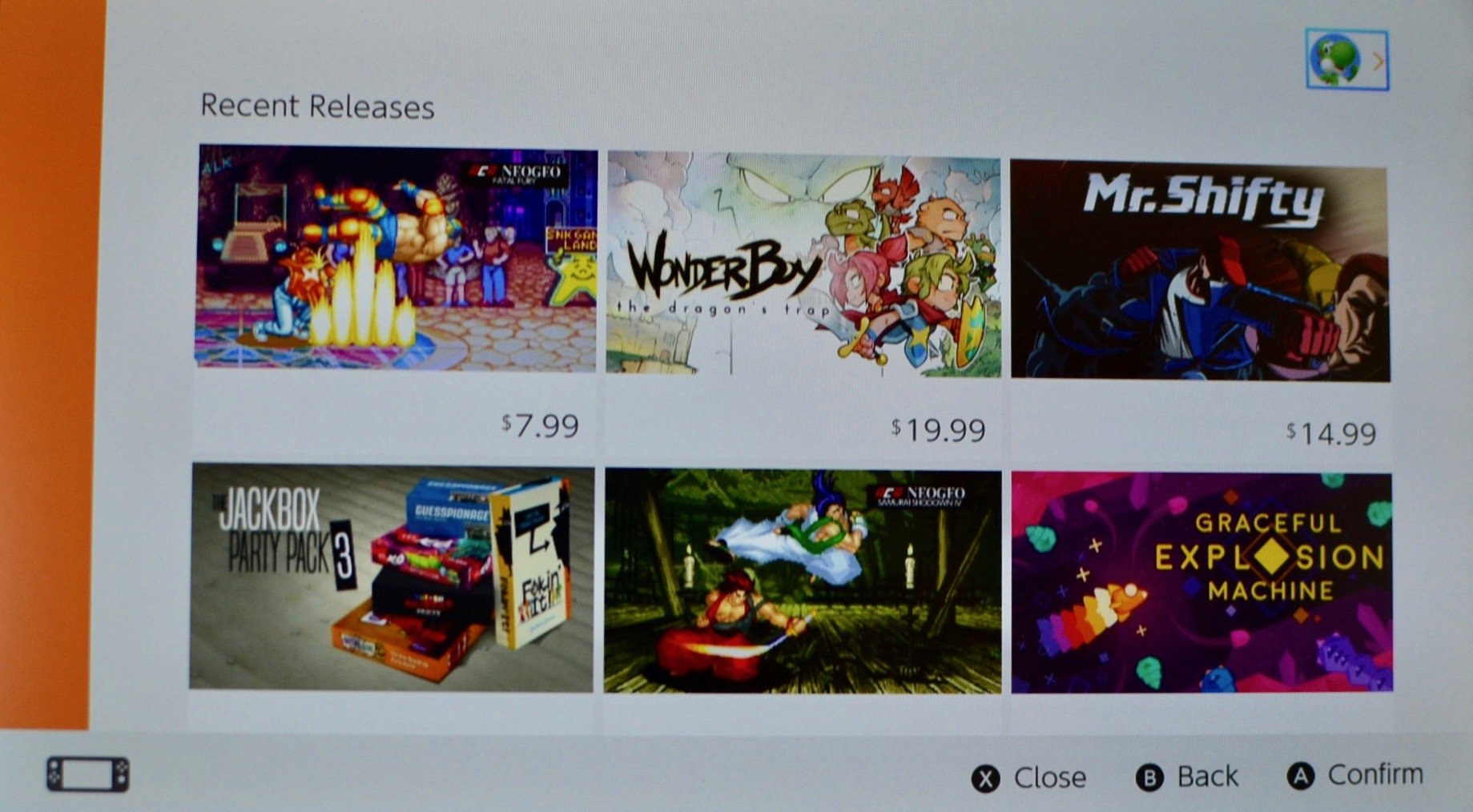
- Scroll down and select Deactivate next to Active-Console Status.
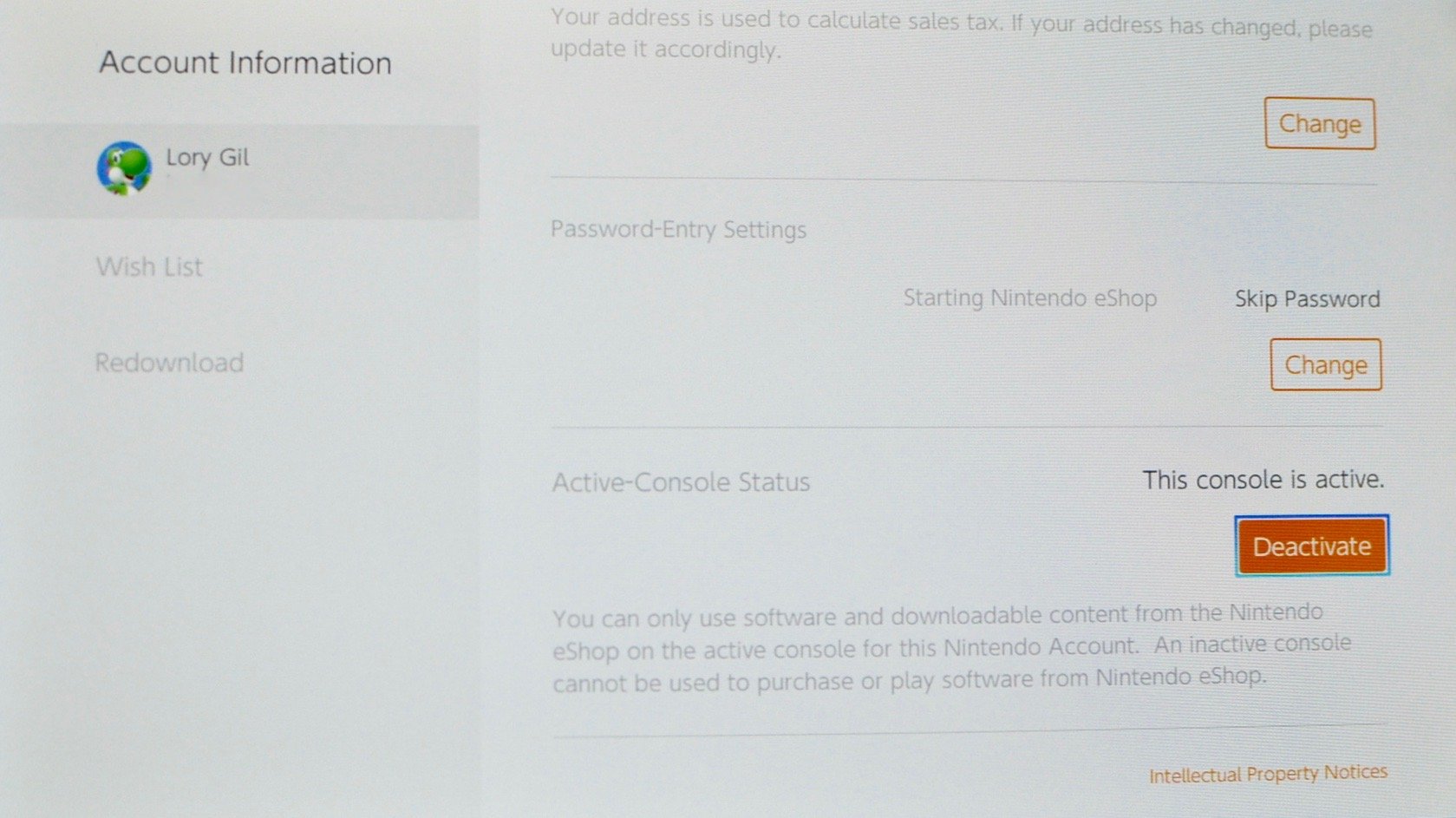
- Select Deactivate to confirm that you want to deactivate your Nintendo Account from this Switch.
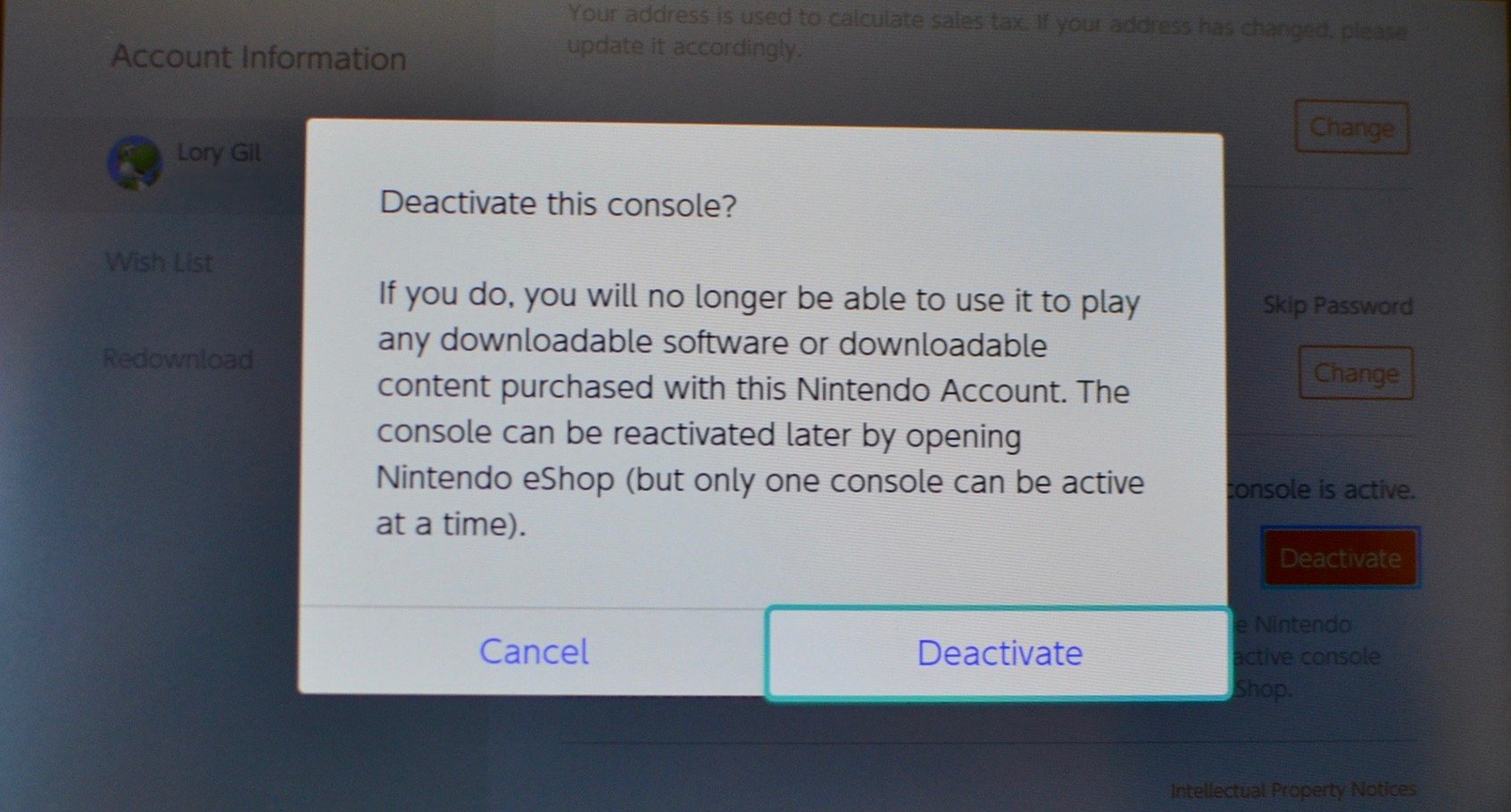
You can repeat this process with every profile for which you want to deactivate a Nintendo Account. Just like you did when you got your first Switch, you'll have to add your Nintendo account to your new Switch. Don't create a new account or you won't be able to access your games from it. When the option appears, select Sign in and link and you'll be good to go.
All you have to do next is download and install any previously purchased games from the eShop onto your newly activated Switch.
Checking your Active-Console Status
Be sure to use your Nintendo Account when accessing the eShop. If you want to make sure you properly activated your Nintendo Account on your new Switch, you can check it under Active-Console Status.
Master your iPhone in minutes
iMore offers spot-on advice and guidance from our team of experts, with decades of Apple device experience to lean on. Learn more with iMore!
- Select the eShop from the Home screen of your Nintendo Switch.
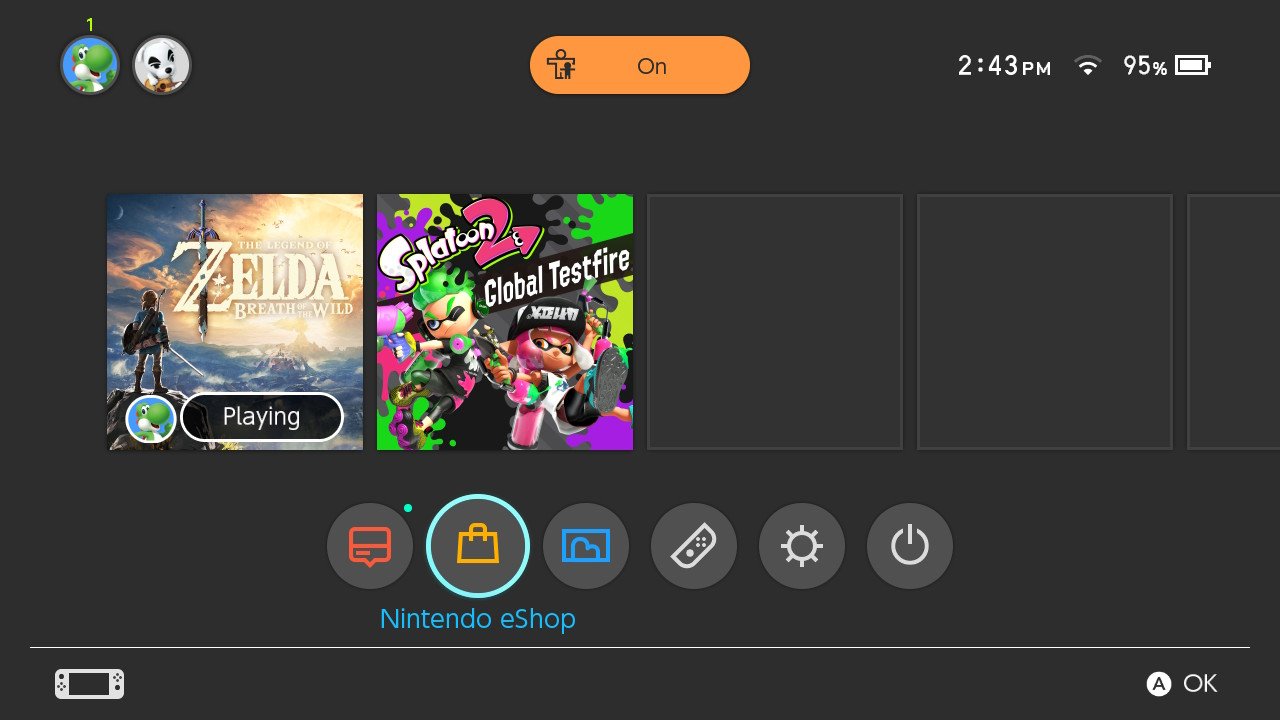
- Select the account for which you want to check the active status. You will log in to the eShop.
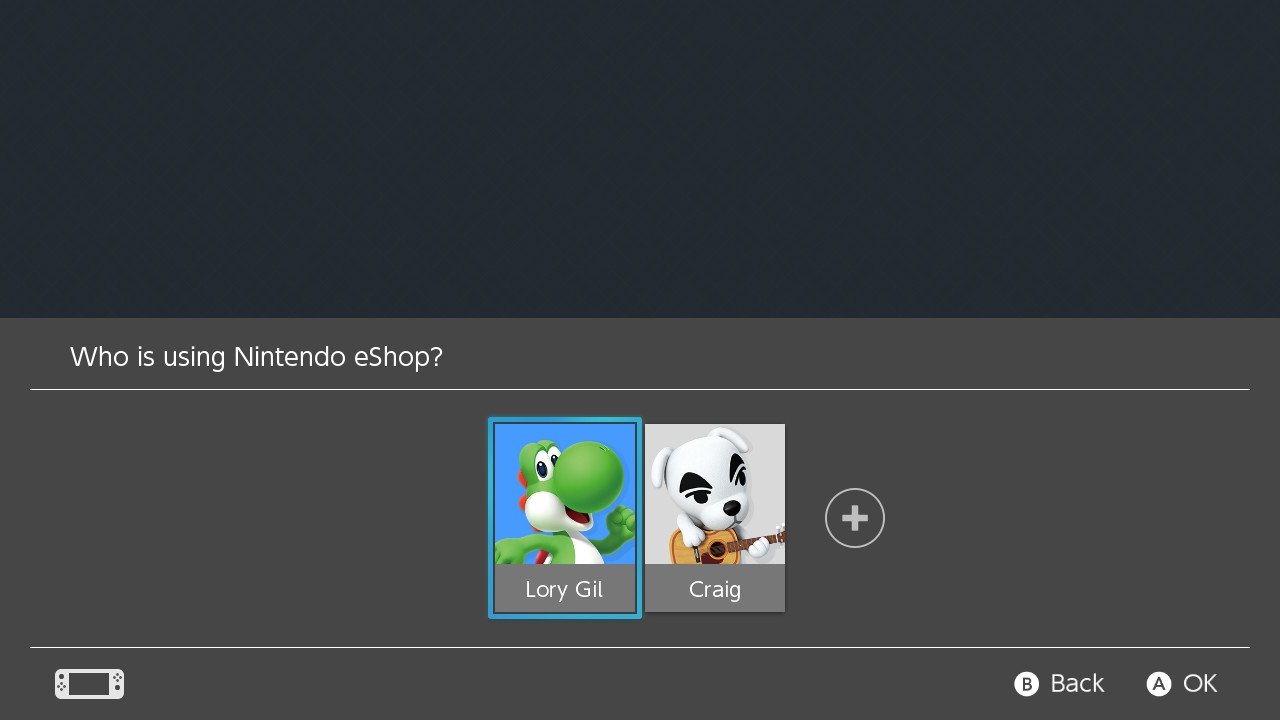
- Select your profile in the upper right corner to go to your profile page.
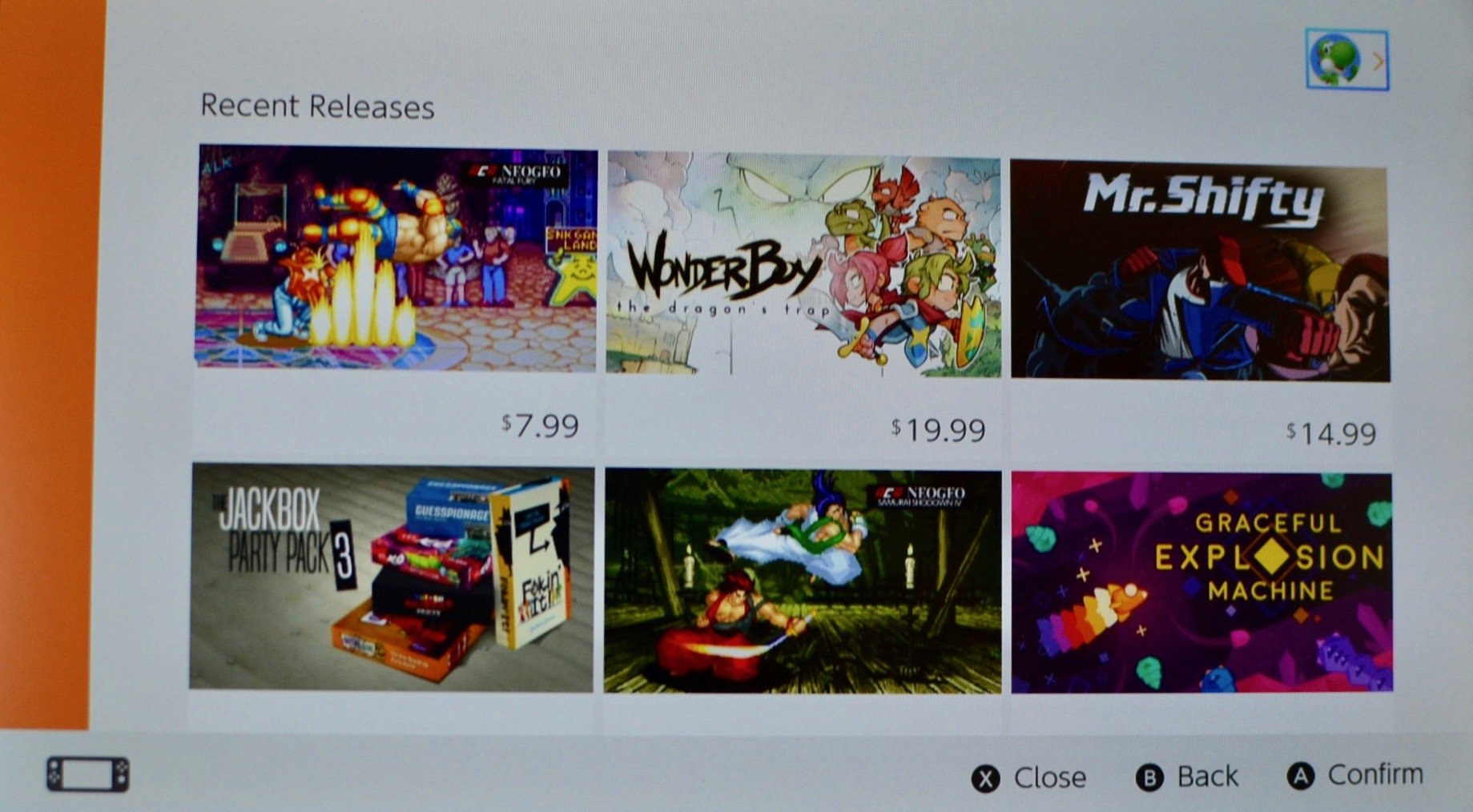
- Scroll down to Active-Console Status. If it's active, you will see "This console is active."
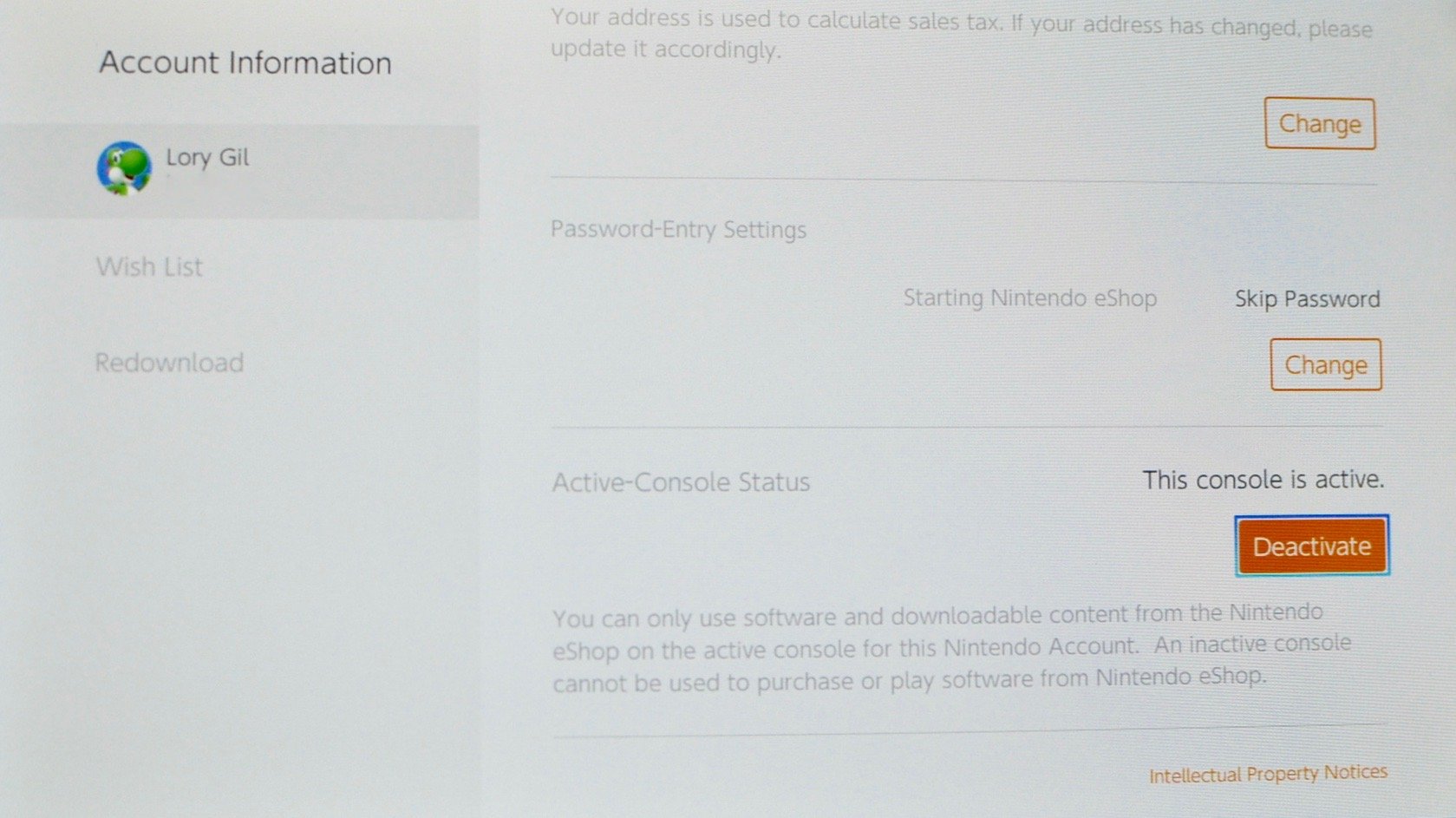
Bring that data over
Transferring data between Nintendo Switch consoles isn't as straightforward as on some other platforms, but it's still possible to preserve your games and saves if you follow all the right steps. Remember that certain games do not offer cloud saves so you might have to take extra steps to transfer game data or you might have to say goodbye to it entirely.
It takes several minutes for the transfer process to finish and it will take even longer if you have more data on your console. Just make sure to leave both Switch consoles in a safe location and charging while the transfer happens and you shouldn't have issues.
Lory is a renaissance woman, writing news, reviews, and how-to guides for iMore. She also fancies herself a bit of a rock star in her town and spends too much time reading comic books. If she's not typing away at her keyboard, you can probably find her at Disneyland or watching Star Wars (or both).

