
If you've just purchased a replacement iPhone or are switching from Android, you can move your Pokémon Go account to your new device with little muss or fuss: All your Pokémon, Poké Balls, Eggs, Lures, and hard-earned coins will stay right where they are.
How, you might ask? The game is largely cloud-based, meaning that all your account information is stored (and backed up) on remote servers. When you first play Pokémon Go, you're asked to sign up with either a Google or Pokémon Trainer Club account; the game then links this account to your game progress, allowing you to log in on any device and access all your Pokémon and items. For old-school Pokémon Red/Blue/Yellow players, it's almost like sending Pokémon to Professor Oak for safekeeping! (Not like sending Pokémon to Go's Professor Willow, though: He doesn't give them back.)
Note: You can use this trick to swap to a device with more battery power if your primary phone runs out of juice, too, since you can be logged in to the same Pokémon Go account on multiple devices.
How to check which account you are signed up with in Pokémon Go
Before you make any changes, you'll want to confirm the Google or Pokémon Trainer Club account you used when signing up for Pokémon Go. For security reasons, Niantic won't tell users what email addresses are attached to account names.
- Open Pokémon Go on your current device.
- Tap the Poké Ball along the bottom center of the screen.
- Tap the Settings icon in the upper right corner of the screen.
- Scroll down and view the Sign out screen; your current Google account or Pokémon Trainer Club account will be listed.
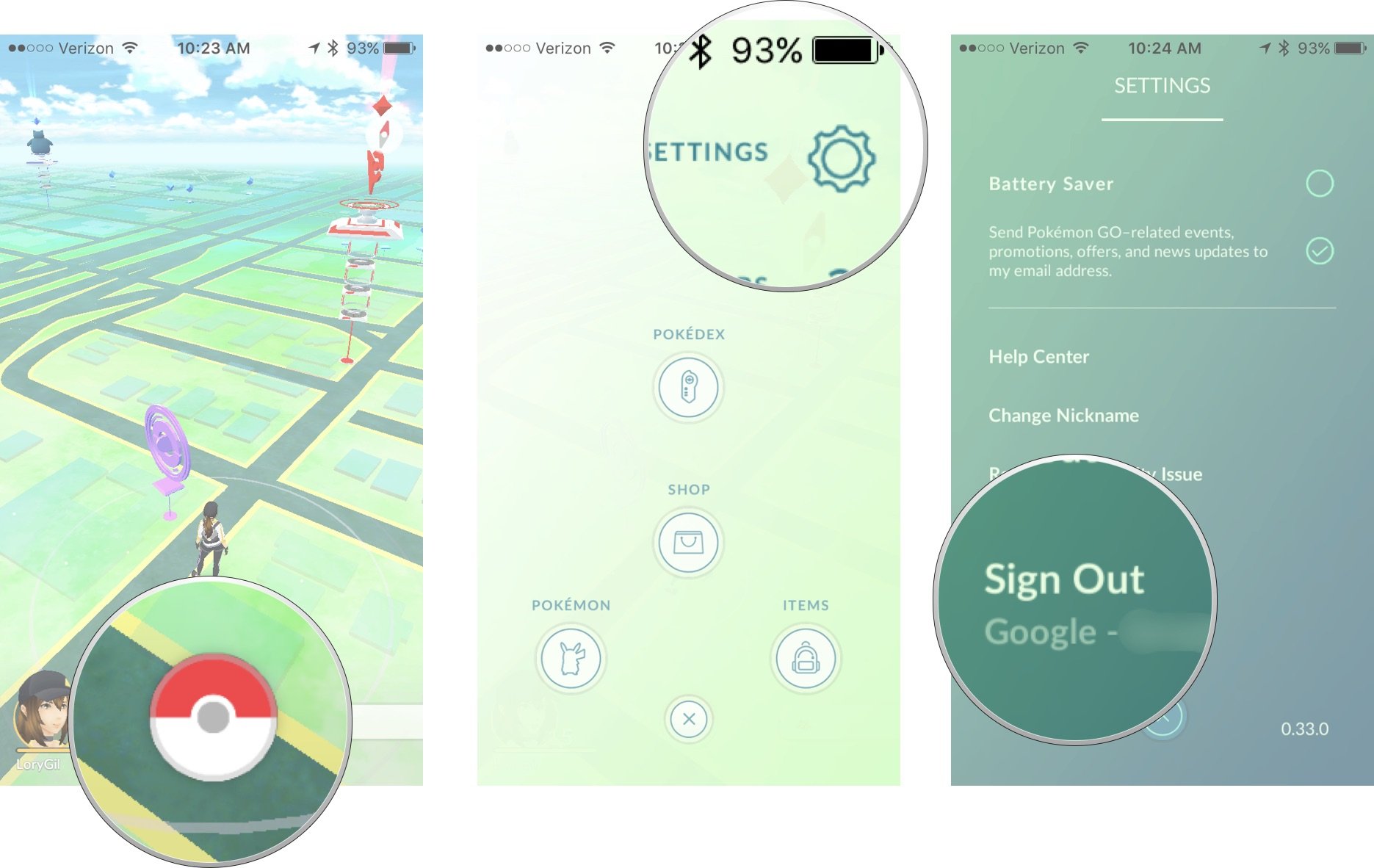
How to transfer your Pokémon Go account to a new iPhone
- Open the App Store on your new iPhone.
- Download and install Pokémon Go.
- Open Pokémon Go on your new iPhone.
- Sign in with your current Google account or Pokémon Trainer Club account.
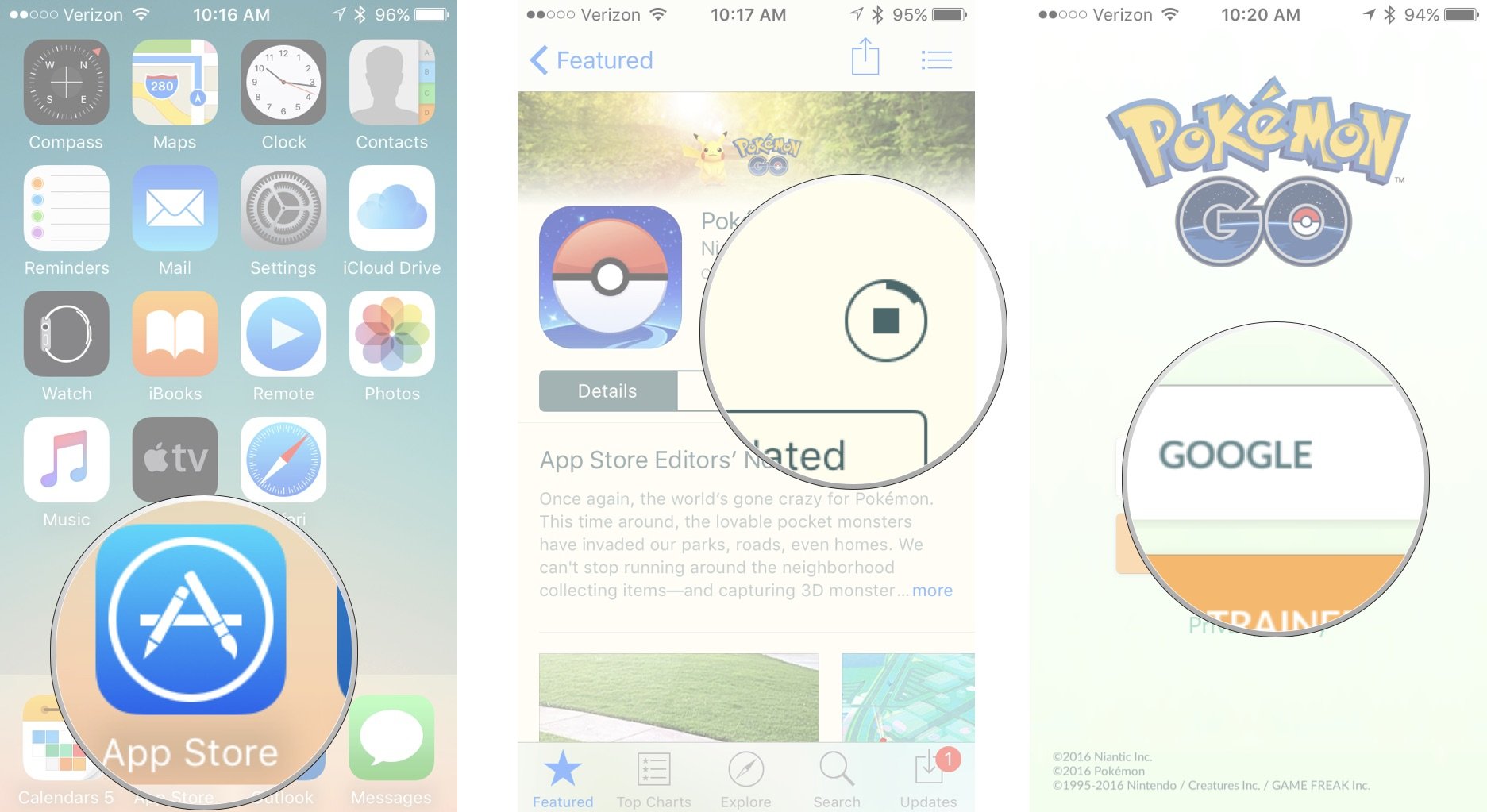
That's all there is to it!
Troubleshooting game transfers
If you've followed the steps above but don't see your game data, you'll first want to make sure you've logged into the correct Google or Pokémon Go Trainer Club account.
Note: When signing in with Google: Make sure that the correct Google account email address is listed in the upper right corner before allowing the required permissions.
Master your iPhone in minutes
iMore offers spot-on advice and guidance from our team of experts, with decades of Apple device experience to lean on. Learn more with iMore!
- Open Pokémon Go.
- Tap the Poké Ball along the bottom center of the screen.
- Tap the Settings icon in the upper right corner of the screen.
- Scroll down and tap Sign out.
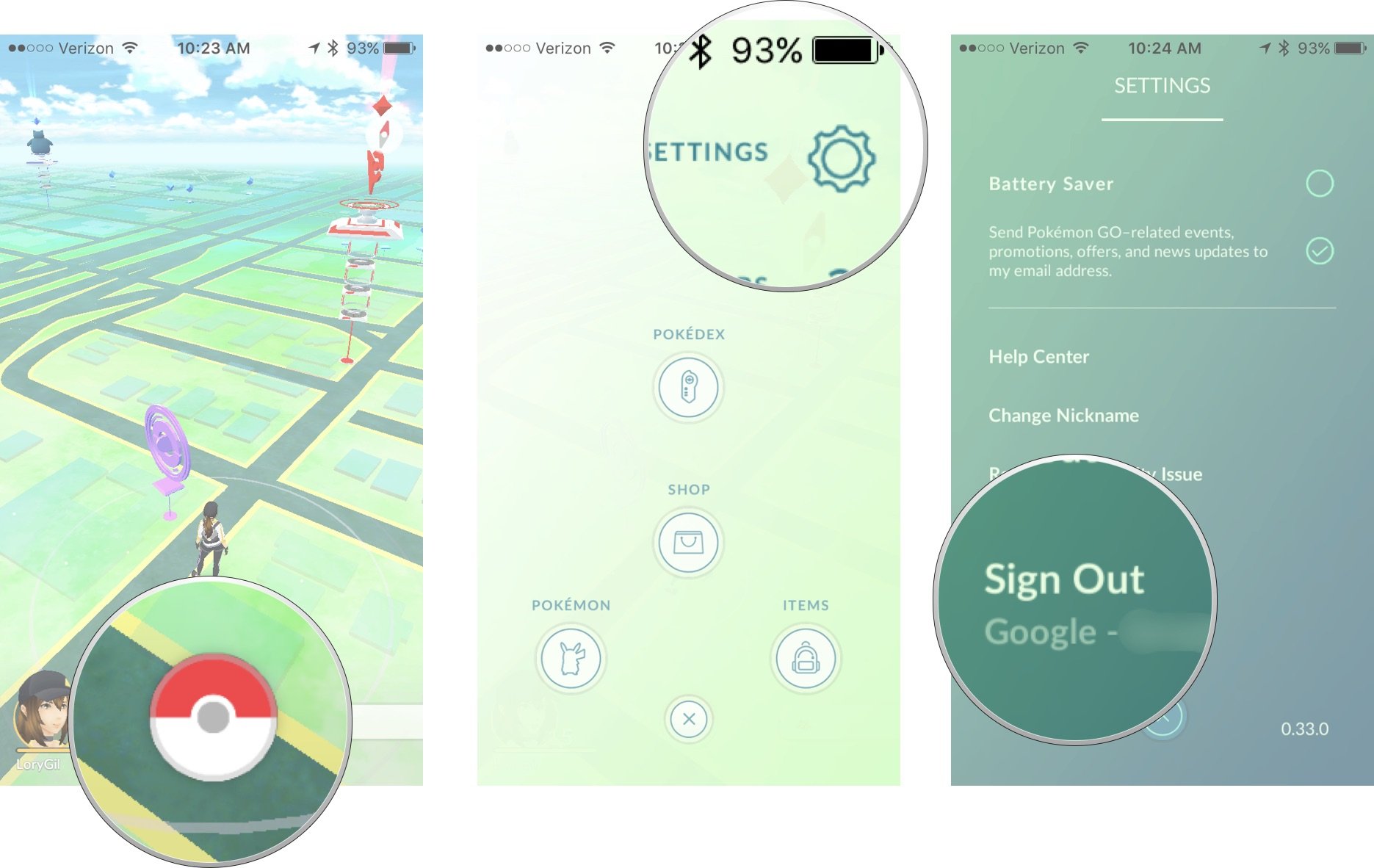
- Tap Yes to confirm that you want to sign out.
- Sign back in with your Google account or Pokémon Go Trainer Club account.
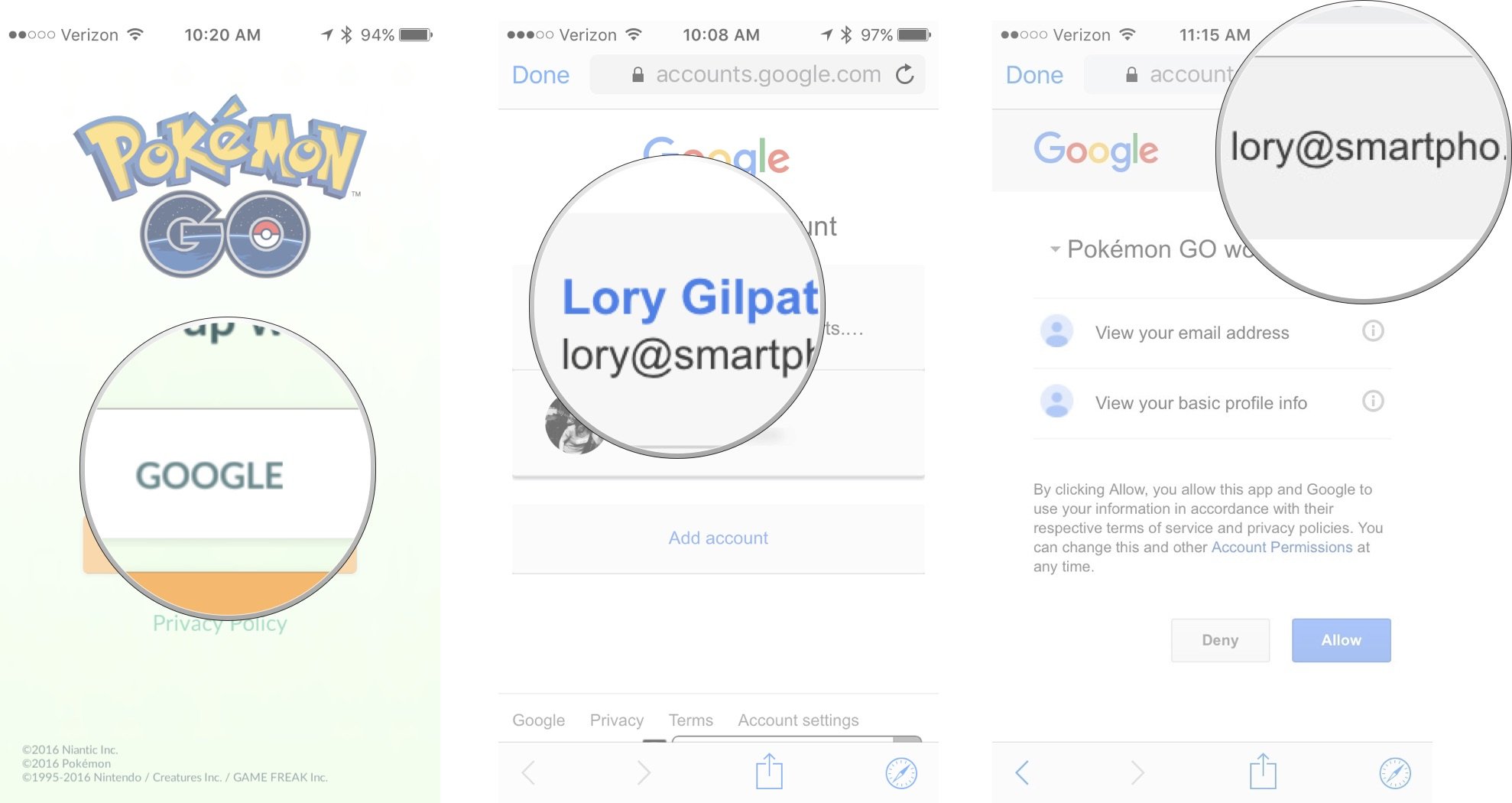
If you still don't see your game data, contact Niantic Labs for help.
How to remove Pokémon Go from your old device.
Getting rid of Pokémon Go data from your old device is as simple as deleting the app or resetting your iPhone. If you want to give your iPhone to a friend or family member so that they can play Pokémon Go on their own account, however, you need only log out.
- Open Pokémon Go.
- Tap the Poké Ball along the bottom center of the screen.
- Tap the Settings icon in the upper right corner of the screen.
- Scroll down and tap Sign out.
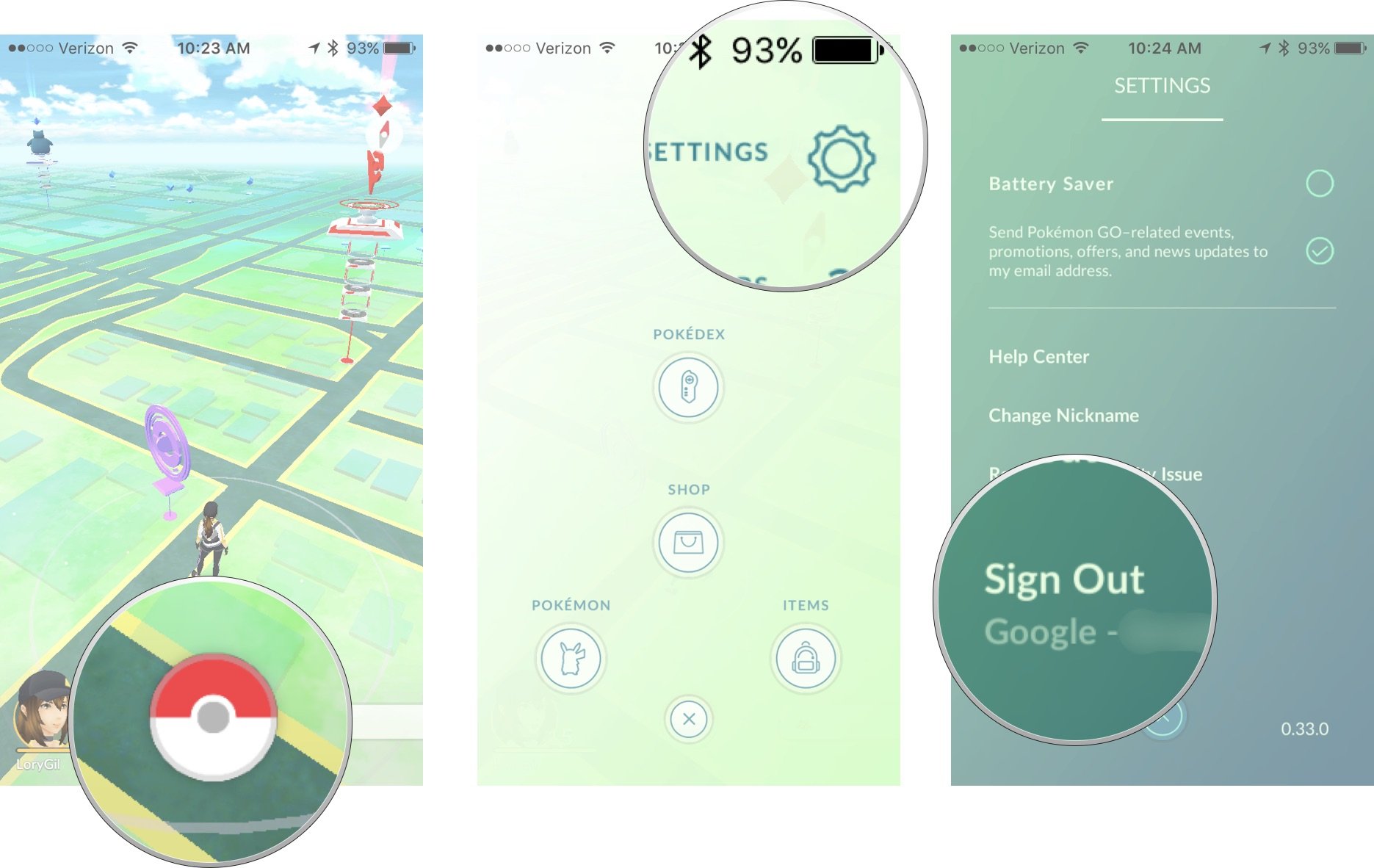
Now the game is ready for a new player.
Any questions?
If you're having any problems transferring your Pokémon Go account to a new iPhone, let me know in the comments and I'll help you out.
Lory is a renaissance woman, writing news, reviews, and how-to guides for iMore. She also fancies herself a bit of a rock star in her town and spends too much time reading comic books. If she's not typing away at her keyboard, you can probably find her at Disneyland or watching Star Wars (or both).


