How to transfer user data from one Nintendo Switch device to another
Upgrading to another Switch? Make sure you do it correctly.

Whether you are getting a new Switch Lite, Nintendo Switch V2, or Switch OLED model, you'll want to keep your old user settings and save data when you move to your new Switch. No worries, while it may seem like a daunting task, it can be done relatively easily. The process is the same regardless of which Switch you are using. Here's how to make the transfer.
What you need to know before you transfer
- The process is the same whether you've got a Switch, Switch OLED, or Switch Lite.
- You'll need both the old and new Switch consoles to perform the transfer.
- Both the old and new Switch need to be connected to the same Wi-Fi network.
- Both the old and new Switch need to be charging with an AC adapter.
- The firmware for both the old and new Switch must be 9.0 or higher.
- The old Switch has to have a Nintendo account linked to it.
- The new Switch can't already be linked to the same Nintendo account that you want to transfer data from (you'll connect to the new Switch during the transfer process).
- The new Switch can't have more than seven users already set up (the Switch's user limit is eight).
- The new Switch has to have enough internal storage space to support the new data.
- Once the transfer is completed, the data won't be on the old Switch anymore. You can't have it on both.
- Screenshots and video captures saved to internal memory won't be transferred. They will stay on the old Switch. However, anything on your microSD card will stay on the card.
- If you got a new microSD card, you'll want to transfer your save data from one microSD card to the other.
- Animal Crossing: New Horizons game data cannot be transferred this way. You will need to use a special transfer tool to get your island on the new Switch. Do this before you transfer your user data to your new console.
- Some Nintendo games, including mainline Pokémon games, do not back up to the cloud, and therefore your save data for those games cannot be transferred to a new Switch.
Step 1: Start on the old Switch
Make sure both Switches are on and plugged in during this process.
1. Select System Settings from the Home screen on your Nintendo Switch.
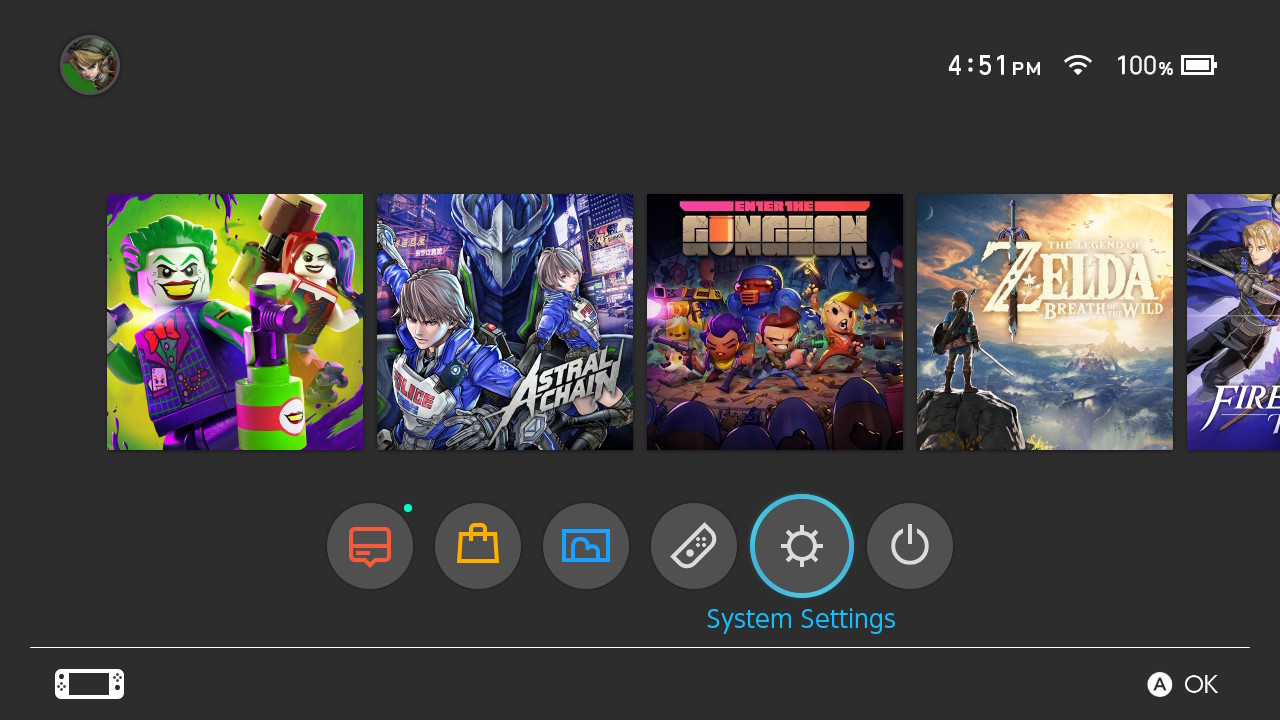
2. Select Users from the side menu.
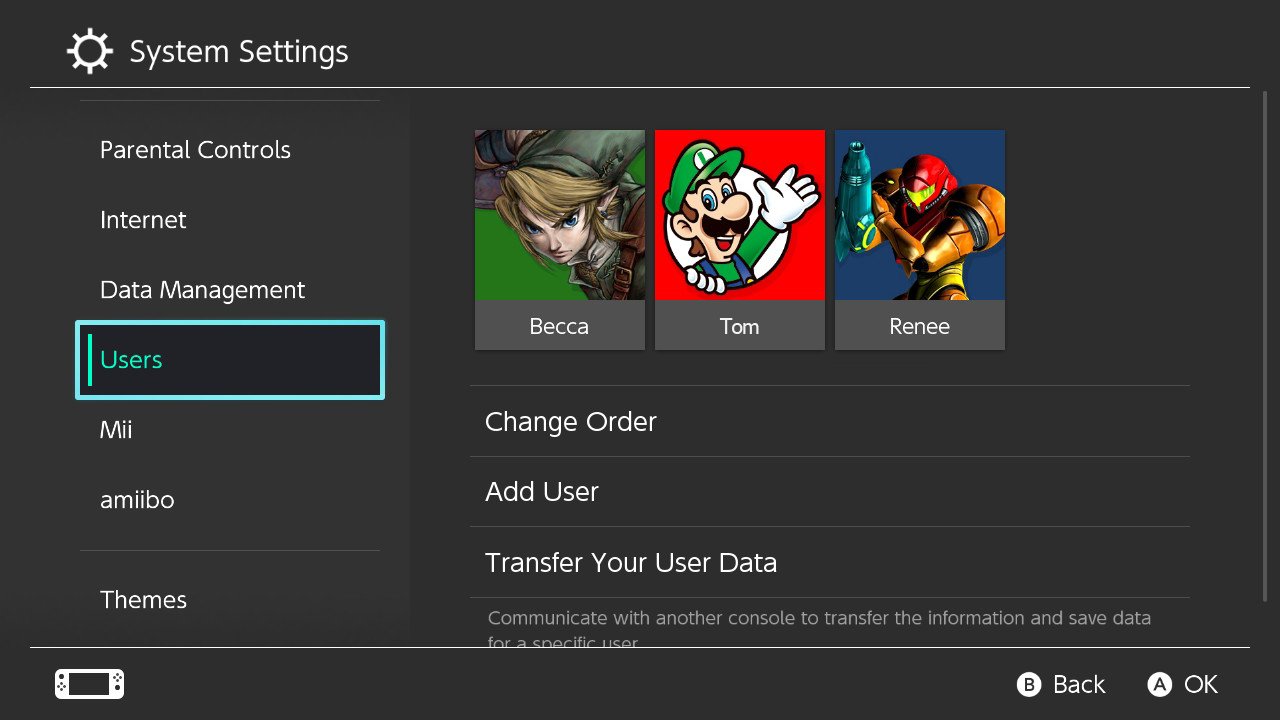
3. Select Transfer Your User Data.
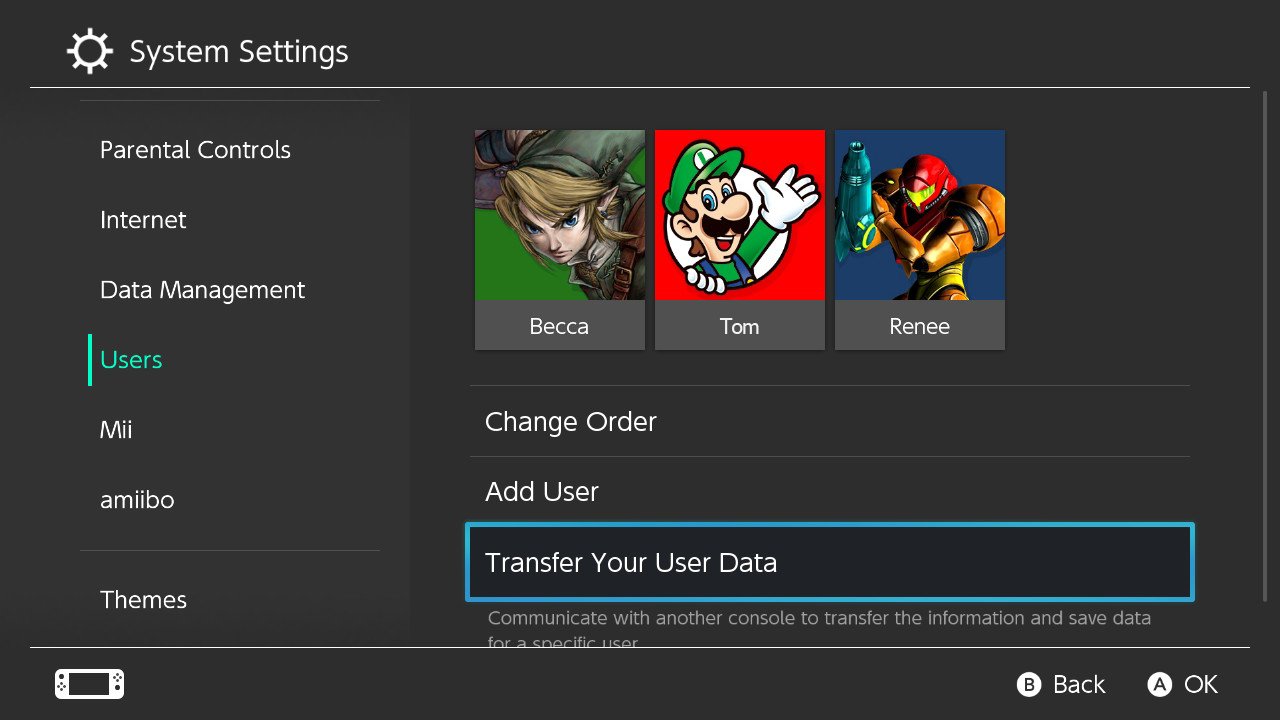
4. Select Next.
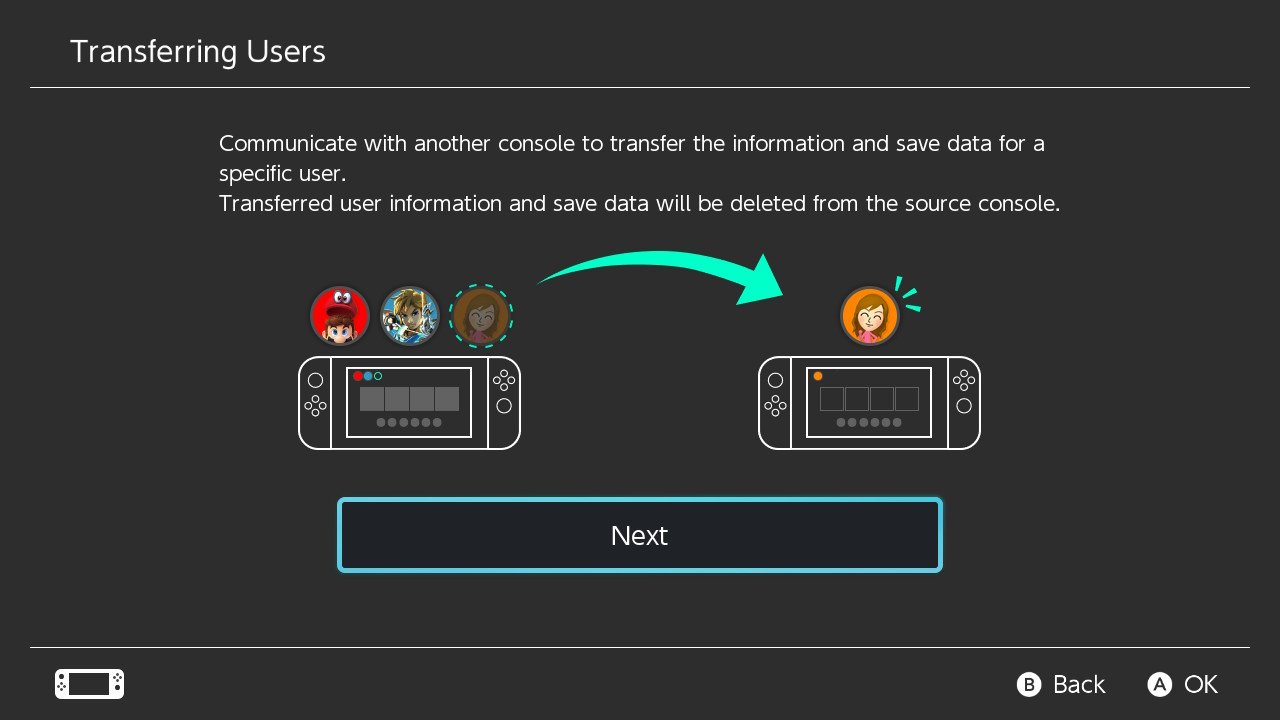
5. Select Next again.
Master your iPhone in minutes
iMore offers spot-on advice and guidance from our team of experts, with decades of Apple device experience to lean on. Learn more with iMore!
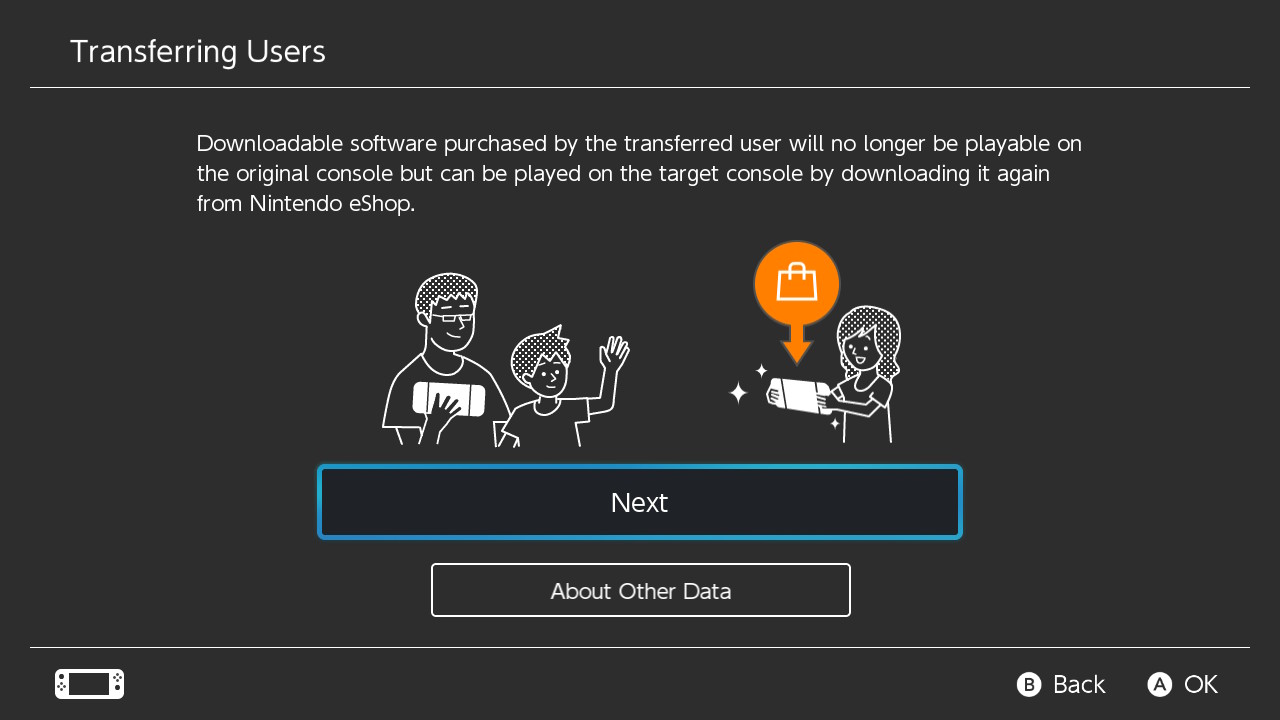
6. Select Source Console to identify that this is the device you'll transfer data from.
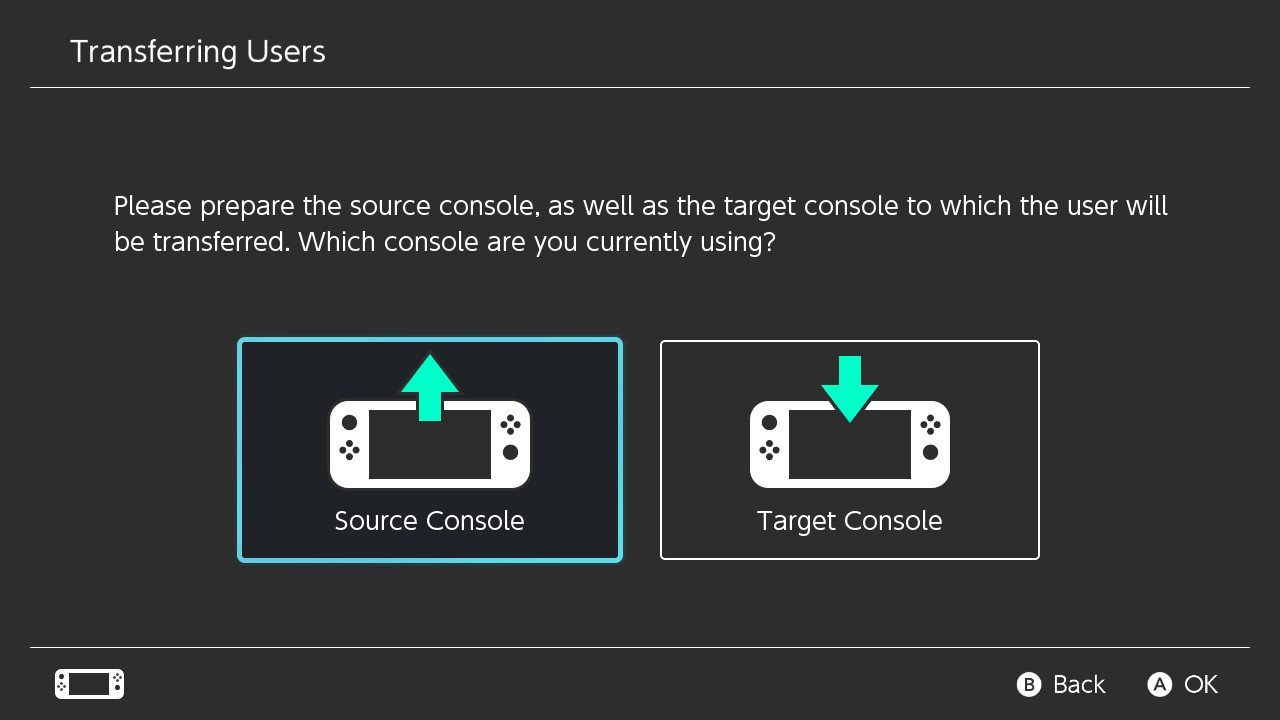
7. Select the account you want to transfer.
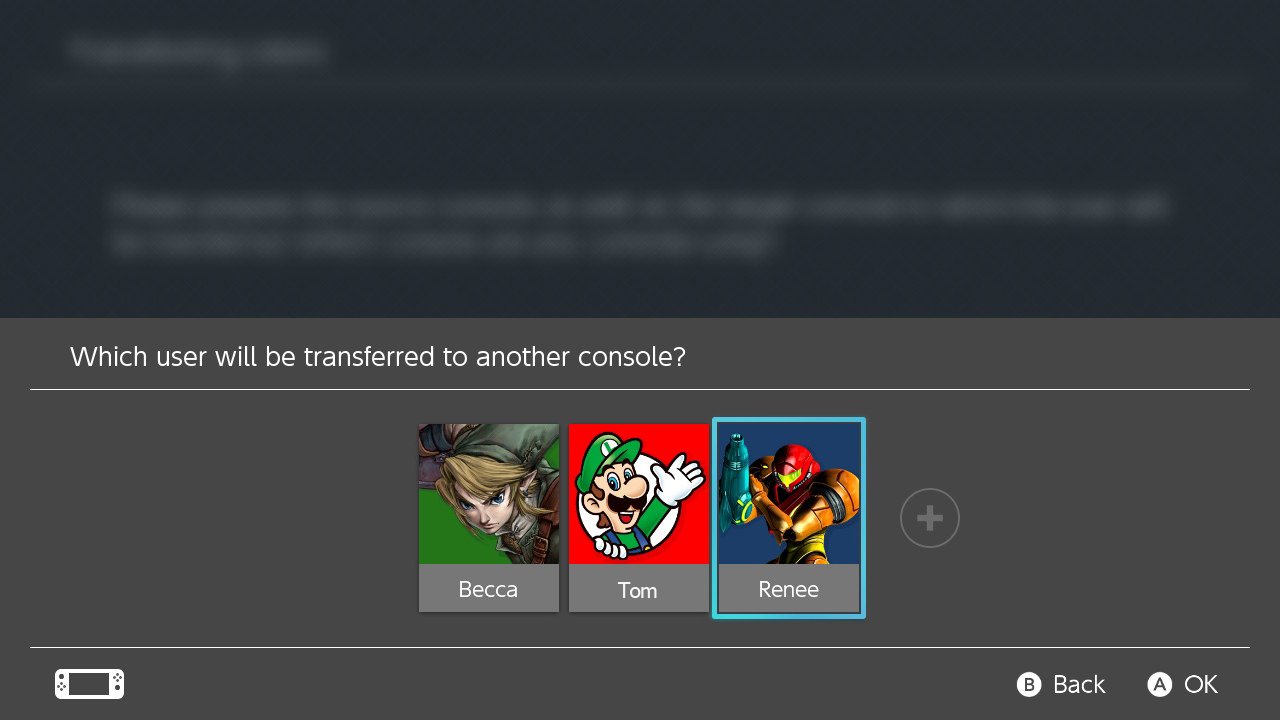
8. Select Continue.
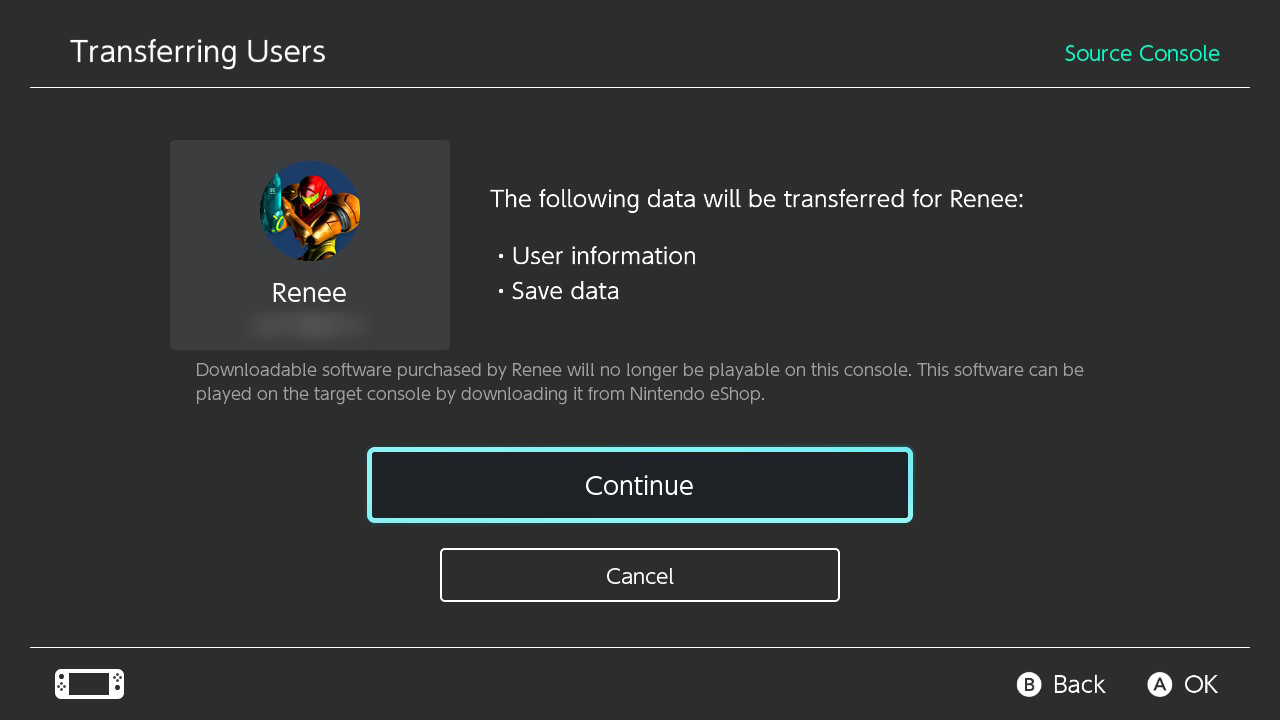
9. You will see this screen. Now it's time to turn to the new Switch.
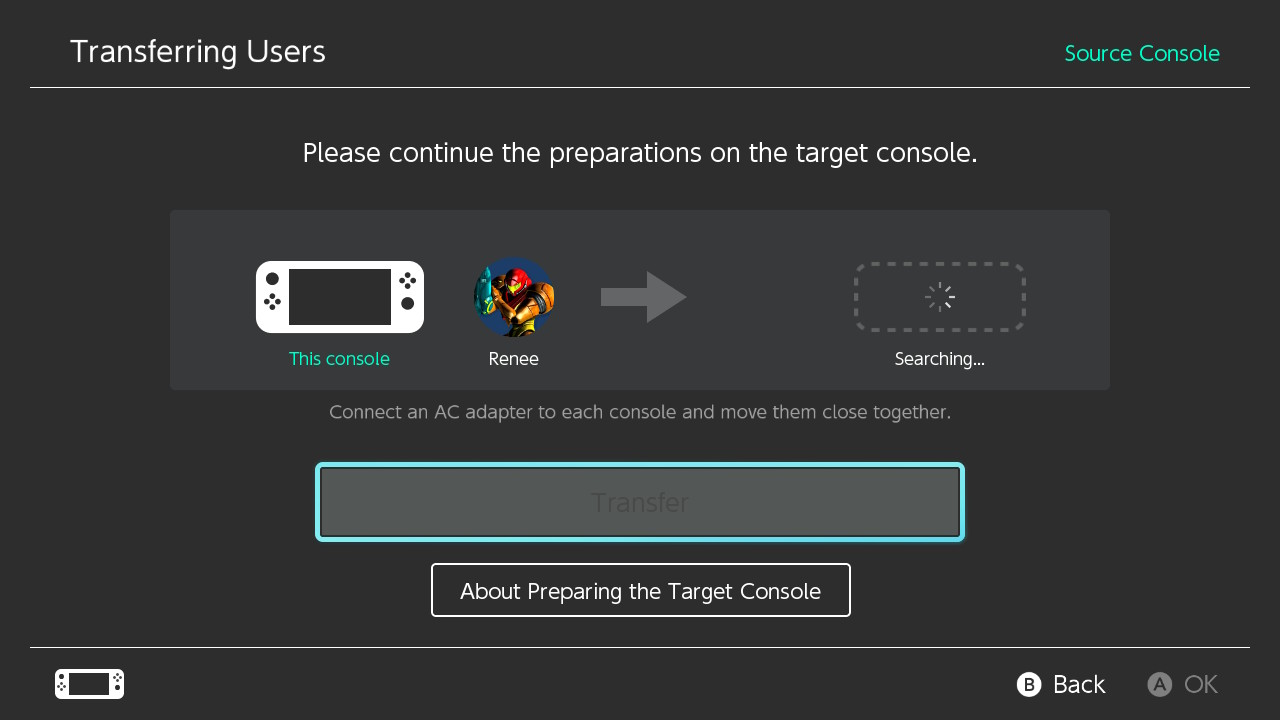
Step 2: Continue on the new Switch
Now pick up the new Switch and follow the next set of steps.
1. Select System Settings from the Home screen on your Nintendo Switch.
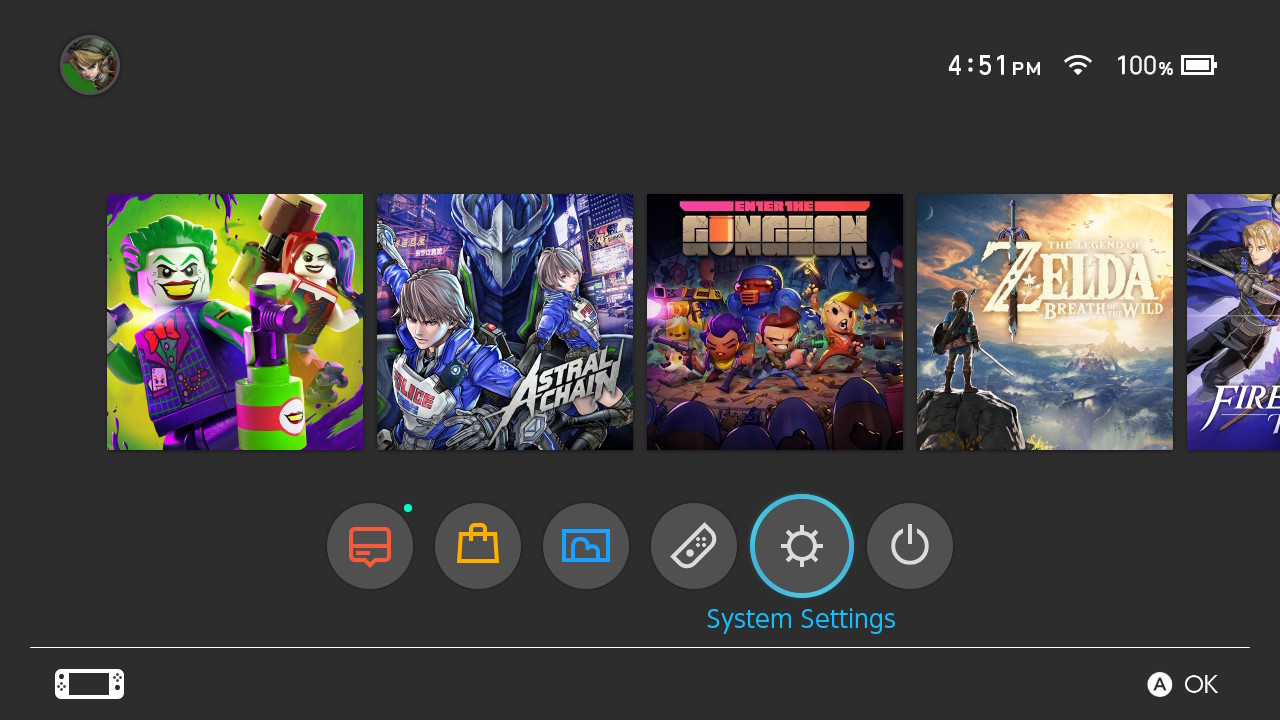
2. Select Users from the side menu.
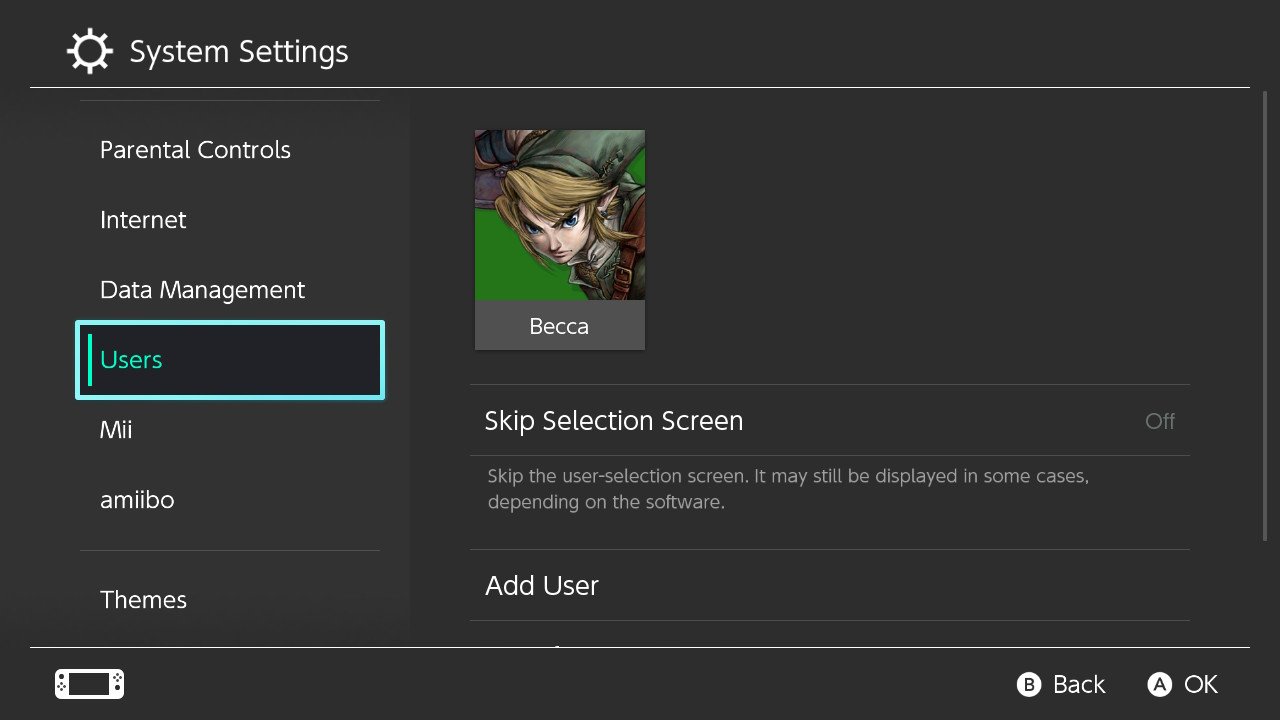
3. Select Transfer Your User Data.
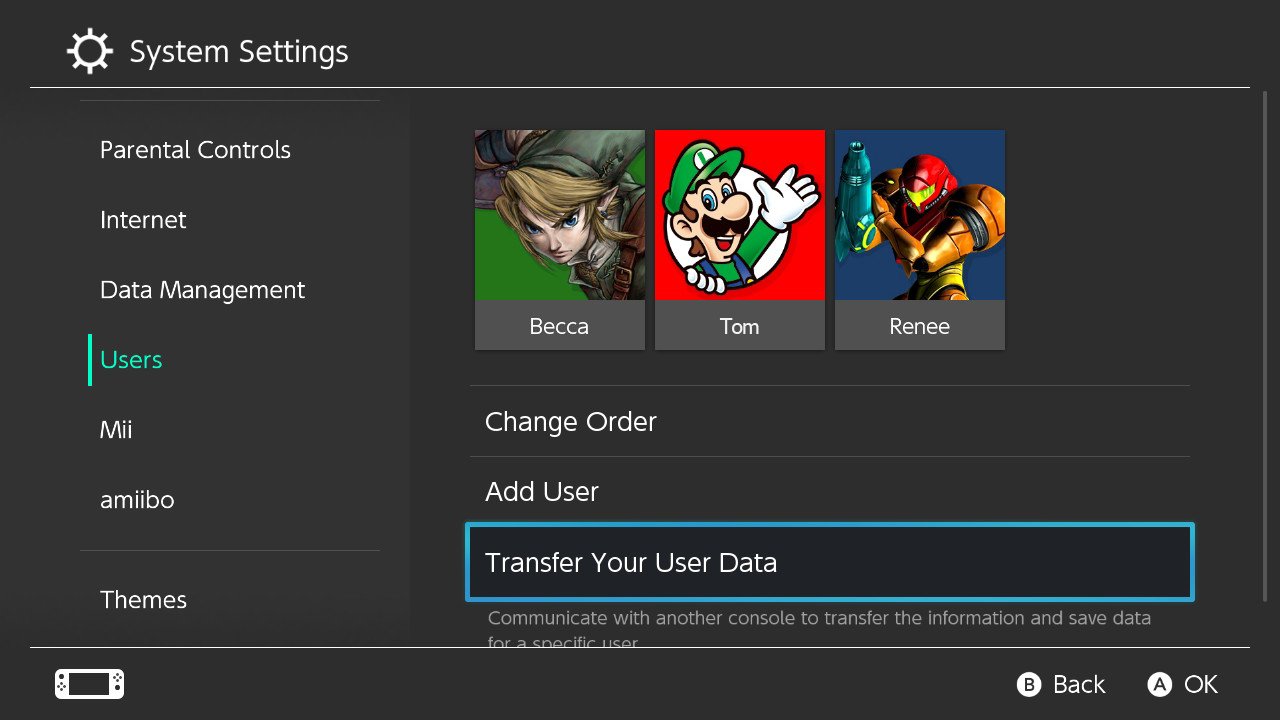
4. Select Next.
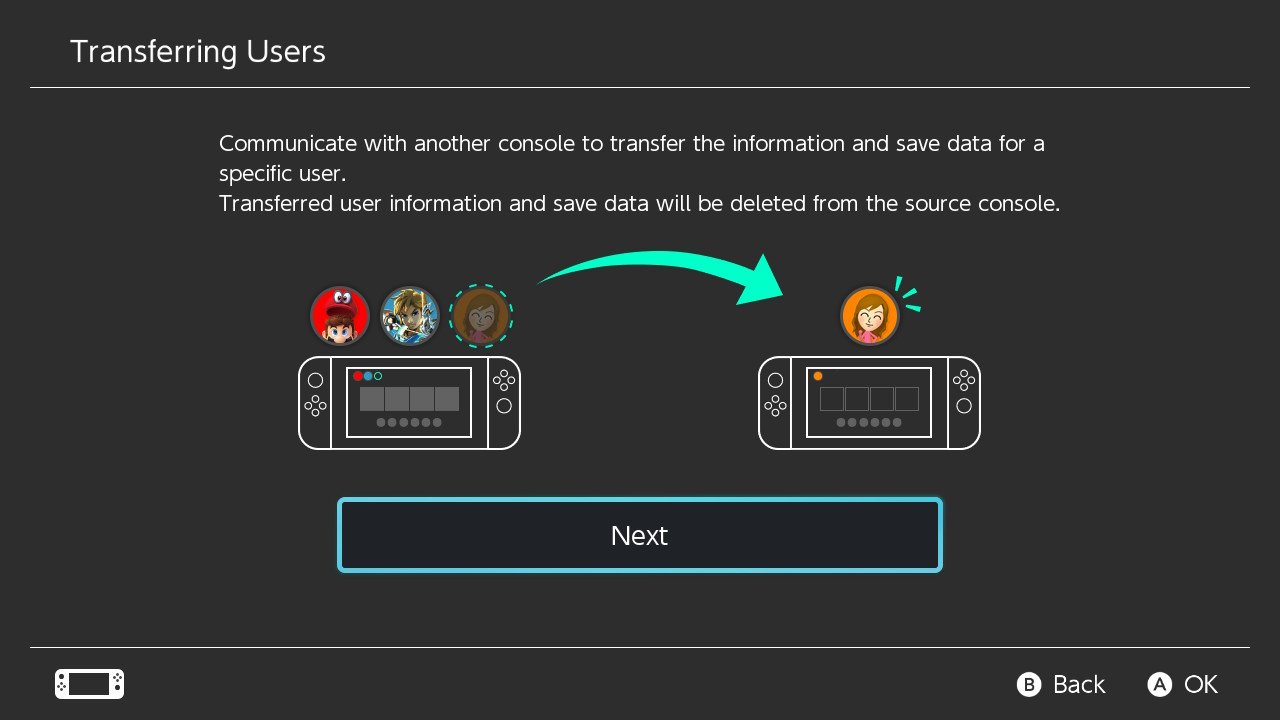
5. Select Next again.
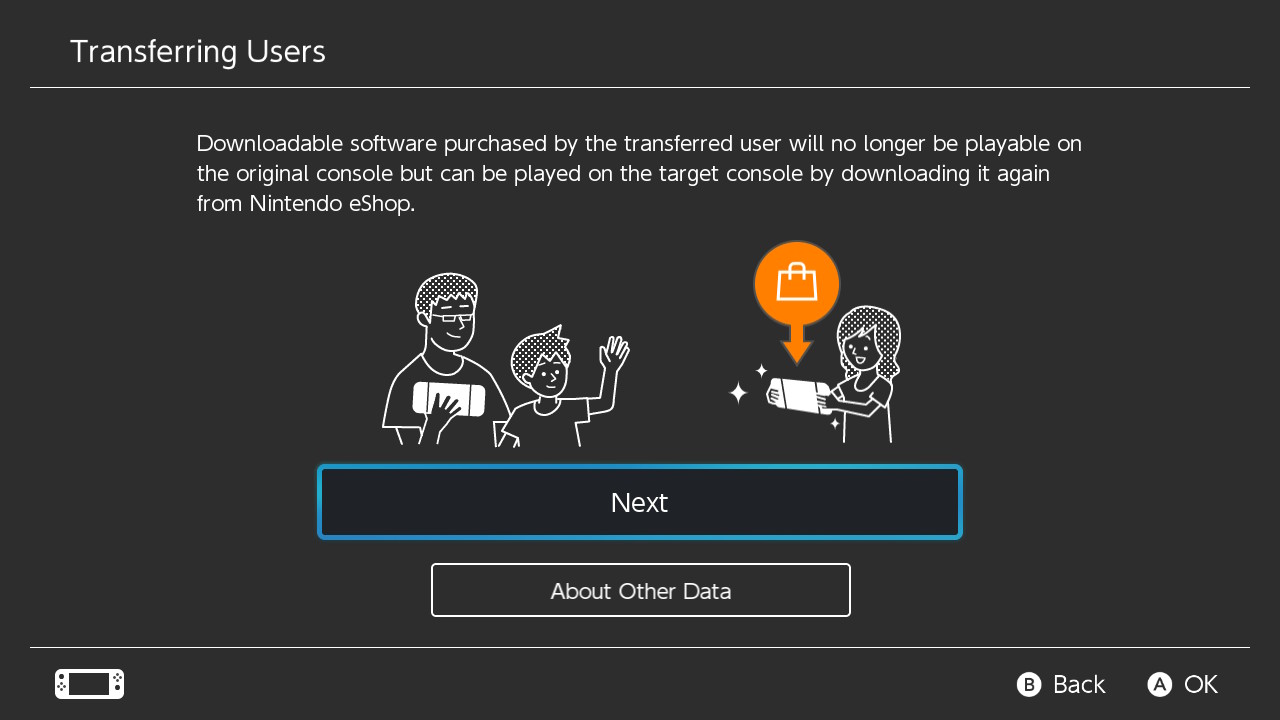
6. Select Target Console to identify that this is the device you'll transfer data to.
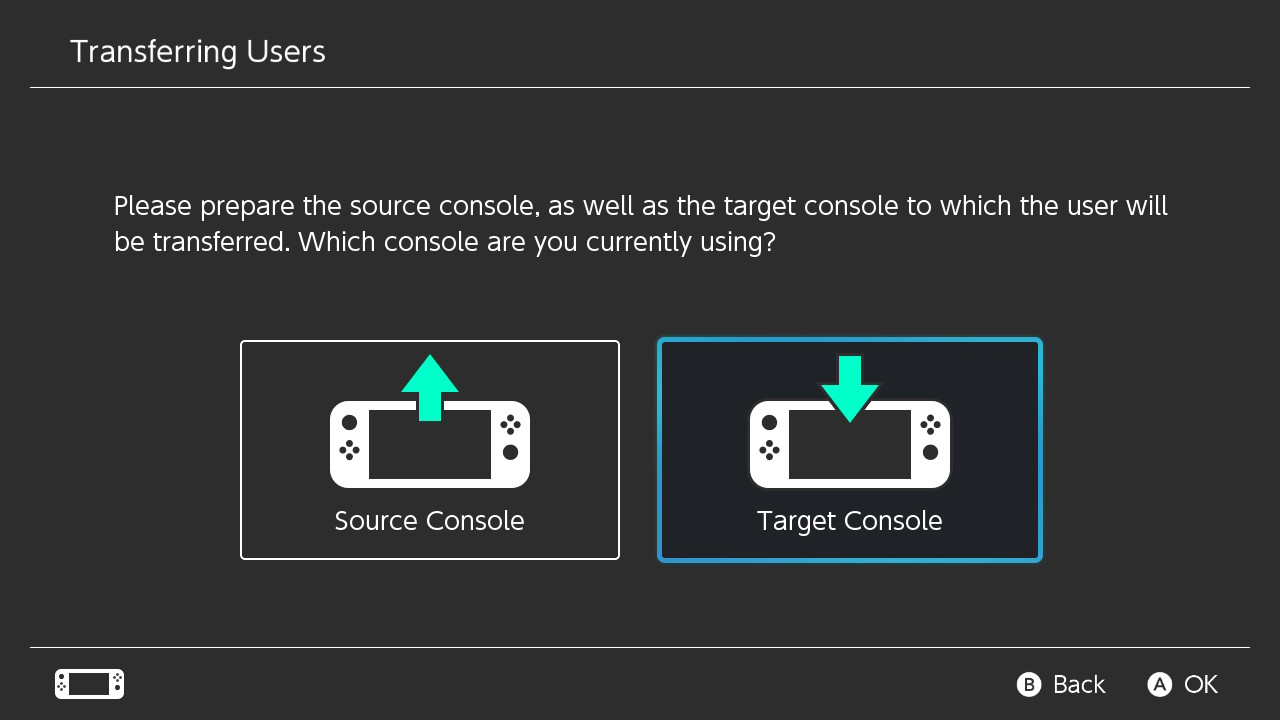
7. Select Sign In.
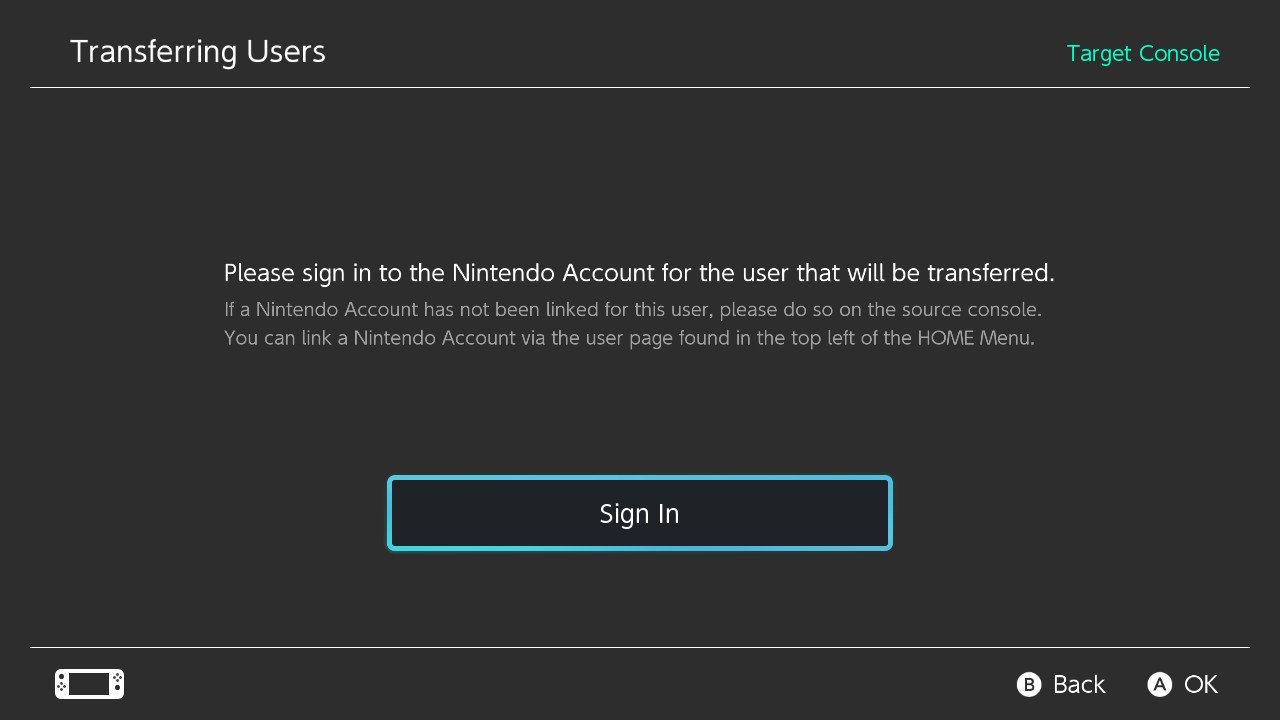
8. Select your preferred Sign in method.
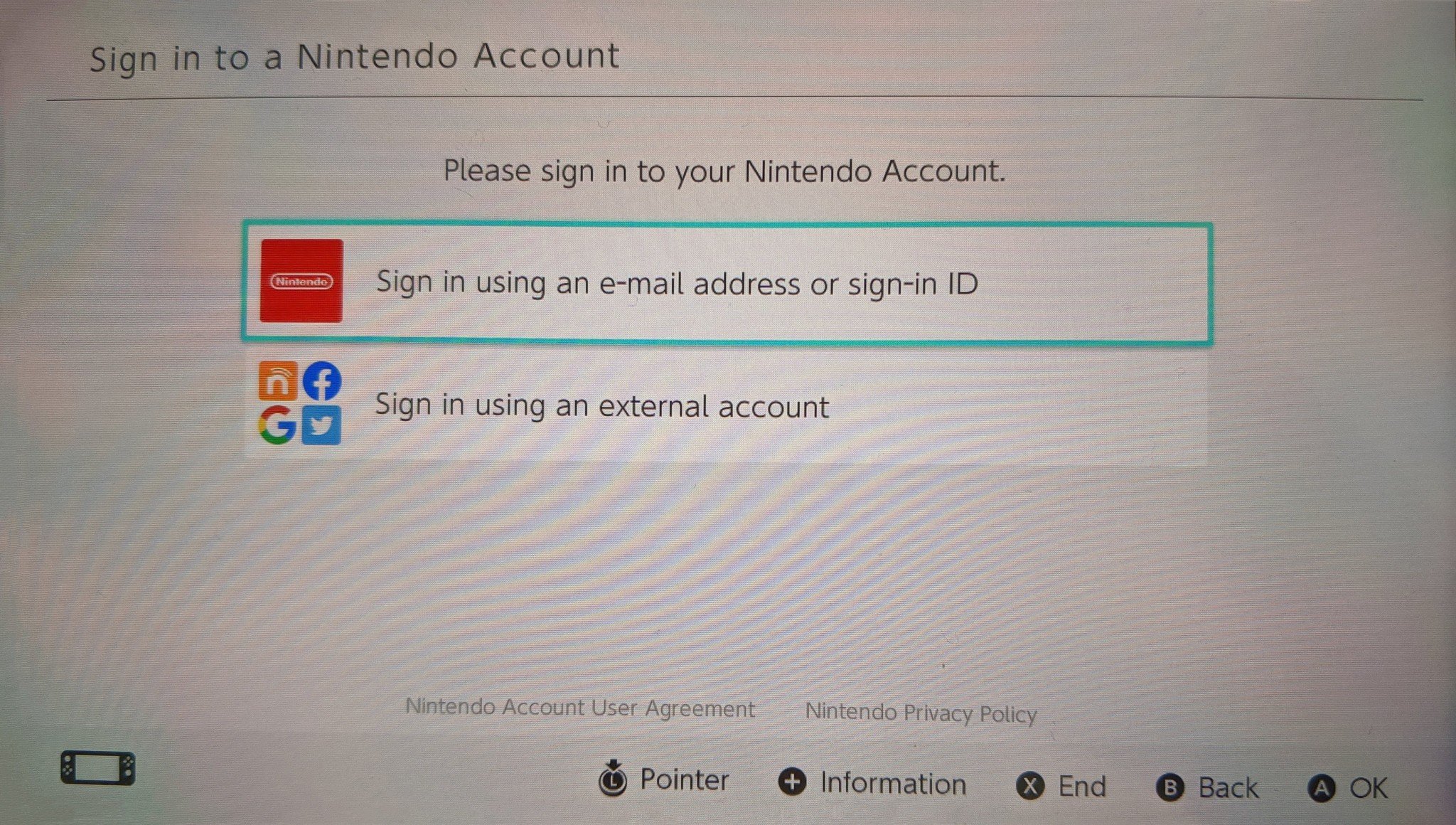
9. Enter your login credentials.
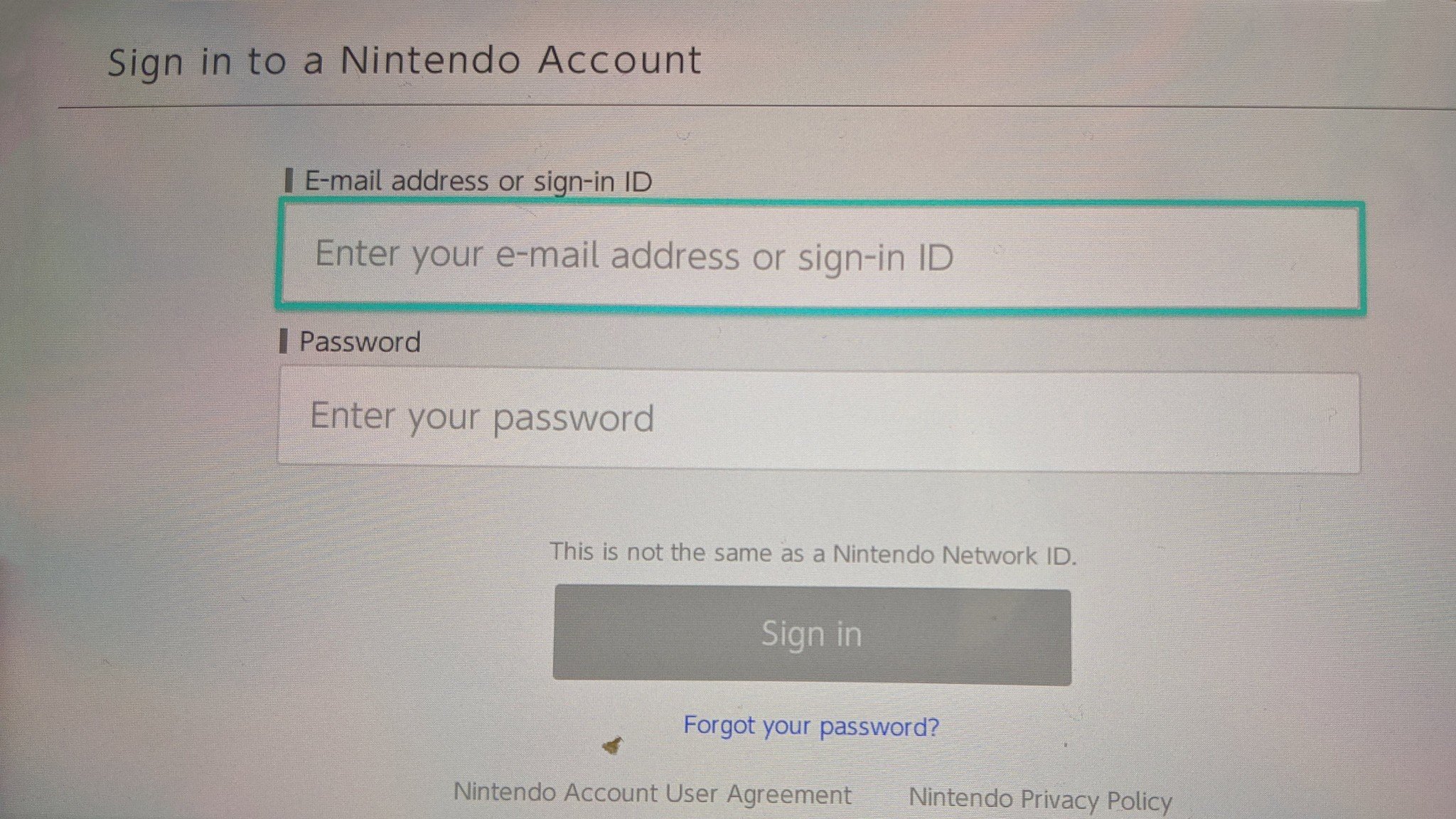
10. Select Sign in.
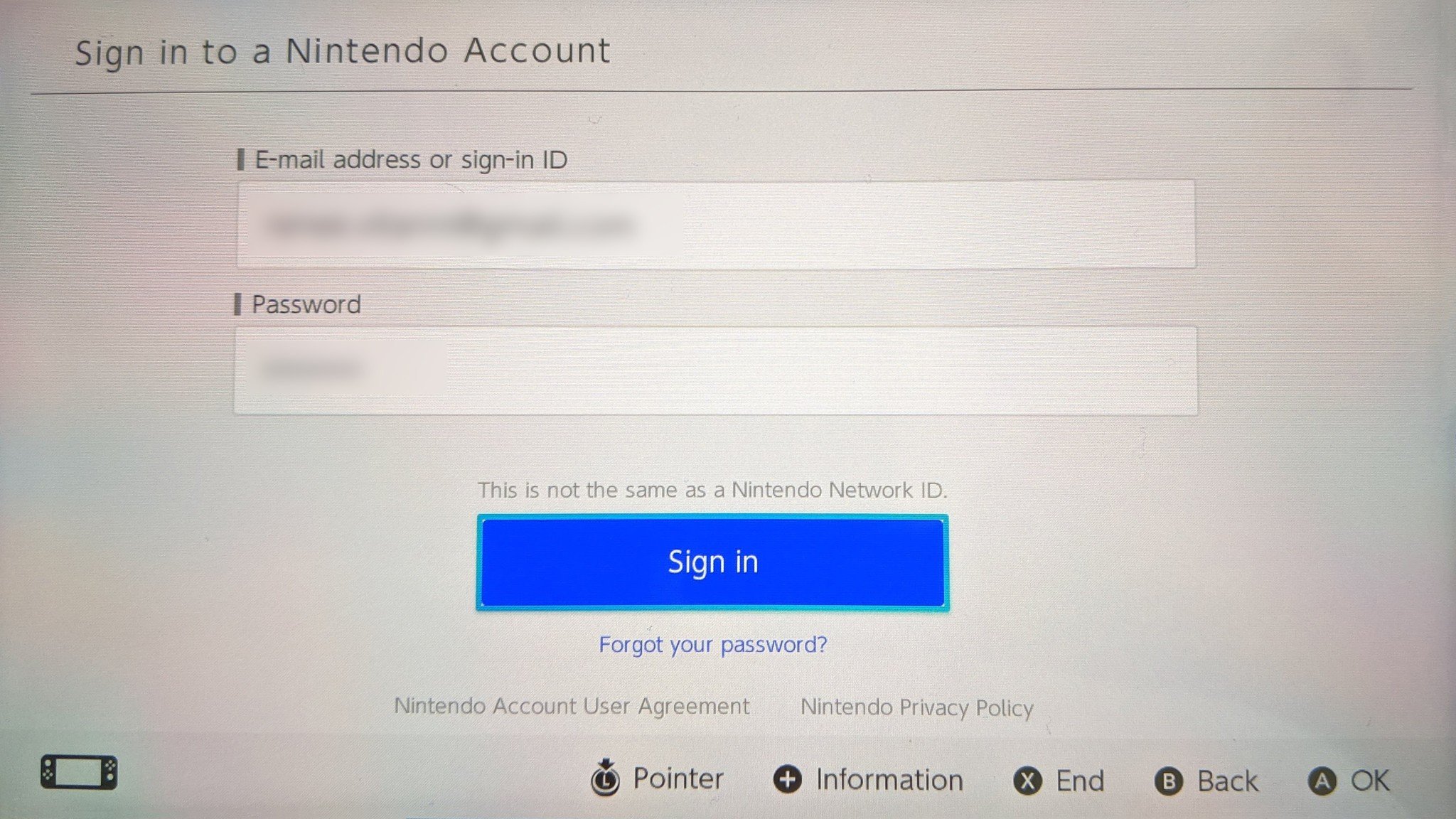
11. Select Next.
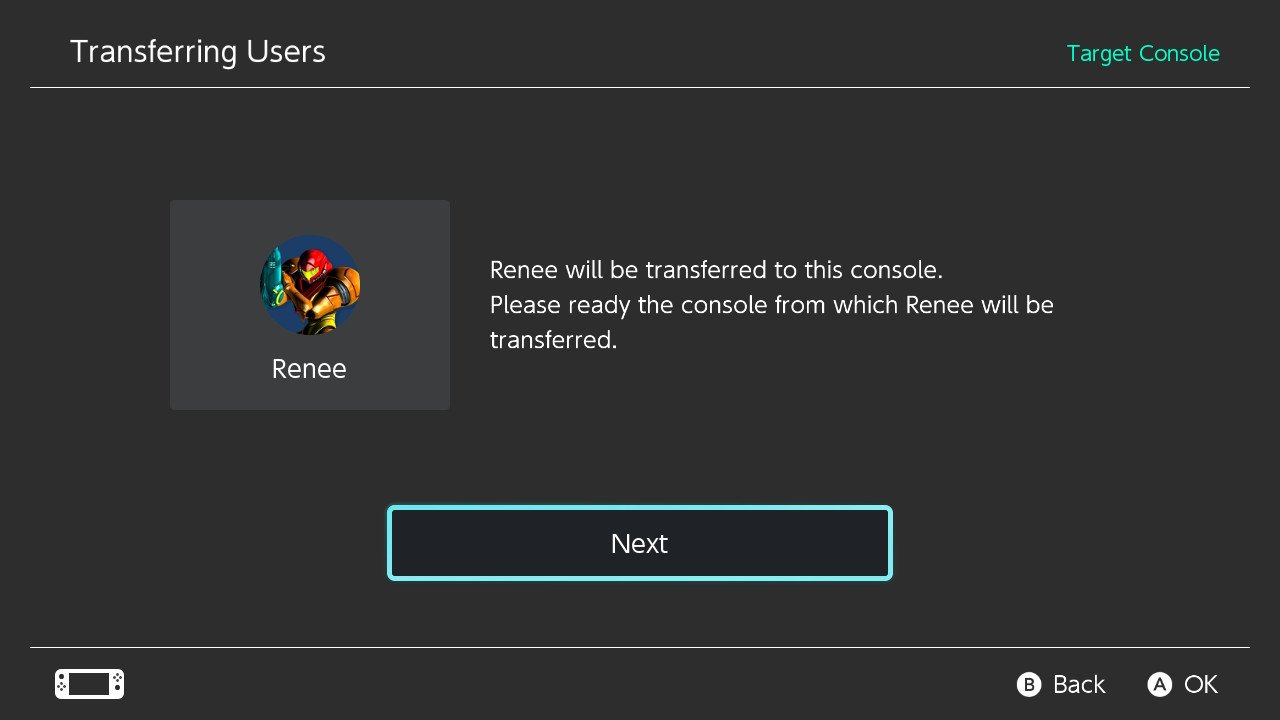
12. You will see this screen. Now it's time to head back to the old Switch.
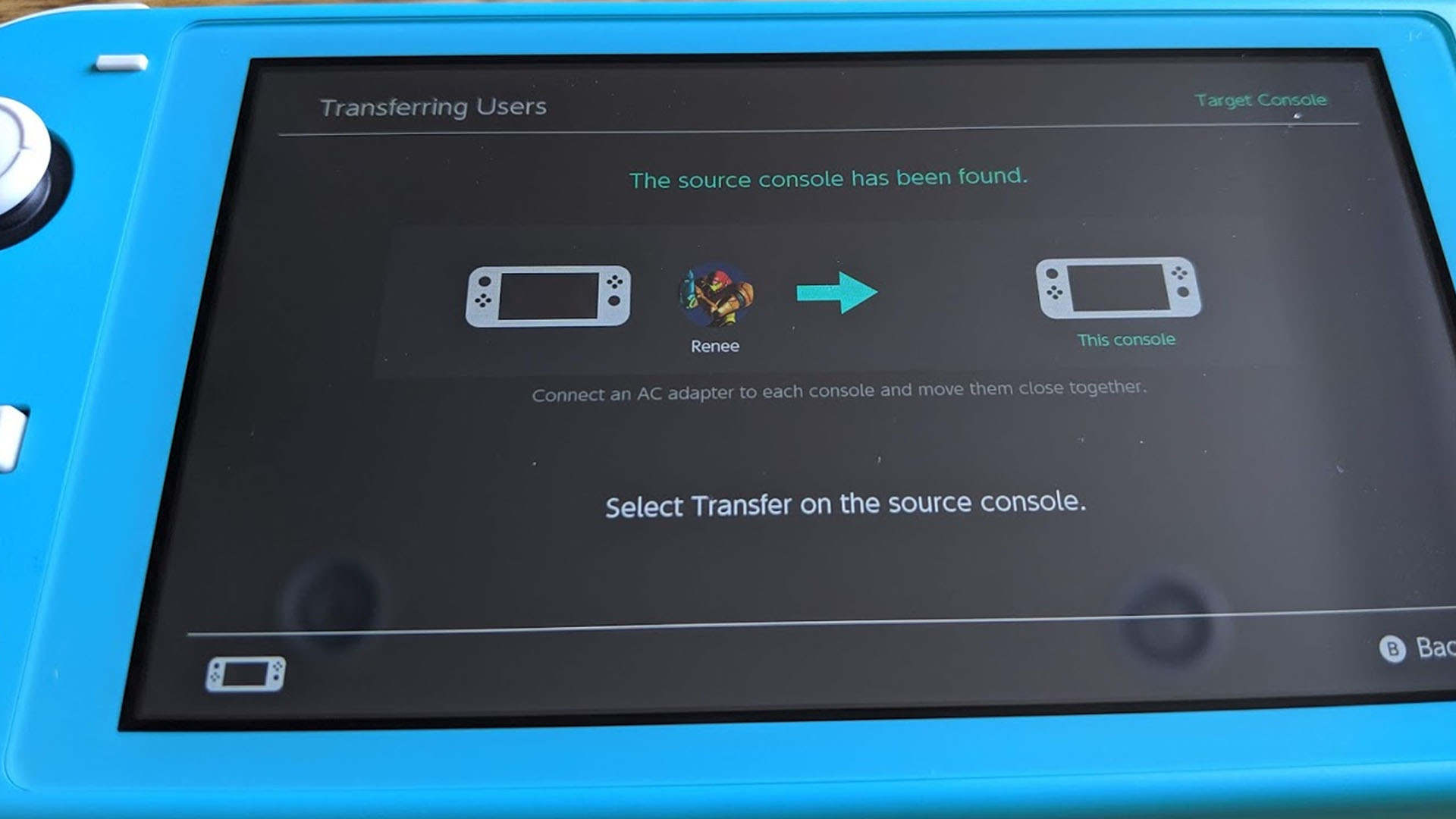
Step 3: End the process on the old Switch
At this point, the old Switch should start talking to the new Switch to initiate the transfer. Pick up your old Switch to complete the process.
1. Select Transfer to start the data transfer.
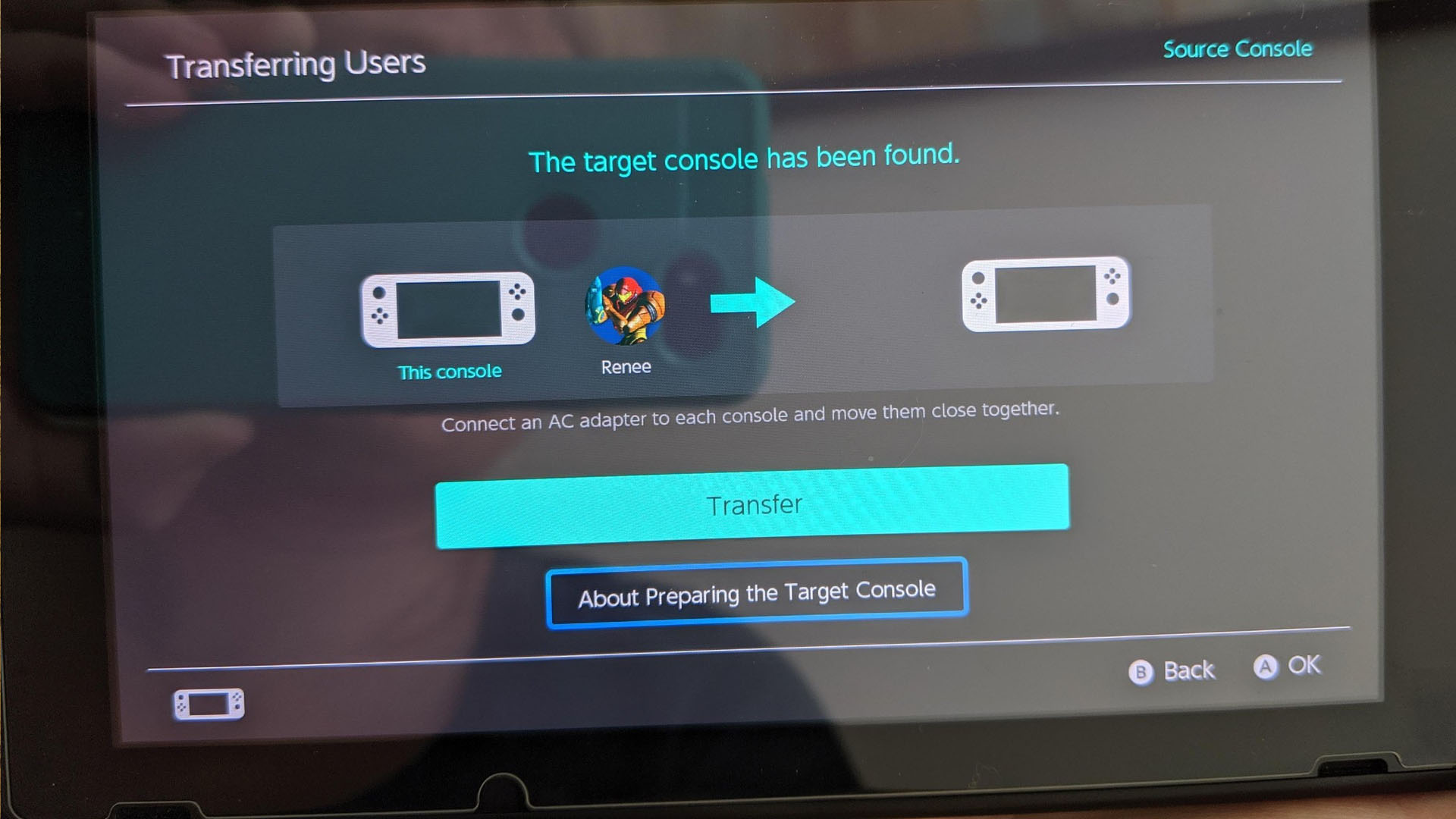
2. Wait for the transfer to finish. It might take some time depending on how much data you have stored on your old Switch.
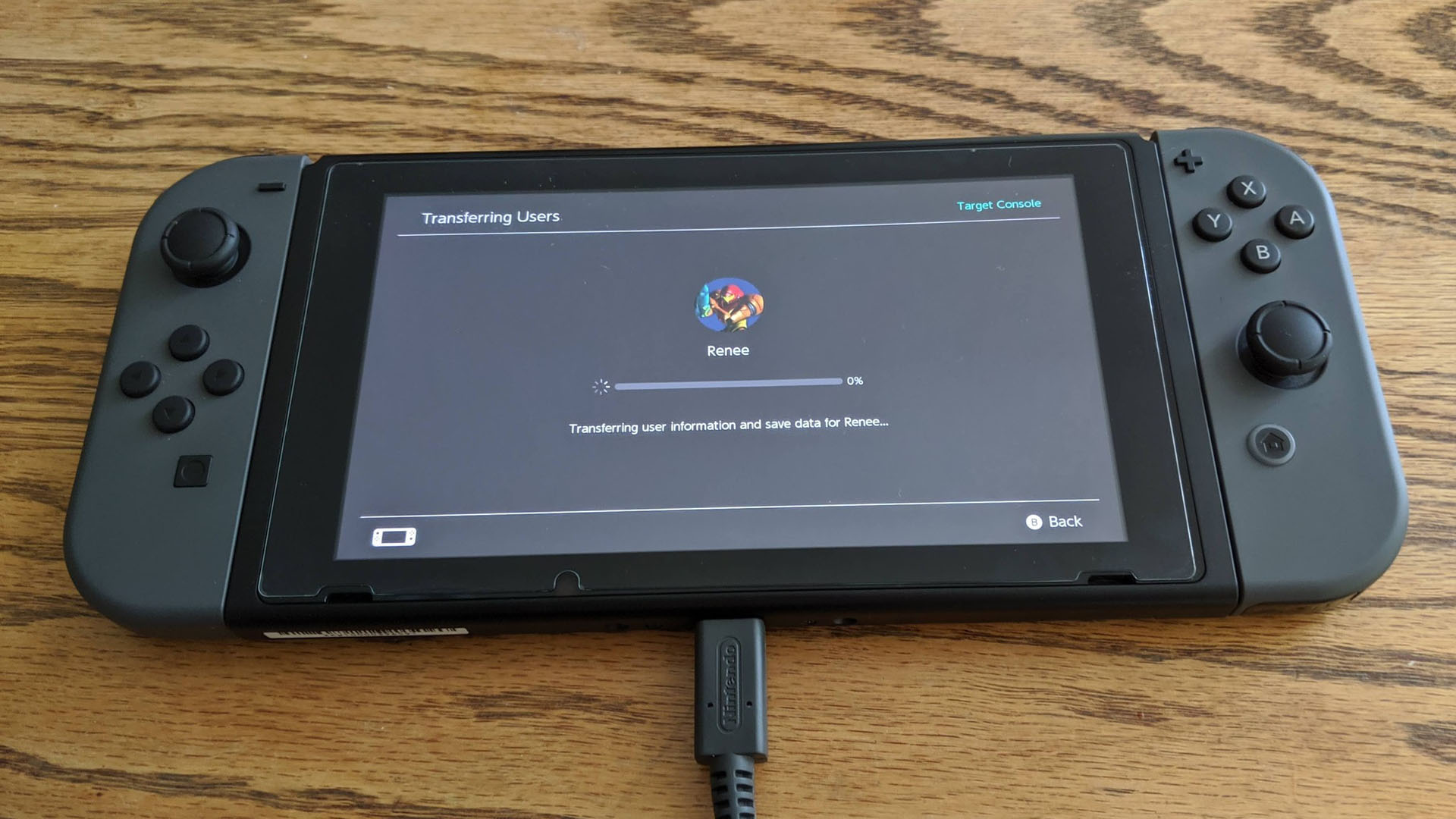
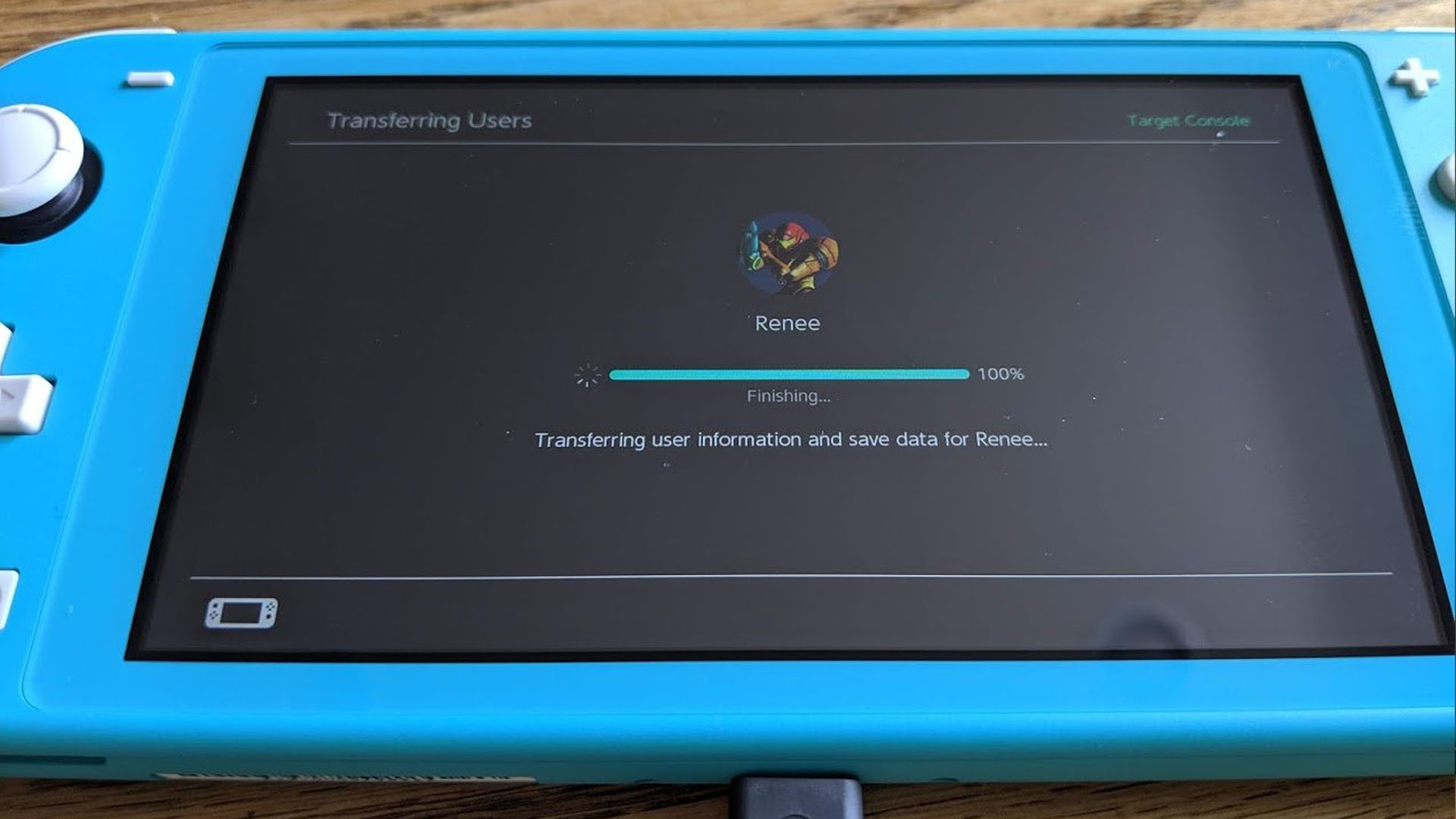
3. Select End on both devices once the transfer is complete.

Now, all save data that can be moved over has done so. However, if you play Animal Crossing: New Horizons, that save data will not have transferred yet. You'll need to do something extra to bring your island to the new Switch.
How to transfer your Animal Crossing island to a new Switch

For whatever reason, Nintendo didn't make it so that Animal Crossing: New Horizons can back up to the cloud. However, the Japanese gaming company has released an Island Transfer tool to help you bring your island and villagers to your new Switch. You'll need to first download the tool on your old Switch, backup the data there, then download the tool on the new Switch, and transfer the island to it.
If you'd like assistance with this process, check out our guide on how to transfer your Animal Crossing island to a new Switch.
Watch the official Nintendo transfer video
If you're more of a visual person, check out Nintendo's three-minute video showing the steps on both the source and target Switch devices.
Switching it up
Congratulations, you've made the transfer. Now you'll be able to continue playing from your current game saves on your new Switch device. Just keep in mind that screenshots and videos don't transfer over. If you're going to use a new microSD card on your new Switch then you might want to transfer your data from one microSD card to another.
I initially used this process to transfer my original Switch to the new Switch V2. I later used this same process to transfer my account to my Switch Lite. It will also work on the Switch OLED.

Gaming aficionado Rebecca Spear is iMore's dedicated gaming editor with a focus on Nintendo Switch and iOS gaming. You’ll never catch her without her Switch or her iPad Air handy. If you’ve got a question about Pokémon, The Legend of Zelda, or just about any other Nintendo series check out her guides to help you out. Rebecca has written thousands of articles in the last six years including hundreds of extensive gaming guides, previews, and reviews for both Switch and Apple Arcade. She also loves checking out new gaming accessories like iPhone controllers and has her ear to the ground when it comes to covering the next big trend.
