How to troubleshoot Apple Books
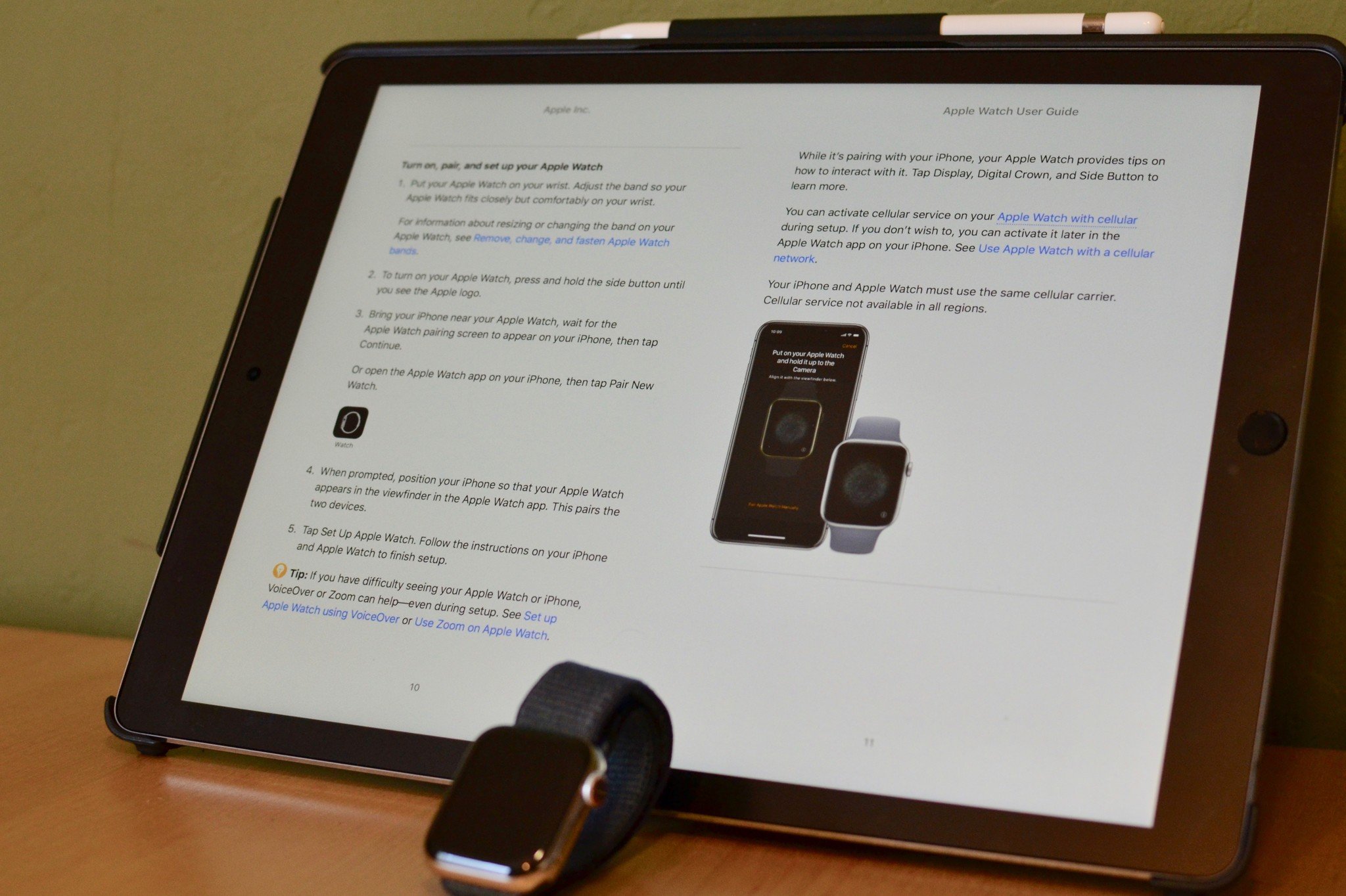
Apple Books is great for just kicking back and flicking through the latest page-turner, but it's not all sunshine and rainbows. Like any app, there can be problems and times like that call for some troubleshooting.
If you're having issues downloading your e-books or audiobooks in Apple Books, getting configuration errors, or other problems, here are a few things you can try.
How to fix Apple Books download issues
Are you getting an error when trying to view the Book Store or redownloading an iCloud-stored book in your library? You might have cellular data disabled on your iPhone or iPad. If your device is not on a Wi-Fi network, cellular data must be enabled to download a book.
- Tap Settings.
- Tap Books.
- Turn on Cellular Data (or Mobile Data, depending on your region).
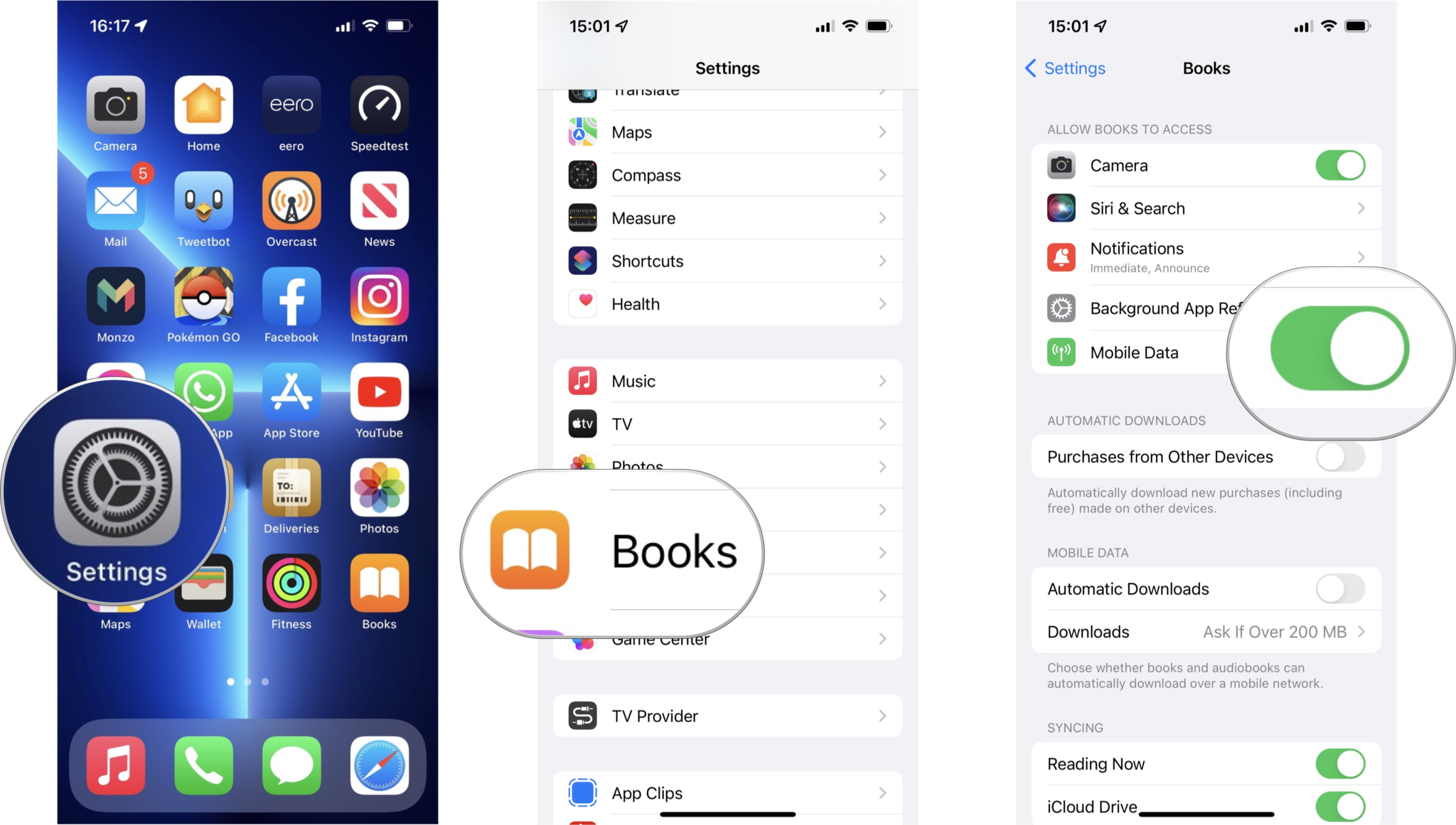
How to fix Apple Books missing item issues
We've seen reports of downloaded audiobooks not transferring properly from an old iPhone to a new one. If your book displays strange errors or doesn't look quite right, it may have gotten garbled on download.
In these cases, you may want to try deleting and redownloading the book. Here's the process for deleting and redownloading a book; similar steps apply to audiobooks.
To delete a book
- Tap the Books app.
- Tap the Library tab.
- Tap the more (•••) button beneath the cover image of the book you want to remove.
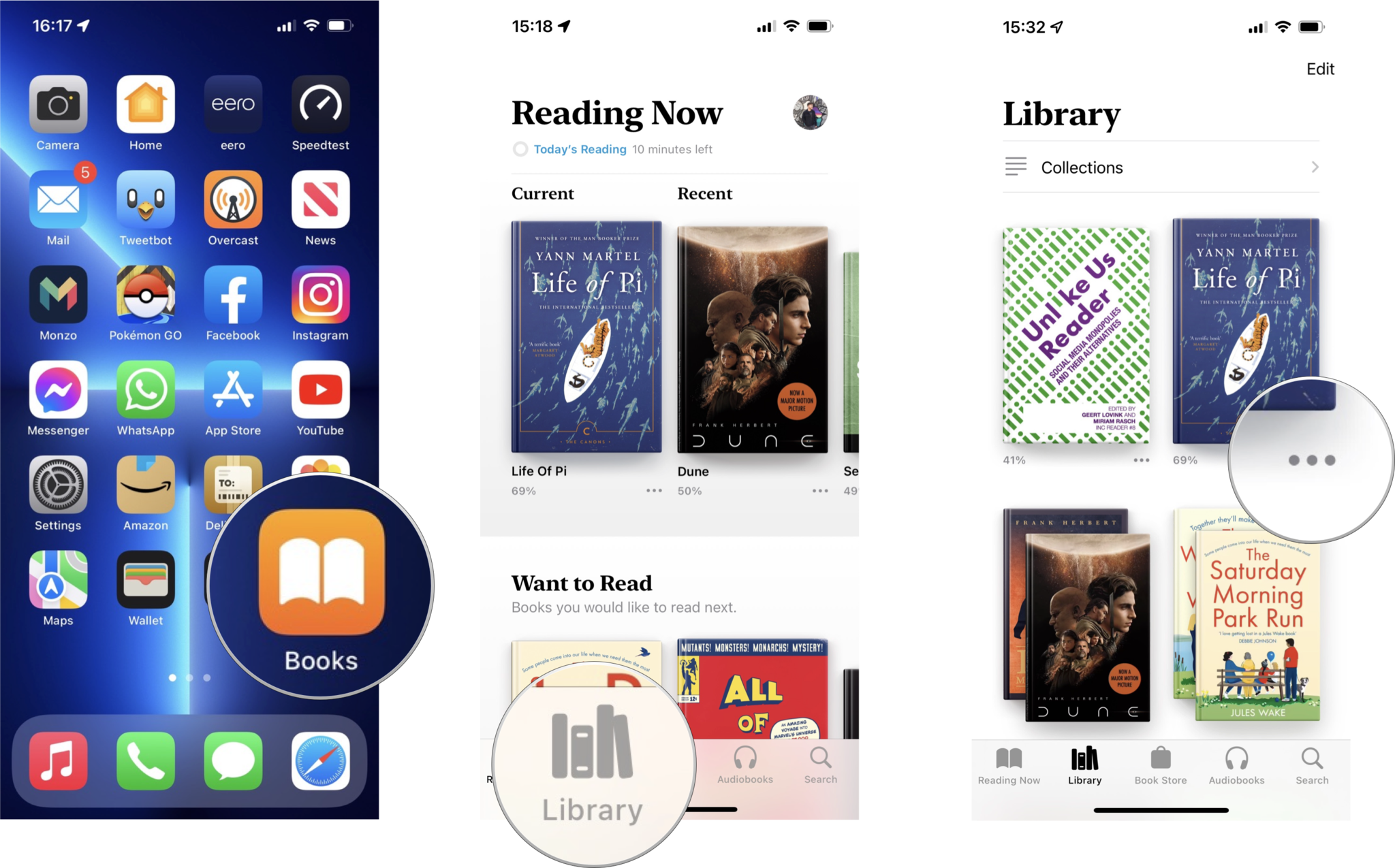
- Tap Remove....
- Tap Remove Download.
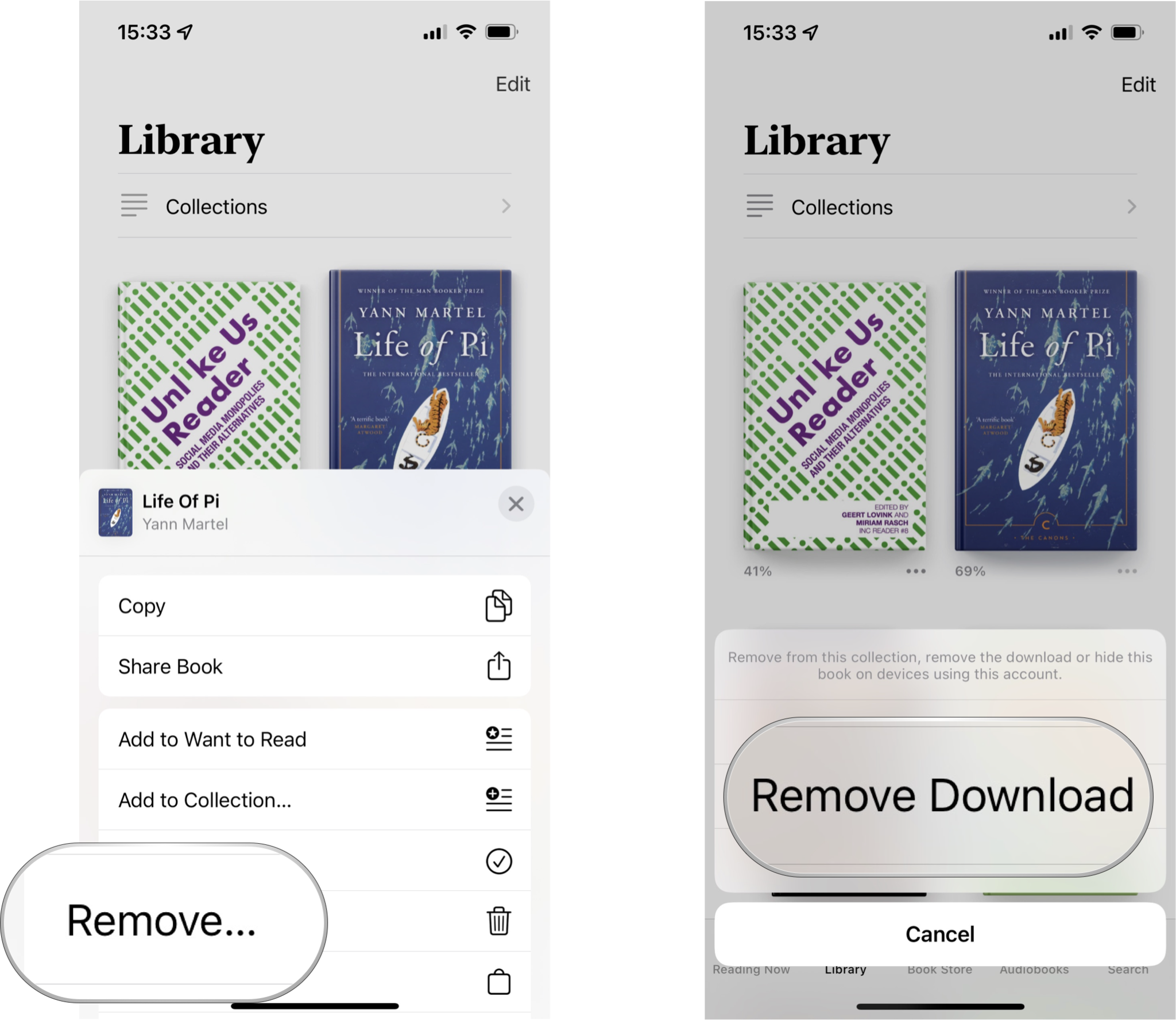
To redownload a book
Unless you've hidden a book, it will still be visible in your library. You'll know that this is the case if a small cloud icon appears beneath the book. To re-download it, just tap it.
If the book you've deleted doesn't appear in your Library, do this:
Master your iPhone in minutes
iMore offers spot-on advice and guidance from our team of experts, with decades of Apple device experience to lean on. Learn more with iMore!
- Tap Reading Now.
- Tap the account icon. It's either your picture or your initials and it's located in the upper right-hand corner of the screen.
- Under My Purchases, tap Books.
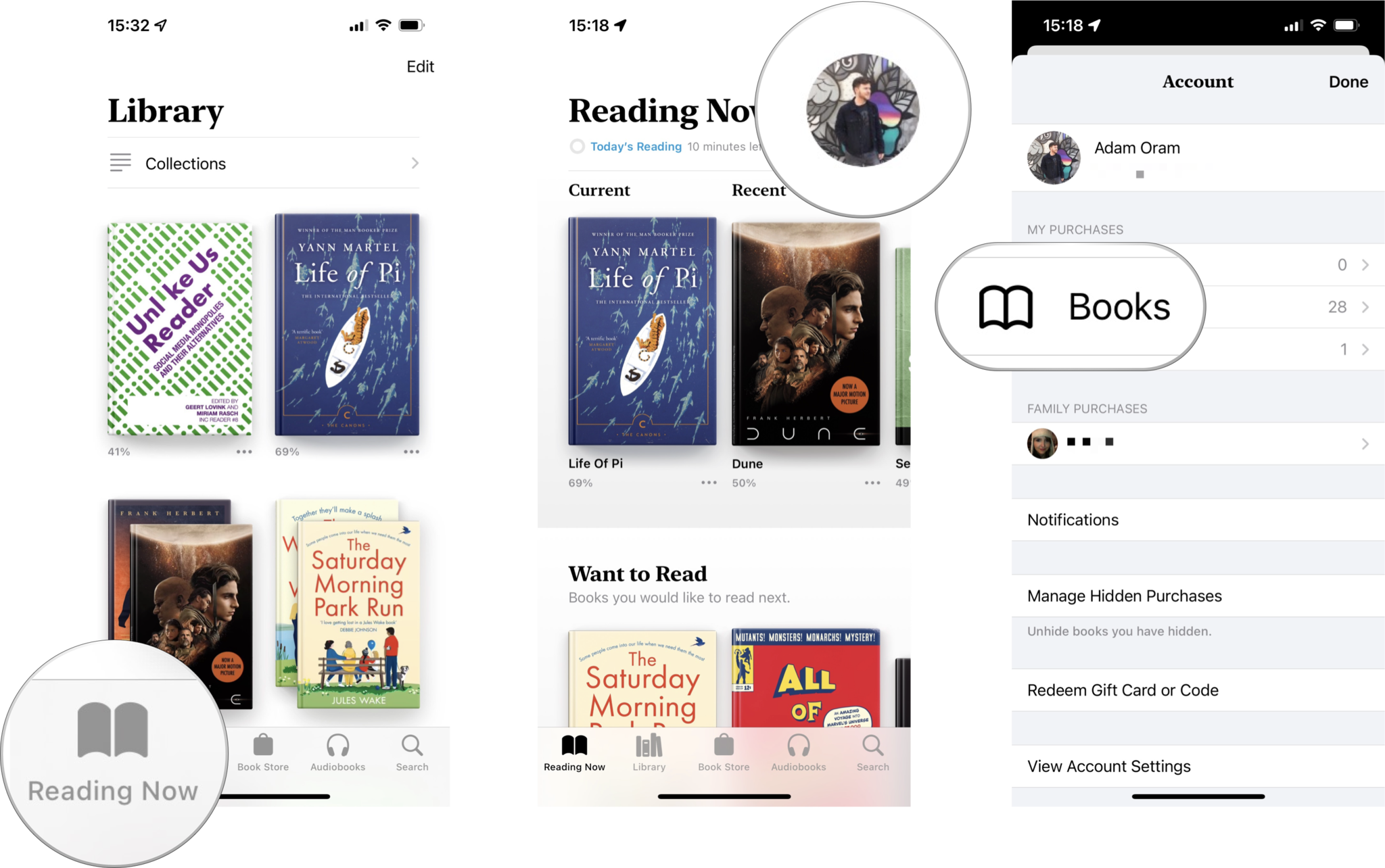
- Tap All Books or pick a particular genre.
- Find the book you want to download and tap the download (cloud) button.
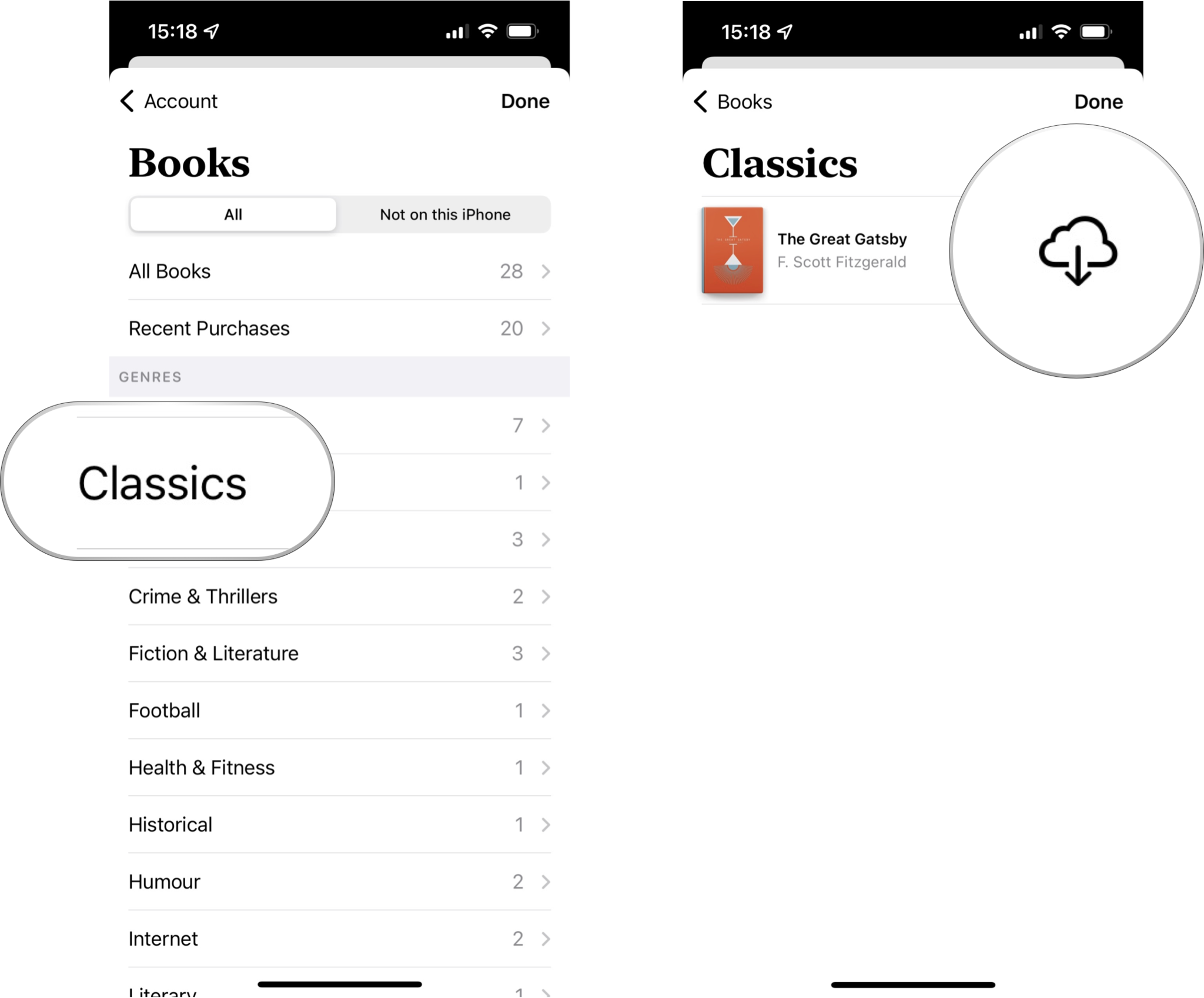
If the book you are after doesn't appear in your purchases, you can check whether it has been hidden with the following steps.
- Tap Reading Now.
- Tap your picture or initials in the upper right-hand corner of the screen.
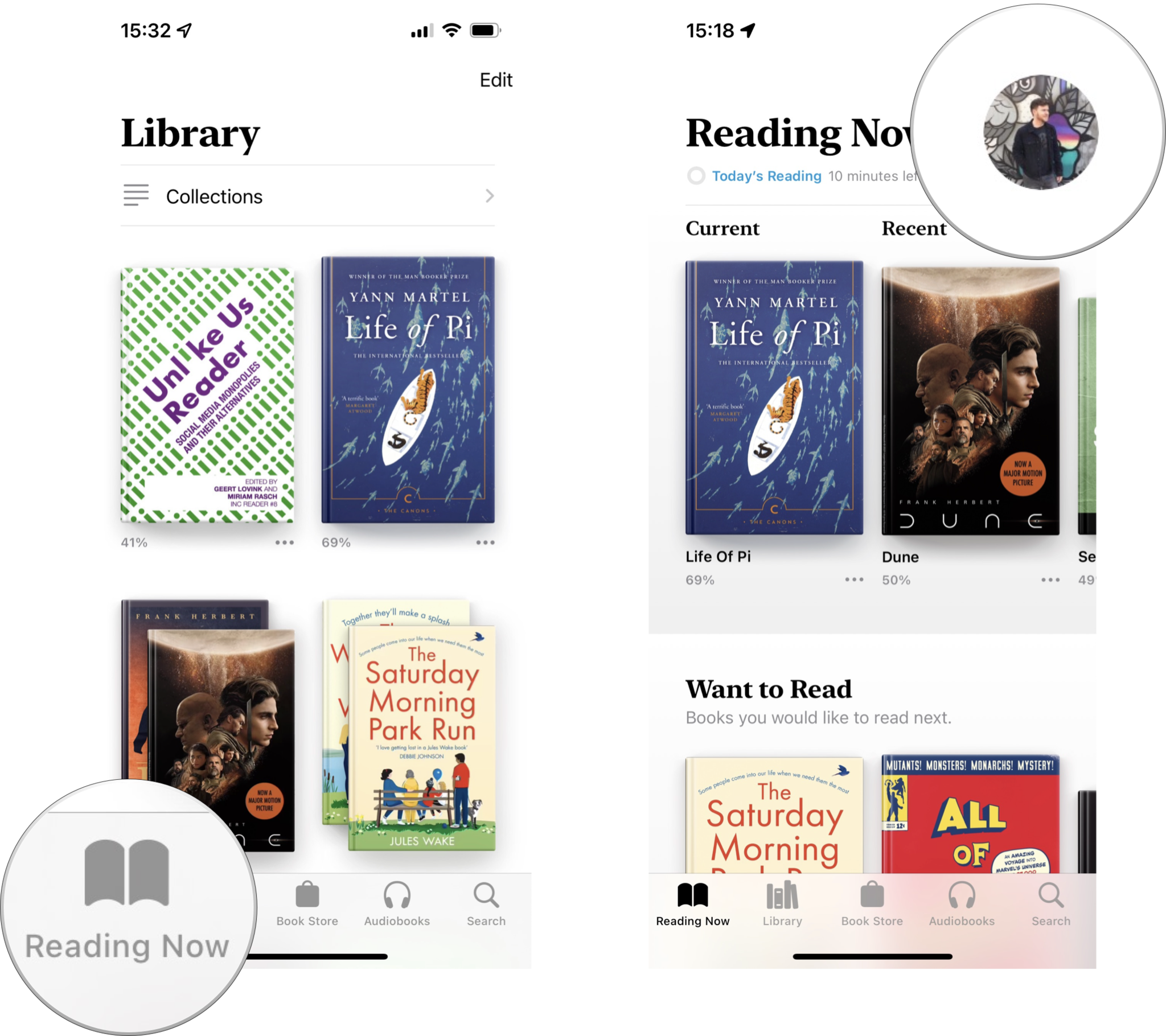
- Tap Manage Hidden Purchases and enter your Apple ID password.
- Tap Unhide next to any book.
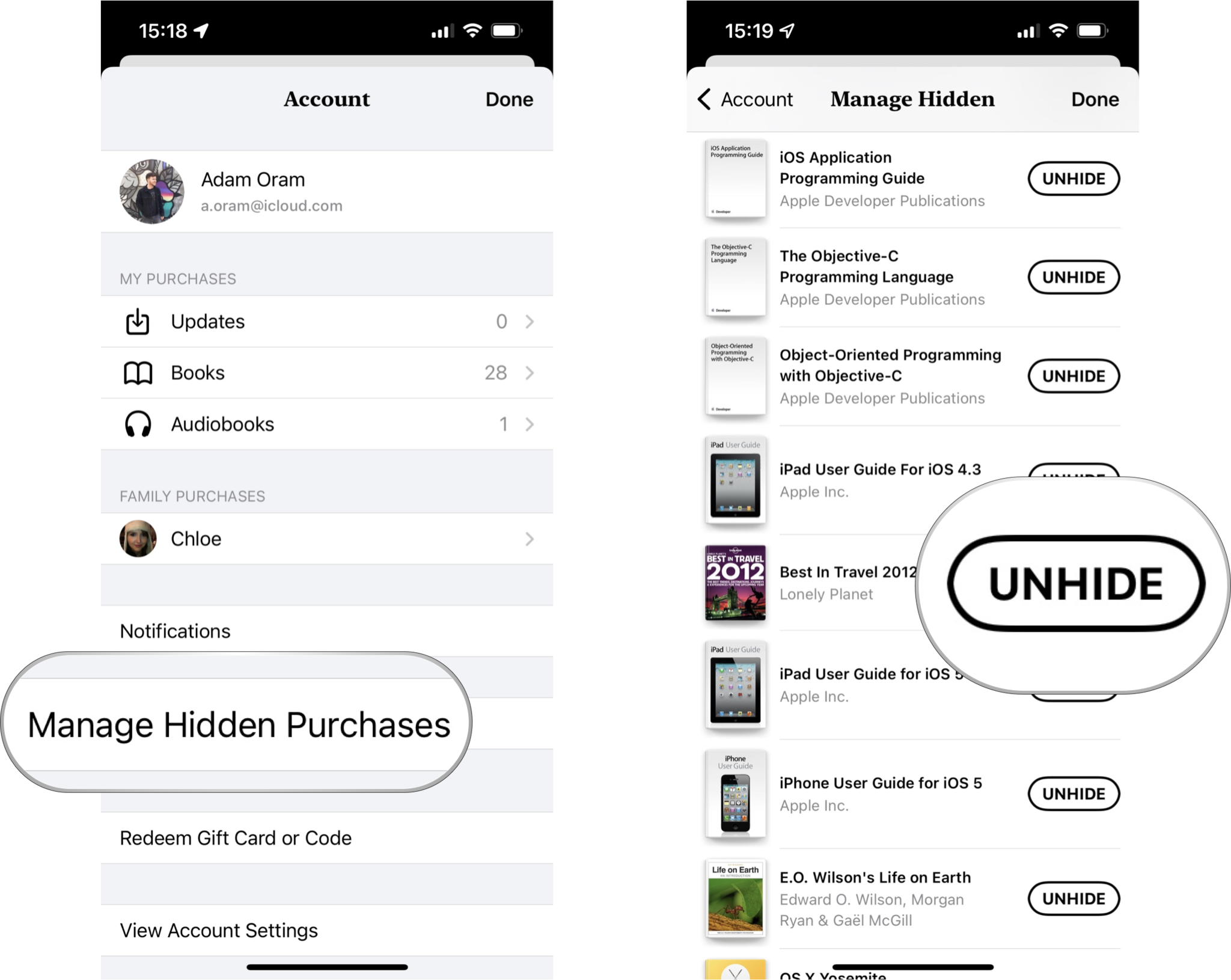
This book should then re-appear in your purchases and be available to re-download.
How to fix Apple Books syncing issues
As you move between your Apple devices, the status of your books and audiobooks in Apple Books should remain consistent. This means the position in the last book you read should be the same as well as any bookmarks, notes, and highlights. If you're not seeing this syncing behavior, make sure it's set up correctly as follows.
First, ensure you are signed in with the same iCloud account on each device you want to sync Apple Books with, then go through the below processes on each device.
- Open the Settings app.
- Tap on your name.
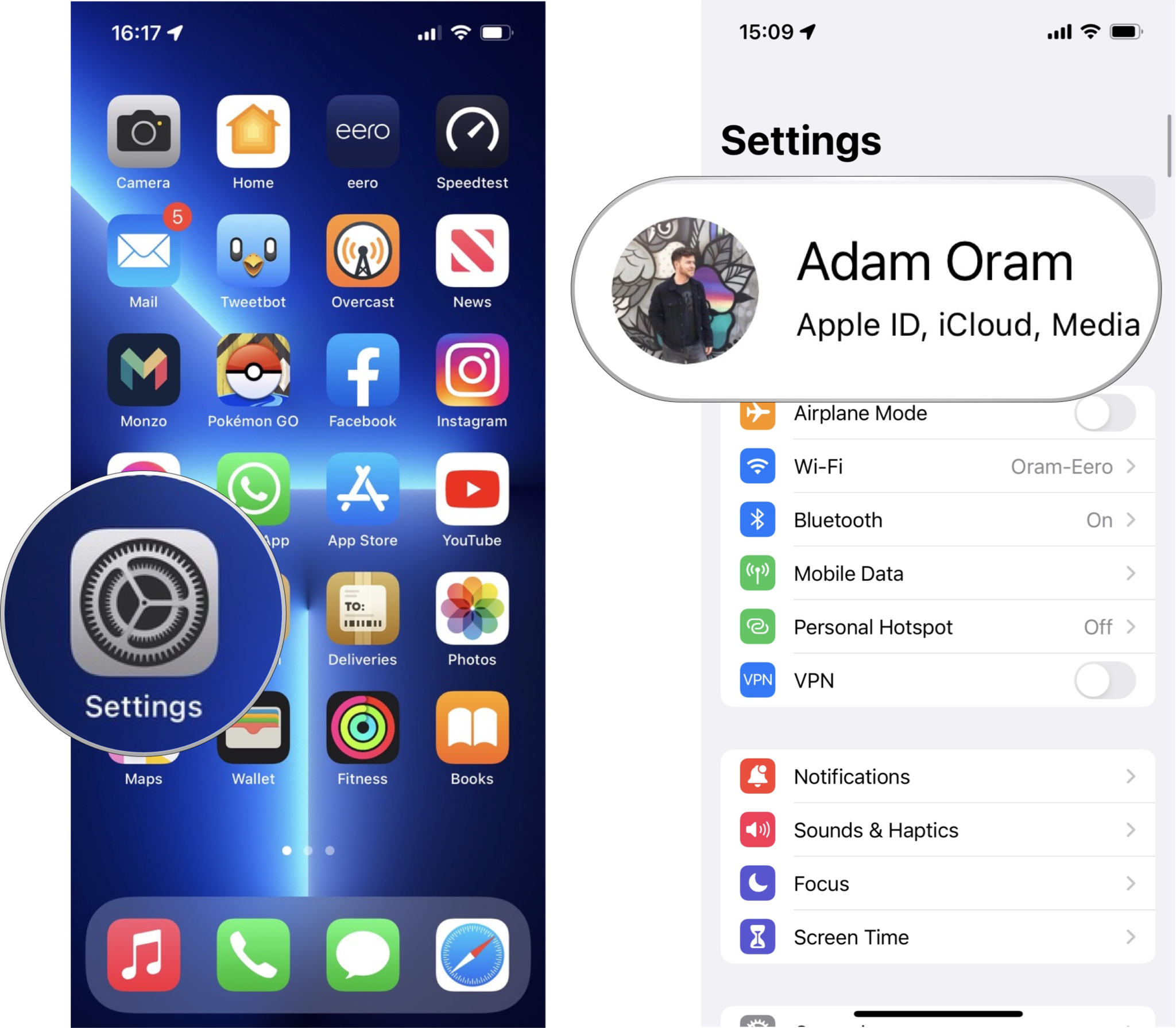
- Tap on iCloud.
- Ensure that the toggles beside both iCloud Drive and Books are set to the ON (green) position.
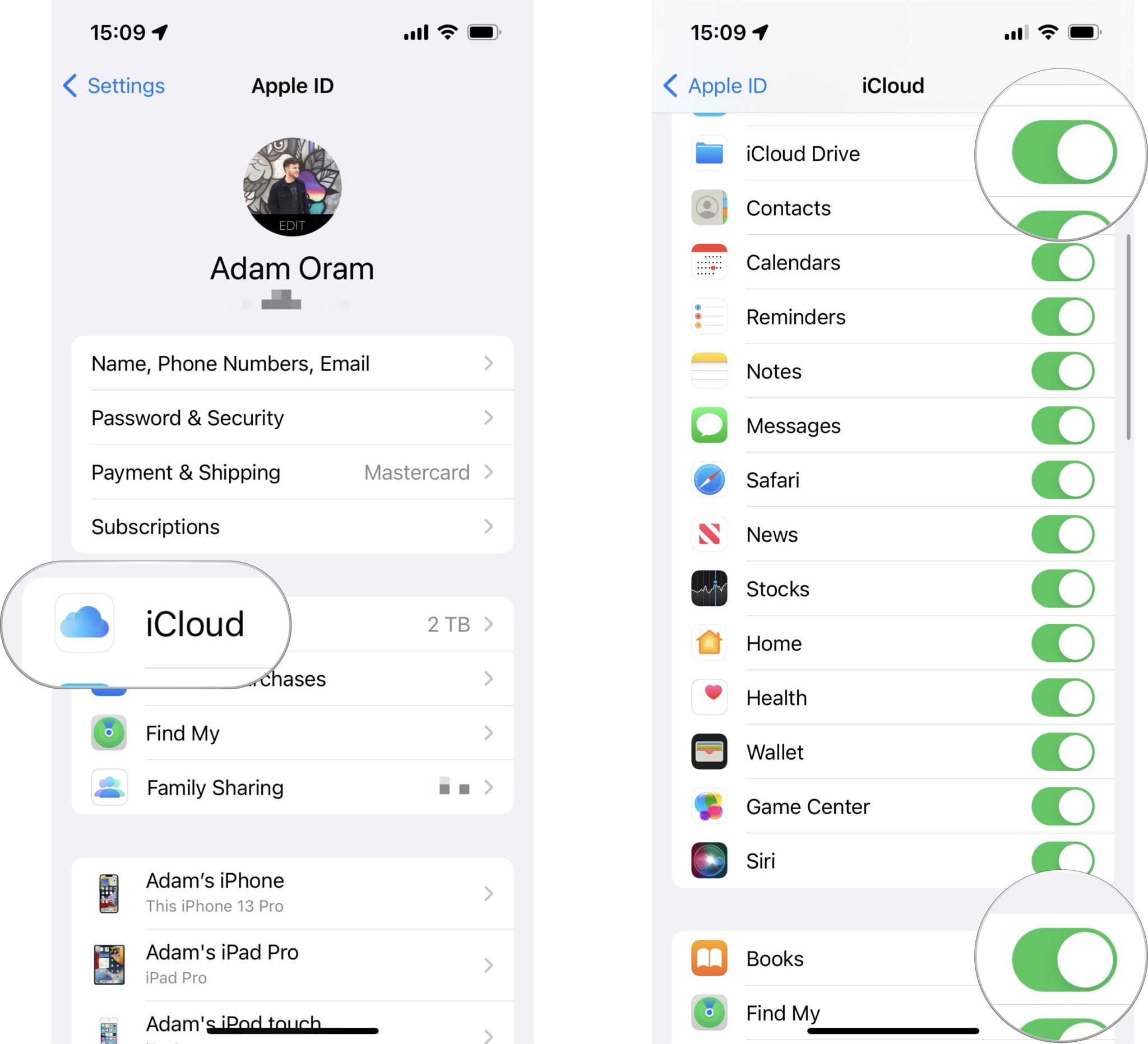
Once you have done that on each device, you'll then need to do the following.
- Open the Settings app.
- Tap on Books.
- Ensure that the toggles beside both Reading Now and iCloud Drive are set to the ON (green) position.
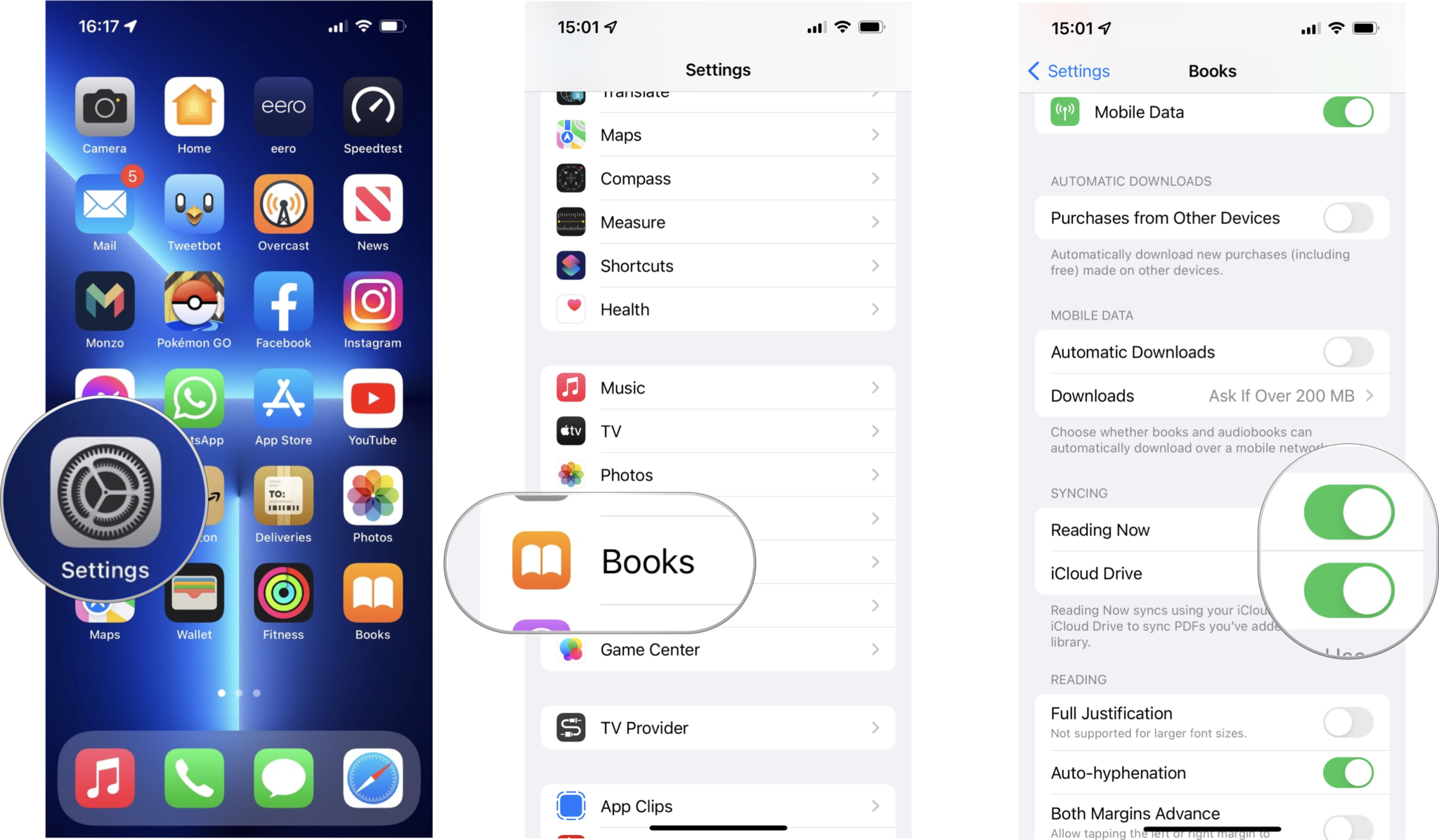
Once complete, this should resolve any syncing issues between devices.
If all else fails, talk to Apple
If your best iPad for reading still isn't performing or you're continuing to experience Apple Books problems on your iPhone after following the above steps, it's time to contact Apple Support. There are plenty of ways to get in touch with the company and they may be able to offer alternative options or fix potential problems on its end.
Adam Oram is a Senior Writer at iMore. He studied Media at Newcastle University and has been writing about technology since 2013. He previously worked as an Apple Genius and as a Deals Editor at Thrifter. His spare time is spent watching football (both kinds), playing Pokémon games, and eating vegan food. Follow him on Twitter at @adamoram.

