How to troubleshoot FaceTime on iPhone and iPad
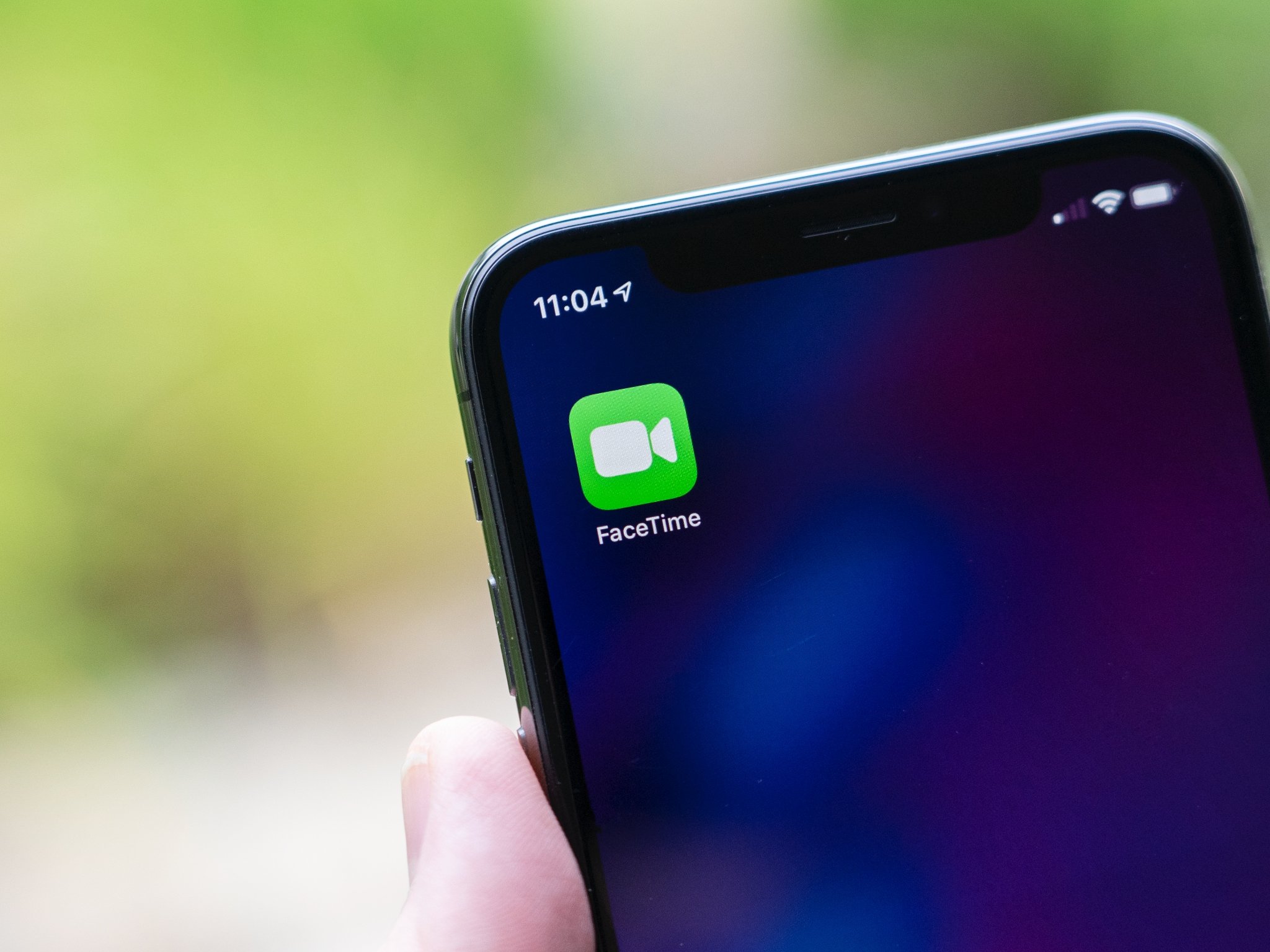
FaceTime is an easy-to-use tool for video calls between Apple devices and, when it is working exactly as it should, it's one of our favorite iPhone apps out there. As is true with any piece of software, though, issues are bound to crop up for some people when using it. But don't worry, because we've gathered up some top tips to help you resolve any issues you might run into.
Here's how to troubleshoot FaceTime problems on your iPhone or iPad.
How to turn FaceTime off and on in Settings
There's an old adage in IT that you can fix most problems by turning the troublesome device off and on again. That rings true for a lit of software, too, where quitting and relaunching can fix the issue. The first thing you should do if you need to troubleshoot FaceTime issues is to try turning FaceTime off and on again. Here's how.
- Open Settings on your iPhone or iPad.
- Scroll down and tap FaceTime.
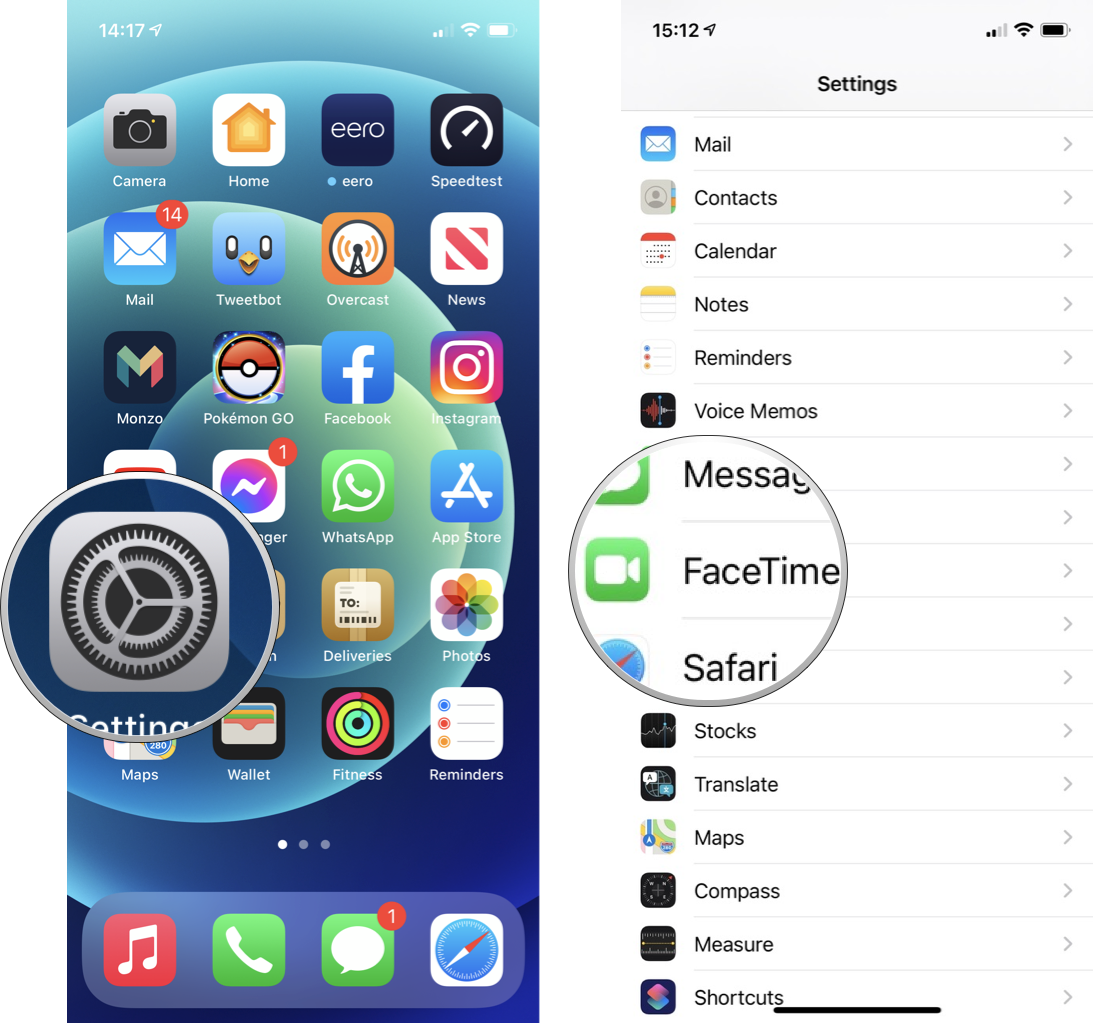
- Tap the switch next to FaceTime so it changes to the white "off" position. Wait a moment.
- Tap the switch again to flip it to the green "on" position. Wait for FaceTime to reactivate.
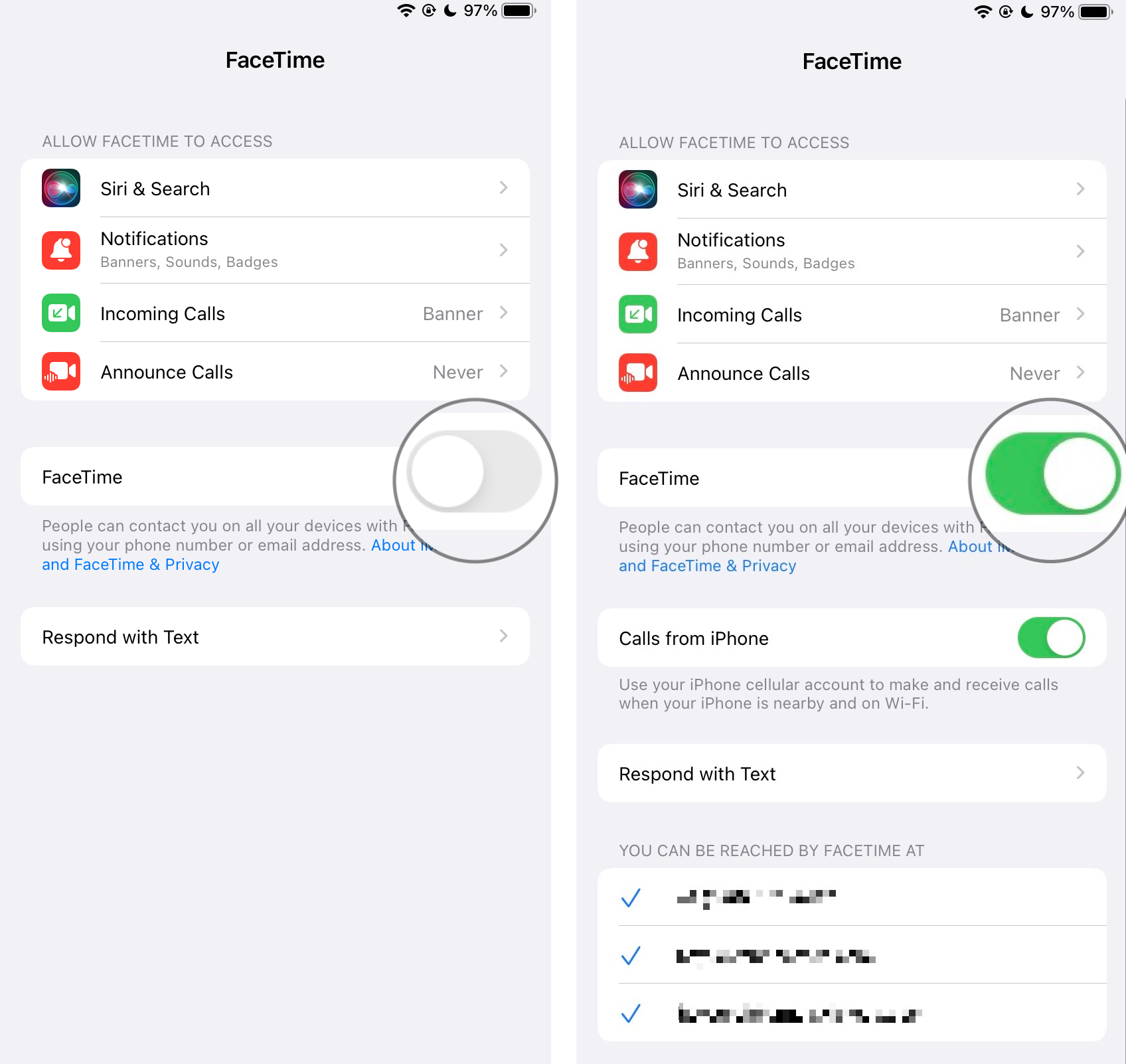
How to reset network settings
Of course, your FaceTime issues could be the result of some problems with your network settings.
- Open Settings on your iPhone or iPad.
- Tap General.
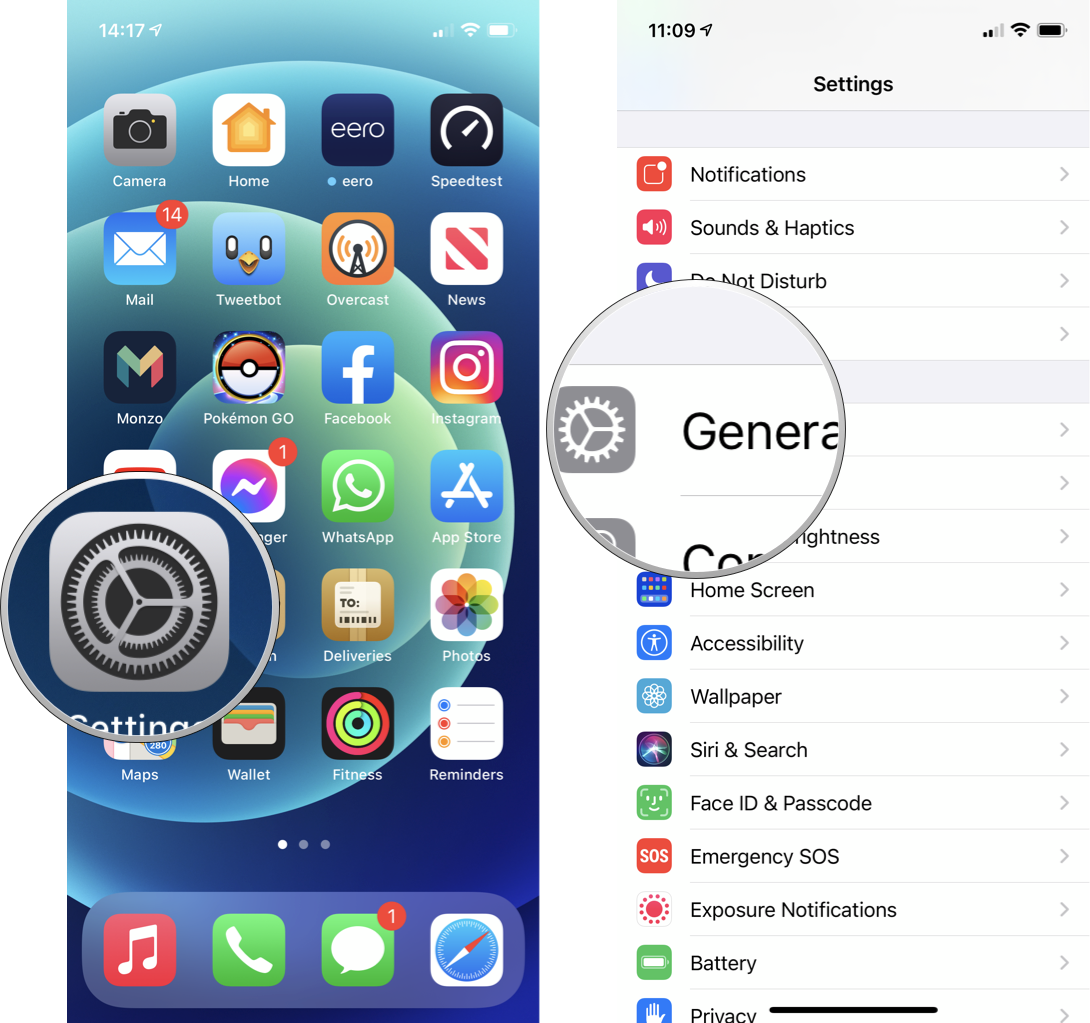
- Scroll down and tap Reset.
- Tap Reset Network Settings. You might be asked to enter your passcode to confirm.
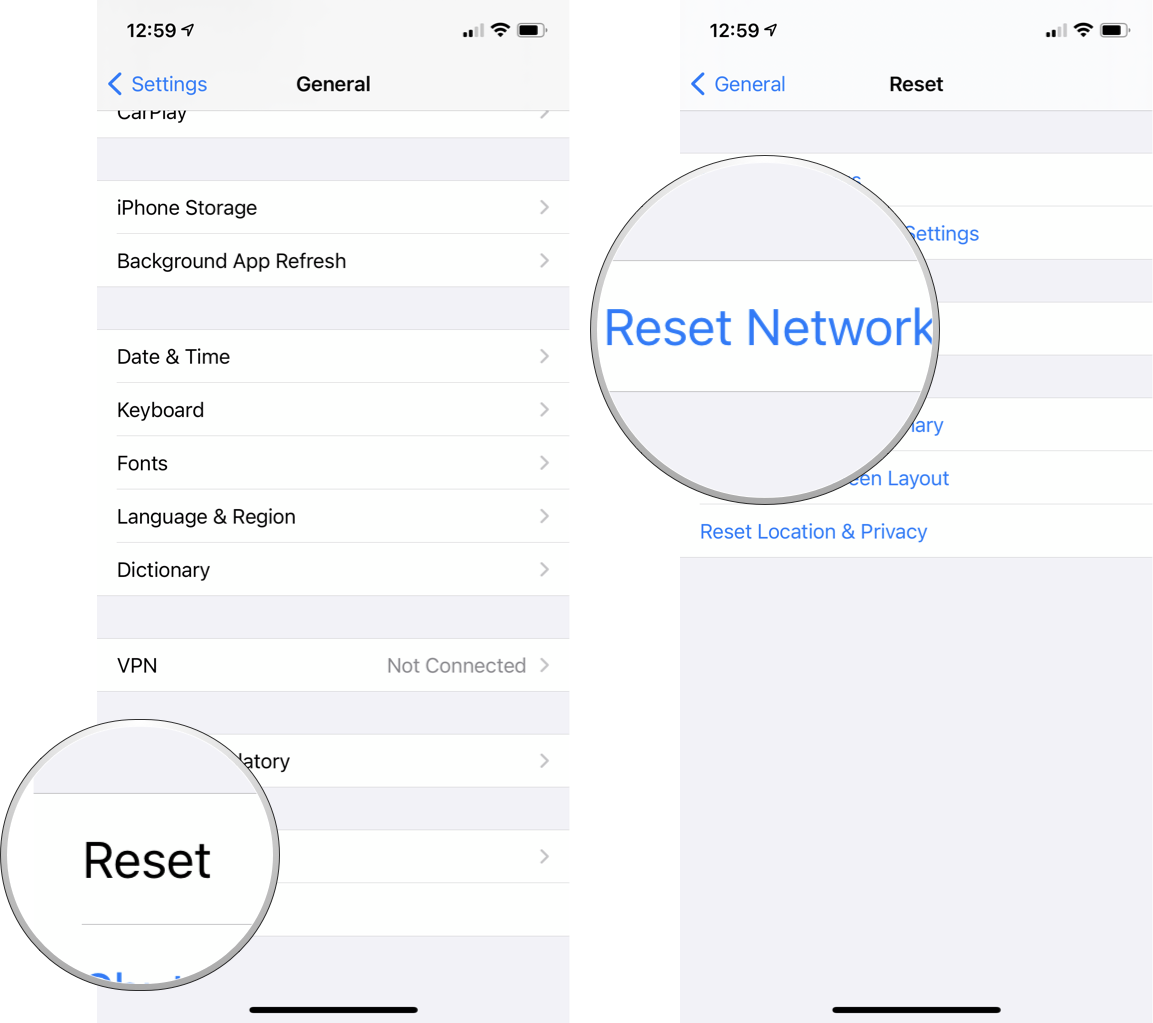
Note: Resetting network settings will remove previously connected Wi-Fi networks, VPN settings, and will rename your device back to simply "iPhone" or "iPad".
You may wish to try rebooting your device, as outlined below, first before performing this reset.
How to hard reboot your iPhone or iPad
If turning FaceTime on and off doesn't work, and resetting your network settings hasn't made a difference, then you might need to hard reboot your iPhone.
Master your iPhone in minutes
iMore offers spot-on advice and guidance from our team of experts, with decades of Apple device experience to lean on. Learn more with iMore!
The methods for doing so differ depending on what model of iPhone you have, so check out that linked guide for all of the instructions you need.
Go forth and FaceTime all your friends and foes!
If you own an iPhone or iPad, chances are, FaceTime is one of your most-used apps. It's such an easy and convenient way to connect with family and friends, especially when you can't visit in-person because of distance or other concerns. When FaceTime works it's like magic but sometimes, the magic might need a little tuning.
If you've tried all the suggestions in this troubleshooting guide, but you're still having issues, it might be time to reach out to the source. Contact Apple Support to see if there could be a bigger issue affecting your FaceTime activation or connectivity.
Updated May 2022: Updated for iOS 15.
Joseph Keller is the former Editor in Chief of iMore. An Apple user for almost 20 years, he spends his time learning the ins and outs of iOS and macOS, always finding ways of getting the most out of his iPhone, iPad, Apple Watch, and Mac.

