How to troubleshoot Walkie-Talkie in watchOS 5

With watchOS 5, Apple is introducing a number of new features and improvements, including the Walkie-Talkie app, which lets you instantly communicate by voice with other Walkie-Talkie app users. Unfortunately, nothing, especially new technology, works perfectly, and a couple of common issues have cropped up that are easy enough to troubleshoot.
Here's what you need to know about troubleshooting the Walkie-Talkie app.
- Walkie-Talkie doesn't appear on my Apple Watch
- Walkie-Talkie is often 'Trying to Connect'
- Restore your Apple Watch
Walkie-Talkie doesn't appear on my Apple Watch
If you can't get the Walkie-Talkie app to show up on your Apple Watch in the first place, it's likely because FaceTime has been "deleted" on your iPhone, and the Walkie-Talkie app on watchOS is linked to FaceTime. So if you got rid of FaceTime because you never use it, you'll need to grab it from the App Store in order to
- Open the App Store on your iPhone.
- Tap Search.
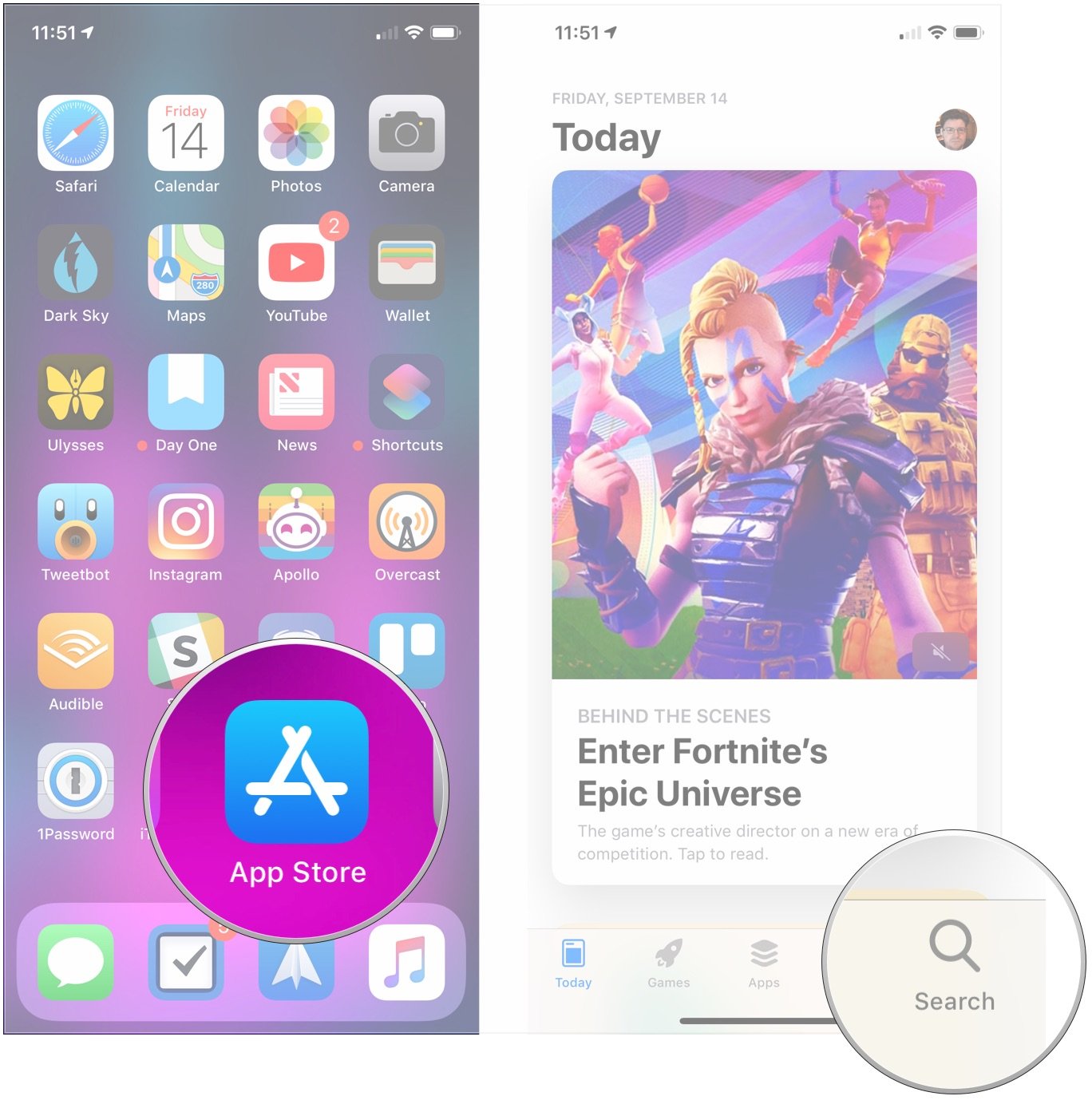
- Search for FaceTime.
- Tap the re-download button (looks like a cloud with a downward-pointing arrow) next to FaceTime in the results to re-install the app.
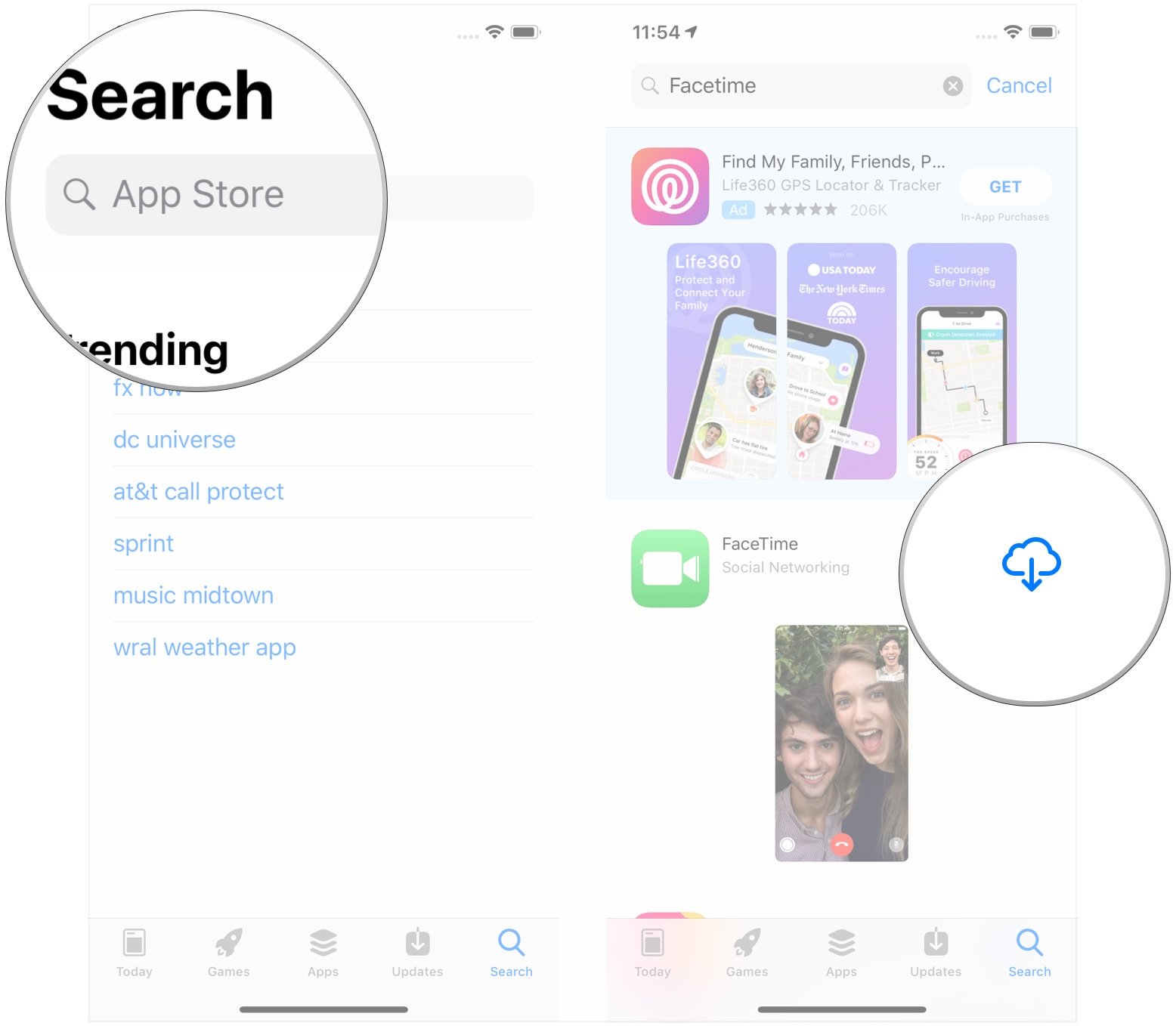
After FaceTime is re-installed on your iPhone, wait a minute or two, and then you should be able to see Walkie-Talkie on your watch.
Walkie-Talkie is often 'Trying to Connect'
When trying to use Walkie-Talkie, you might sometimes run into an issue where the app displays a "Trying to Connect" message, making it unusable for you. If the message won't go away, you could try an age-old trick: turning something off and on again.
In this case, you'll want to cycle the Wi-Fi, Bluetooth, and, if you have one, cellular connection on your Apple Watch. But rather than trying to reset them individually, you can use the Apple Watch's Airplane mode to disconnect and reconnect all of them at the same time.
- Swipe up from the bottom of your Apple Watch's display to bring up Control Center.
- Tap the Airplane Mode button to completely disconnect your Apple Watch from your iPhone.
- Tap the Airplane Mode button again to turn off Airplane Mode. Give your Apple Watch time to reconnect until you see the green iPhone icon in the top-left corner of Control Center.
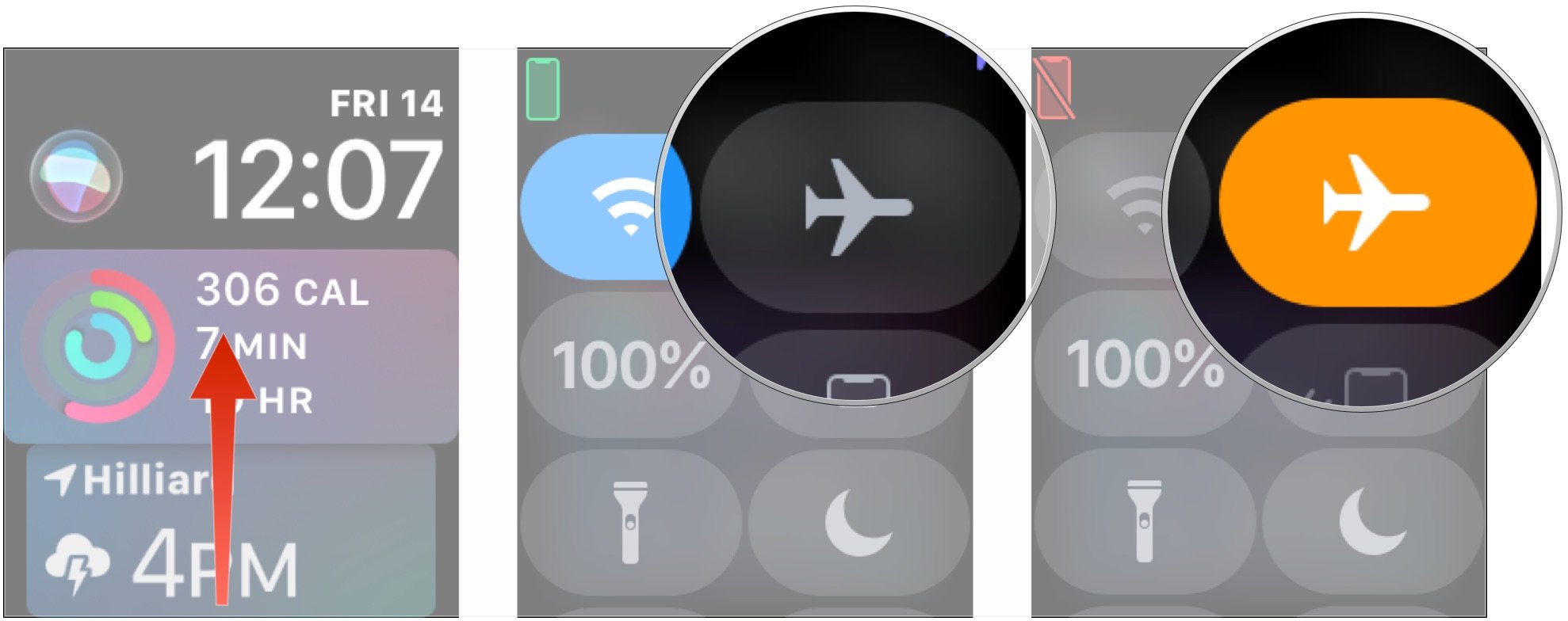
Restore your Apple Watch
If you're still having trouble with the Walkie-Talkie app and the other solutions don't work for you, you might need to unpair, and thus restore, your Apple Watch. The restore process is automatic when you unpair your watch from your iPhone, as is the watch backup process so you don't have to worry about losing watch data.
Master your iPhone in minutes
iMore offers spot-on advice and guidance from our team of experts, with decades of Apple device experience to lean on. Learn more with iMore!
How to unpair and restore your Apple Watch
Questions?
If you have any questions about troubleshooting the Walkie-Talkie app on your Apple Watch, let us know in the comments.
Joseph Keller is the former Editor in Chief of iMore. An Apple user for almost 20 years, he spends his time learning the ins and outs of iOS and macOS, always finding ways of getting the most out of his iPhone, iPad, Apple Watch, and Mac.


