How to turn on Airplane Mode on iPhone and iPad
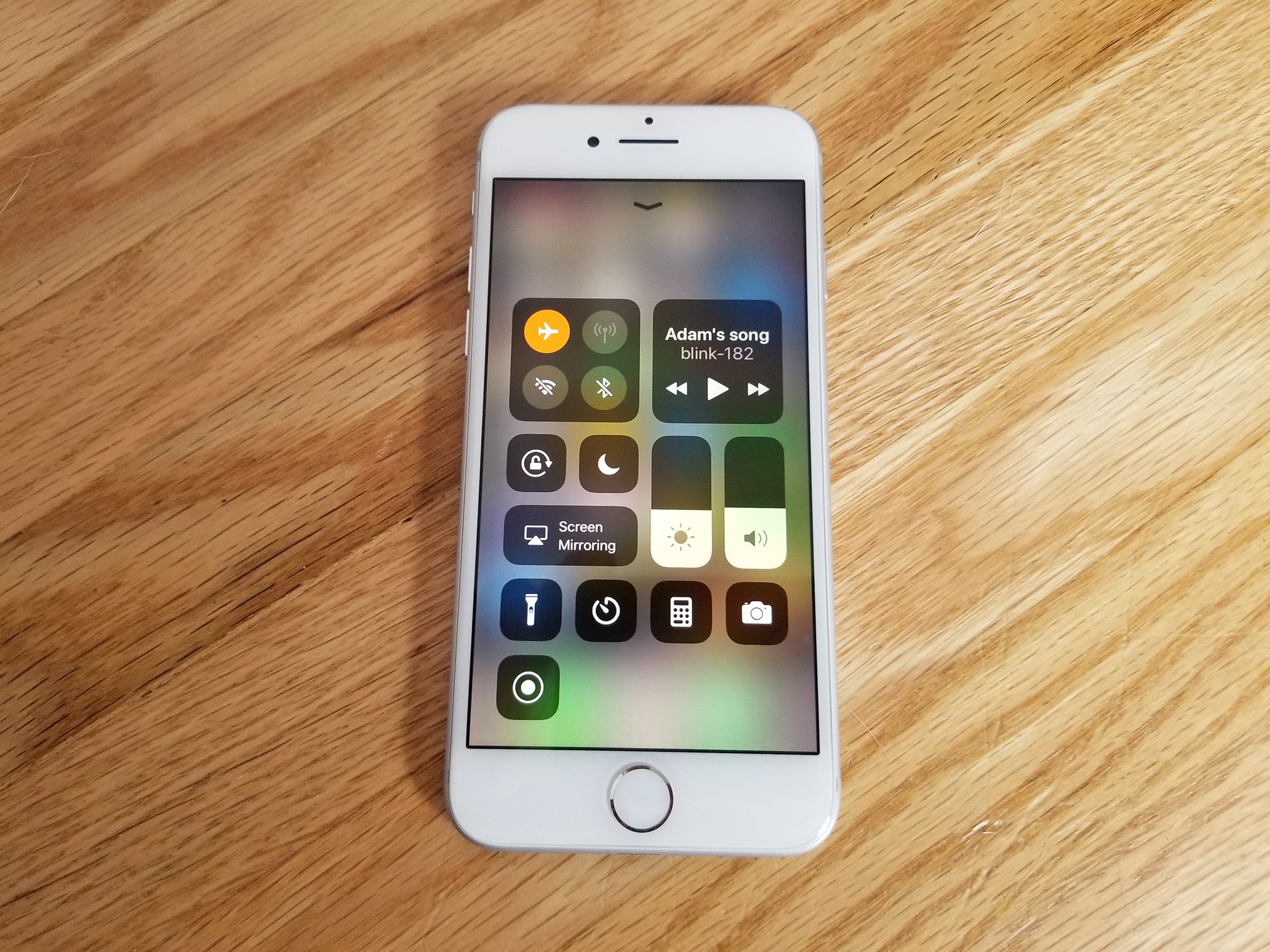
If you're getting on a flight or simply don't want your iPhone connected to anything (stopping ads in games, disconnecting from cellular service so you don't go over your limits), you can just turn on Airplane mode on your iPhone.
Here's how!
- How to turn on Airplane Mode from the Lock screen and Home screen on iPhone or iPad
- How to turn on Airplane Mode in Settings on iPhone or iPad
- How to turn on Wi-Fi and Bluetooth in Airplane Mode on iPhone or iPad
How to turn on Airplane Mode from the Lock screen and Home screen on iPhone or iPad
- Swipe up from the bottom of the screen to bring up Control Center.
- Tap the Airplane Mode button. It looks like an airplane.
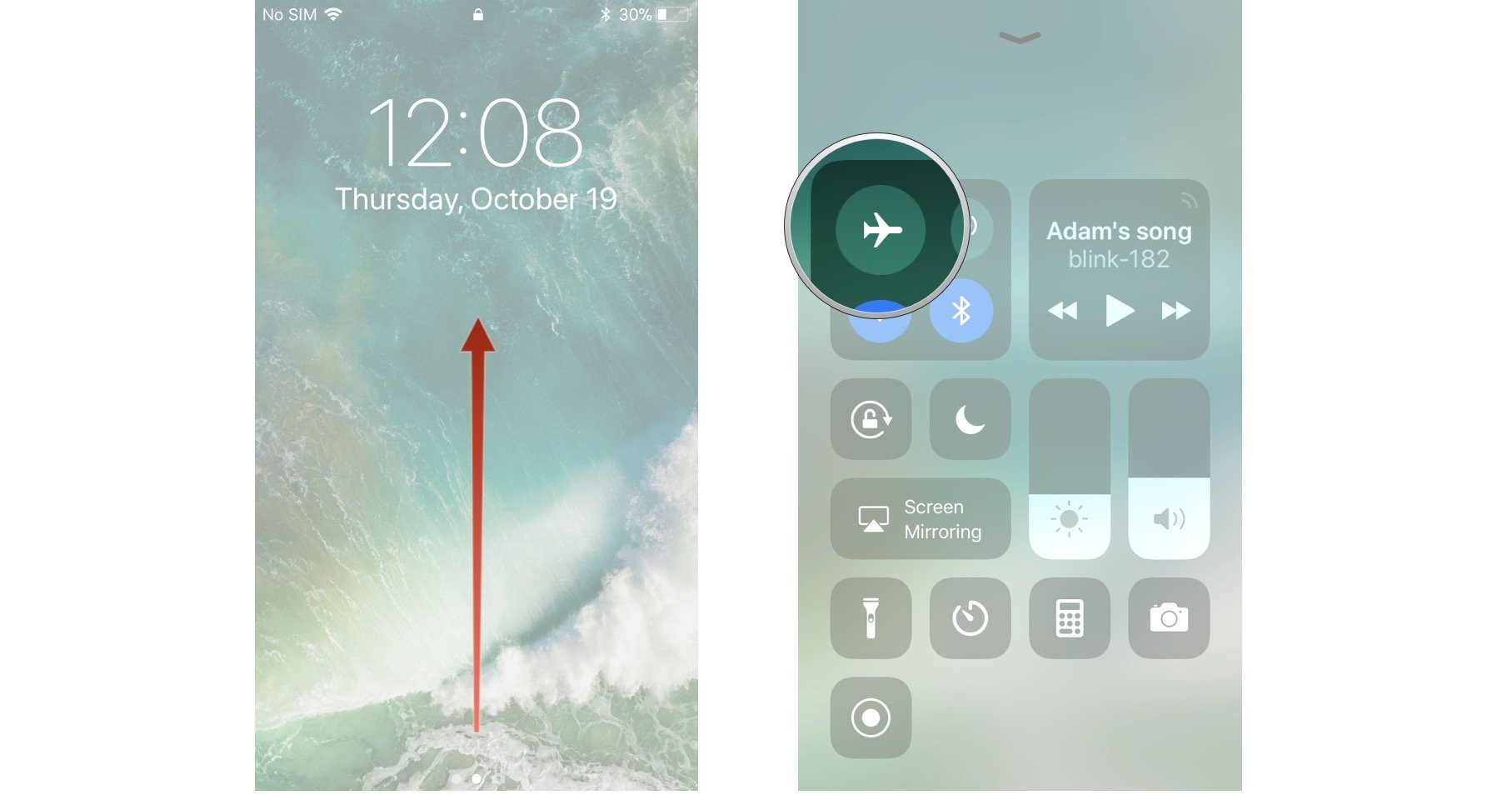
To disable Airplane Mode, just follow the same steps.
How to turn on Airplane Mode in Settings on iPhone or iPad
- Launch Settings from your Home screen.
- Tap the switch next to Airplane Mode.
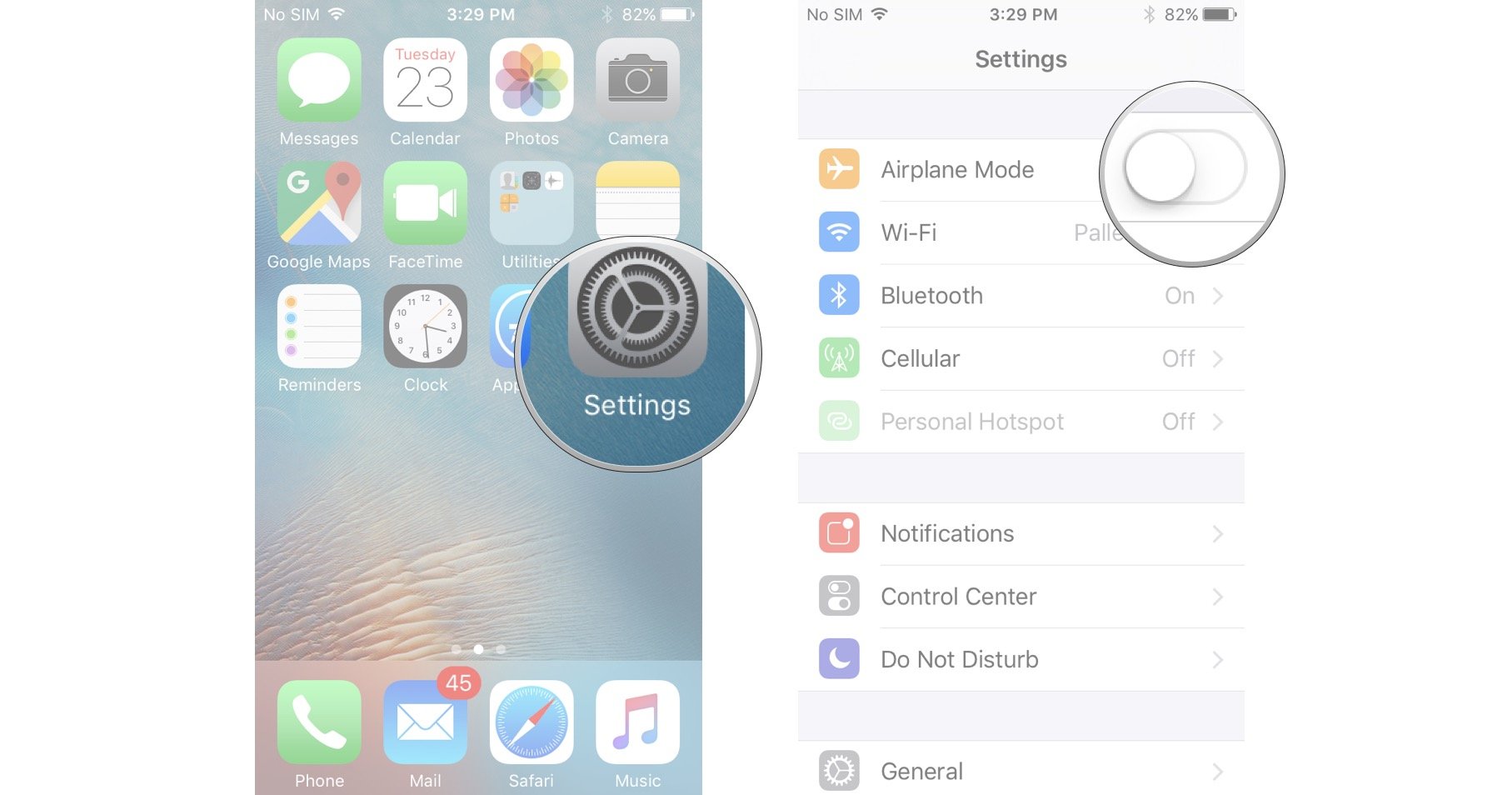
To disable Airplane Mode, just follow the same steps.
How to turn on Wi-Fi or Bluetooth in Airplane Mode on iPhone or iPad
All flights will make you turn on Airplane Mode in order to block the cellular signal, but many flights now allow Wi-Fi to be turned on, since you need it to access in-flight entertainment (so long, screens in the backs of chairs!).
- Swipe up from the bottom on your Lock screen.
- Tap the Wi-Fi button to enable Wi-Fi.
- Tap the Bluetooth button to enable Bluetooth.

It's that easy. Everything can be quickly controlled from Control Center. You'll now be able to connect to any [devices with which your iPhone is paired].
Questions?
Sound off in the comments below!
Master your iPhone in minutes
iMore offers spot-on advice and guidance from our team of experts, with decades of Apple device experience to lean on. Learn more with iMore!
Mick is a staff writer who's as frugal as they come, so he always does extensive research (much to the exhaustion of his wife) before making a purchase. If it's not worth the price, Mick ain't buying.


